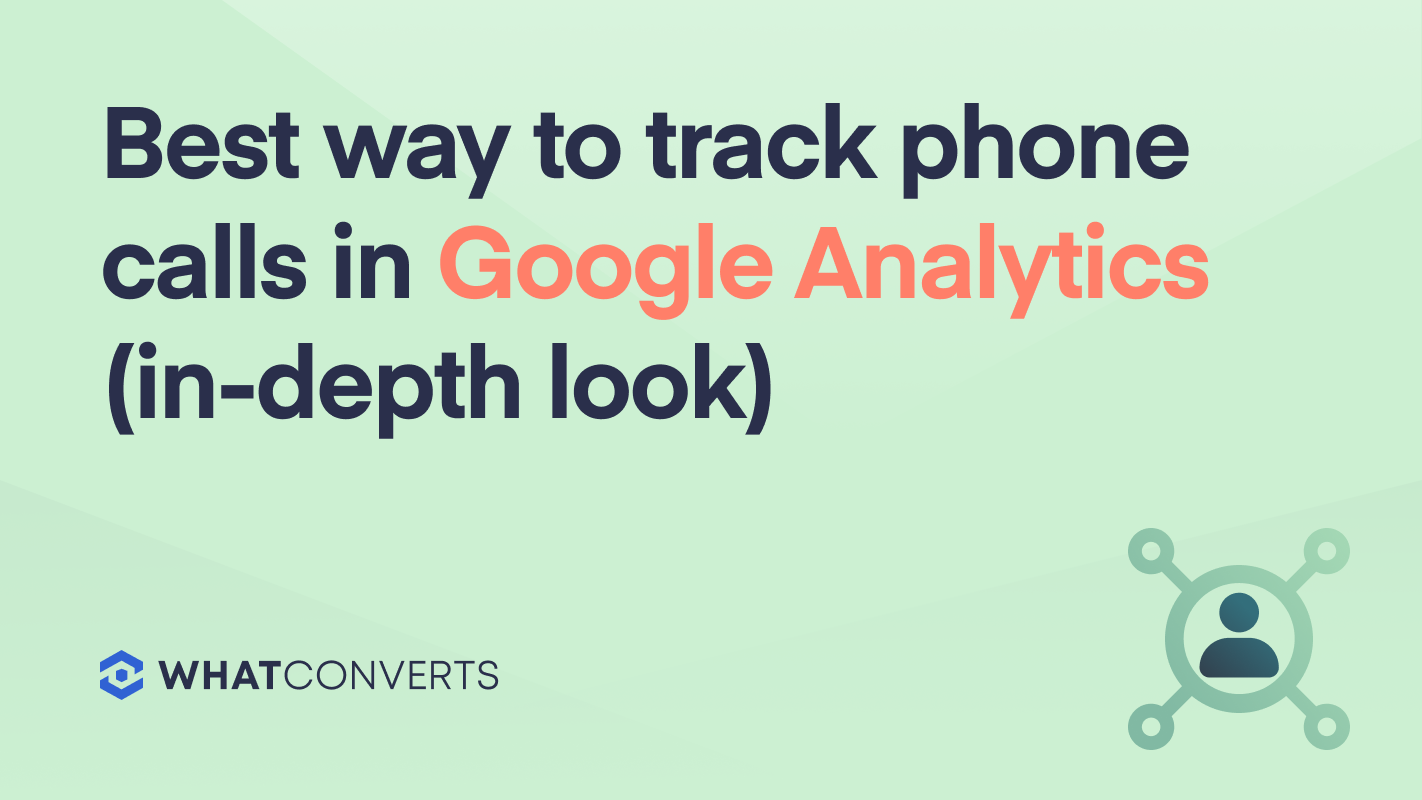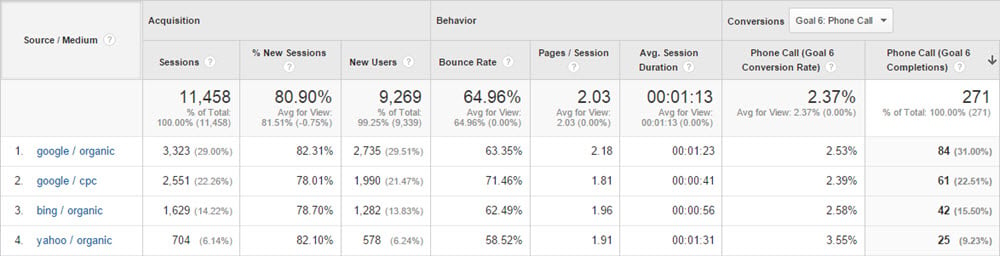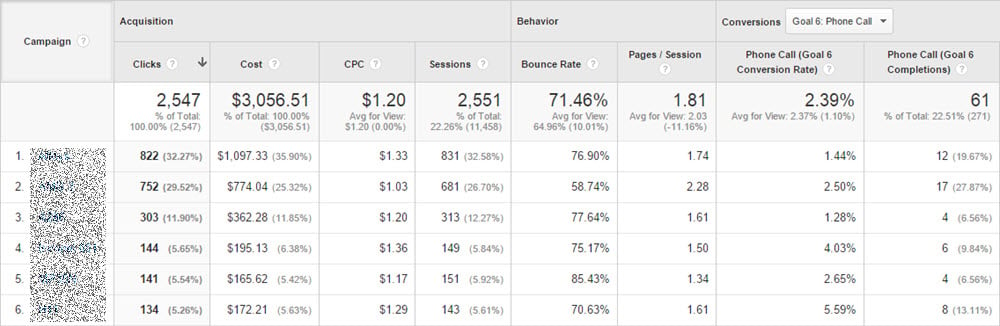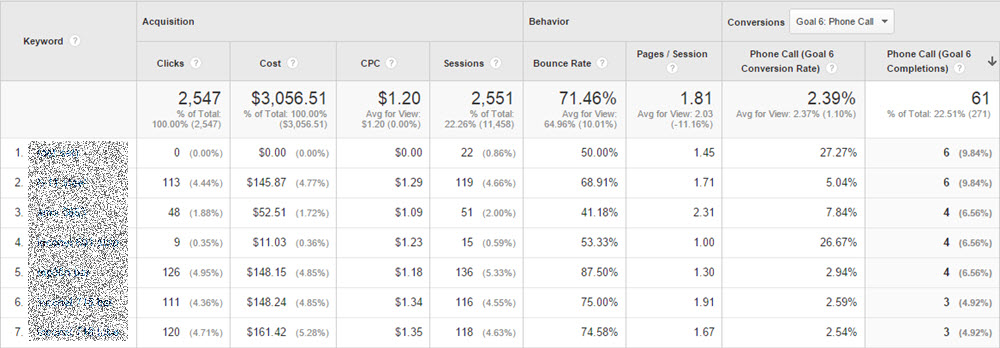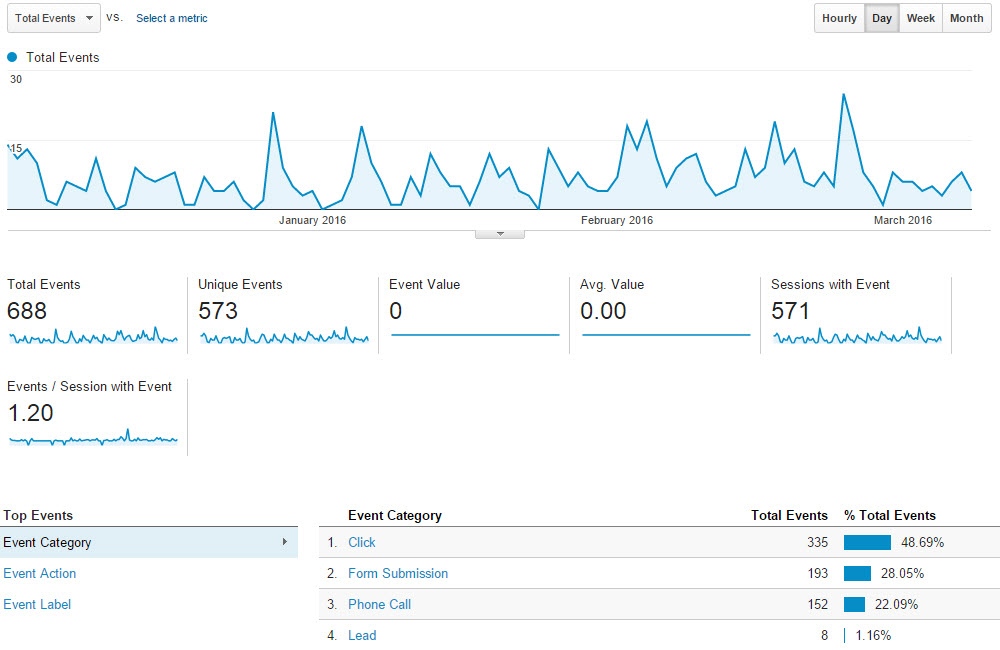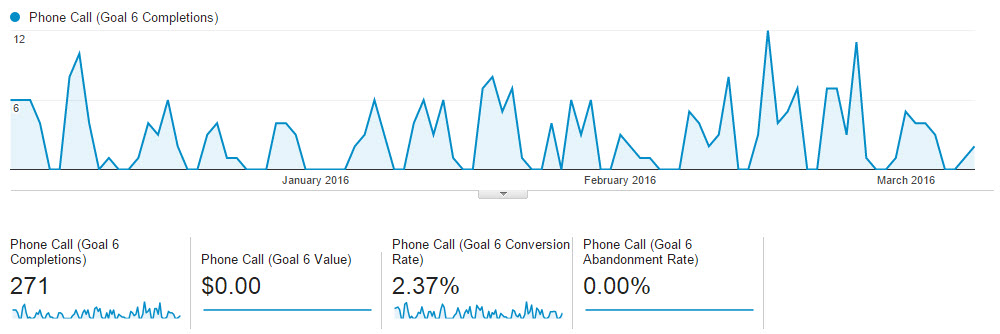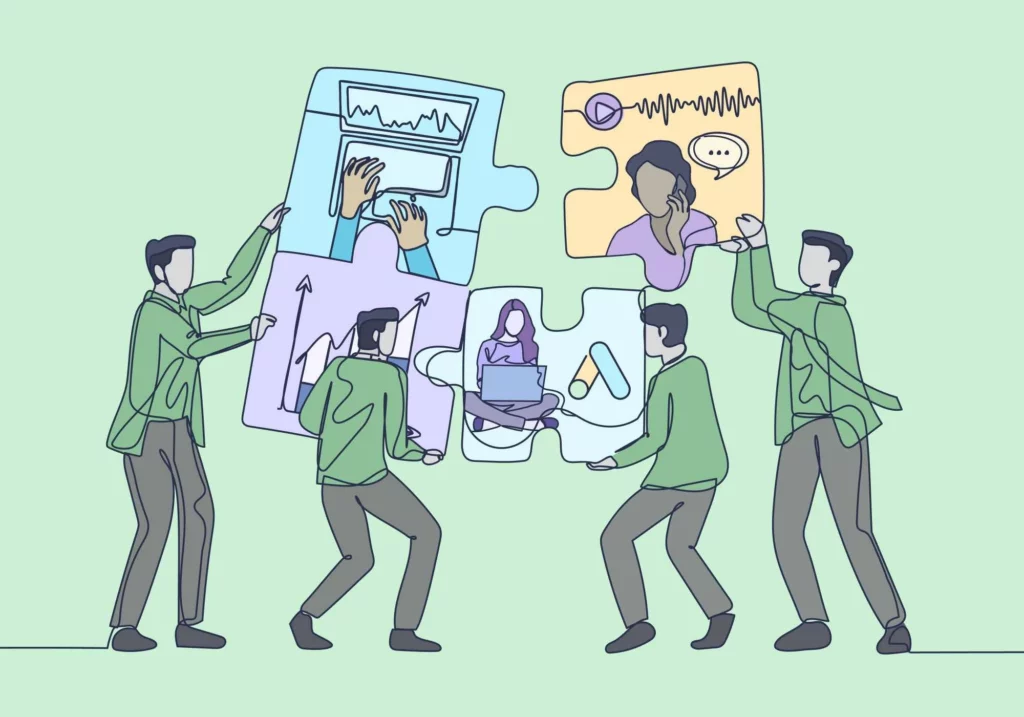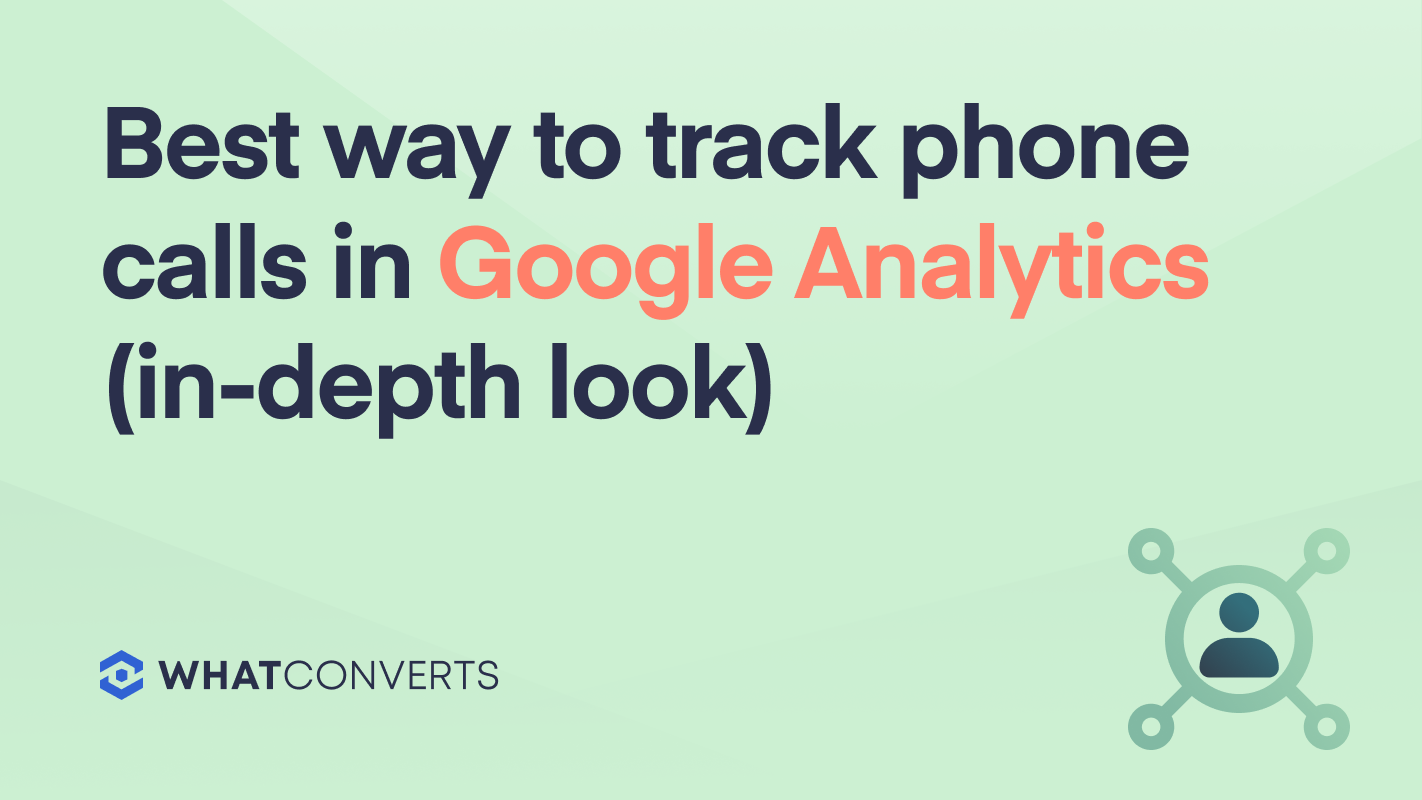
How can you track calls from Google Ads inside Google Analytics?
One solution is, of course, Google’s built-in call tracking method: Google provides you (or your client) with a phone number, you put it on your website or in the ad itself, and anytime it rings, it registers as a call conversion.
But from firsthand experience running a marketing agency before WhatConverts, we’ve seen 2 major downsides to this.
- First, the number Google provides you could have previously been given to another account/company. This is significant because you may get old residual calls from people thinking they're reaching out to the other company. For example, say a mattress company runs a large campaign for their spring season, and Google allocates a call tracking number to them. Once the spring campaign ends, that number is released and is now available to a new campaign that needs a tracking number. The new campaign will still receive calls from the mattress campaign, even though the company running it has nothing to do with selling mattresses.
- Second, in Google Analytics, all you see is the number of calls from Google Ads, and not the details behind them (i.e. call duration, call recording, qualified or not, sales value, etc.), which would allow you to better optimize advertising spend.
In addition, if you want to track calls inside Google Analytics that originated from any marketing channel that is not Google Ads, it’s not possible. (i.e. You cannot track calls from Google/Organic, Facebook Ads, Bing Ads, etc. inside Google Analytics.)
In this post, we’ll expand on the above issues with Google Analytics, and then discuss how WhatConverts solves the problems of call tracking in Google Analytics.
You can use WhatConverts to track calls from Google Ads or any other inbound traffic source, right inside Google Analytics.
How to set up call tracking in Google Analytics using Google Ads:
As referenced above, there are some downsides to Google's built-in call tracking analytics method. But if you are interested in setting this up, here are the 4 steps to get started:
- You must enable call extensions and call reporting in your Google Ads account.
- Set up desired phone call conversion actions. This should be whatever you consider a conversion (appointment, consultation booked, item purchased, etc.).
- Specify call length based on typical or expected call duration. You will need to know the average phone call duration when a conversion occurs.
- Set a conversion tracking tag. Google will provide 2 Javascript codes to embed forwarding numbers on your website.
The nice thing about using Google's built-in call tracking analytics solution is that it's free. Phone call conversations are calculated for inbound calls to determine the conversion rate using your site's specified actions and call length. Tracking phone call conversions in Google Analytics lets you attribute phone calls to keywords or marketing channels.
However, tracking calls this way has its disadvantages.
Disadvantages of Using Google’s Built-in Solution to Track Calls from Google Ads Inside Google Analytics
(And How WhatConverts Solves These Problems)
Google offers a built-in call tracking method that lets you either (1) track calls to a phone number on your website or (2) track calls to a phone number in an ad extension.
You can then access Google Analytics reports that show how many calls came from Google Ads in a given period.
While Google’s built-in solution is free, as mentioned, there are the 2 significant disadvantages.
Let's reiterate and further discuss the drawbacks.
1. Most importantly, the call tracking number Google provides isn’t unique, meaning another business could have previously used it — this can result in many “wrong number” phone calls.
Why is this significant?
You have to throw money down the drain on every “wrong number” phone call since it counts as a conversion in Google’s eyes. This can add up over time — for example, if you get 5 “wrong number” phone calls per day at a $1 CPC, that’s $150 per month and $1,800 per year.
If you run an agency, this is a highly frustrating experience for your client. Not only are they paying for empty conversions, but wasting their time fielding one “wrong number” call after another. You’re bound to eventually get questions from the client about the quality of calls and how to improve them.
With WhatConverts (our call tracking software), you avoid these problems. Any forwarding number you purchase is unique to you, and you can rest assured that other businesses haven't used it in the past.
2. In Google Analytics, all you see is the number of calls from Google Ads, not the details that signify a good or bad lead.
For example, when you log in to Google Analytics, the only available information is “X calls came from Google Ads in a given period.” Not whether those X callers were qualified (aka quotable) or not, what their sales value was, and so on.
Why is this significant?
Because you can’t accurately optimize spending without knowing the quality of call leads (i.e., Spend more on the campaigns/keywords/ads that generate the highest quality call leads and less on the ones that don’t.)
For example, say you run Google Ads for a dental clinic in Chicago. You have 2 campaigns running. Campaign #1 is “Dental Implants Chicago,” and campaign #2 is “Root Canals Chicago.”
Campaign #1 has a $5 cost/conversion, and campaign #2 has a $30 cost/conversion.
Given the cost, campaign #1 is the clear winner, and it would seem wise to shift more spending to it.
But what if most of the callers for campaign #1 were not qualified, and in fact, if you took a look at the cost/conversion numbers for qualified call leads only, campaign #2 was the best performer?
You’d have no way of knowing that via Google Analytics and may inaccurately shift dollars away from campaigns (or keywords/ads) that actually drive the most value for clients.
With WhatConverts, you can avoid this problem via the call flow feature, which lets clients press 1 if the lead was “qualified” or press 2 if the lead was “unqualified” post-call. Then, you can set it so only qualified call leads get sent to Google Analytics and Google Ads as a conversion.
Pro Tip: The very act of reporting and optimizing spend based on “qualified call leads only” is a major differentiating factor that your agency should bring up on sales calls. It will impress potential new clients and help close more deals.
Use WhatConverts to Track Phone Calls Inside Google Analytics
Over the years, we’ve helped many agencies and marketers avoid the downsides of Google Analytics call tracking and integrate Google Analytics with WhatConverts (our call tracking software) to solve these issues.
Via this integration, you can easily identify...
Which marketing channels (source/medium) drove the most calls? (i.e. 61 calls from Google Ads, 84 calls from Google/Organic, 42 calls from Bing/Organic, and so on)
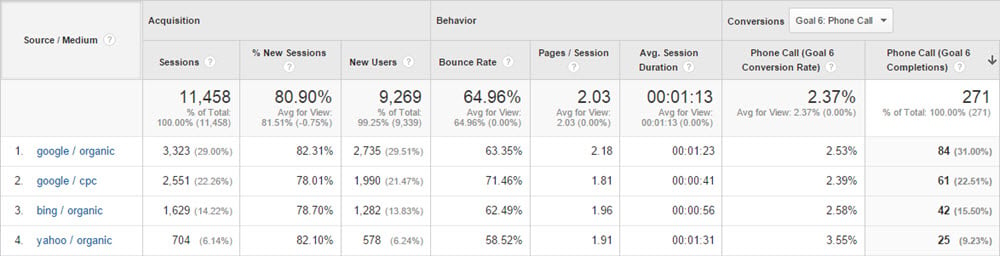
Which ad campaigns drove the most calls? (i.e. For an agency running Google Ads for a local plumber, 12 calls came from the “Electrical Plumbing” campaign, 17 calls came from the “HVAC Plumbing” campaign, and so on)
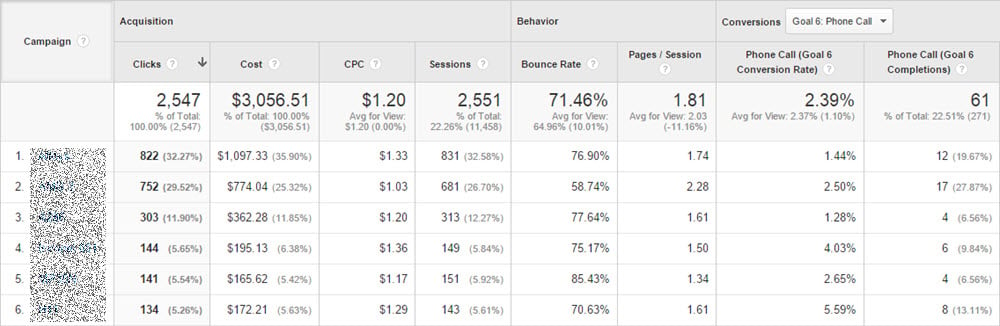
Which SEO or paid search keywords drove the most calls? (i.e. 6 calls came from the keyword “Chicago Electrical Plumbing””, 4 calls came from keyword “Chicago HVAC plumbing”, and so on)
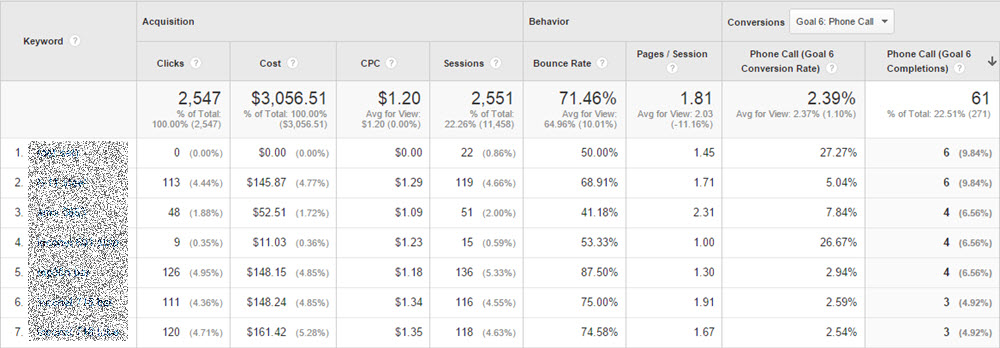
These are just a few examples. In essence, by integrating WhatConverts with Google Analytics, you can answer nearly any question regarding the marketing activities that are driving the most calls.
Below, we’ll show you how to integrate your WhatConverts account with Google Analytics, discuss events and goals, and show you how to set up the above reports.
Integrate WhatConverts with Google Analytics
- Login to your WhatConverts account.
- Select the "Integration > Google Analytics" menu item.
- Add your Google Analytics Tracking ID. and we will send events based on leads tracked in WhatConverts to your Google Analytics account. To retrieve your Google Analytics UID, sign in to your Google Analytics account. Click on the "Admin" tab at the top and make sure the correct "Account" and "Property" are selected. Then click on the "Tracking Info" and select "Tracking Code". You should see your "Tracking ID", copy and paste that value below.
- Choose what Leads to send to Google Analytics under "Lead Types to Track".
See Lead Events in Google Analytics
- Login to Google Analytics.
- Select the "Behavior > Events > Overview" menu item. See sample image below.
- Notice "Total" and "Unique" Events. Note: At times there is a discrepancy in the number of unique events when comparing WhatConverts and Google Analytics data. This is due to our data range philosophies. WhatConverts looks at unique visitors all time, but Google Analytics looks at a selected date range or 30 days by default.
- Event Categories. We use the event category "Phone Call" for calls received and "Form Submission" for web form submissions.
Viewing events does provide some insights. Events can also be used to create advanced segments in your Google Analytics reporting. Next, I will show you my preference on how to use events to trigger goal completions to provide richer reporting in the standard Google Analytics reporting.
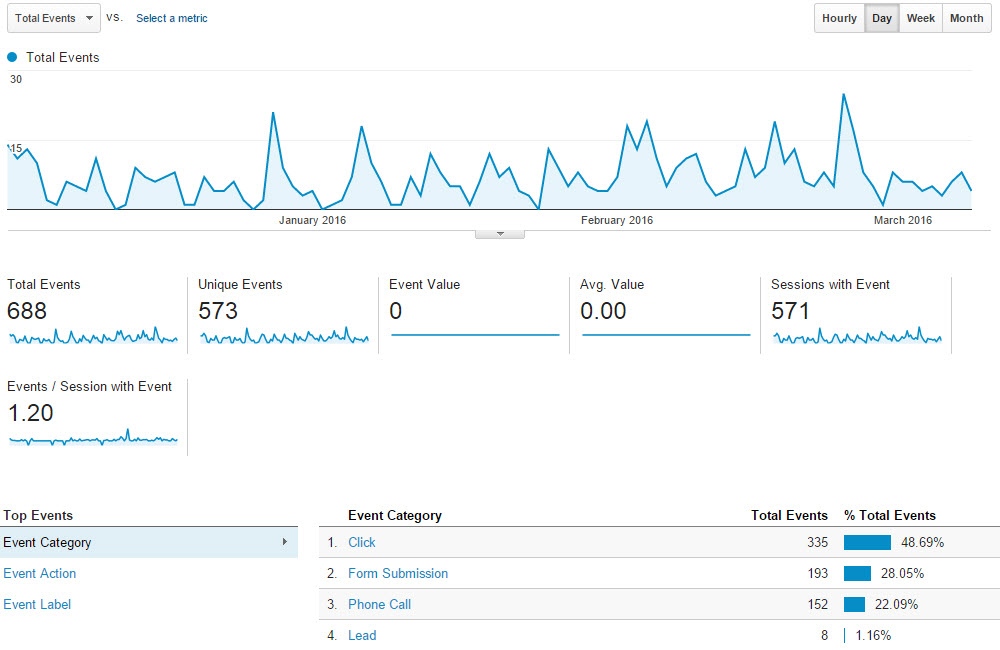
Sample Reports with Goal Completions Triggered by Events
Goal completions or conversions have been built into many standard reports within Google Analytics. Below I've included screenshots of some of my favorite reports. From these reports we can view phone call goals by traffic source, campaign or keywords.
Acquisition > All Traffic > Source/Medium
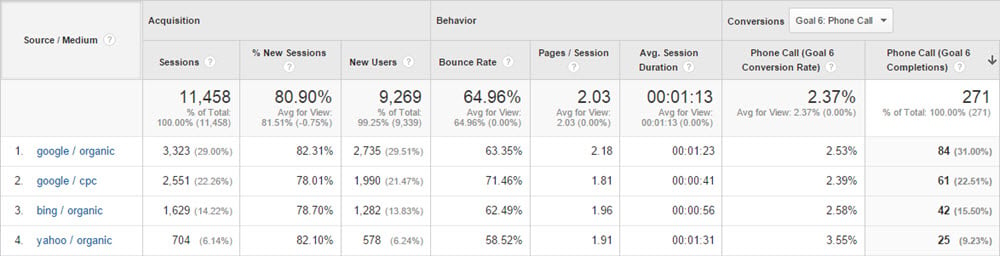
Acquisition > AdWords > Campaigns
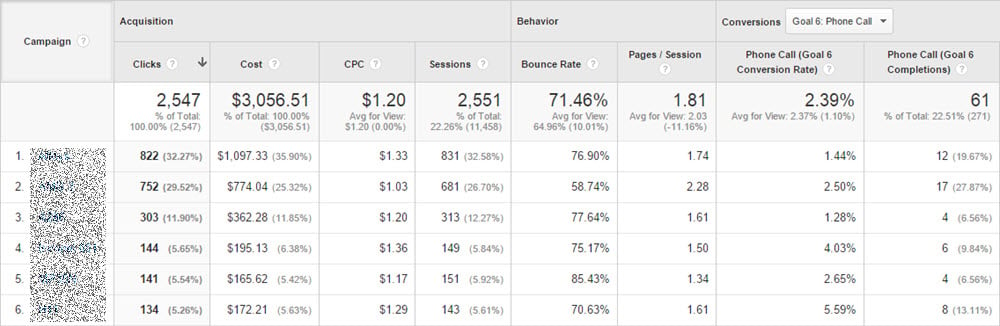
Acquisition > Adwords > Keywords
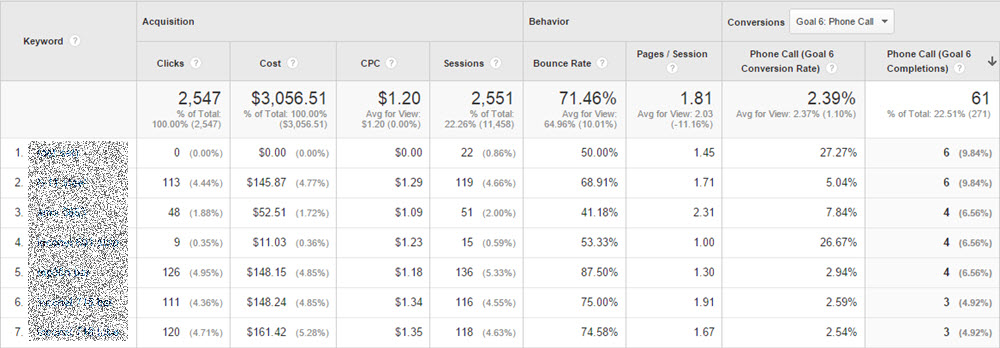
Conversions > Goals > Overview
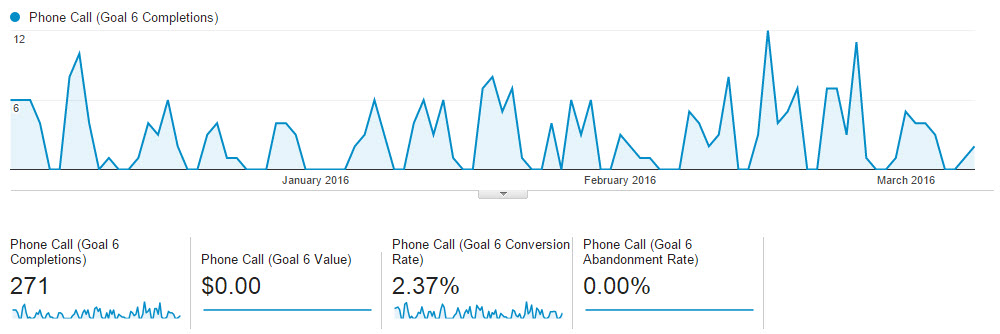
Setup Goal Completions Triggered by Events
Using events to trigger goal completions is a simple 3 step process to create a new goal.
- Start by selecting the top "Admin" menu item in your Google Analytics account.
- Select "Goals" from the "View" column (right hand column)
- Click the "+ New Goal" button
- Goal setup: Choose the "Customer" item just above the continue button. Click continue.
- Goal Description: Give your goal a name like "Phone Call" and then select the "Event" radio button. Click continue.
- Goal Details: Set the "Category" to the event category. For Phone calls from WhatConverts use Category Equals to "Phone Call". Click save and you are done.
Now each time a call is tracked through WhatConverts we'll send an event to your Google Analytics account. This event will then trigger a goal completion that will make your Google Analytics reporting much richer.
These goal completions can also be used as AdWords conversions. This means you can track phone calls made back to a specific campaign and record them as conversions.