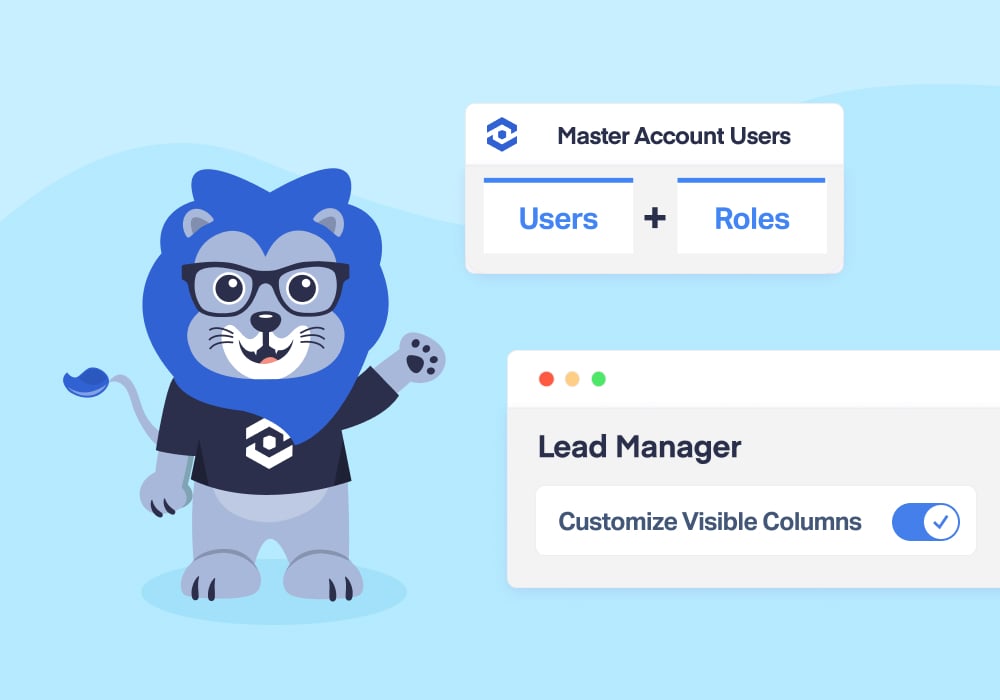
Give your clients and stakeholders exactly what they need—nothing more, nothing less.
If you’re a marketing agency using WhatConverts, you probably love all the robust lead data at your fingertips—70+ customizable columns, advanced filters, robust reporting, insight-packed dashboards. But for your clients? It could all be a bit… overwhelming. Especially when all they really want is a quick answer to: “Is our marketing working?”
That’s why we’ve made powerful updates to Users and Roles.
With these updated features, you can now define exactly what each user can see and do in WhatConverts. Plus, we’ve added UI improvements to make adding new Users and Roles even easier.
So whether you're onboarding a hands-off client or an in-the-weeds account manager, the updated Users and Roles features ensure each user sees the right data, the right way.
Customize Each Client’s WhatConverts Experience
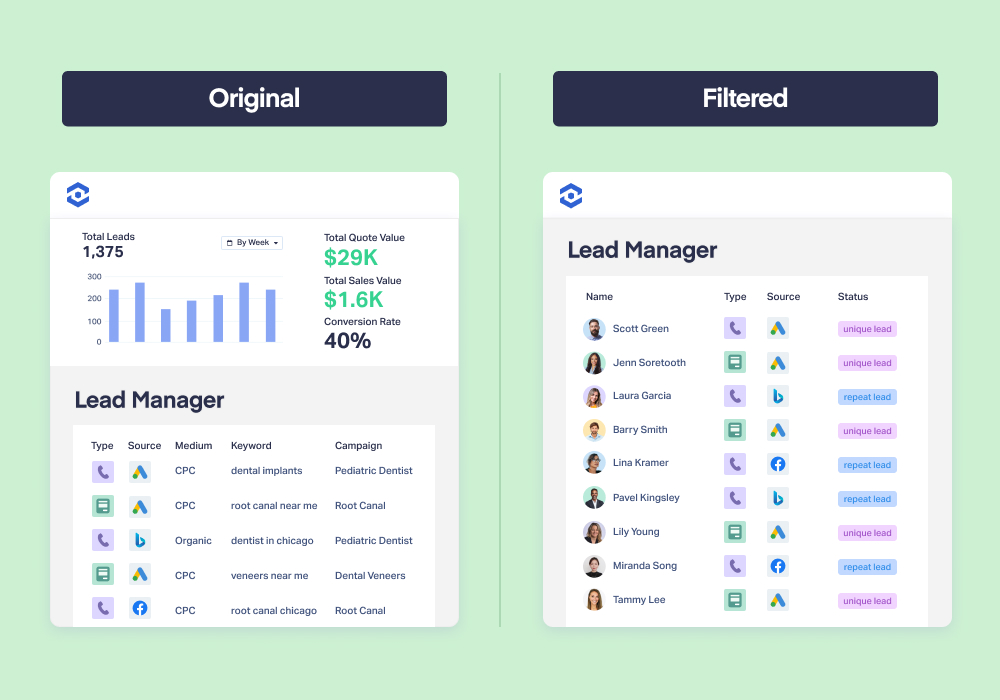
- Want to avoid client info overload by scaling down the data they see?
- What about a focused view that only shows the KPIs your contacts actually care about?
- Or maybe you want to limit the account details a user has access to (think billing, admin, integrations, etc.)?
All that and more is now possible with this new update. If you’re a current user, we encourage you to jump in and experiment—the possibilities are endless thanks to the added flexibility.
To help get your creative juices flowing, here are just a few examples of how you can use it.
Example Role 1: Business Owner (Client)
This role is designed for clients who want quick, high-level insights without digging through detailed data. It removes distractions like charts, filters, and advanced customization options—so business owners can log in and see only the leads that matter most, like those with quote or sales values. It's ideal for hands-off clients who trust their marketing team but still want visibility into performance. 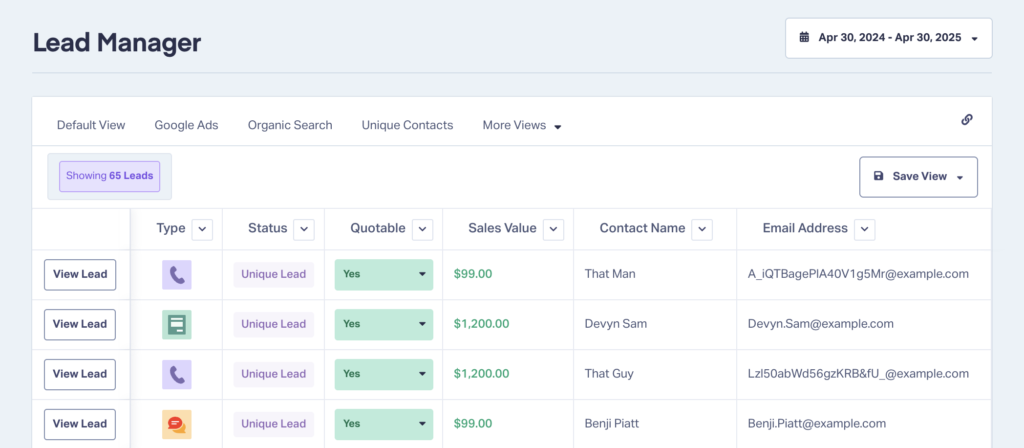
Recommended Settings
Access Privileges
| Section | Access Level |
| Accounts, Billing, Integrations, Profiles, Security, Settings, Tracking, Users | None |
| Reports | View |
Leads (Edit - Custom)
| Setting | Customization |
| Visible Columns | Type, Status, Contact Name, Email Address, Quotable, Quote/Sales Value |
| Filtering Preferences | Quotable: Yes Quote/Sales Value: Any |
| Lead Management Options | Chart Data: No Column Selection: No Data Filtering: No Data Exporting: No |
Example Role 2: Sales Rep (Client)
Sales reps need access to lead contact info and status updates—but not your reporting, integrations, or account settings. This role allows sales reps to review and follow up with leads, with enough visibility to see lead quality, timing, and contact methods. They can filter and export data to build follow-up workflows but won’t get overwhelmed with extra options or settings irrelevant to their role. 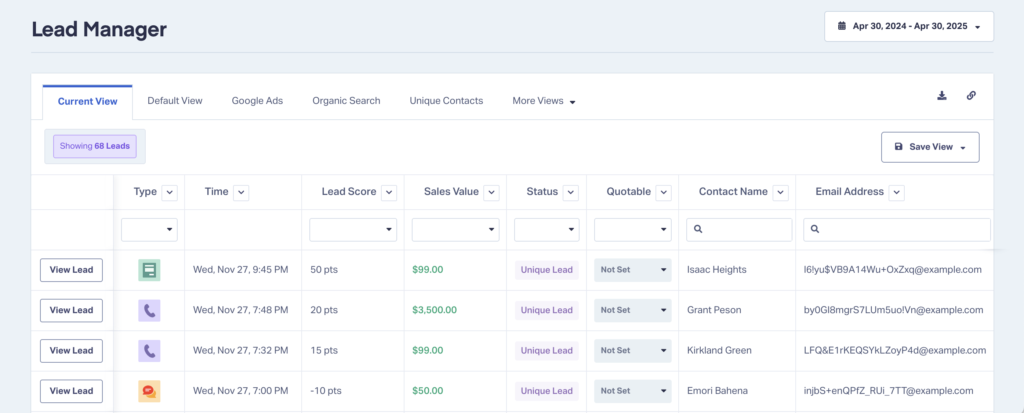
Recommended Settings
Access Privileges
| Section | Access Level |
| Accounts, Billing, Integrations, Profiles, Reports, Security, Settings, Tracking, Users | None |
Leads (Edit - Custom)
| Setting | Customization |
| Visible Columns | Time, Type, Status, Contact Name, Email, Phone Number, Lead Score, Quotable, Quote/Sales Value, Lead Analysis Columns |
| Filtering Preferences | Quotable: Not Set |
| Lead Management Options | Chart Data: No Column Selection: No Data Filtering: Yes Data Exporting: Yes |
Example Role 3: Account Manager (Agency Employee)
This is a full-access role for team members who manage accounts and campaigns on behalf of clients. Account managers can edit tracking, integrations, and reports, and customize the lead manager experience to surface key insights like source, campaign, and landing page performance. It's the perfect role for someone who needs to both optimize campaigns and communicate results clearly to clients.
It also has all the information marketers need to qualify, categorize, and value leads—an absolute game changer when it comes to optimizing your marketing. 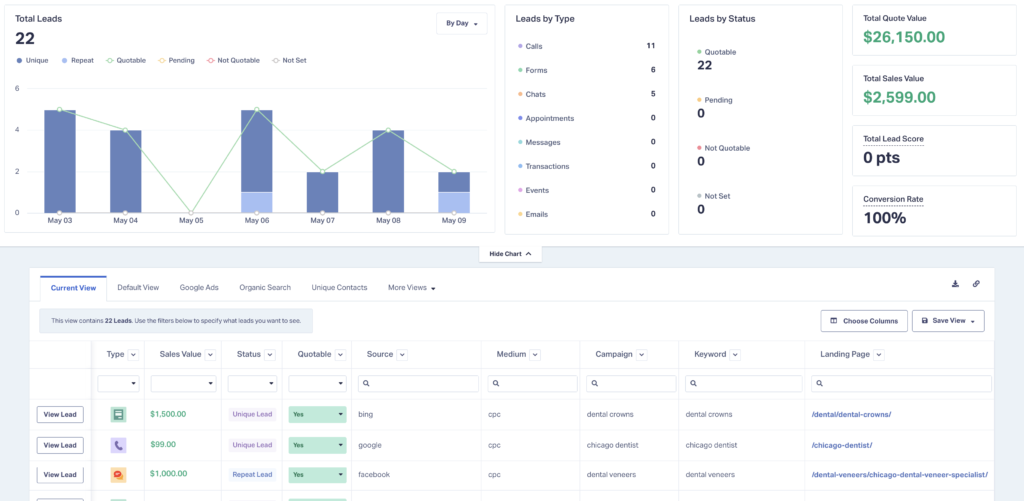
Recommended Settings
Access Privileges
| Section | Access Level |
| Billing, Security, Settings | None |
| Tracking, Integrations, Reports, Accounts, Users, Profiles | Edit |
Leads (Edit - Custom)
| Setting | Customization |
| Visible Columns | Type, Status, Quotable, Quote/Sales Value, Source, Medium, Campaign, Keyword, Landing Page, Lead Analysis Columns |
| Filtering Preferences | Quotable: Yes Quote/Sales Value: Any |
| Lead Management Options | Chart Data: Yes Column Selection: Yes Data Filtering: Yes Data Exporting: Yes |
How to Access Users and Roles
- Log in to your WhatConverts account
- Access the Control Center, then Master Account Settings, then Users
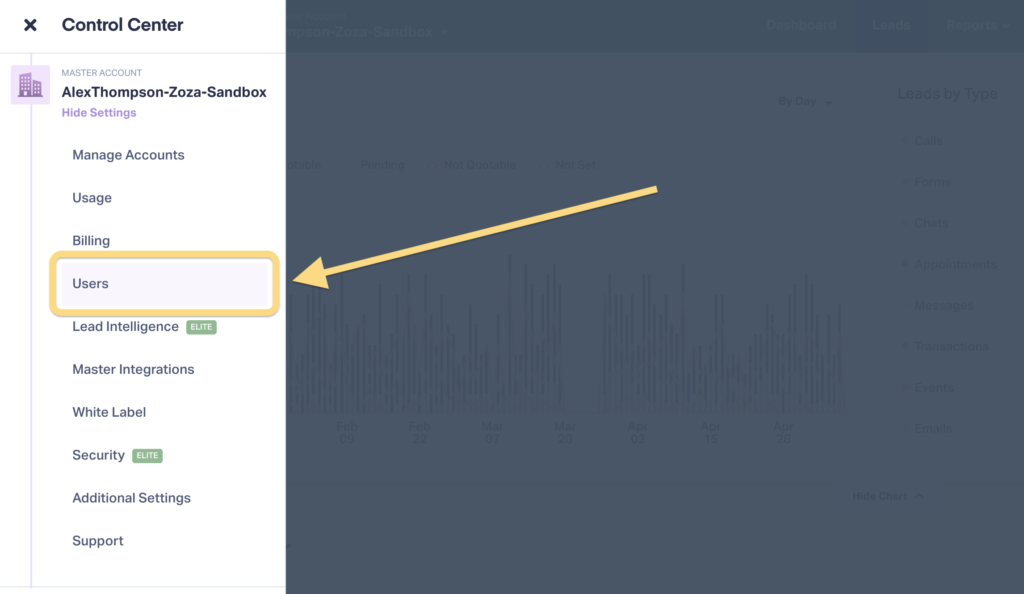
- Add a new Role or User in the upper right
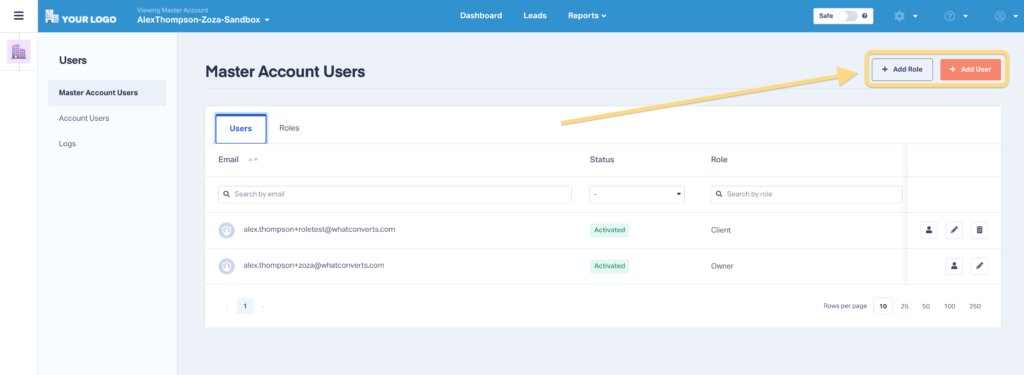
- Edit Roles and Users from the proper tab and the Edit buttons
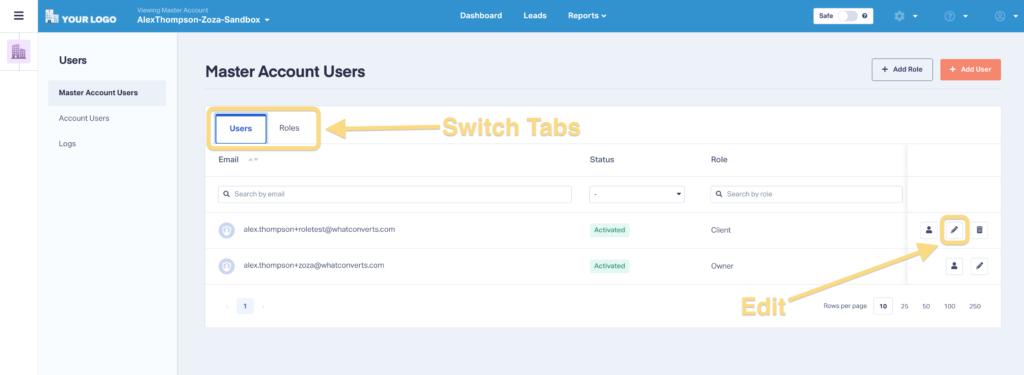
For more on Users and Roles, check out the Help Center guide below.
Need Help?
Not sure how to build the perfect client role? Our support team is here to help you tailor user experiences that make your clients say, “Wow, this is easy.”
Chat with us, explore our Help Center, or schedule a demo to see how Users and Roles can simplify lead reporting for everyone on your team.
Get a FREE presentation of WhatConverts
One of our marketing experts will give you a full presentation of how WhatConverts can help you grow your business.
Schedule a Demo
Grow your business with WhatConverts





