
Today we’re rolling out two updates designed to make your experience faster, clearer, and more collaborative. With these improvements, you’ll be able to find help more easily and shape the future of the platform directly from your account.
Here’s what’s new:
- A redesigned Help Center menu that puts training, support, updates, and resources right at your fingertips.
- A new “Request a Feature” tool where you can submit ideas, vote on improvements, and follow our public roadmap.
Let’s take a closer look.
1. A Cleaner, More Helpful Help Center
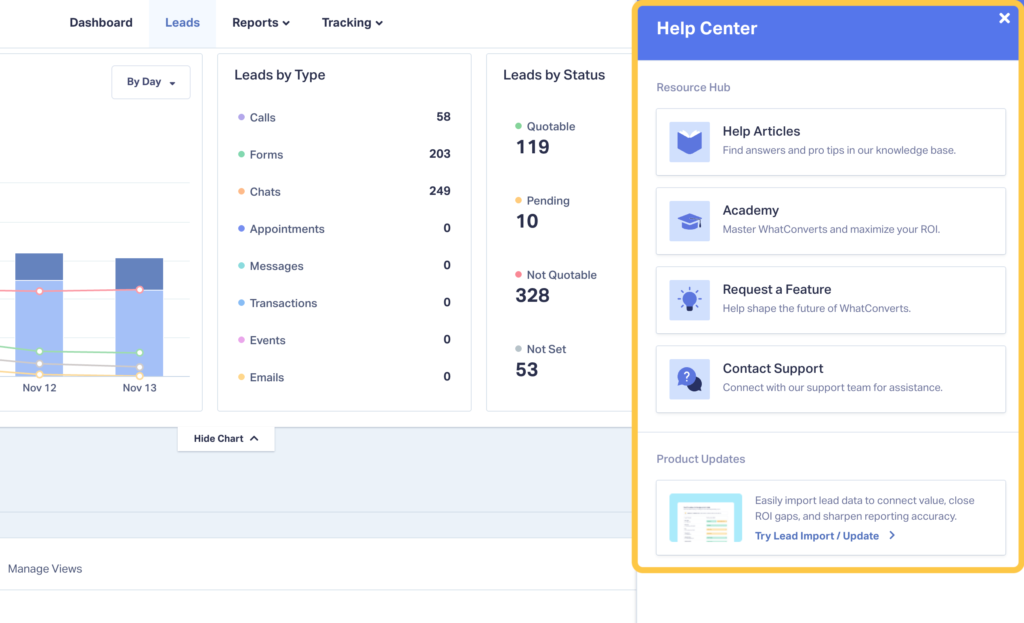
- Help Articles
- WhatConverts Academy
- New: Request a Feature
- Contact Support
- Occasional Product Updates when major releases go live
This new layout keeps everything in one place and makes it easier to get answers quickly.
2. Introducing: Request a Feature + Roadmap
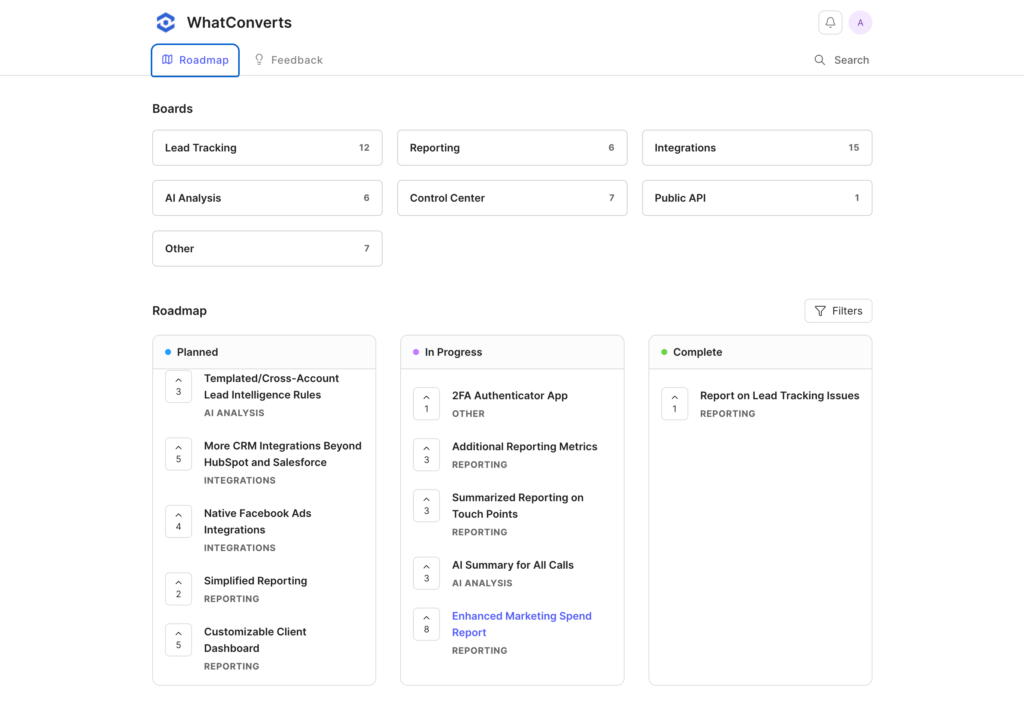
The Request a Feature option gives you direct visibility into what’s coming next and ensures your feedback is tied into our development process.
Feedback from our users has always guided the direction of the platform. With this update, your voice won’t just be heard—it will directly shape what we build next.
How to Submit a Feature Request
Submitting and tracking feature ideas is simple. Here’s how it works from inside your WhatConverts account:
Step 1 — Open the Request a Feature tool
- Log in to WhatConverts
- Click the question-mark icon in the top right
- Select Request a Feature from the Help Center sidebar
Step 2 — Search for your idea
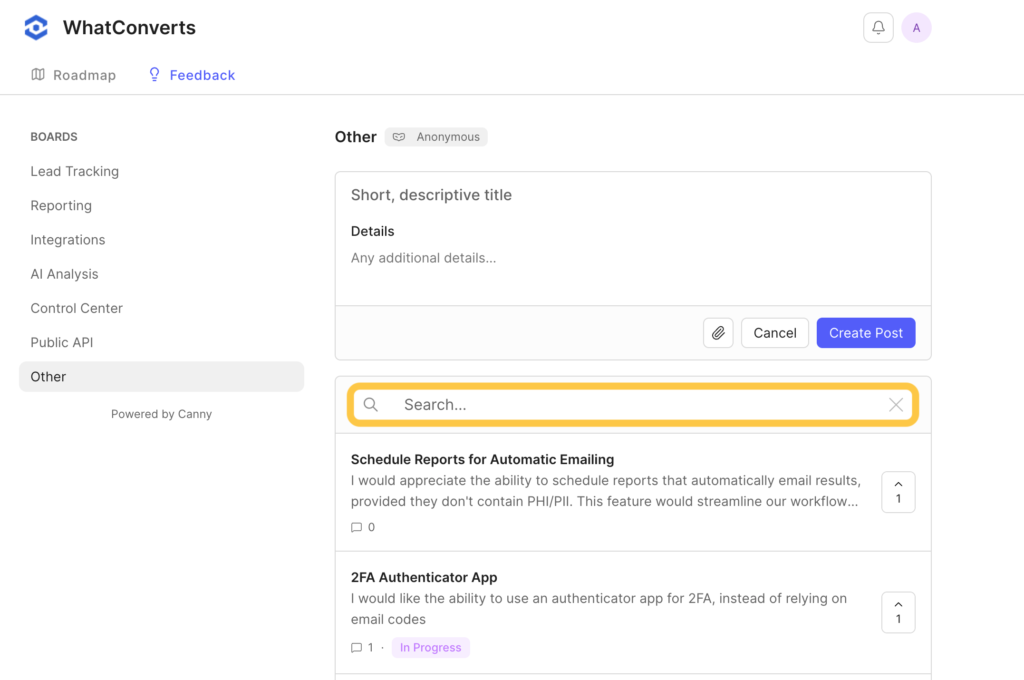
Step 3 — Upvote or comment
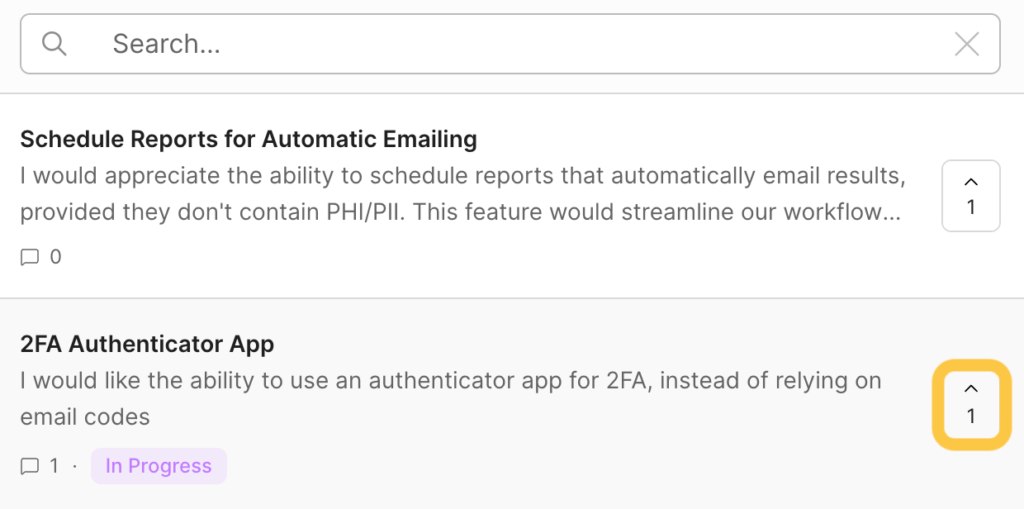
- Upvote it to show support
- Comment to add details, context, or use cases
Step 4 — Create a new request (if needed)
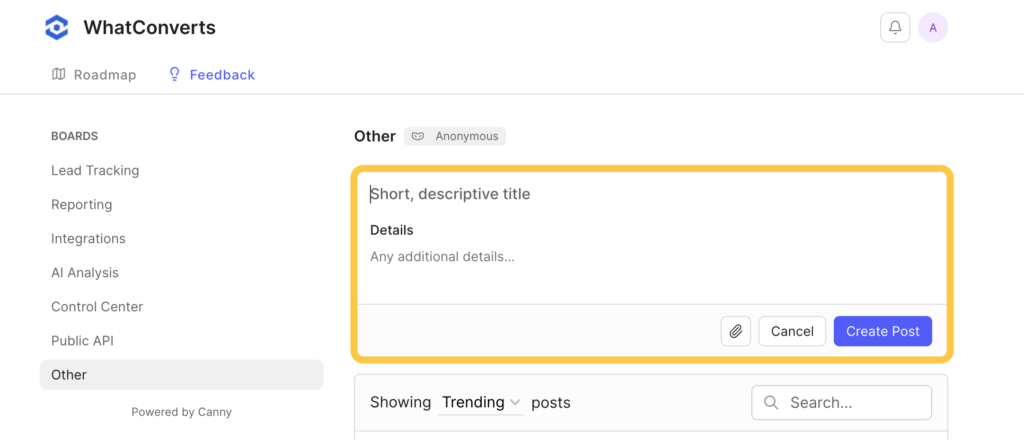
- Click Feedback and enter your request details
- Add a short, descriptive title
- Add details or examples that help explain the request
- Submit your post
Your request is now visible to the community—and our product team.
Note: If you submit a request, you’ll automatically be notified when our team updates its status.
Where to View and Track Requests
The Request a Feature tool includes two main areas:
Feedback (All Requests)
See every submitted feature request, organized by category:
- Lead Tracking
- Reporting
- Integrations
- AI Analysis
- Control Center
- Public API
- Other
This is the best place to browse, vote, and add comments.
Roadmap (What’s Coming Next)
View features our team has moved into the development pipeline, organized into three stages:
- Planned
- In Progress
- Complete
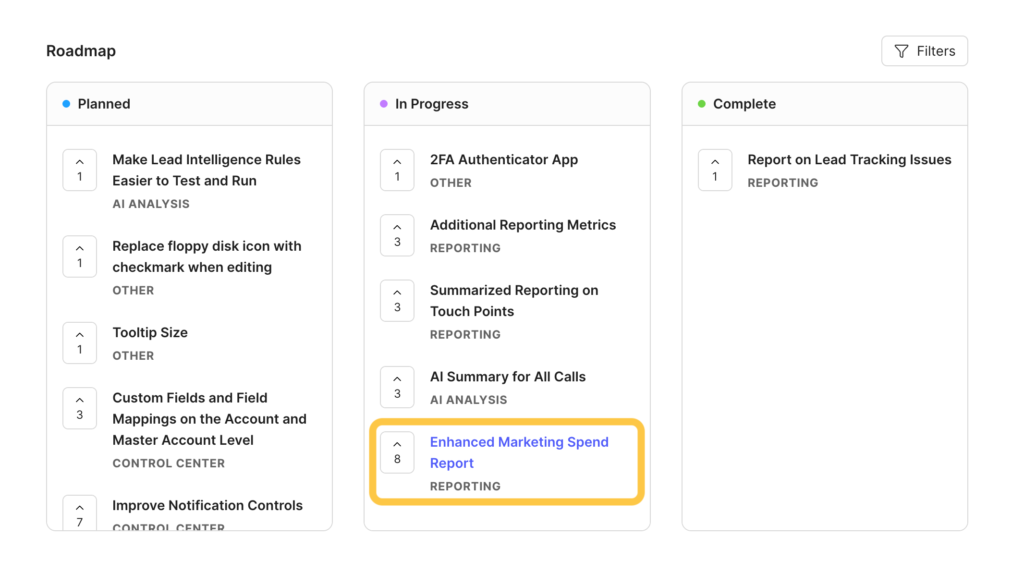
What’s Next
As new improvements roll out—including the upcoming Marketing Spend Report release—you’ll see them highlighted directly inside the Help Center.
In the meantime, explore the new Request a Feature page and help guide what we build next:
Log in now and share your ideas! And if you're not a user, book a demo today to learn how to start growing your ROI.
Get a FREE presentation of WhatConverts
One of our marketing experts will give you a full presentation of how WhatConverts can help you grow your business.
Schedule a Demo
Grow your business with WhatConverts






