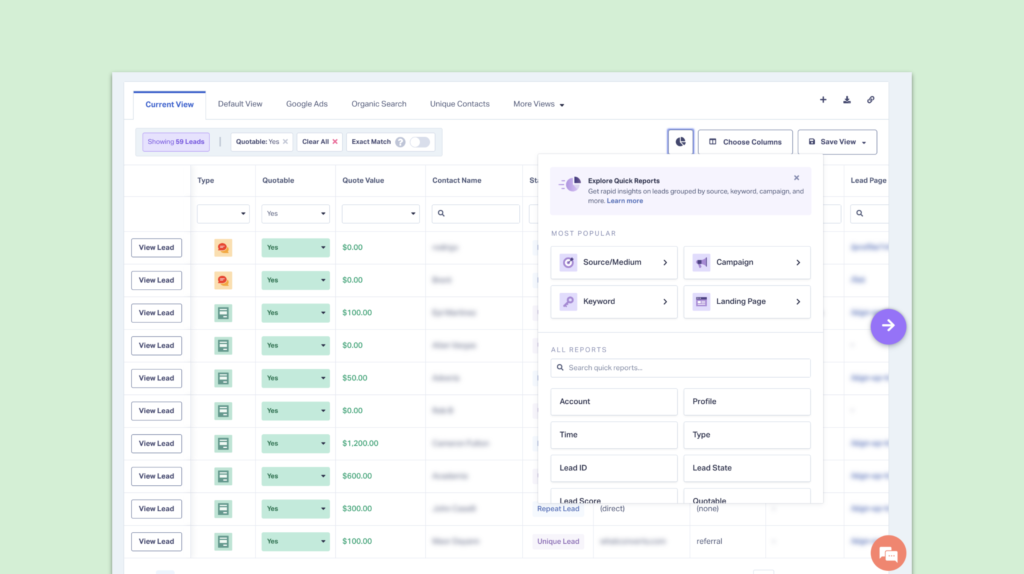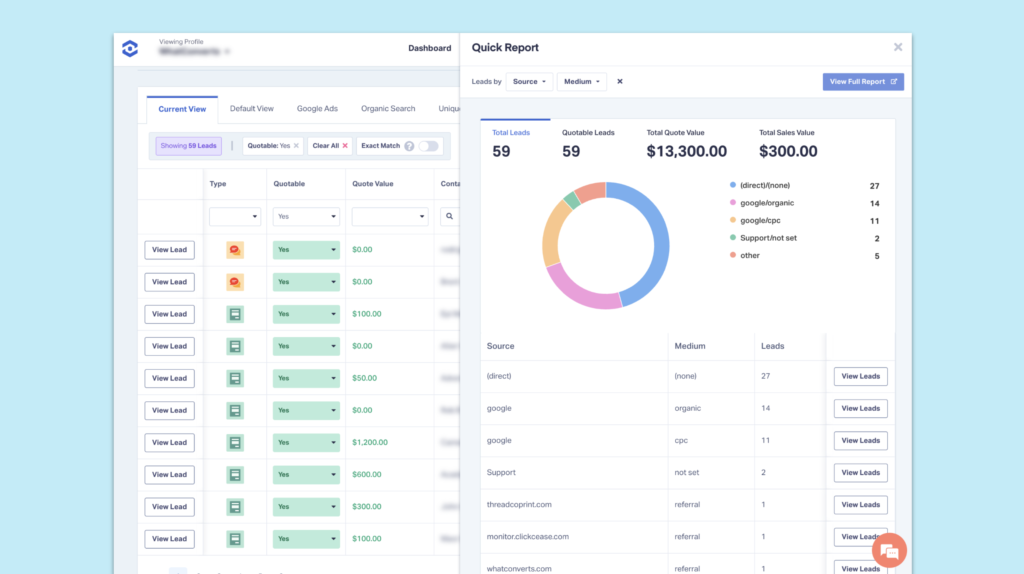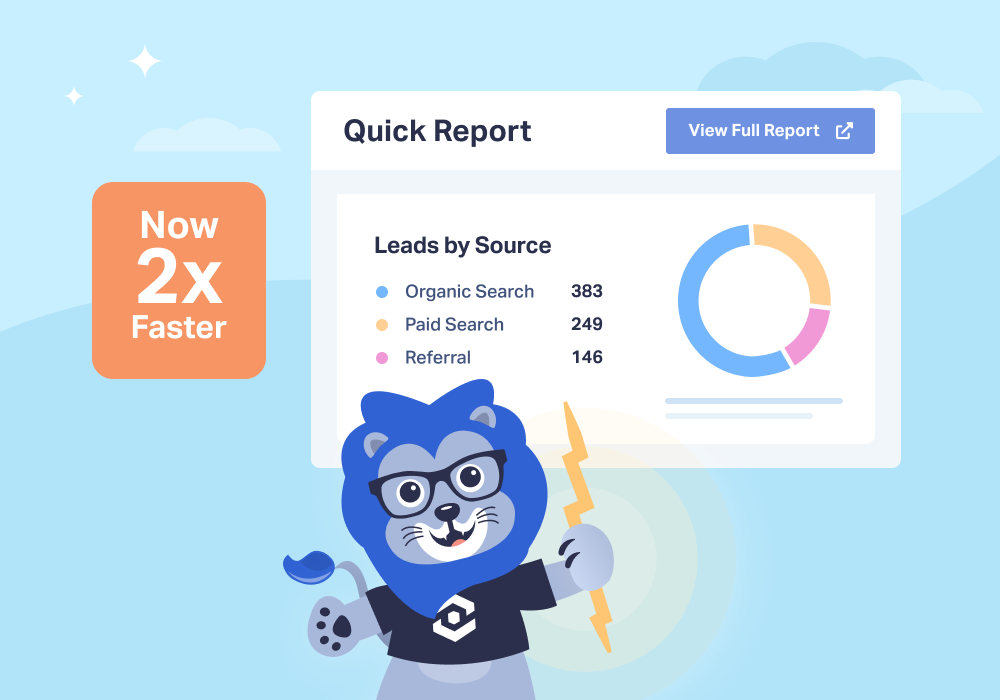
Spending too much time hunting for the right dropdown menu when you need quick marketing insights? We've streamlined Quick Reports to put the data you need most at your fingertips.
Now, instead of navigating through column headers to access Quick Reports, there's a dedicated Quick Reports button right at the top of your Lead Manager. One click reveals your most-used report options, plus easy access to the full menu of available dimensions.
Here's what's new with Quick Reports and why it matters for your marketing workflow.
What's New in Quick Reports?
Before: To generate a Quick Report, you had to find the specific column header for your desired dimension (Source, Medium, Keyword, etc.) and click the dropdown arrow to access the Quick Report option.
Now: A prominent Quick Reports button sits at the top of your Lead Manager, giving you instant access to:
- Quick Favorites: The most commonly used Quick Report dimensions appear at the top for instant access
- Complete Menu: All available Quick Report dimensions organized in an easy-to-scan list below
- Same Lightning Speed: Generate insights in seconds with the same powerful Quick Reports functionality you know and love
Why This Matters for Your Marketing Workflow
The updated Quick Reports interface addresses a simple but important pain point: finding what you need fast. When you're in the middle of analyzing campaign performance or preparing client reports, every second counts.
Instead of scanning column headers to find the right dropdown, your most-used Quick Reports are now prominently displayed. Whether you need to quickly check leads by Source, analyze keyword performance, or review landing page effectiveness, it's all one click away.
When you're on a call with a client and they ask "Which keywords drove the most leads last month?" you can now answer in seconds rather than explaining why you need a moment to pull up the data.
Real-World Example: From Question to Answer in Seconds
Imagine you're reviewing monthly performance and want to quickly see which marketing sources generated the most quotable leads:
Old way: Scan the Lead Manager columns → Find the column header you want a report on → Click the dropdown arrow → Select "Quick Report on [Dimension]"
New way: Click the Quick Reports button → Select your desired dimension from the curated list → Instant results
That's it. The same powerful insights, now accessible in half the time.
How to Use Improved Quick Reports
- Log in to your WhatConverts account and navigate to the Lead Manager
- Look for the Quick Reports button at the top of the Lead Manager (it's the new icon button next to the “Choose Columns” button)
- Click the Quick Reports button to reveal the menu
- Choose from Quick Favorites at the top for your most common reports, browse the complete list below, or enter your desired dimension in the search bar
- Generate your insights instantly with the same fast, comprehensive reporting you're used to
Note: You can still access Quick Reports the original way through column header dropdowns if you prefer. Both methods work seamlessly.
What Stays the Same
All the powerful functionality you rely on in Quick Reports remains unchanged:
- Lightning-fast data processing for accounts of any size
- Complete lead visibility with the ability to drill down into individual leads
- Flexible filtering that respects your active Lead Manager filters
- Multiple dimensions with the ability to add a second dimension to any Quick Report
- One-click upgrade to full reports for deeper analysis and sharing
The Bottom Line
Marketing moves fast, and your tools should too. The improved Quick Reports interface eliminates unnecessary clicks and menu hunting, getting you from question to insight faster than ever.
The feature is available now in every WhatConverts account—no setup required. Just log in and look for the Quick Reports button at the top of your Lead Manager.
Ready to experience faster insights? Log in to your WhatConverts account and try the improved Quick Reports interface today.
Need help getting the most from Quick Reports? Our support team is here to walk you through any questions about the new interface or help you maximize your reporting workflow.
Get a FREE presentation of WhatConverts
One of our marketing experts will give you a full presentation of how WhatConverts can help you grow your business.
Schedule a Demo
Grow your business with WhatConverts