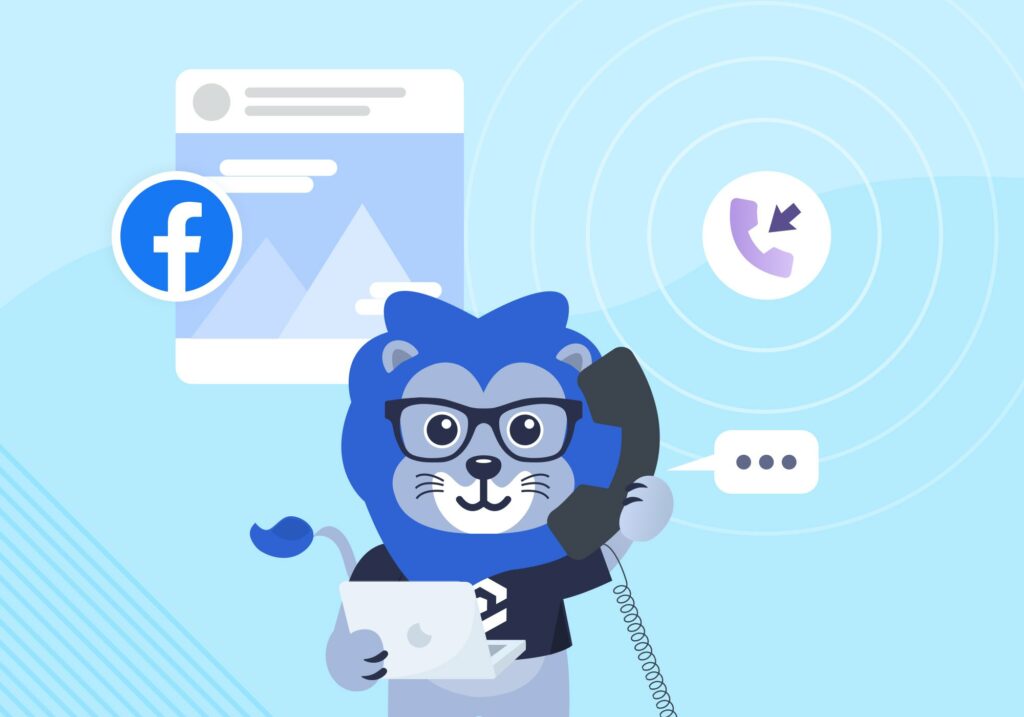
Facebook Ads conversion tracking just got easier.
Our newly updated Facebook Ads integration now lets you optimize campaign performance by passing custom events to your Ads Manager.
Best of all, this can now be done natively—no need for Zapier.
Here’s a quick walkthrough of:
- What was updated
- Why it matters for current and future WhatConverts users
- How to set it up so you can start optimizing your campaigns today
What’s Included in the Update
The WhatConverts Facebook Ads integration lets you easily track all your conversions and uncover key data about the leads your ads produce.
With a little help from Zapier, you could also send custom events back to Facebook as a conversion, fine-tuning your campaigns to focus on the right leads.
Here’s where things have changed.
With this update, you can now send such custom events right from within WhatConverts, no Zaps required.
More Power to Optimize
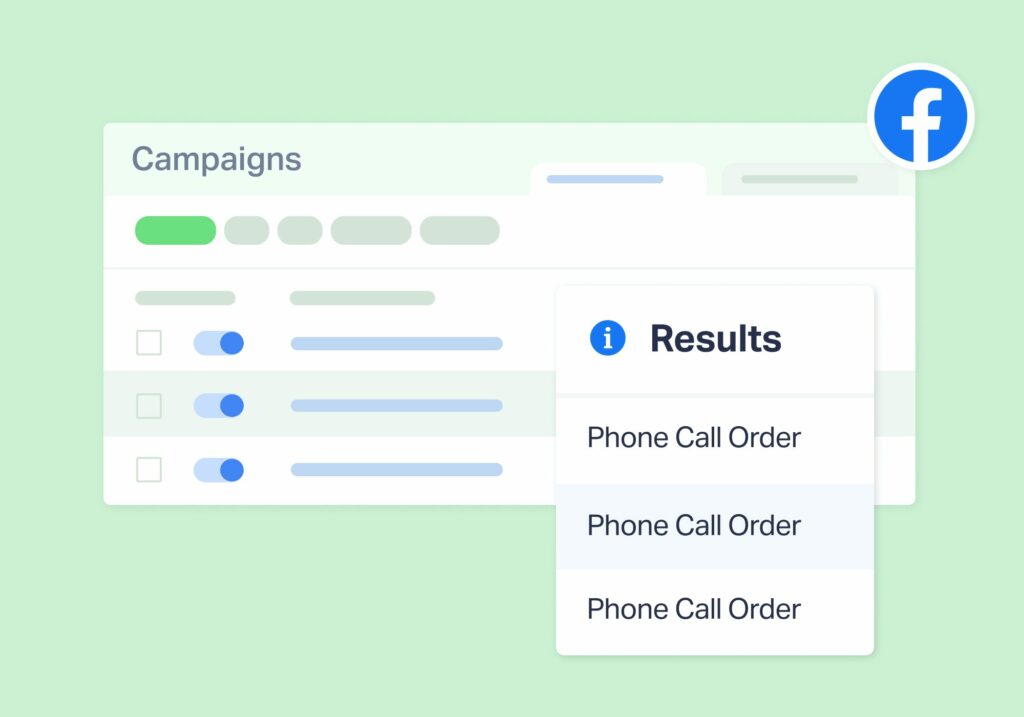
The upgraded integration also gives you even more control over which conversions you send to Facebook.
For instance, you can choose to send conversions based on:
- Attribution type (first vs. last)
- Lookback window
- Conversion type (phone, form, event, etc.)
- Conversion criteria (new lead, lead set as quotable, sales value added/changed, Lead Intelligence rule)
Let’s say you only wanted to send qualified leads to Facebook. That way, you can train its algorithm to target leads that are more likely to become customers.
To do that, you can set up custom conversion actions within WhatConverts that send only those leads that are quotable to your Facebook campaigns.
You could even take things a step further and only send high-value qualified leads.
The result?
The algorithm now has a clearer picture of which leads are more likely to result in a higher-order value.
It’s the same power and functionality as our Google Ads integration, now available in Facebook Ads too.
Best of all, you can define that conversion event and set it up…
- Inside WhatConverts
- In just a few minutes
How It Works
Ready to start sending custom conversions to Facebook?
Here’s how to do it.
- Log into your WhatConverts account and select “Tracking” and then “Integrations” in the main navigation.
- Select your Facebook Ads integration and choose “Edit Connection”. If you don’t have your integration set up yet, follow this guide.
- Select the Account and Pixel you’d like to associate with your custom conversion. Then choose a name for your conversion. This is what will appear inside the Ads Manager.
- Select the attribution model and window to send this conversion.
- Choose your trigger:
- New Lead Received
- Sales Value Received or Added
- Set As Quotable Lead
- Lead Intelligence Rules
- Choose your Lead Type to track. Tip: Set your phone lead criteria to calls that last at least 15 seconds to weed out spam.
- Click “Update Connection”.
That’s all there is to it.
Now you can start refining and optimizing your campaigns based on these custom events.
Wrapping Up
This update to our Facebook Ads integration is a big step forward for any marketer looking to strategically optimize their social media advertising.
And it’s just one more way we’re helping marketing professionals prove and grow their ROI.
Want to try out the Facebook Ads optimizing power of WhatConverts for yourself? Start your free 14-day trial today!
Get a FREE presentation of WhatConverts
One of our marketing experts will give you a full presentation of how WhatConverts can help you grow your business.
Schedule a Demo
Grow your business with WhatConverts





