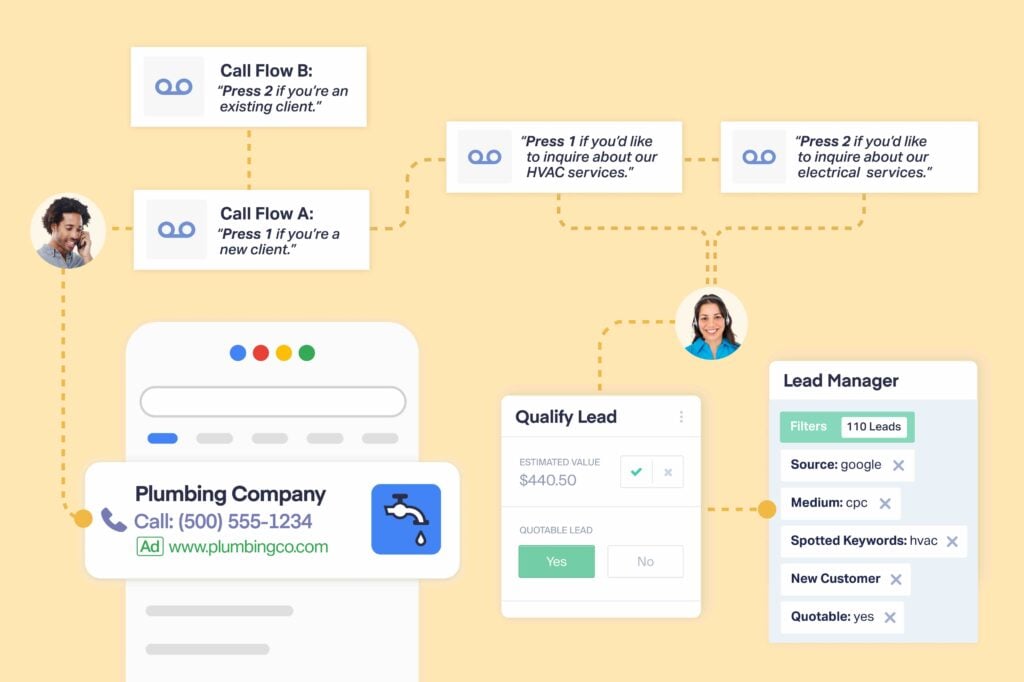
Call Flows are a great way to automate transferring calls to the right department and reduce wasted time for your clients. But they’re even more powerful than many users know. You can also automatically add lead data to users who follow a certain path in your call flow.
With this feature, you can:
- Qualify leads who connect with certain departments
- Add sales/quote value to anyone who inquires about a specific service
- Mark leads as Spam if they don’t follow certain actions like pressing a number
The possibilities are practically endless. And best of all, it’s as easy to do as adding an extra step in your call flow.
Here’s how to do it.
How to Automatically Qualify/Add Data from a Call Flow
Log into your WhatConverts accounts and into the Profile with the Call Flow you’d like to modify.
- Select “Tracking” and then “Calls” and “Call Flows”.
- Click the pencil icon next to the call flow you’d like to modify. Or if you’d like to create a new call flow from scratch, just click “+ Add Call Flow”. You can follow this guide to see how to create a new call flow.
- If you’re working from a new call flow, name your call flow and choose “Incoming Call Flow”.
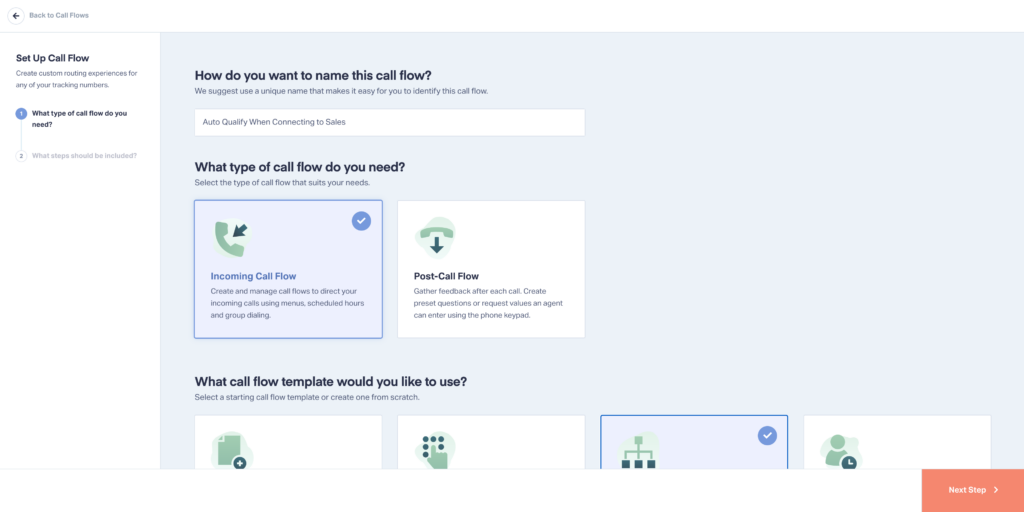
- From the call flow map, click the “+” sign before the step that you’d like to add data to. For example, if you’d like to make all leads who contact sales quotable leads, you’ll need to add the step before “Dial - Sales Line” step. See the image below.
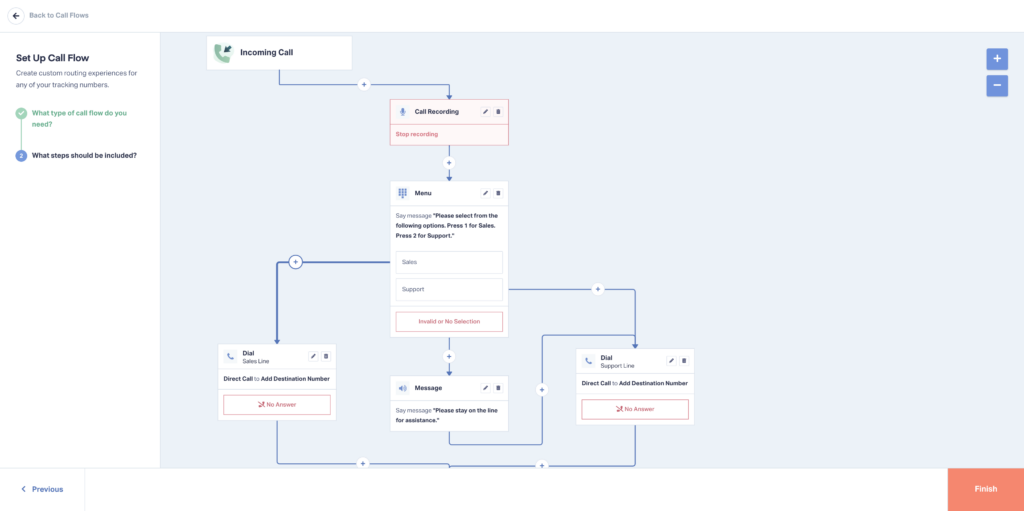
- Add a “Set Lead Data” step.
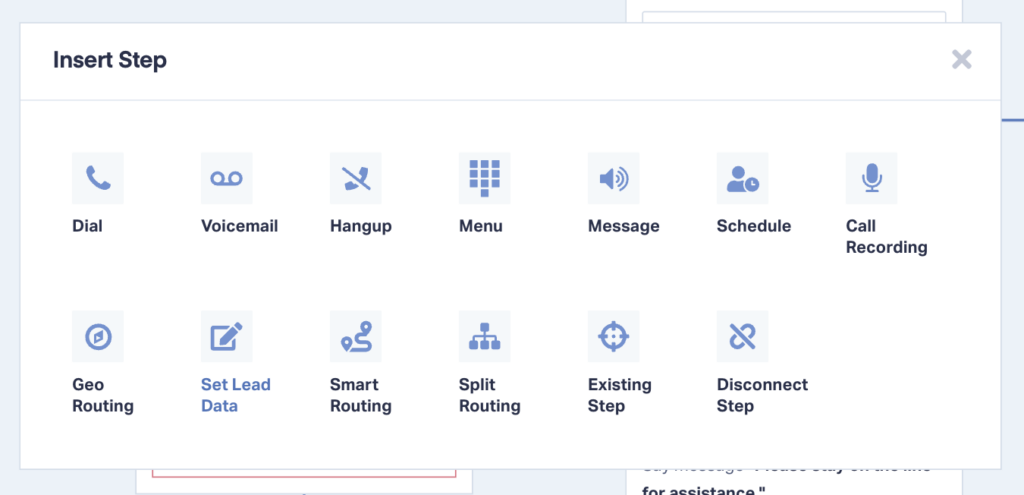
- Click the “Edit Step” option.
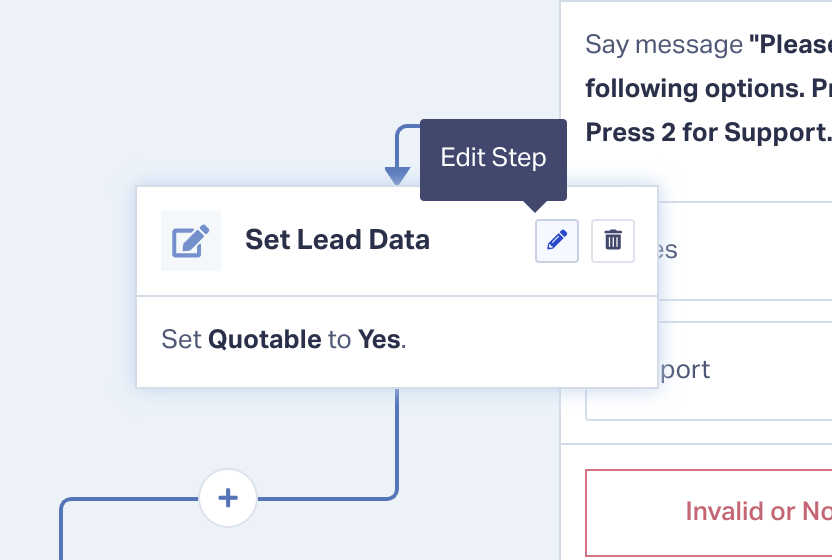
- Name your step and choose which type of lead value to set. Then choose the Value Name and the Value. Click “Save Changes”.
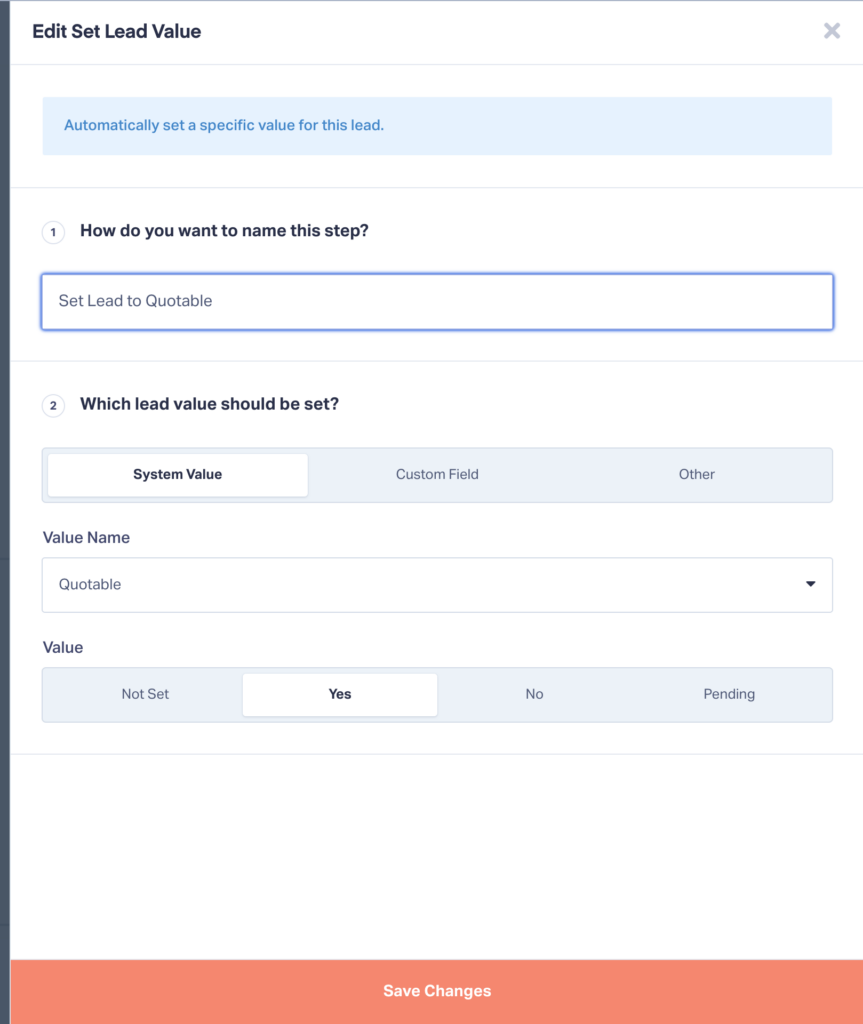
Now, every time a lead moves through this call flow path, their lead data values will automatically be changed based on your rule. In our example, leads connecting over the phone with Sales will automatically be set to “Quotable”.
That’s it!
Need Help?
Our support team is happy to help you automatically add lead data to your Call Flows.
Get a FREE presentation of WhatConverts
One of our marketing experts will give you a full presentation of how WhatConverts can help you grow your business.
Schedule a Demo
Grow your business with WhatConverts





