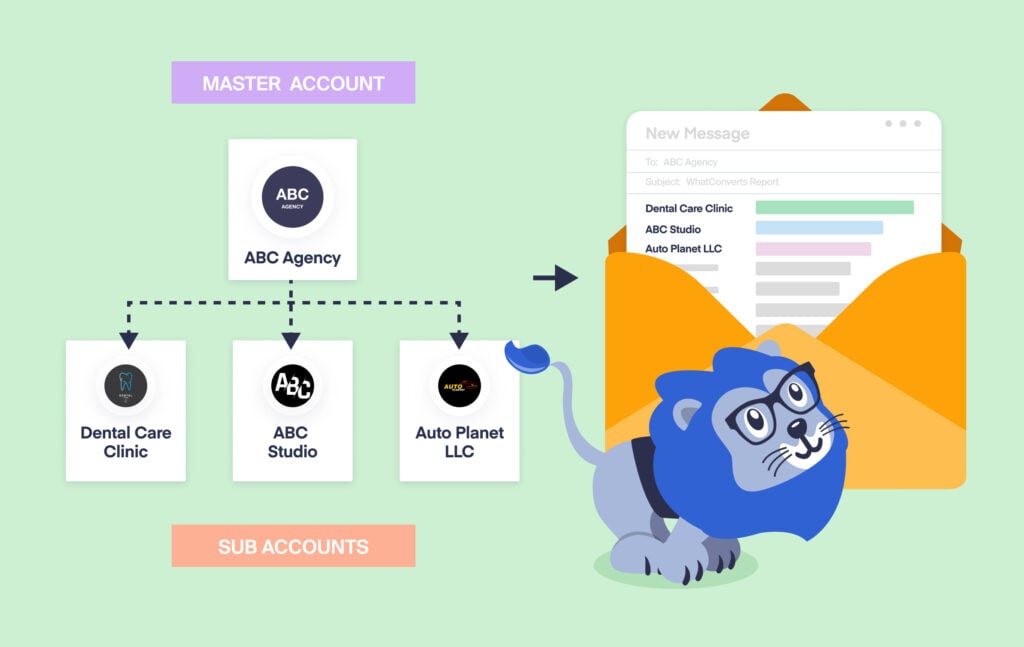
Marketers on WhatConverts Agency Plans get the most bang for their buck. These plans offer unlimited accounts and a few other perks as well. However, since Master Accounts can only be linked with one credit card at a time, agencies are usually stuck footing the bill for their each client’s individual usage.
If you’d rather your clients get billed directly for their usage, you can do that too! The key is getting clients signed up for their own accounts. And this guide walks you through how to do so.
Let’s take a look.
Example Scenario
Let’s say you’re on the Agency Plus plan and you’re running marketing campaigns for 20 different clients, each with about 10 tracking numbers. Right now, all the usage for these clients gets billed to the card on the account (yours). And at the end of the month, your team tallies up the usage for each client and invoices them each to recoup the costs (which can be substantial). 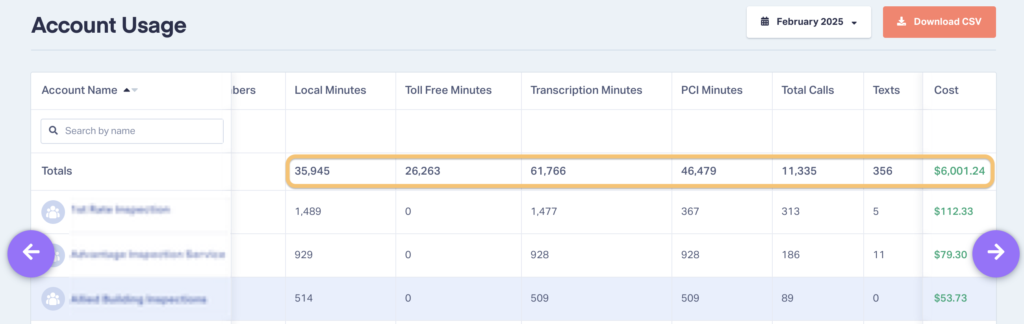
However, this process takes time—time your team could be spending on research, strategy, and about a million other things.
So instead, you migrate each client to their own account (each with their own credit card). And just like that, you’re clients are now billed directly for their usage!
Best of all, you’ve used your Affiliate Program link to collect a 20% monthly commission from each.
In the end, you saved your team’s time, boosted your agency’s efficiency, and even opened up another revenue stream. Not bad at all.
How to Charge Usage Directly to Your Clients
Since only one credit card can be associated with a Master Account, you’ll need to create a new Master Account for your client before they can be billed directly for their usage. But to do that and retain control over their account, you’ll need to follow these steps.
- Set up a new WhatConverts Account for your client. If you’re an Affiliate Program member, be sure to use your unique affiliate link. This ensures you’ll get credit for the new account.
- Enter your client’s details but make sure to use your own email address.
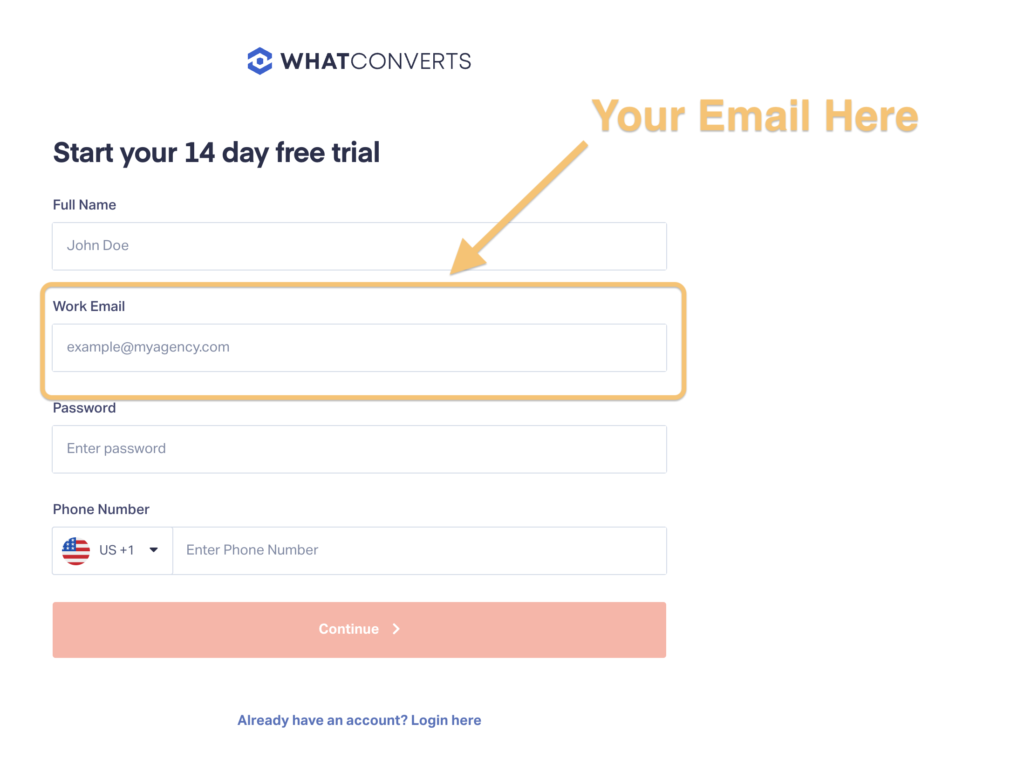
- Add your client’s credit card information to the account.
- If the client is already a customer and has their own account, reach out to support and we’ll help you transfer their lead data to the new Master Account.
- Once their account is ready to go, you can access it directly from the main navigation. Switch through them like you normally would between accounts.
Important: Be sure you use your agency email address when creating your client’s account. Doing so lets you continue to access their account.
Need Help?
Our support team is happy to help you set up your client’s new account.
Get a FREE presentation of WhatConverts
One of our marketing experts will give you a full presentation of how WhatConverts can help you grow your business.
Schedule a Demo
Grow your business with WhatConverts





