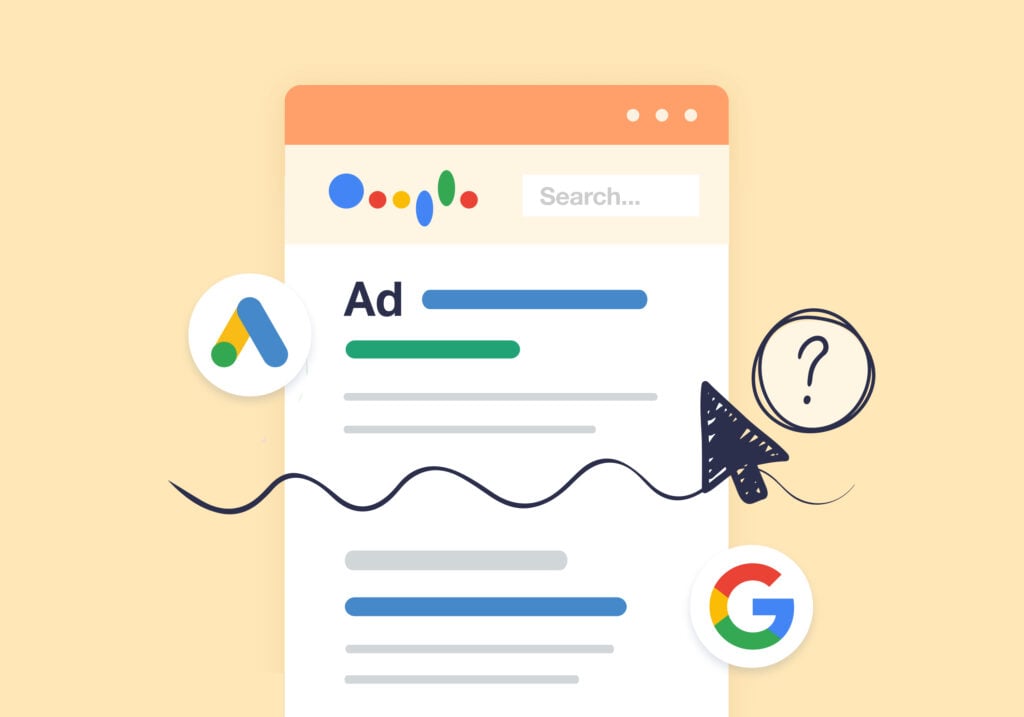
Dynamic number insertion is perfect for tracking calls from users brought to your site from Google Ads.
But what happens when leads are calling directly from the ad using Call Only Ads or Call Extensions?
These numbers are static on your ads, so they won’t change based on who’s seeing them like if you were using DNI.
But luckily, WhatConverts makes it simple to track these marketing assets too.
Call Only Ads vs. Call Extensions
Call Only Ads are an option in Google Ads where the only clickable option is a button that calls the associated phone number. It does not forward to a website or landing page like a typical ad.
Here’s how a Call Only Ad might look…
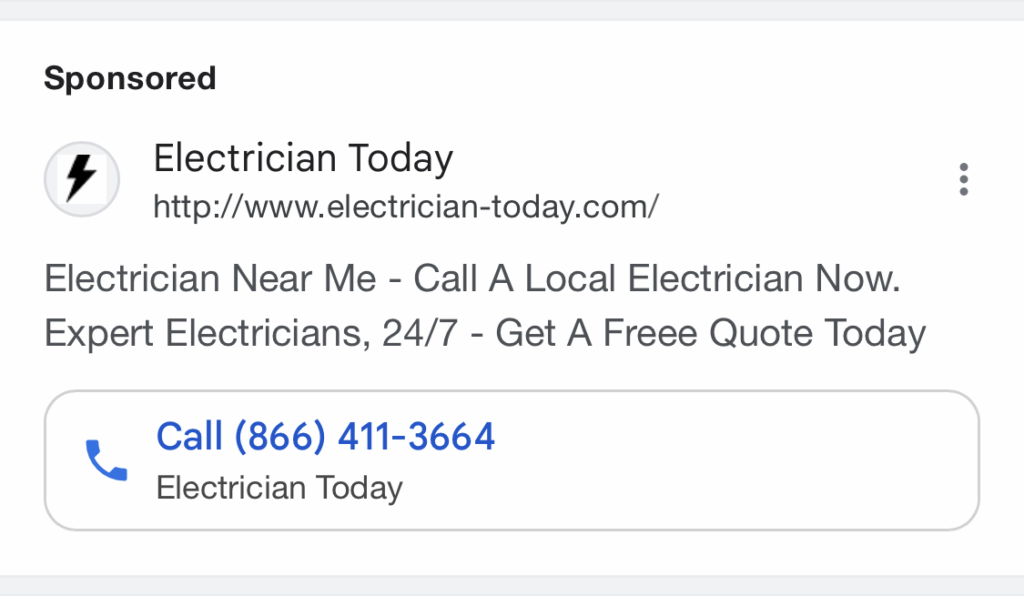
Call Extensions, on the other hand, are an additional element added to a regular ad.
Other extensions might let users go directly from the SERPs to your About or Services pages. Call Extensions do the same thing—only instead of directing users to a page, it lets them call your business right from the ad.
Here’s what an ad with a Call Extension looks like:
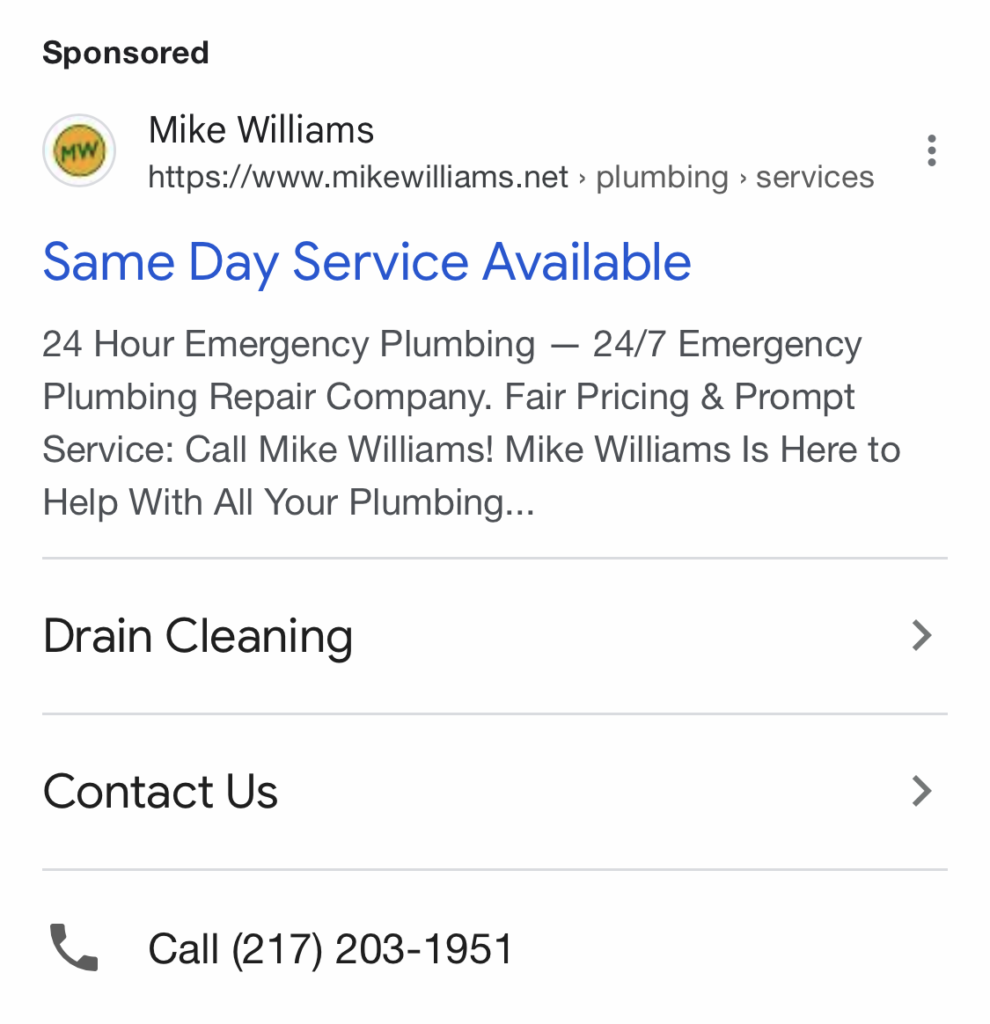
With both Call Only Ads and Call Extensions, users can quickly and easily call your business without having to be redirected.
However, Google does not allow swapping numbers dynamically in Call Extensions or Call Only Ads. As such, you’ll need to set up a static number if you want to track leads coming from these marketing assets.
We show you how to do just that below.
Setting Up Call Only/Call Extension Tracking
To set up Call Only/Call Extension tracking:
- Click “Tracking” in the main navigation, then “Calls” and “Phone Numbers”.
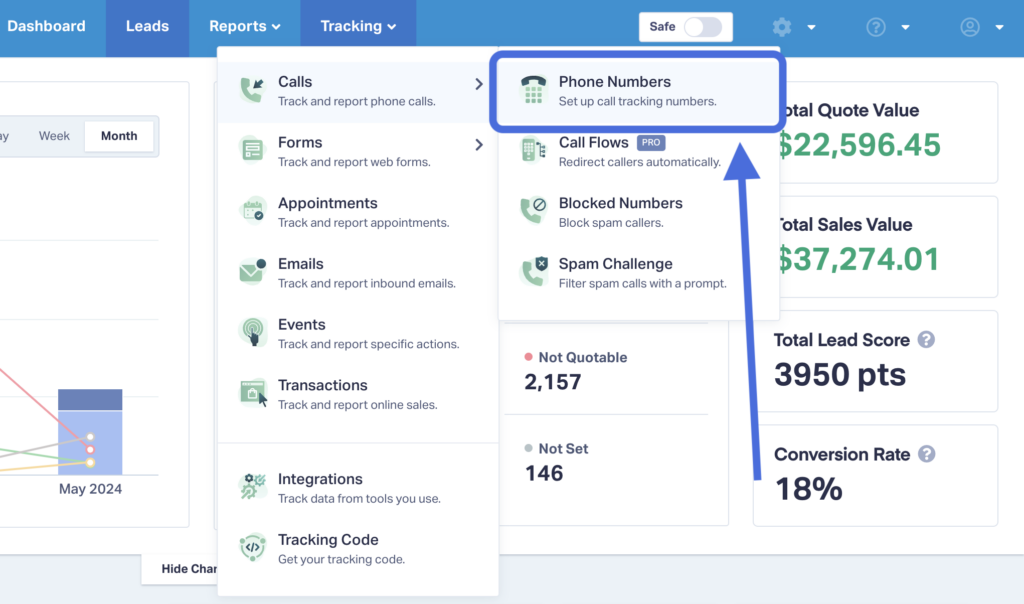
- Select “Advanced Setup”.
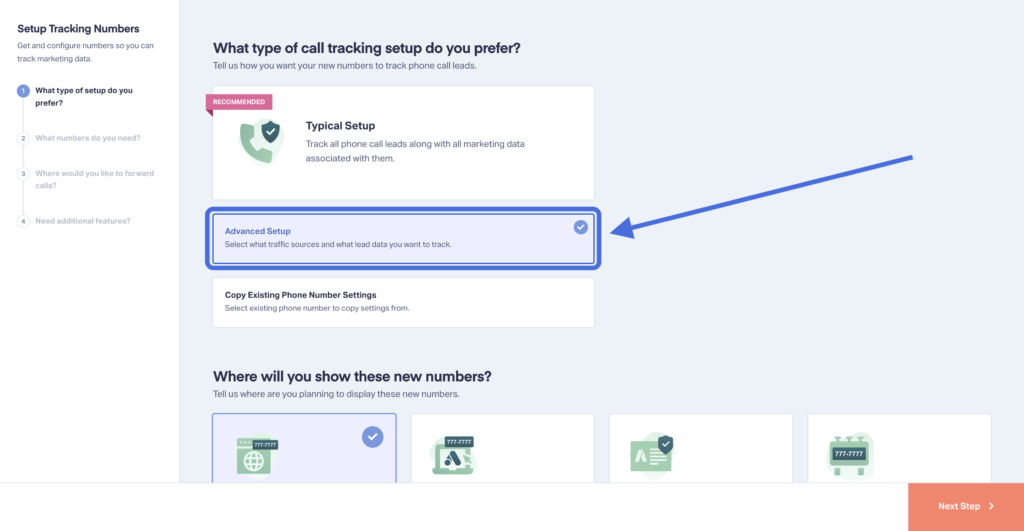
- Scroll down and choose “Google Ads Extension”. Fill in the fields if you want to include different attribution data than what Google provides by default. Then select “Next Step”.
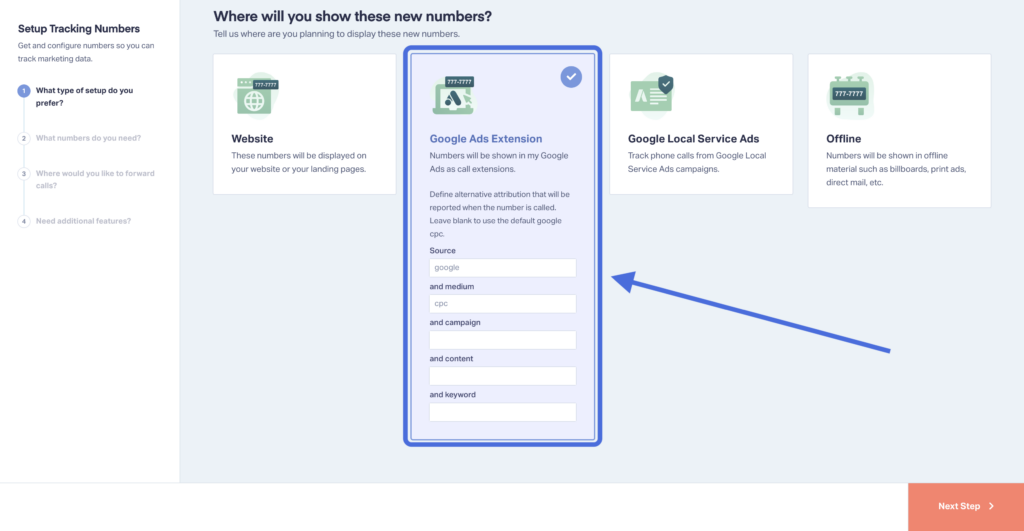
- Move the slider down to one number. Then enter the area code you’d like for the tracking number and click “Find Numbers”. Then select the number you’d like and click “Next Step”.
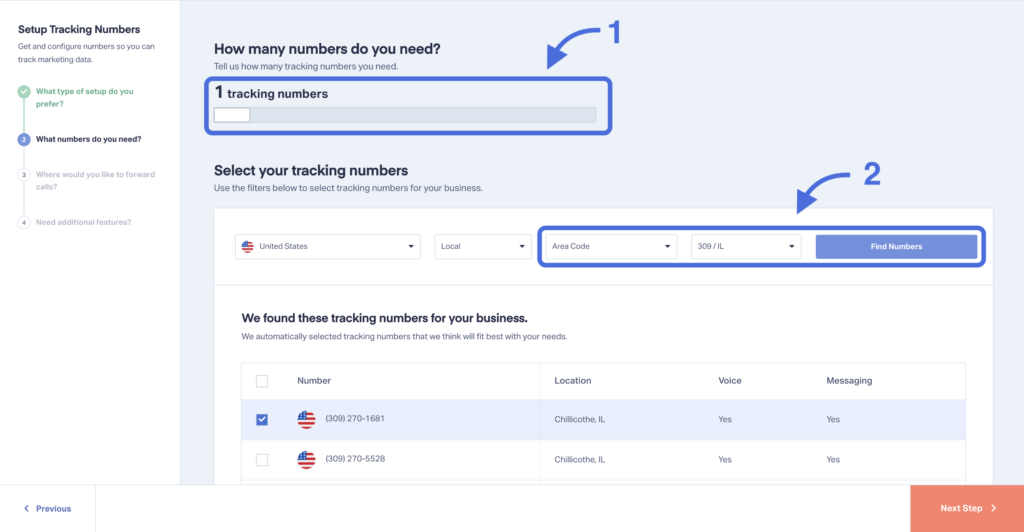
- Name your number (e.g., Google Call Extension), add the forwarding number, and move on to the next step.
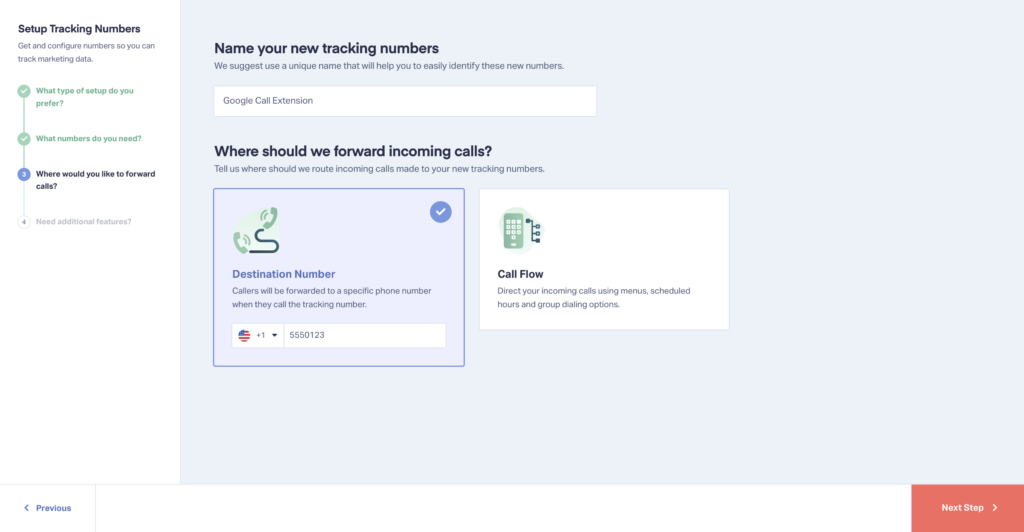
- Turn on additional call tracking features for the number (Call Recording, Call Greeting, etc.) then click “Finish”.
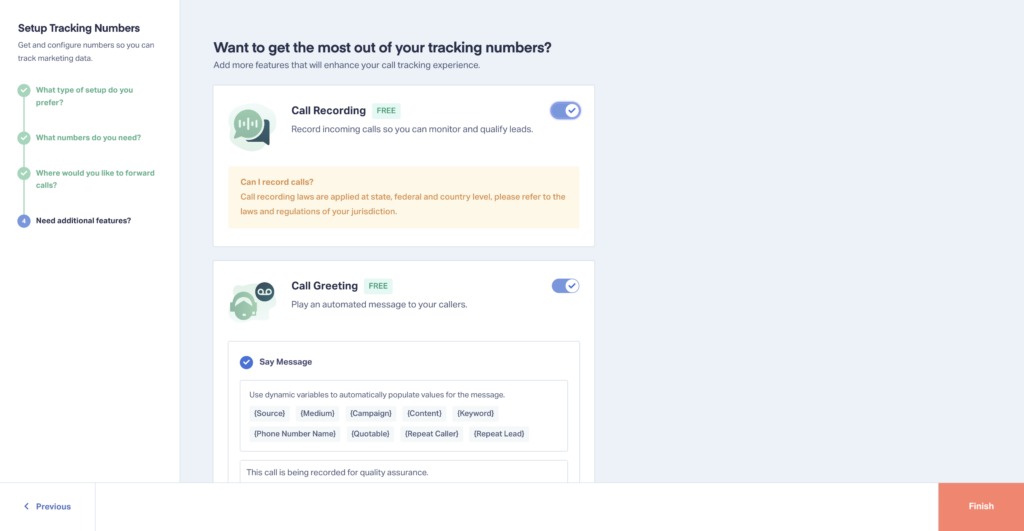
- Create a Call Extension inside your Google Ads account (follow this guide) using the WhatConverts tracking number you just set up. Be sure to turn on Call Reporting in Google Ads following the steps below.
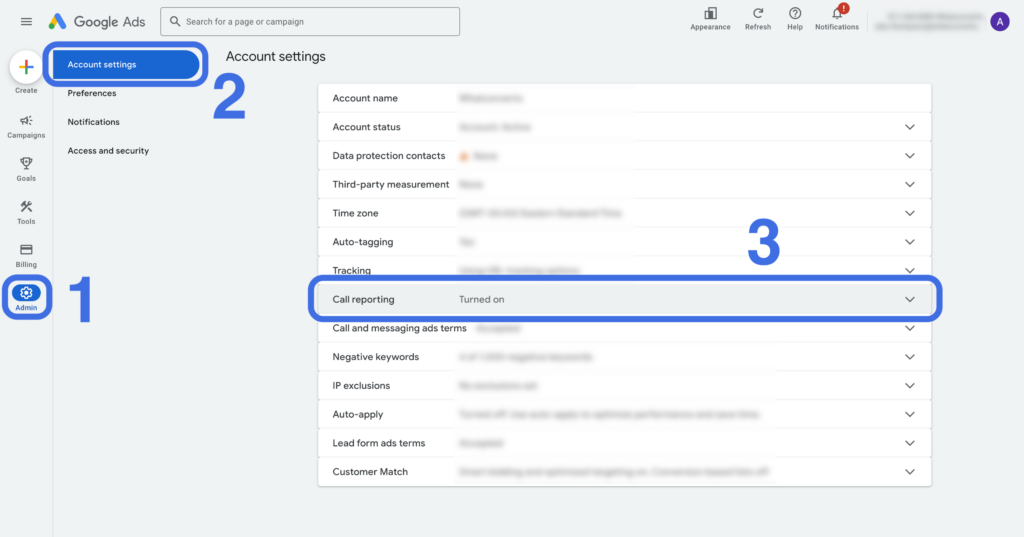
That’s it!
Note: If Google disapproves your call tracking number, please follow the steps in the WhatConverts Help Center Guide below.
Check out the resources below for more info on setting up Call Only Ads, Call Extensions, and tracking for both.
- Google Ads: Create a Call Only Ad
- Google Ads: Create & Edit Google Ads Call Extensions
- WhatConverts Help Center: Tracking & Recording Google Call Only Ads & Call Extensions
Wrapping Up
Ready to try Call Only/Extension Tracking for yourself?
Start your free 14-day trial of WhatConverts today or book a demo with a product expert to see how we help prove and grow your ROI.
Get a FREE presentation of WhatConverts
One of our marketing experts will give you a full presentation of how WhatConverts can help you grow your business.
Schedule a Demo
Grow your business with WhatConverts





