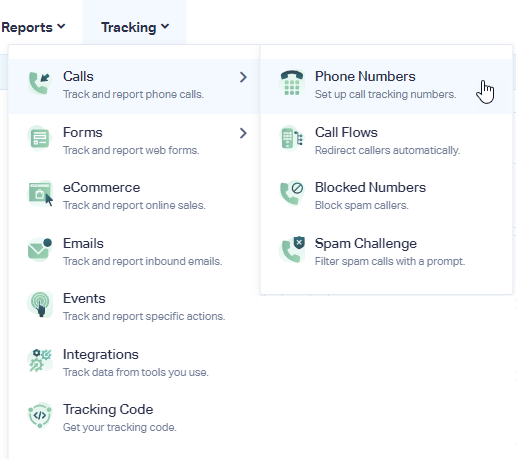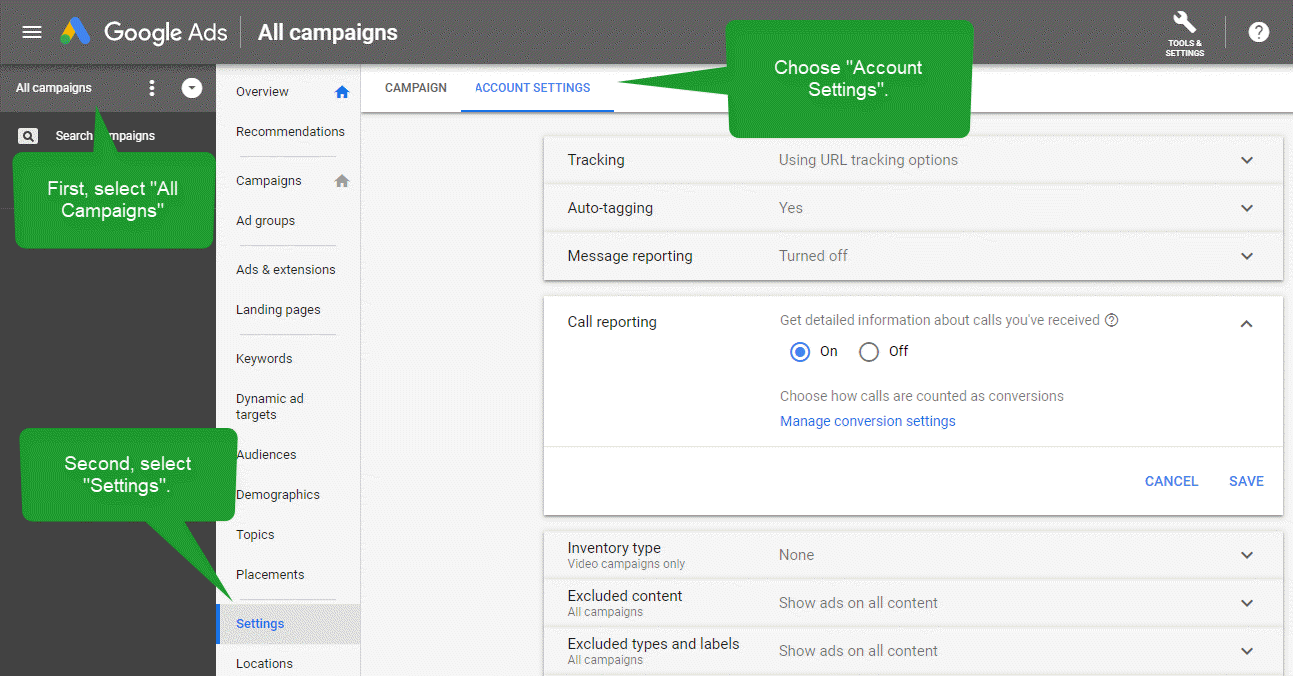Tracking and Recording Google Call Only Ads and Call Extensions
Create a Tracking Number for Call Only Ads and Call Extensions
1In your WhatConverts profile, select "Tracking" from the top menu. Select "Calls", then "Phone Numbers".
2Click "+ Add Phone Number". Select "Advanced Setup". Choose "Google Ad Extension" and click "Next Step". Move the slider to "1". Choose the Country, Phone Number Type (Local or Toll Free) and Area Code and click "Find Numbers". Review the number and click "Next Step".
3Enter the Destination Number that you are forwarding your calls to and give your phone number a name such as "Google Call Extension". Click "Next Step".
The next few prompts will guide you through setting up these tracking numbers to ensure you have all the features that you're looking for. Once you are satisfied with the settings you've chosen, click "Finish".
4Go to your Google Ads account and setup a Call Extension. Use the tracking number that was setup under WhatConverts and enable call reporting. Make sure to select the, "Count calls as phone call conversions" and select the appropriate conversion action.
- Note: Call Reporting can be turned "On" or "Off" in the Account Settings by selecting "All Campaigns" from the far left menu. Select "Settings", then "Account Settings" from the top of the page. Find Call Reporting and turn this "On".
What If Google Disapproves My Tracking Number?
Tracking numbers are sometimes disapproved by Google because Google is unable to verify the tracking number for the corresponding website of the campaign. There could be other reasons they disapprove of the number. For more information please check Google's Destination Requirements.
There are two ways to verify your tracking number. The two rules can be found below, but we want to focus on the second rule which would be applicable to our tracking number.
- Display the number on your site.The phone number in your ad must be present on the website featured in your ad. This means that if the phone number appears in ads for different websites, then that phone number must appear on at least one page for each of those websites. Remember that the verification URL must have the same domain as your ad's display URL. The number must appear in text and will not meet the policy if it appears as an image. Your phone number will be more easily detected and verified if it is featured on a landing page that is visited frequently.
- Verify domain ownership.You can also verify your phone number by proving ownership of your ad's display URL domain. Do this by linking your Google Search Console and Ads accounts or by adding your unique Ads conversion tracking tag or remarketing tag to your website.
As long as Google Search Console is linked to your Google Ads account or an Ads Conversion Tag or Remarketing Tag is found on the site, your call extension should be approved by Google.
Important side note:
Check and verify that your WhatConverts tracking number is being replaced with a Google tracking number. If Google is not replacing your number with one of their own, keep the following in mind regarding call extensions. Call extensions are deployed at the ad group level, even when set-up at the campaign level, especially when it comes to utilizing forwarding numbers. Each ad group must reach a threshold before the call-forwarding number is deployed and substitutes the static number in your extension. The threshold is approximately 20 to 50 clicks per month to start showing the forwarding number proceeded by 10-20 clicks per month to maintain that threshold. Google hasn't explicitly stated the minimum threshold, but that seems to be the general consensus among advertisers.
Get a FREE presentation of WhatConverts
One of our marketing experts will give you a full presentation of how WhatConverts can help you grow your business.
Schedule a Demo