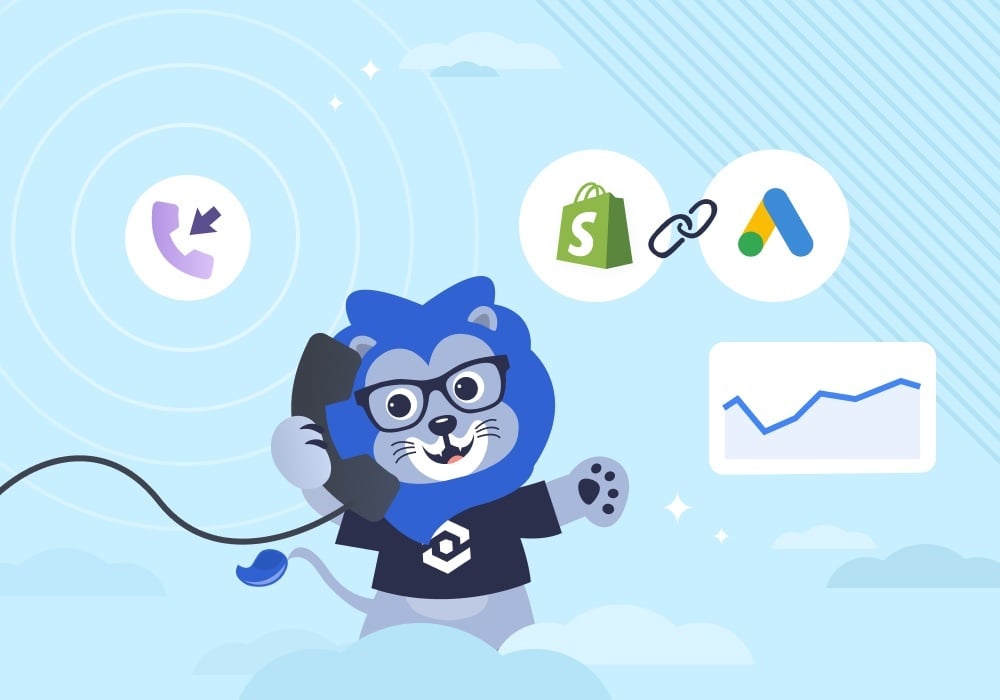
At WhatConverts, we're passionate about making our platform even better at helping marketers prove and grow their ROI.
That's why we’re excited to announce two product updates that do just that:
- Enhanced Conversion Support
- A Brand-New Shopify Plugin
Introducing Enhanced Conversions
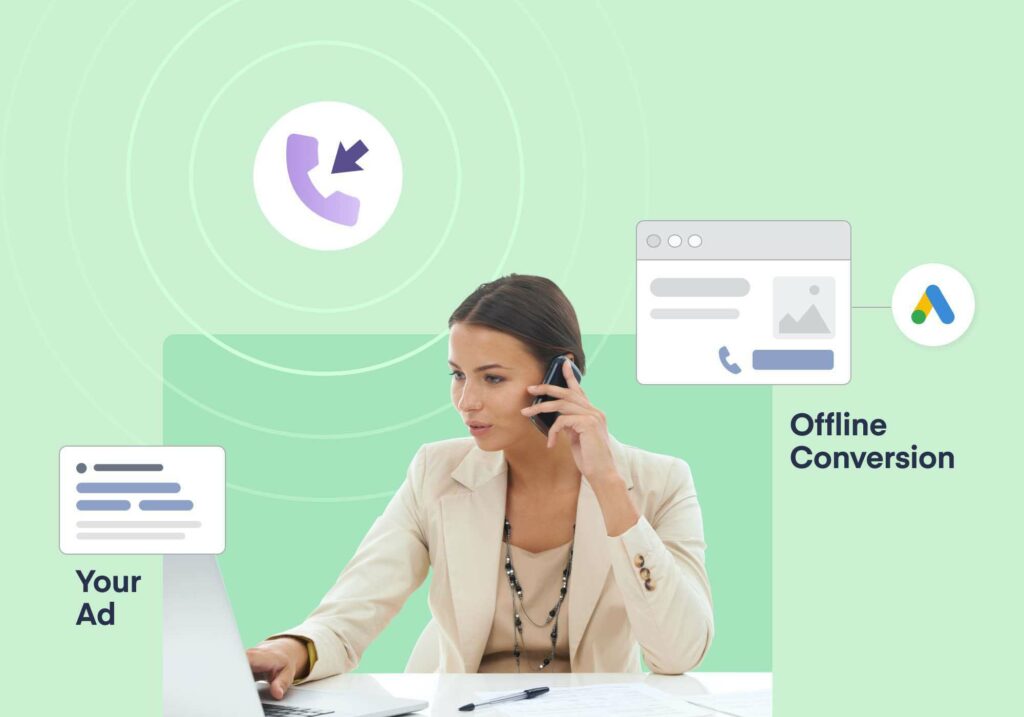
Enhanced Conversions in WhatConverts provide more accurate conversion tracking when users see your ads and convert offline.
For marketers like you, that means:
- Recovering conversions that wouldn’t have been counted otherwise
- Improved bidding optimization through better data on who is converting offline
- More accurate marketing insights
- Data privacy thanks to hashing of first-party customer data
For more on what Enhanced Conversions are, why you should be using them, and how to set them up, see the guide below.
How It Works
- A visitor sees your ad.
- They then convert offline (over the phone, visit the store in person, etc.).
- WhatConverts securely hashes their first-party data (phone number, email address) and sends it to Google.
- Google then cross-references this hashed first-party data with its own hashed user data on users who saw your ad.
- If there’s a match, Google then marks that visitor as a conversion within Google Ads.
Check out Google's guide below for more info on how Enhanced Conversions work.
How to Set Up Enhanced Conversions in WhatConverts
- Log in to your WhatConverts account and click “Tracking” in the main navigation and then “Integrations”. Then select the Google Ads integration.
- Select “Edit Connection”. You will now see a new configuration option called “Send leads as Enhanced Conversions?” along with an explanation and additional resources.
- Select “Yes” after reading and agreeing to the Google Customer Data Policy.
- Turn on and configure Enhanced Conversions in your Google Ad account (Goals→Conversions→Settings).
Introducing the Shopify Integration

Tracking leads with WhatConverts on Shopify used to require a bit of code editing. For some business owners, installing this code was a bit outside their comfort zone and could require a developer.
The new Shopify integration is built to streamline this process, making it easy to start tracking leads in minutes (no technical background required).
You can find the WhatConverts App in the Shopify App Store now.
Benefits of the Shopify Integration
Setting up the new Shopify integration only takes a few minutes and doesn’t require a developer.
With it, you can easily track lead data like contact info (email address, phone number, etc.) and order data (sales value, order number, etc.).
But the real value is in how WhatConverts ties that info back to attribution data.
That way, you can see what marketing (keyword, ad, landing page, campaign, etc.):
- Drove the most purchases
- Brought in the greatest sales value
- Had the greatest return on ad spend (ROAS)
This is a huge benefit for eCommerce businesses that want to know where their true marketing value lies.
How to Set Up the Shopify Integration in WhatConverts
- Install the WhatConverts Plugin on your Shopify site.
- Log in to your WhatConverts account and click “Tracking” in the main navigation and then “Tracking Code”.
- Copy the user ID—the five-digit code within the lead tracking script (e.g., scripts.iconnode.com/#####.js)
- Paste your user ID into the WhatConverts Plugin on your Shopify site.
Wrapping Up
We’re always looking for ways to help marketers better prove and grow their ROI. And these two updates are designed to do just that.
Want to see these new features (and the lead tracking power of WhatConverts) in action? Start your free 14-day trial today!
Get a FREE presentation of WhatConverts
One of our marketing experts will give you a full presentation of how WhatConverts can help you grow your business.
Schedule a Demo
Grow your business with WhatConverts





