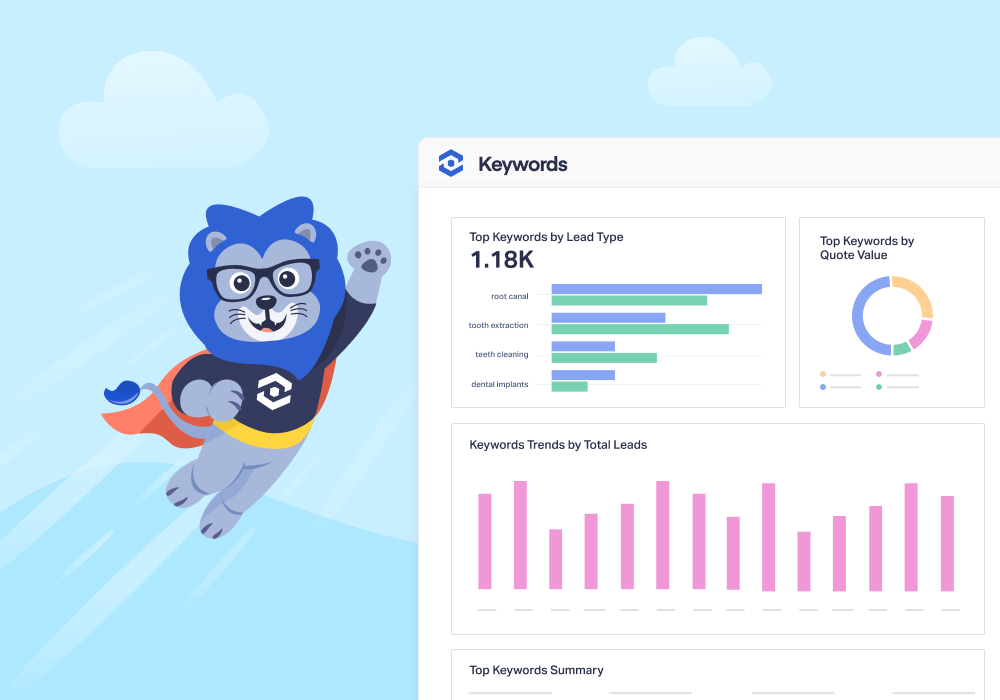
Two keywords. Same ad spend. Very different results.
One brings in a flood of form fills that never turn into customers. The other generates half as many leads, but each one is worth thousands in revenue. Traditional keyword reports can’t tell you that difference. They stop at clicks and impressions, leaving agencies to guess which terms deserve budget and which ones bleed it dry.
The Keywords Report in WhatConverts changes the game. Every keyword is tied directly to lead type, lead status, quote value, and sales value. You’ll see not just which searches brought in leads, but whether those leads were unique, quotable, and profitable.
With this clarity, agencies can confidently answer the question every client asks: Which keywords are actually worth paying for?
Looking to uncover high-value keywords for your business? Book a time with a product expert to find out how WhatConverts can help.
Why This Matters for Agencies
Imagine sitting down with a client who’s convinced their top-spending keyword is driving growth. On paper, it looks strong: plenty of clicks, plenty of leads. But inside WhatConverts, the Keywords Report tells a different story. That “high performer” keyword? It’s filling the pipeline with repeat inquiries and low-value calls.
Right below it sits another keyword—half the volume, higher quote value, and stronger close rates. Without the Keywords Report, that hidden gem might have stayed buried.
For agencies, these moments are game-changing. The report equips you to:
- Redirect spend from low-value terms to proven, high-value searches.
- Show clients the difference between vanity leads and real revenue opportunities.
- Protect campaign performance by spotting keyword waste early.
- Strengthen client relationships by backing every recommendation with hard data.
Instead of debating impressions or click-through rates, you can walk into every meeting with a clear answer: Here are the keywords that grow your revenue.
Inside the Keywords Report
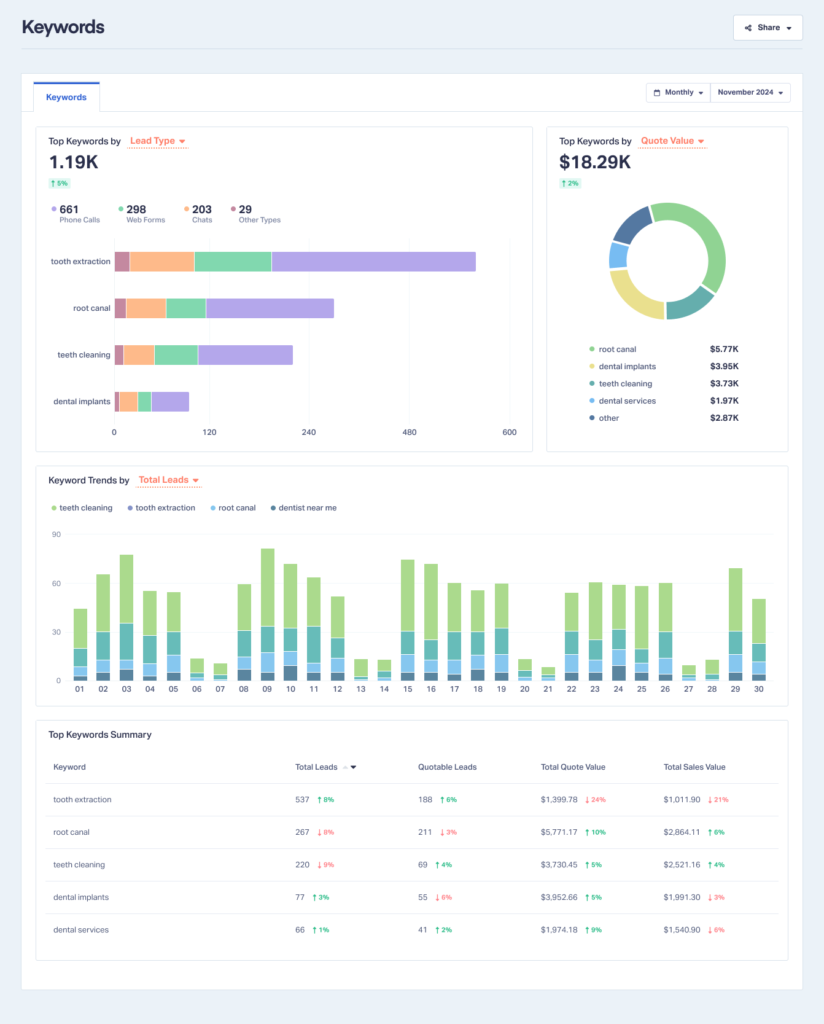
- Top Keywords by Lead Type or Lead Status
- Top Keywords by Quote Value or Sales Value
- Keyword Trends by Leads or Value
- Top Keywords Summary
Instead of surface-level metrics like impressions, you’ll see which searches truly impact revenue.
Let’s break down each section.
Note: Some sections may be greyed out if you aren’t tracking quote or sales value. To unlock these, simply add values to your leads in Lead Manager and the data will appear automatically.
Top Keywords by Lead Type or Lead Status
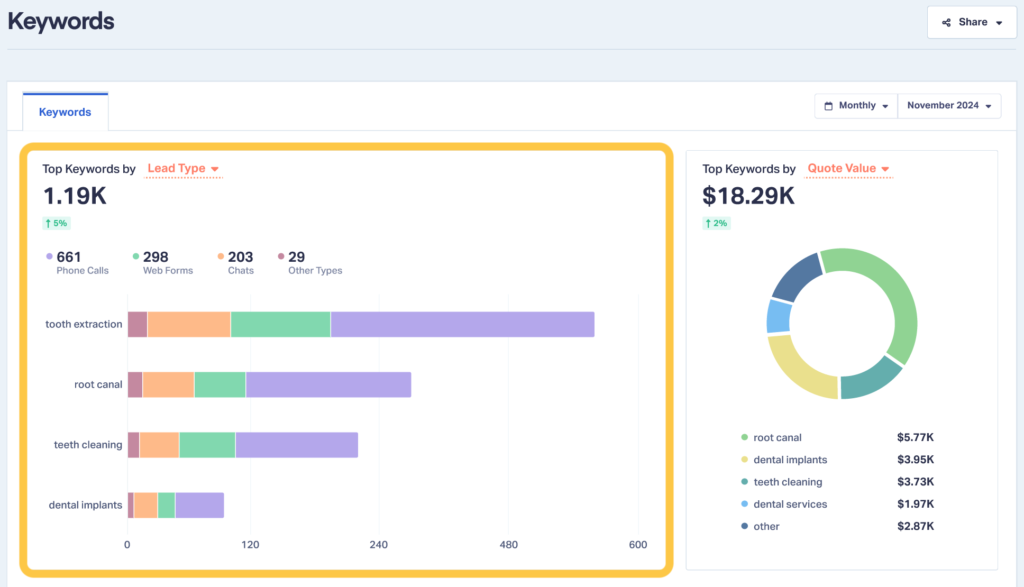
- Lead Type: See whether a keyword drives calls, forms, chats, or other lead types.
- Lead Status: Compare unique vs. repeat leads to understand whether searches are bringing in new opportunities or duplicate inquiries.
Each keyword shows its total leads, month-over-month change, and how those leads break down by type or status.
Insight Example:
A dental practice reviewed the Lead Type view and noticed “tooth extraction near me” produced a high volume of phone calls, while “teeth whitening specials” drove mostly web forms. Switching to Lead Status revealed that 80% of the tooth extraction calls were unique leads, while many whitening inquiries came from repeat patients.
Action Step:
The dental practice shifted ad budget toward keywords like “tooth extraction near me” that consistently delivered new, high-intent patients. At the same time, they reduced spend on whitening-related terms and instead promoted those services through email campaigns targeting their existing patient base.
Customer Story: Agency Strikes Gold with £205,000 Win by Mining Niche Keywords
Top Keywords by Quote Value or Sales Value
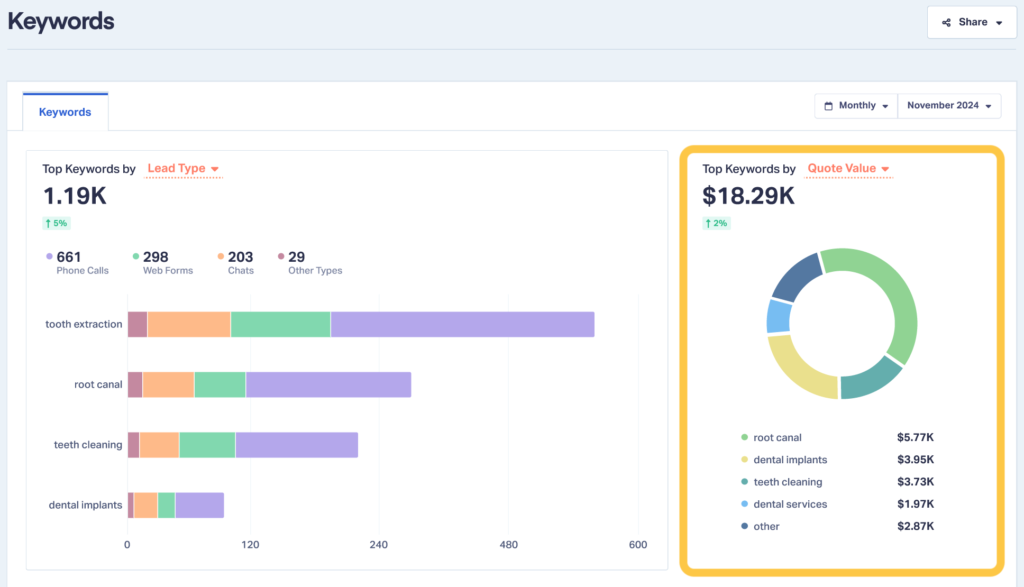
- Quote Value: The total potential revenue represented in submitted quotes.
- Sales Value: Actual closed revenue, showing which keywords produce paying customers.
The chart also shows proportions, so you can clearly see which search terms contribute the most to overall value.
Insight Example:
A law firm discovered that while the keyword “personal injury lawyer” generated the most total leads, switching to Quote Value revealed that “truck accident attorney” leads averaged $15,000 per case. Flipping to Sales Value confirmed that many of those high-value cases actually closed.
Action Step:
The firm increased bids on “truck accident attorney” and related keywords, even at a higher cost per click. They also adjusted ad copy to highlight expertise in trucking accidents, capturing a niche that consistently produced larger settlements and stronger ROI.
Keyword Trends by Leads or Value
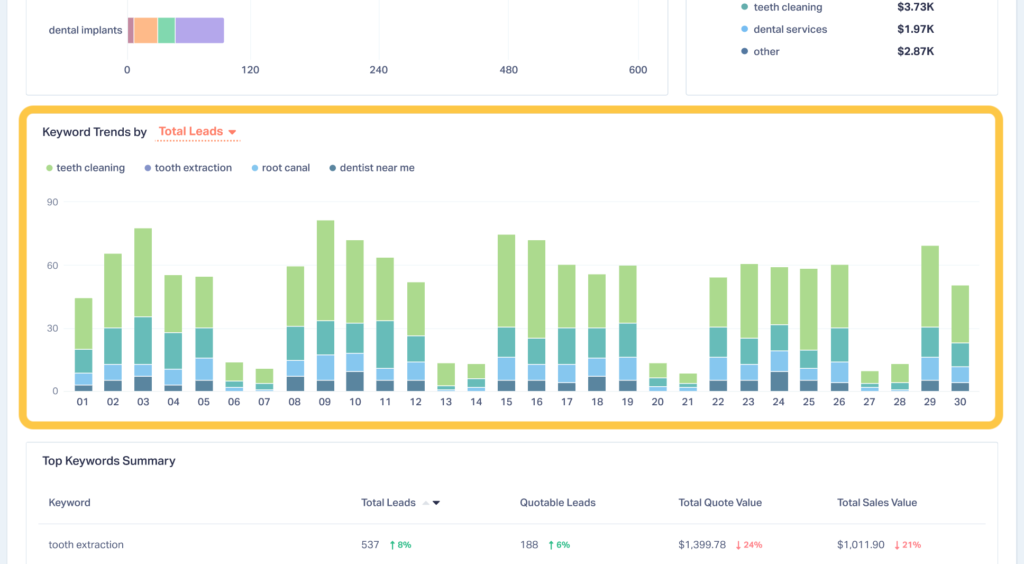
- Quotable Leads
- Quote Value
- Sales Value
This makes it easy to see not only which keywords are driving activity, but whether that activity translates into meaningful revenue.
Insight Example:
An HVAC company reviewed Keyword Trends and noticed that “emergency AC repair” spiked in quotable leads during July’s heatwave, while “HVAC tune-up” drove more consistent but lower-value leads. Switching to Quote Value confirmed that emergency repair calls were worth nearly triple the revenue of routine tune-ups during peak summer months.
Action Step:
The HVAC company shifted budget to prioritize emergency-related keywords during hot-weather months. They also adjusted their ad schedule to bid more aggressively on weekends and evenings—times when AC breakdowns were most likely—ensuring they captured high-value leads when demand peaked.
Top Keywords Summary
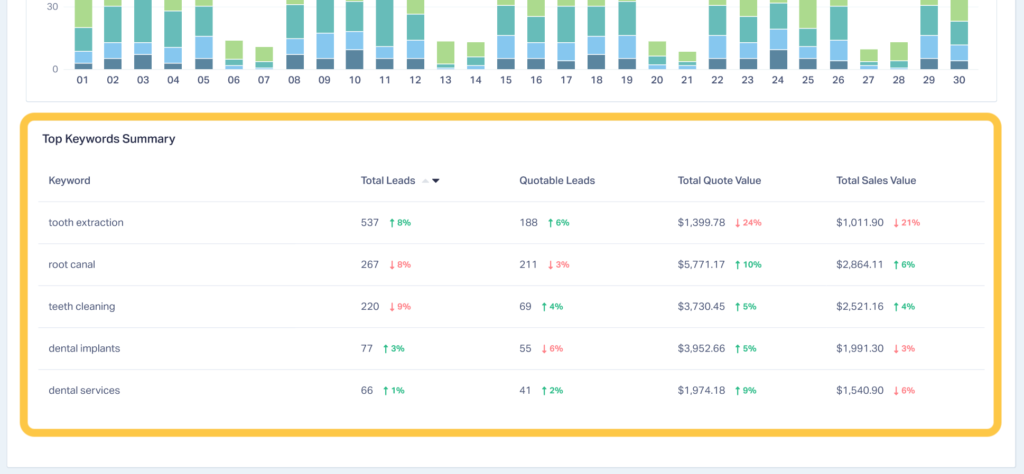
Insight Example:
A roofing company compared keyword performance in the summary table and noticed that “roof replacement estimate” held steady in total leads but jumped from $25,000 in quote value last month to $40,000 this month. Meanwhile, “roof leak repair” remained flat in both lead count and value.
Action Step:
The roofing company used this data in client reporting to justify expanding budget on high-value “roof replacement” terms. At the same time, they reduced bids on “roof leak repair” and reallocated spend toward long-term, higher-revenue opportunities.
Turn Keyword Data Into Revenue
Note: For more on the report, please see the Help Center documentation.
Not all leads are created equal, and not all keywords deserve the same investment. Clicks and impressions can’t answer the most important client question: Which searches actually drive revenue?
The Keywords Report makes it clear. By tying every keyword to lead quality, quote value, and sales value, agencies can cut wasted spend, double down on profitable terms, and walk into client meetings with proof of ROI.
For agencies managing budgets across competitive industries like HVAC, dentistry, roofing, or law, this level of clarity isn’t optional—it’s the difference between chasing volume and growing revenue.
Want to know which keywords are worth every dollar of ad spend? Book a demo with one of our product experts today!
Get a FREE presentation of WhatConverts
One of our marketing experts will give you a full presentation of how WhatConverts can help you grow your business.
Schedule a Demo
Grow your business with WhatConverts





