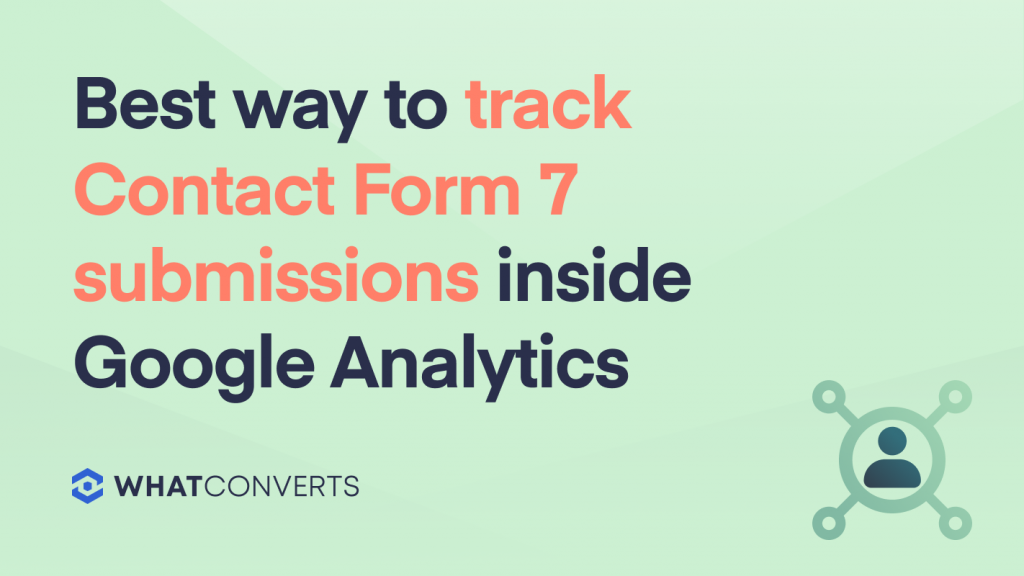
If you're looking for a tutorial to track Contact Form 7 submissions using Google Tag Manager, here is a thorough step-by-step guide (not written by us) and video that will help you.
However, we've created a simpler method that we'll cover in this article.
The major downsides of setting up Contact Form 7 tracking with Google Tag Manager are:
1. It's Time Consuming: This is a complex, cumbersome process that requires a lot of time, especially for those who lack technical experience.
2. There's Limited Data About the Quality of the Form Leads: While you can see the number of form submissions inside Google Analytics, you lack the key data points that reveal which leads are qualified (or quotable). This makes it harder to accurately optimize your ROI — which is the point of tracking the forms in the first place.
This article will expand on the above limitations, and how WhatConverts is an easier and better solution to track Contact Form 7 submissions for the purpose of qualifying leads and increasing ROI.
Note: Visit our site to learn more about how WhatConverts works and sign up for a free trial or 1-on-1 demo.
Downsides to Tracking Contact Form 7 Submissions Using Google Tag Manager (And How WhatConverts Solves These Downsides)
The Setup Process with Google Tag Manager is Time Consuming
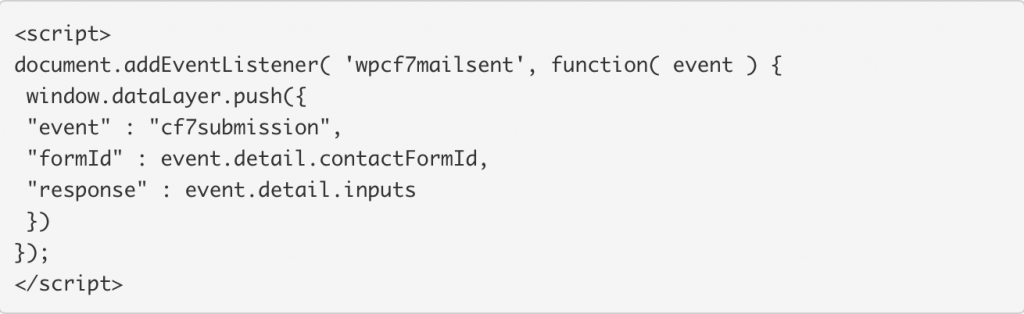
Using Google Tag Manager to track Contact Form 7 submissions inside Google Analytics can be complicated (as you can see from the tutorial we linked to earlier).
To customize the forms for tracking with Google Tag Manager, each field requires an additional code snippet in the backend, specific events to be set up for the tracking process, among other details. This requires:
- Coding experience
- Time and concentration: small clerical errors in the code will compromise the functionality of the form and the data collected
A better alternative: We built WhatConverts (a lead tracking software) so that you can track Contact Form 7 submissions without all the complexity of coding and setting up of form events.
As we discuss next, it only takes a few minutes to get set up. And we can always help you via call, email, or live chat if you have any questions.
Tracking Contact Form 7 Leads with WhatConverts in Three Simple Steps
- In your WhatConverts dashboard, navigate to “Web Forms” on the left-hand side.
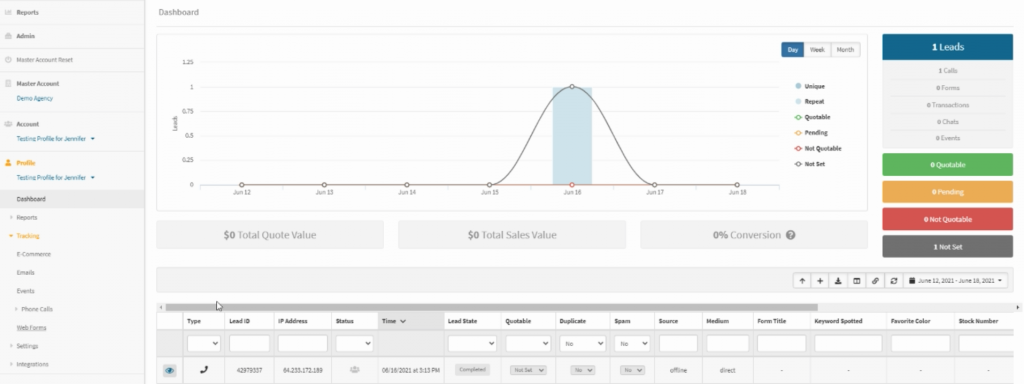
- Copy and paste the URL for the Contact Form 7 you want to track.
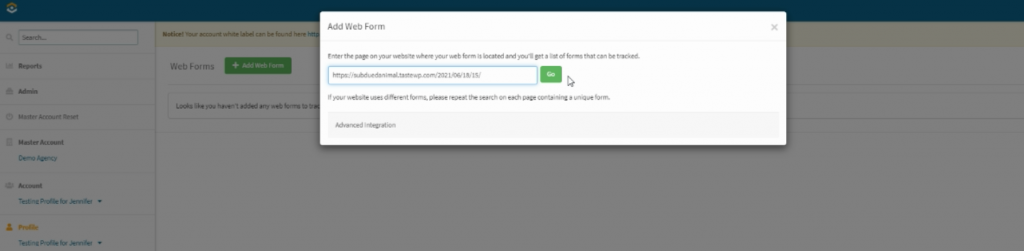
- Refresh your Contact Form 7 page and now every form submitted will appear in your WhatConverts dashboard, like shown below, along with the form fill-in details & data about the marketing that brought them (i.e. source, medium, ad campaign, ad keyword, landing page, and so on).
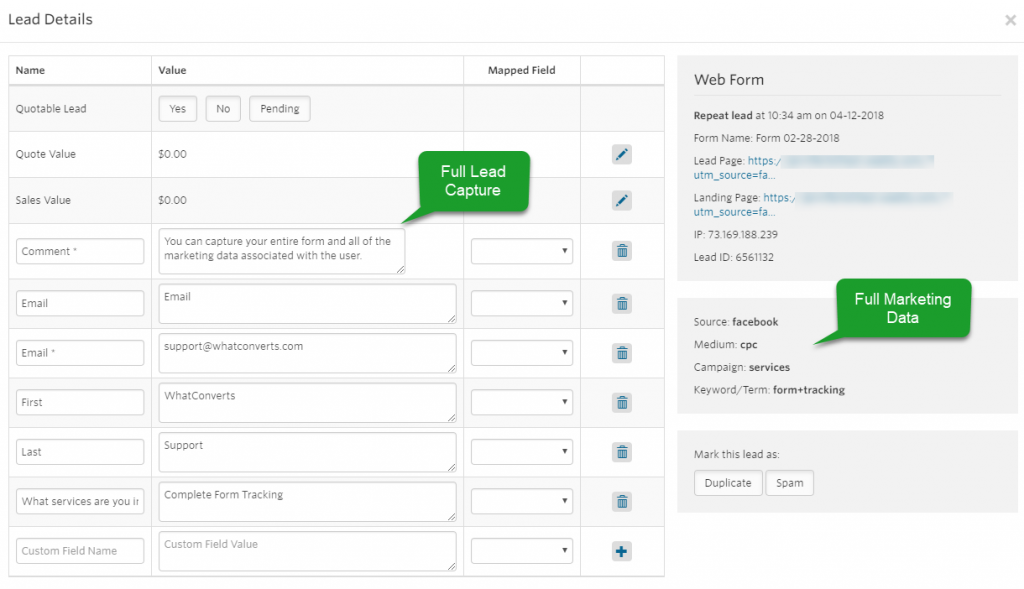
Integrating WhatConverts with Google Analytics
Once you get set up with Contact Form 7 tracking, you can integrate WhatConverts with Google Analytics and, inside GA, identify the...
Marketing Channel by Source/Medium That Resulted in the Most Form Conversions
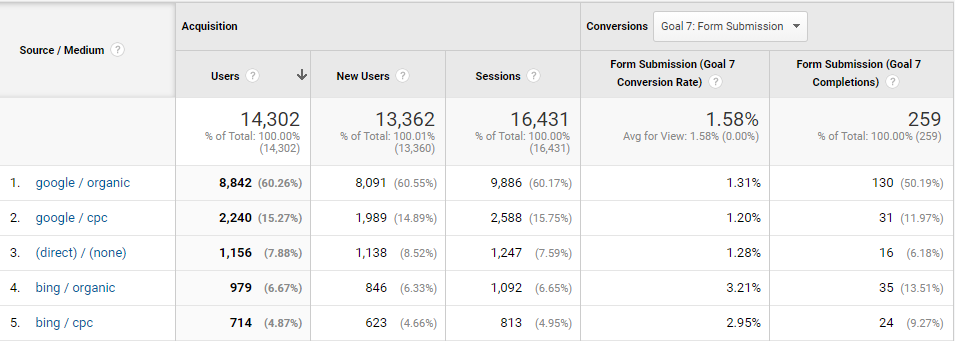
Ad Campaigns That Drove the Most Form Conversions
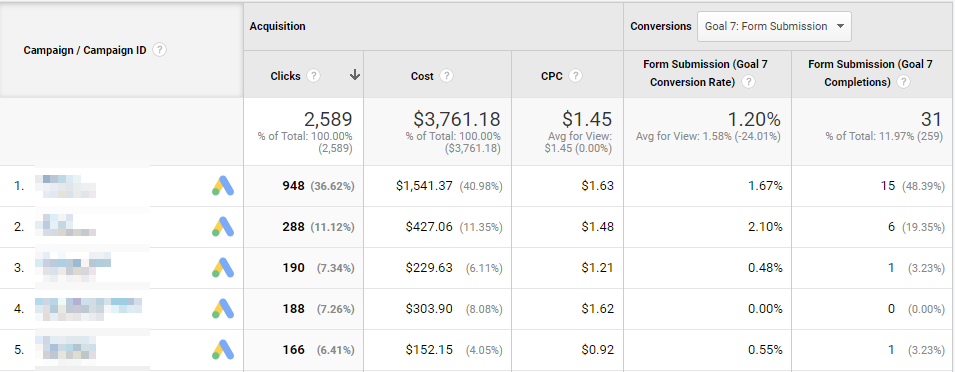
Paid Search Keywords That Drove the Most Form Conversions
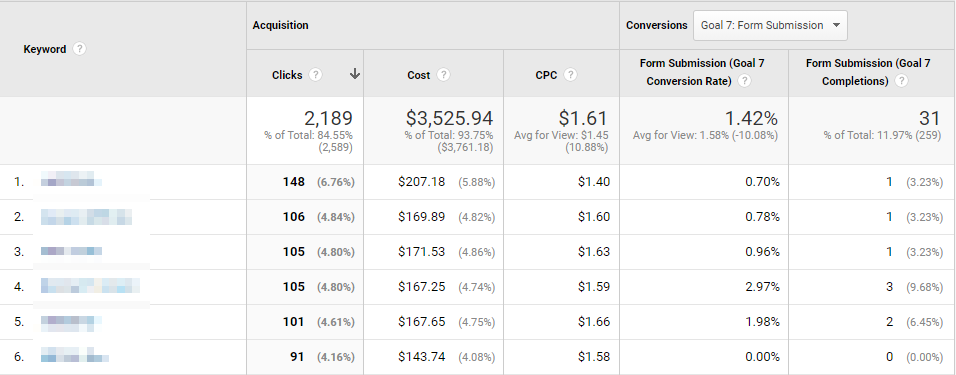
You can also set a trigger inside WhatConverts so that only “quotable” (aka qualified) form conversions get sent to Google Analytics. In that case, the screenshots you see above look the same, except the leads you’re examining are qualified.
As we discuss in more detail next, this allows you to better optimize ROI and spend more on the marketing activities that are driving the highest quality leads (aka more revenue), and less on the ones that are driving bad leads.
Limited Data About the Quality of the Form Leads
Another downside to tracking Contact Form 7 submissions with Google Tag Manager in Google Analytics is the data you pull in is still limited.
Google Analytics will show you the number of form conversions, but there is no way to tell if those who submitted the forms are qualified leads or not.
Why is this important? To demonstrate this, we’ll use a real example.
One of our clients sells industrial ovens for medical devices. They began targeting a certain keyword in Google Ads (which we’ll keep anonymous). They tracked their form conversions both inside Google Analytics and Google Ads. There were a lot of leads coming in, and the cost/conversion was great.
But as they took the time to follow up on each lead they discovered 97% were solicitations from medical resale people.
So even though there were many form conversions showing up in Google Analytics, they were “empty” conversions. They had already spent $5,000 advertising for this keyword, but thanks to qualifying their leads, they knew they had to stop.
They then took that budget and spent it on other keywords that actually drove qualified leads, thus increasing the return-on-investment they saw from their ads.
Why Agencies Should Focus Their Paid Ads Strategy Around Qualified Leads
While this specific example is about a business owner that increased their ROI, it’s also relevant to agencies, because they share the same goal.
For example, say you operated a marketing agency that runs Google Ads. In a sales call with a potential new client, you could educate them about the importance of qualifying leads (i.e. share examples of how it would improve their ROI).
Then, mention it’s a part of your service offering, and that you decide where to allocate spend based on where the highest quality leads are coming from, which is the best possible way to optimize ROI. You’d stand out from the crowd, because that client would recognize that you’re one of the only agencies that implements this strategy. So they’d be more likely to sign with you.
Beyond that, once you’re officially working together, because your agency is so ROI focused, the client would be impressed and likely to stay on for longer. Now, imagine what lowering churn for not just one — but all your accounts — would do to revenue?
We’ve talked to many agencies who’ve experienced significant growth by implementing lead qualification into their strategy.
This all sounds great, but you may be wondering, what are the logistics around getting my clients to qualify their leads? How difficult would it be?
As we discuss next, at WhatConverts, we took that into consideration and intentionally designed the product so that lead qualification is extremely easy (even for the least technical clients).
The Simplest Way for Agency Clients to Qualify Form Leads Using WhatConverts
With WhatConverts, there are various ways that clients (or a strategist in your agency) can qualify leads.
For example, it could be done through a CRM integration or via the dashboard itself. However, the method we recommend agencies use is “Email Notifications” due to its simplicity and ease of understanding from the client’s end.
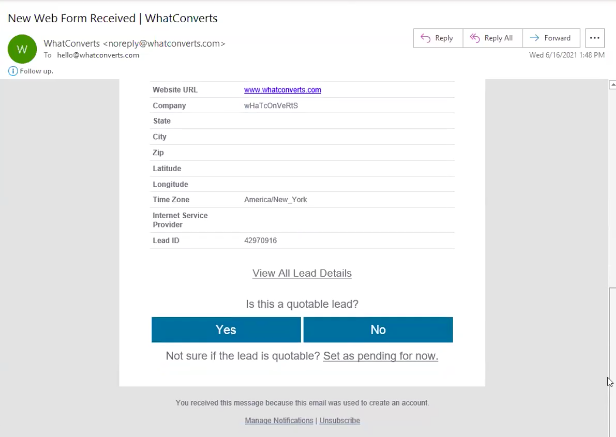
Per the above screenshot, each form submission triggers an email notification with the form details. At the bottom of that email is a question: “Is this a quotable lead?” — clients are given the option of pressing “Yes” or “No” to answer that.
It’s as simple as that, and even the least technical client could grasp how to do this.
The problem with this method is that the client can’t always tell if a lead is qualified just by looking at the form details. However, this method is much simpler for them than, for example, using a CRM and tracking the lifecycle of a customer. And even though the method is not 100% accurate, at least it’s something, and there will be a better ROI than if leads weren’t qualified at all.
In addition, with this method of qualifying leads based on the form submission details, even a strategist from your agency could take it on, making the client’s life easier.
(Plus, it’s more reliable, as clients may forget to qualify the leads.)
Qualified Form Leads Inside Google Analytics:
Again, as we mentioned earlier, you can set a trigger inside WhatConverts so that only “quotable” (aka qualified) form conversions get sent to Google Analytics.
Inside GA, you’ll be able to see:
- The total number of qualified form conversions.
- Marketing Channel by Source/Medium that resulted in the most qualified form conversions.
- Ad Campaigns that drove the most qualified form conversions.
- Paid Search Keywords that drove the most qualified form conversions.
Qualified Form Leads Inside Google Ads
In addition, if your agency runs Google Ads, you can set it so only conversions that are marked as “quotable” in WhatConverts get sent to Google Ads as a conversion.
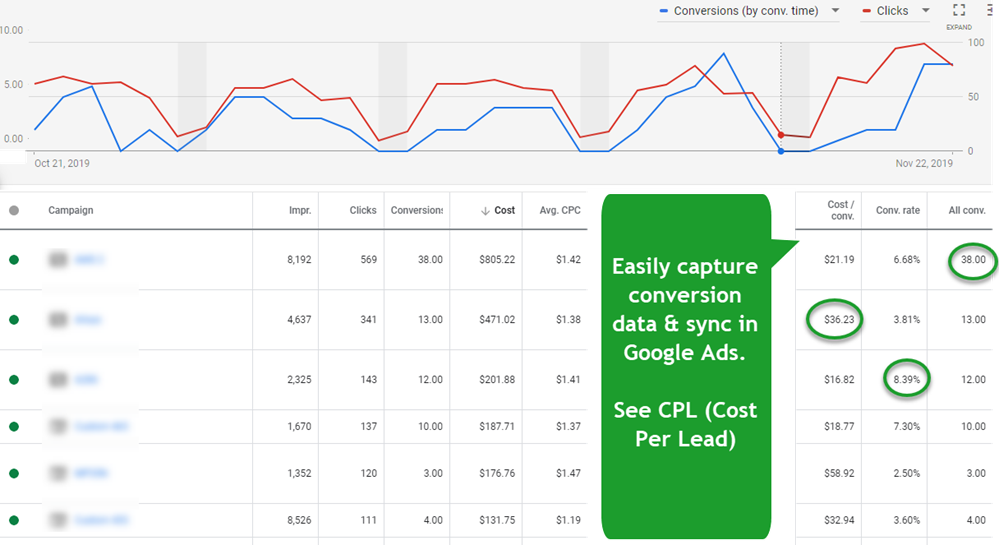
That means that when you decide how to shift spend based on the best performing campaigns/ad groups/keywords/ads, instead of using cost per conversion to do so, you can now use “qualified cost per conversion” (which is a much more accurate way to increase ROI for clients, and thus increase your agency’s revenue).
Sign Up For a Free Trial of WhatConverts or Request a Demo
We’ve designed WhatConverts so that Contact Form 7 tracking is (1) extremely easy to implement and (2) provides you with the key data points to determine which leads are qualified, thus increasing ROI across all marketing.
Sign up for a free trial here or request a 1-on-1 demo to learn more.
Get a FREE presentation of WhatConverts
One of our marketing experts will give you a full presentation of how WhatConverts can help you grow your business.
Schedule a Demo
Grow your business with WhatConverts





