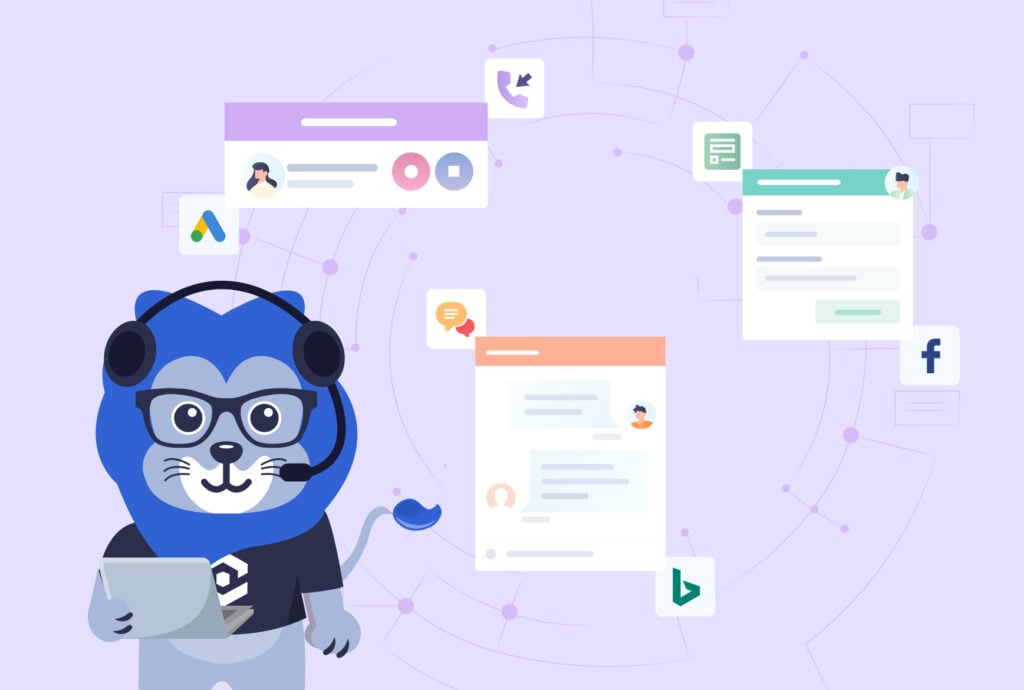
Calls, forms, emails, chats, transactions—the list of conversion actions that WhatConverts tracks goes on and on.
That said, what if you want to get a little more nuanced with your conversion tracking?
What if, for example, you wanted to track the following events as conversions too:
- Button clicks on your website
- User signups
- Email links
No problem—WhatConverts makes doing so simple with Custom Event Tracking.
And with it, you can further customize your conversion tracking and uncover even more powerful insights about your marketing.
What You Can Do With Custom Event Tracking?
Let’s say you’re running SEO for a real estate client.
Part of your strategy is to:
- Attract organic traffic with blog articles
- Get visitors to click over to the client’s property pages with a “See Properties” button
- Persuade them to fill out a form to schedule a showing
With your WhatConverts setup now, you can already see when leads fill out a showing request.
But what you’d like to know is which blog pages generate the most clicks to the property pages.
To do so, you set up Custom Event Tracking that treats all clicks of the “See Properties” button as a conversion.
Now you can see which articles generate the most button clicks.
And with that data, you can optimize your other articles to perform even better.
Setting Up Custom Event Tracking
Note: Setting up your Custom Event Tracking does require adding a short bit of code to your website. As such, you may want to talk to your development team or get in touch with Support so we can walk you through it.
To set up Custom Event Tracking:
- Log into your account, click “Tracking” in the upper navigation, then select “Events”.
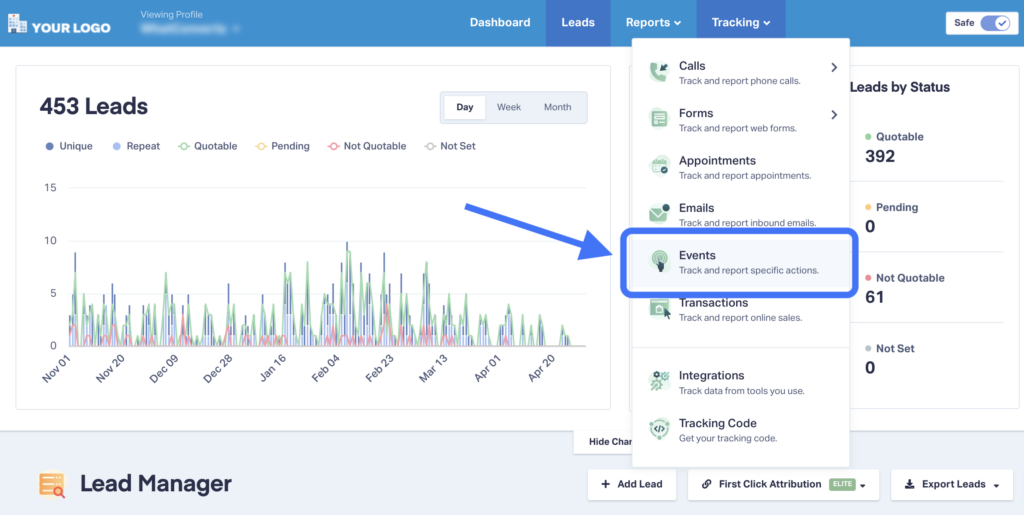
- Enable Event Tracking and click the “Update Event Tracking” button.
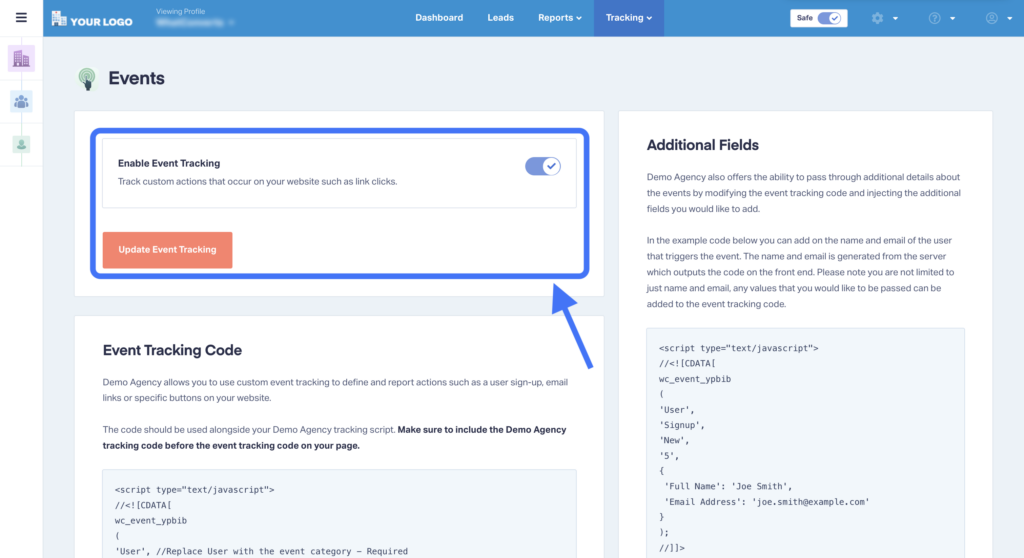
- Scroll down to the Event Tracking Code section. Here you’ll find the event tracking code template. Copy this code template.
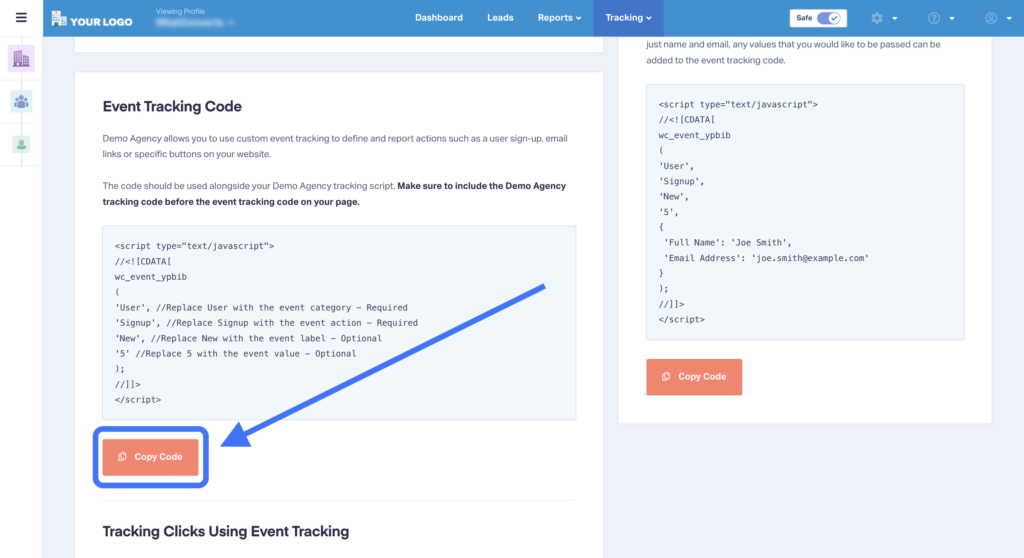
- Replace sections of the template with your desired data labels. This is entirely customizable to your agency and your client’s business. For example, if we used the code below, here's how it would show up in the Lead Manager:
<script type="text/javascript"> //<![CDATA[ wc_event_ypbib ( 'Click', //Replace User with the event category - Required 'Lead', //Replace Signup with the event action - Required 'Click Me to Track', //Replace New with the event label - Optional ); //]]> </script>
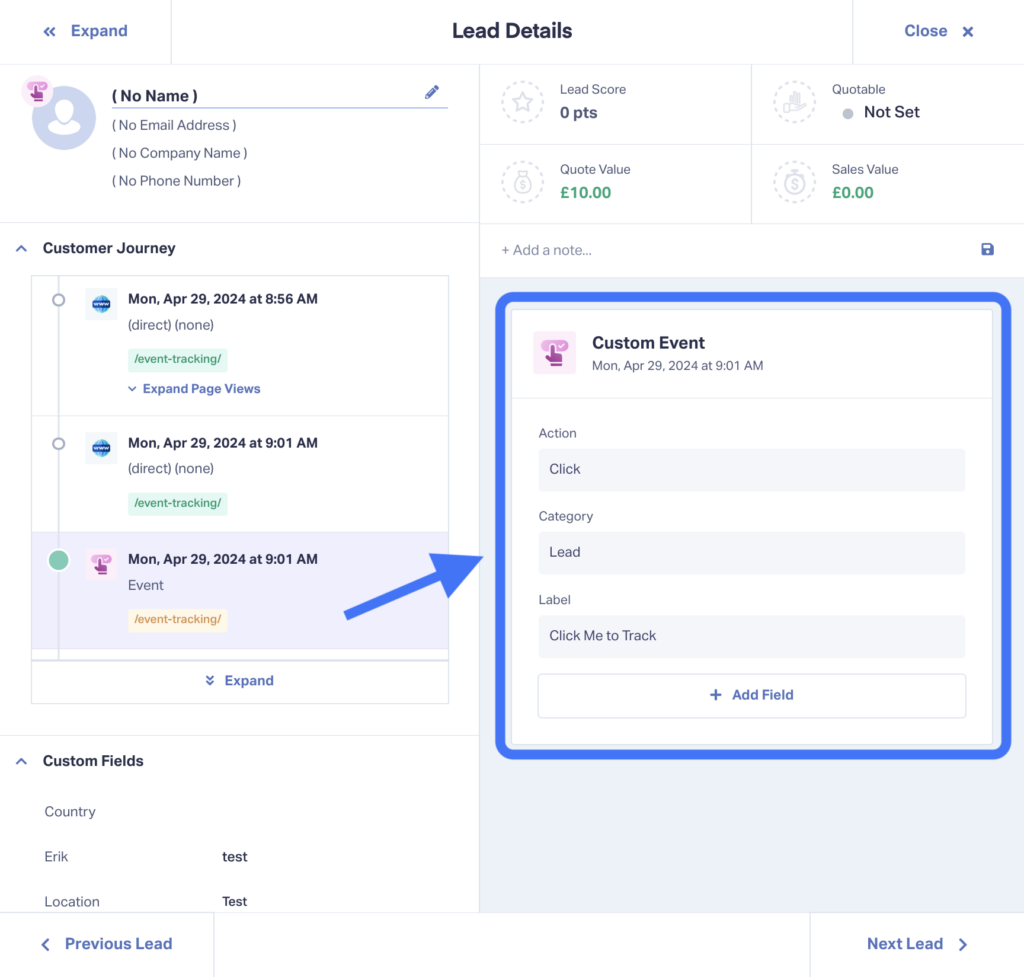
- Copy your new code and add it to your website on pages where the event should be tracked. Note: be sure to add this new code after the overall WhatConverts tracking code.
- Copy the code below and change it to match your new data labels.
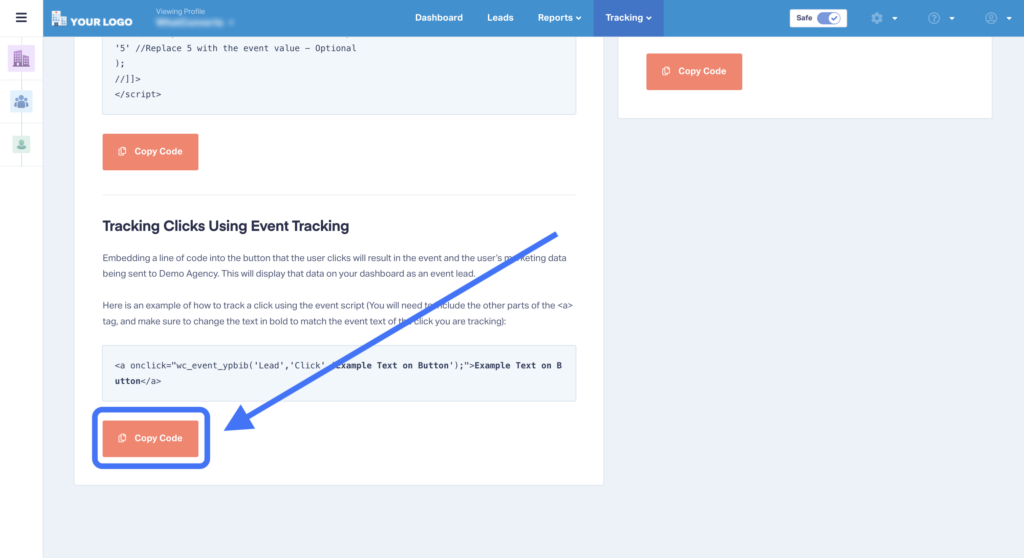
<a onclick="wc_event_ypbib('Lead','Click','Click Me to Track');">Click Me to Track</a> - Embed your new code in the areas where you’d like to track your new event (e.g., on clicking a button).
That’s it!
For more on setting up your Custom Event Tracking, check out the resources below.
Wrapping Up
Ready to start using Custom Event Tracking?
Start your free 14-day trial of WhatConverts today or book a demo with a product expert to see how we help prove and grow your ROI.
Get a FREE presentation of WhatConverts
One of our marketing experts will give you a full presentation of how WhatConverts can help you grow your business.
Schedule a Demo
Grow your business with WhatConverts





