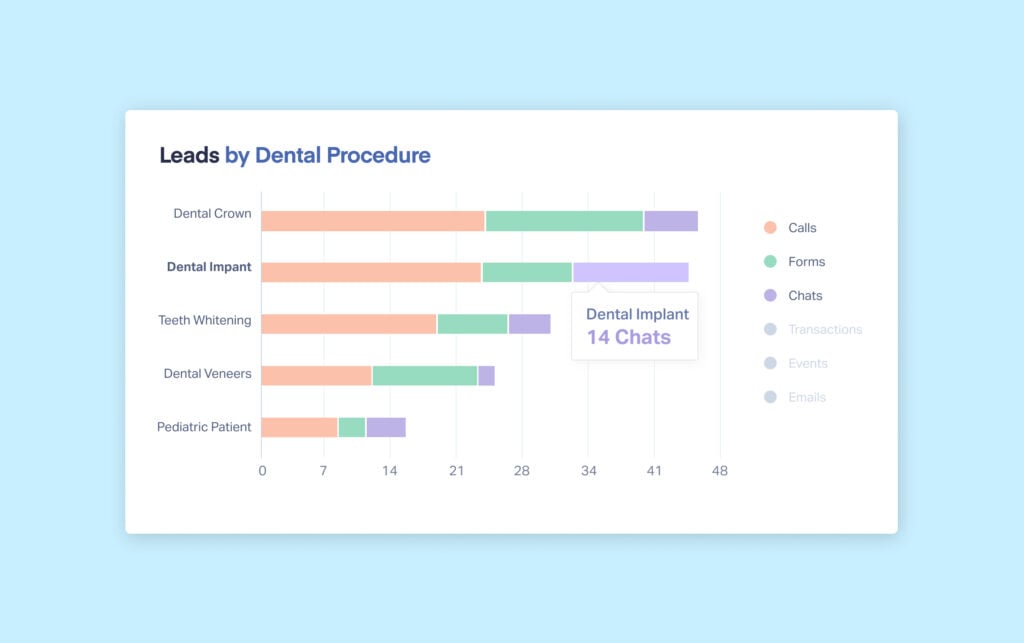
With WhatConverts, you can collect, display, and report on a lot of different information.
However, sometimes analyzing all that information can be pretty time-intensive.
Dimension Grouping cuts down on the time it takes to spot valuable insights by “chunking” data dimensions together.
So instead of comparing thousands of different data points, you can get an insight-rich, full-picture view in just a few clicks.
What You Can Do With Dimension Grouping
Let’s say you’re running Google Ads for a large-scale dentist network with multiple locations.
This client is highly optimized for PPC with thousands of landing pages, each advertising a different combination of service and location.
With WhatConverts, you can easily see how all these different landing pages are performing using the Leads by Landing Page report.
But with so many individual pages to compare, it would take hours to answer questions like:
- Which service is the most popular?
- Which location is getting the most leads?
With Dimension Grouping, you could quickly gather the insights you need by “chunking” similar data points together.
So if for example you wanted to see which service was performing the best, you could create a new Dimension Grouping for any landing page URL containing “crown”, “veneer”, “cavity”, etc.
Now, you can build reporting that shows data for all landing pages for these services, no matter their location.
Rather than trying to get insights from thousands of landing pages, all you have to look at is ten.
For a more in-depth dive into this feature, check out the video above.
Setting Up Dimension Grouping
To set up Dimension Grouping in WhatConverts:
- Login to your account and choose “Dimension Groupings” from the “Reports” dropdown.
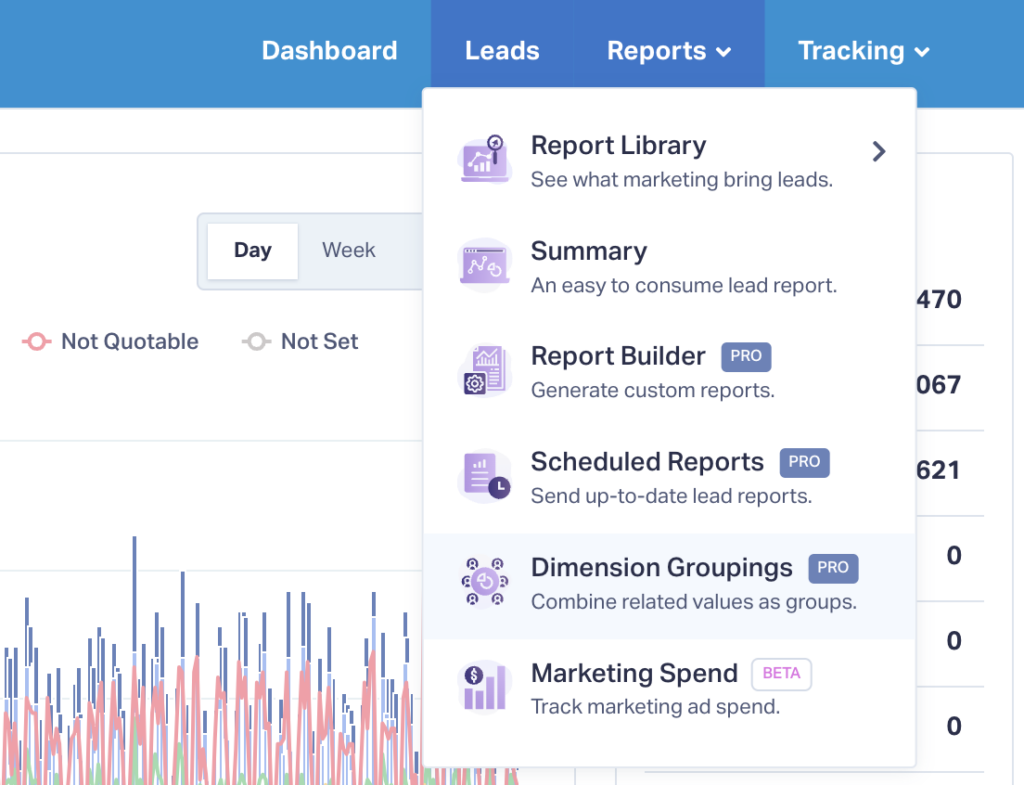
- Click “+ Add Dimension Grouping”.
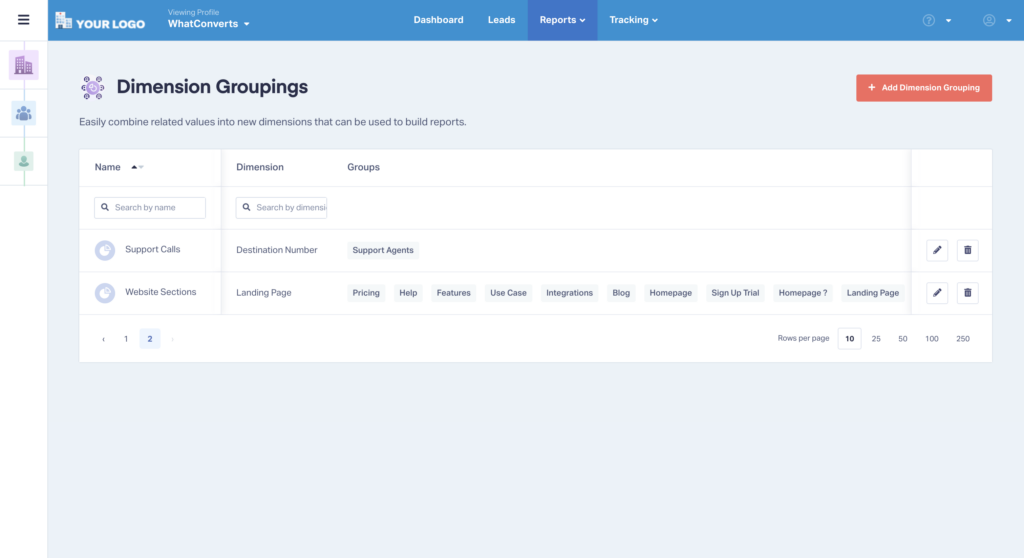
- Enter the name for your Dimension Grouping (this is the “new” dimension you’ll be creating) as well as the dimension you’d like to create a group from.
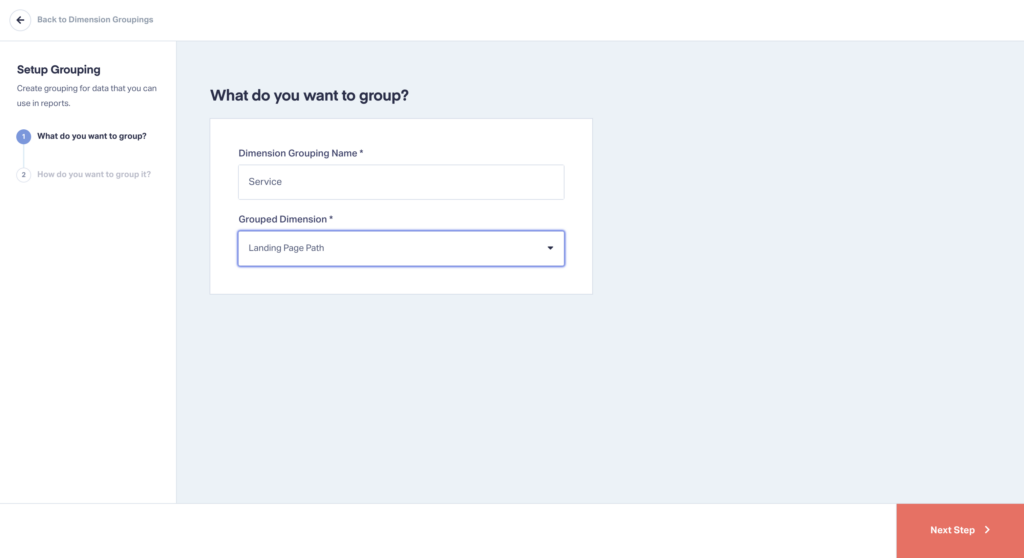
- Enter the Group Name (this is the “value” for your new dimension). Then define the rules for this new value. For example, you could create a “Crown” value in the “Service” dimension by entering Include→Lead Page Path→Containing→crown. This will include any landing page with “crown” in the URL in this value.
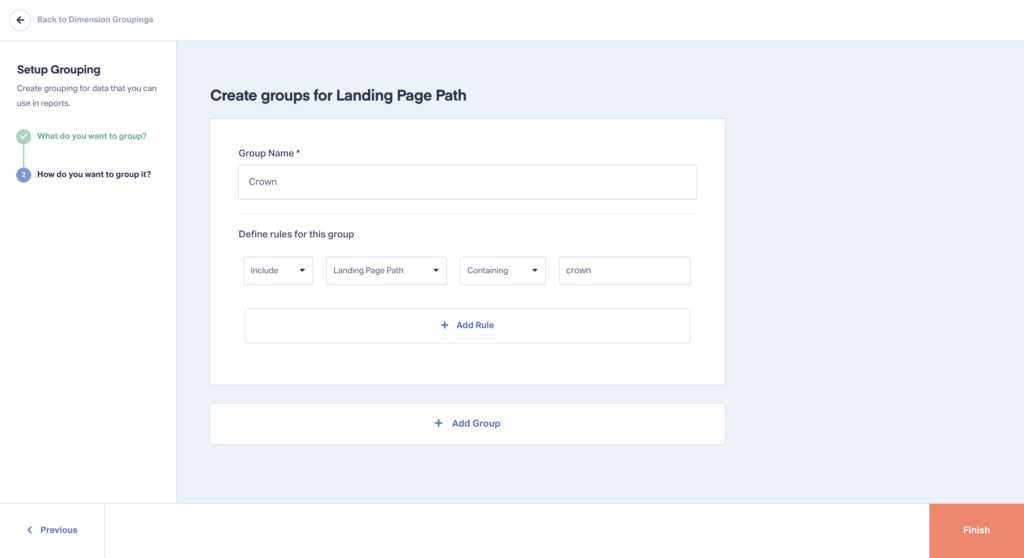
- You can add multiple groups within your new dimension. Just click “+ Add Group” and enter your new value criteria.
- Click “Finish”.
Need Help?
Our support team is happy to help you set up your Dimension Grouping.
Get a FREE presentation of WhatConverts
One of our marketing experts will give you a full presentation of how WhatConverts can help you grow your business.
Schedule a Demo
Grow your business with WhatConverts





