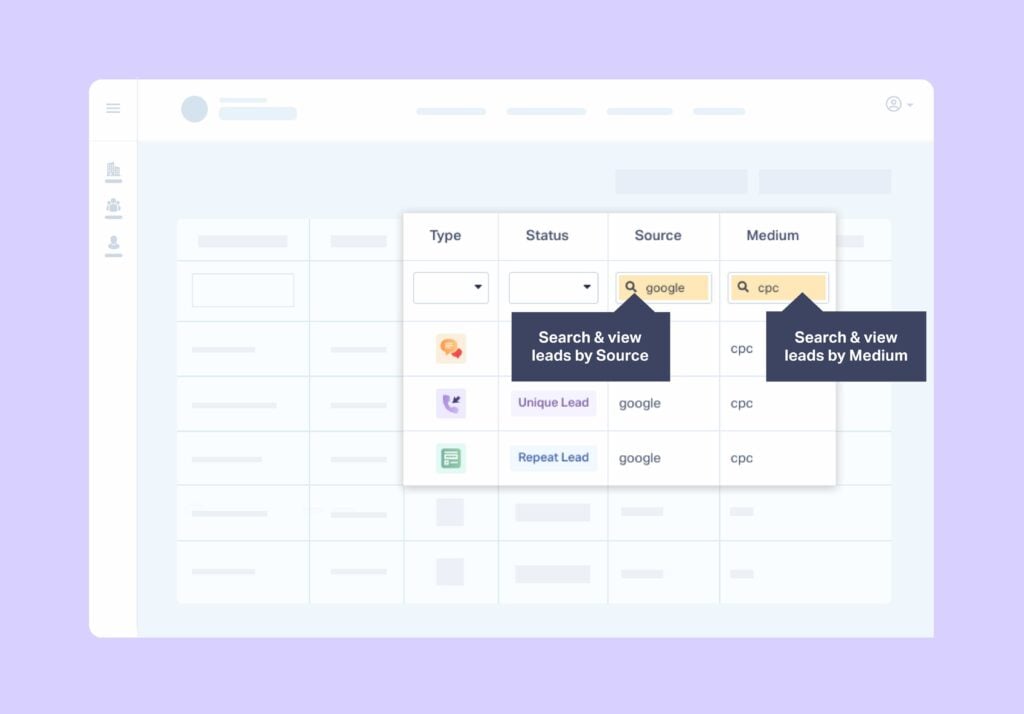
Lead Manager is the central hub for all your lead tracking. It’s where you can:
- Get an overview of all your leads, no matter the type (phone, form, chat) or channel (PPC, organic, social)
- Drill down into the lead details to see who each lead is
- Listen in on phone call recordings, read transcripts, or see chats/email content
But here’s where the real magic happens—filters. Filtering leads lets you quickly grab insights like which keywords generate the most leads or which channels bring in the greatest ROI.
While filtering leads is as easy as typing in a value, you can also exclude values from showing up altogether. All you have to do is add an exclamation point—”!”—at the beginning of a value. Yep, that’s it!
Why Exclude Values in Lead Manager?
Let’s say you’re tracking leads across all of your client’s marketing channels. That includes:
- Social campaigns on Facebook
- Paid campaigns on Google, Bing, and Yahoo
- SEO campaigns, including GMB, blog, and guest posting
- Email marketing campaigns
You handle everything except social—they use an in-house team for that. So, how do you filter out only Facebook leads so you can show which ones should be attributed to your marketing? Simple—just filter your Source column by the value “!facebook” to weed out any leads coming from Facebook.
If you wanted to exclude multiple values like Facebook and LinkedIn, you could also use the "|" value—also known as the "pipe" or "vertical bar" symbol—between the two. So in this case, you'd type "!facebook|!linkedin".
You can even set up Custom Client Views that show this newly filtered view any time a client logs in. Pretty cool!
How to Exclude Values in Lead Manager
- Log into your account and head over to Leads from the main navigation.
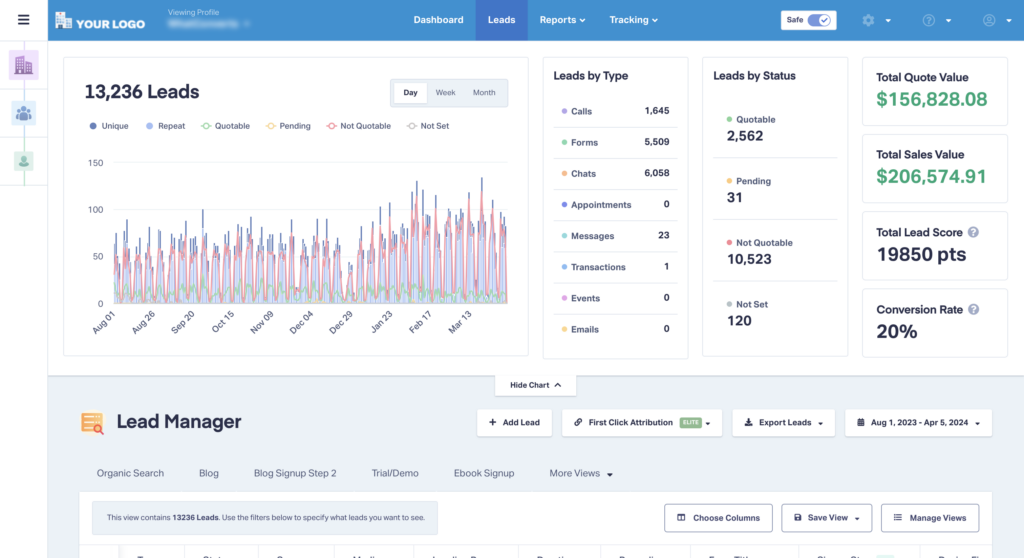
- Scroll down to the Lead Manager.
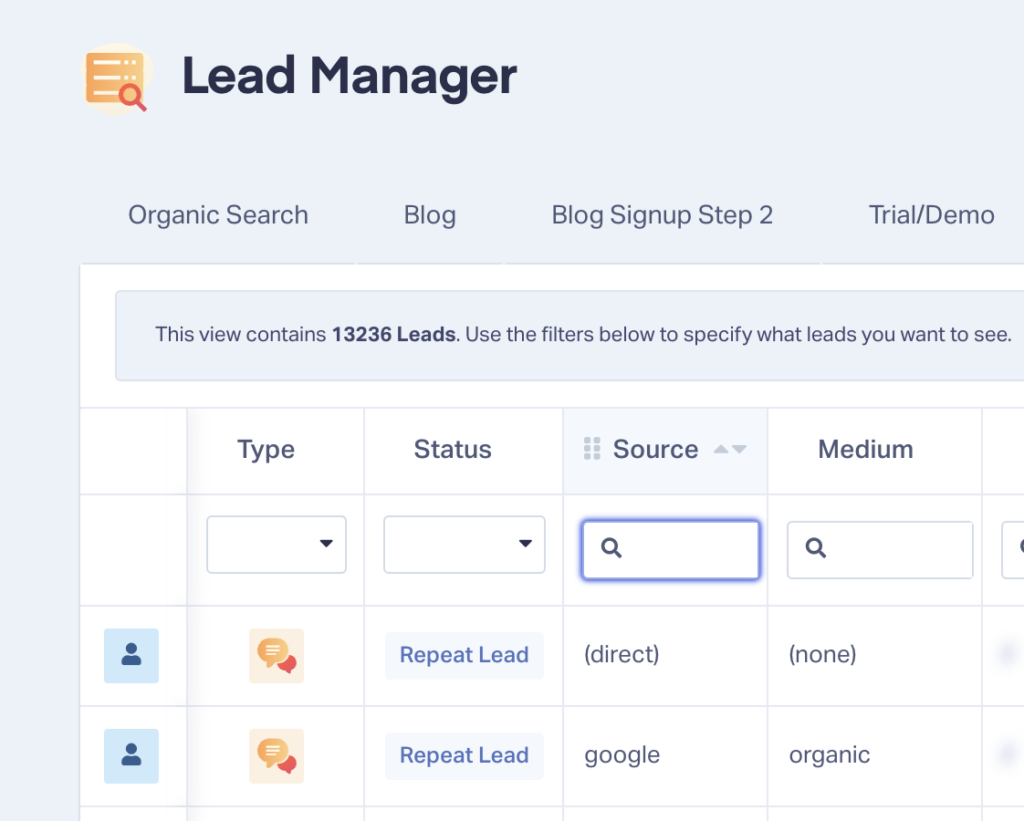
- Find the column by which you’d like to filter your leads. Then, input the value you’d like to filter out with “!” in front of it. For example, if you’d like to filter out all leads coming from Google, type “!google” into the Source box.
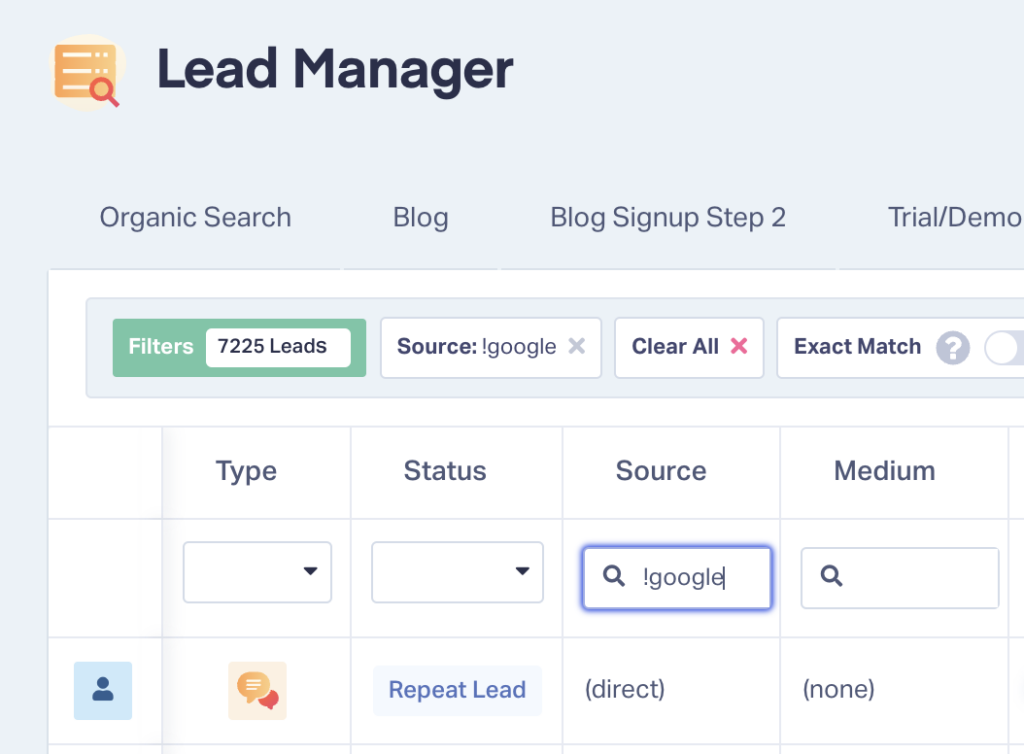
- Now you will see only leads that do not have the excluded value in that column. Just like any other filtering you do, the Main Data Display also reflects when you exclude values.
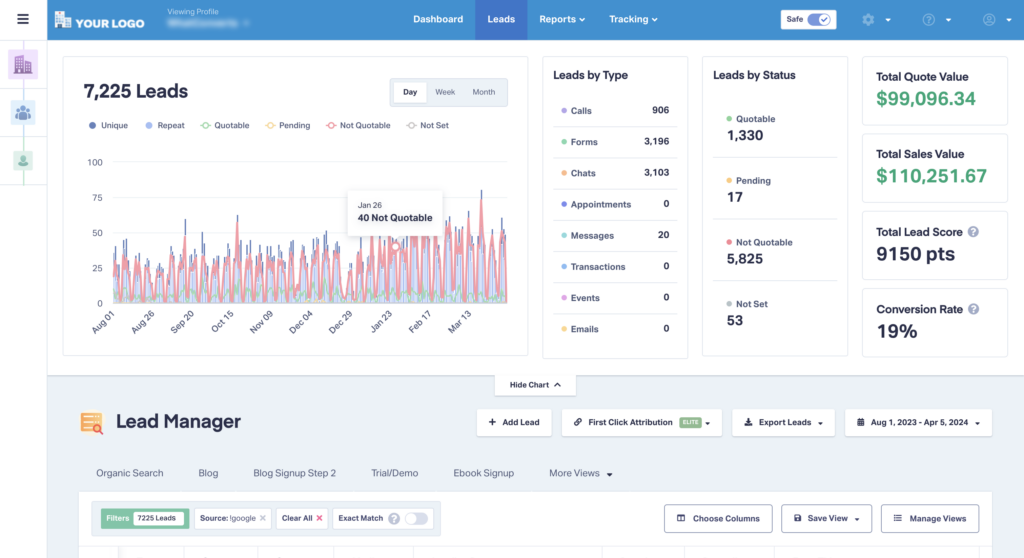
- You can also exclude multiple values by separating them with the vertical bar or "|" value (e.g., "!facebook|!linkedin").
That’s it!
Need Help?
Our support team is happy to help you filter your leads however you want.
Get a FREE presentation of WhatConverts
One of our marketing experts will give you a full presentation of how WhatConverts can help you grow your business.
Schedule a Demo
Grow your business with WhatConverts





