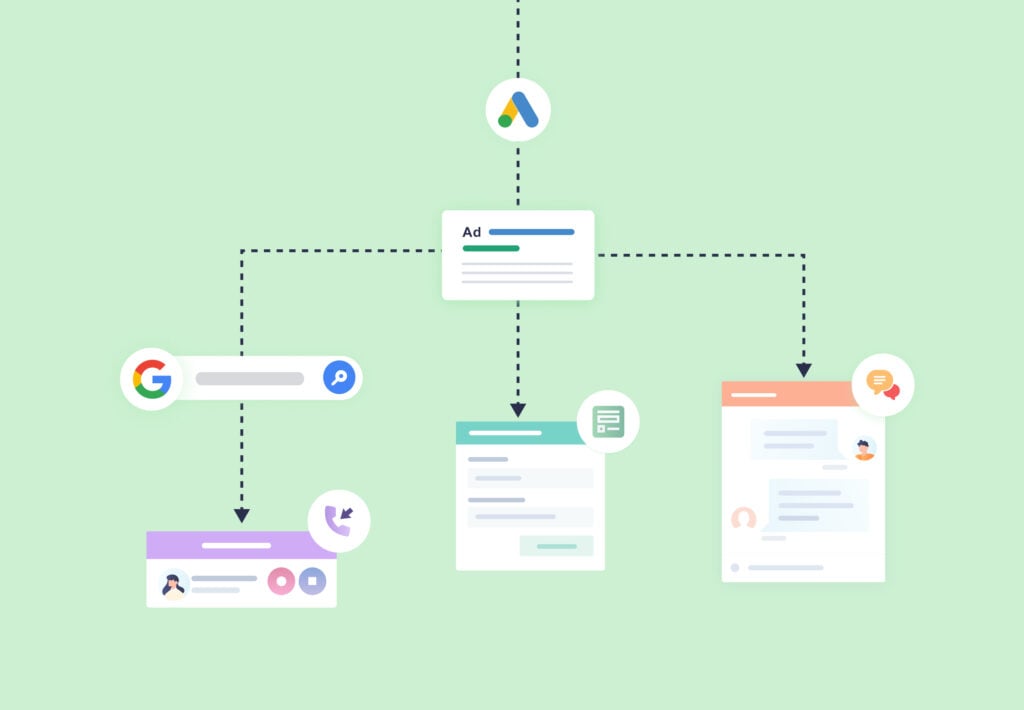
Want to have even more control over the type of leads you target with your Google Ads campaigns?
Our Google Ads integration makes that a snap.
Google Ads Conversion Triggers let you automatically send only certain leads collected by WhatConverts to Google Ads to be counted as a conversion.
Plus, setting up these conversion triggers takes just a few clicks.
What Can You Do With Google Ads Conversion Triggers?
Imagine you run Google Ads automated bidding campaigns for a roofing client.
With WhatConverts, you can already see your ads are performing well and generating hundreds of roofing leads per month. However, you can also see that not every lead is qualified or worth the same value.
Rather than sending every lead to Google Ads as a conversion, you can instead only send leads that:
- Are quotable/qualified
- Become customers
- Have an especially high quote/sales value
- Or meet any other criteria you set using the 70+ data points WhatConverts captures
By doing so, you can effectively train the automated bidding algorithm to only target the lead types you want.
So if you wanted to improve your ROAS by only targeting leads that were:
- Likely to call for a quote rather than fill out a form
- Interested in repairing roofing hail damage
- Highly likely to become customers
… Google Ads Conversion Triggers let you do just that.
Setting Up Google Ads Conversion Triggers
There are two types of conversion triggers you can use in WhatConverts.
- Standard conversion triggers
- Lead Intelligence rules (only on Elite Plan)
How to Use Standard Conversion Triggers
To set up a standard conversion trigger in WhatConverts:
1. Ensure the Google Ads Integration is connected to your account using this guide.
2. Navigate to “Tracking” in the main navigation, then click “Integrations”.
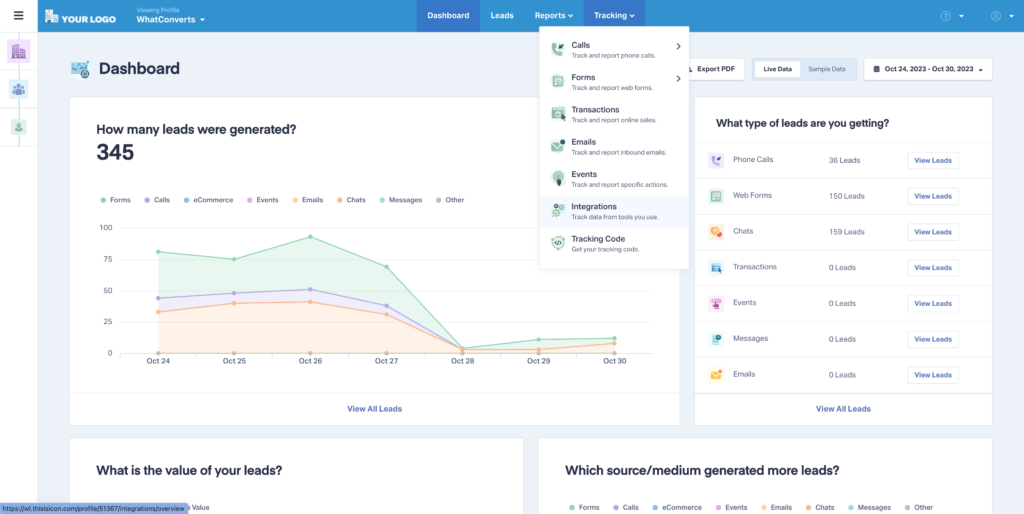
3. Click “View Details” in your Google Ads integration.
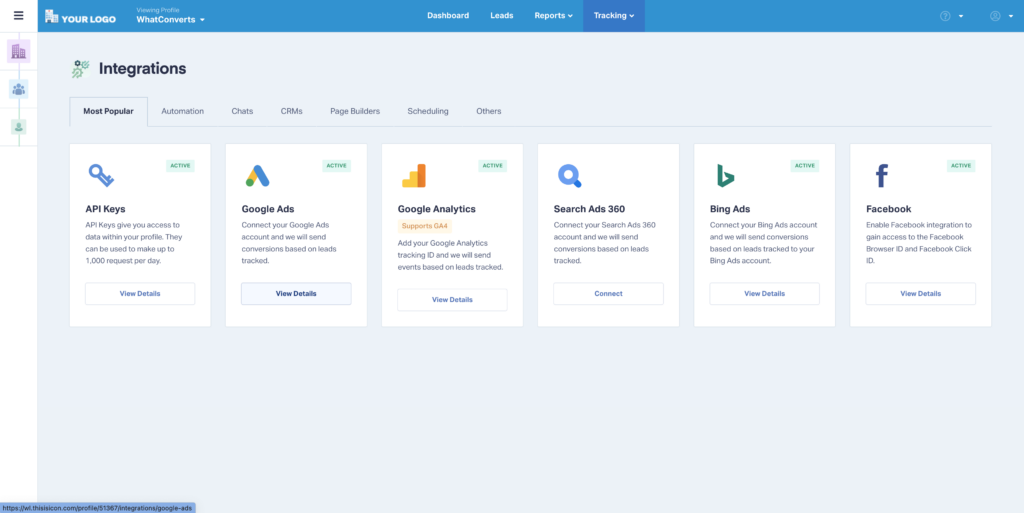
4. Click “Edit Connection”.
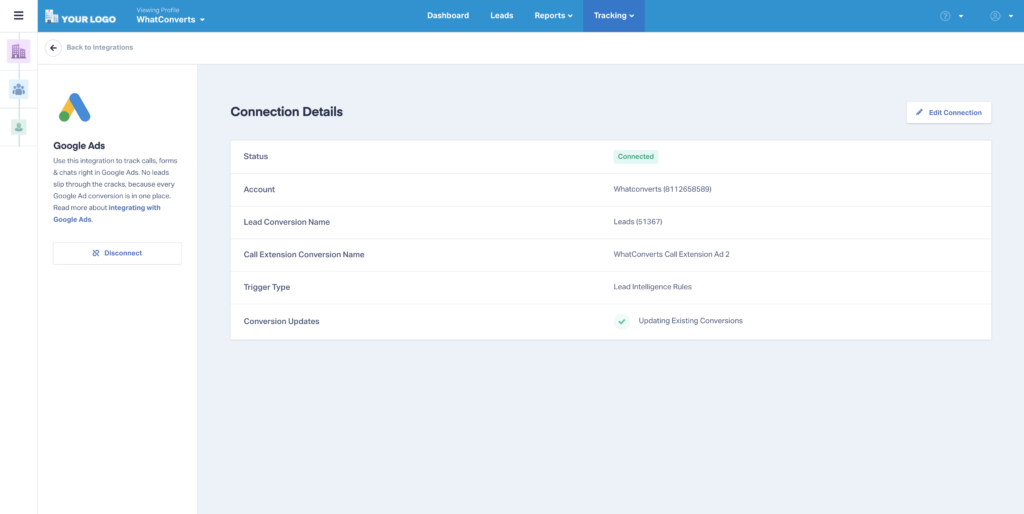
5. Scroll down to “When should we trigger sending conversions?” and select the desired trigger:
- New Lead Received – Any new lead from a campaign will be sent to Google Ads as a conversion.
- Sales Value Received or Added – Any lead where sales value is received (e.g., from CRM) or added (e.g., by you, by your client) will be sent to Google Ads as a conversion.
- Set as Quotable Lead – Any lead with status set as “Quotable” will be sent to Google Ads as a conversion.
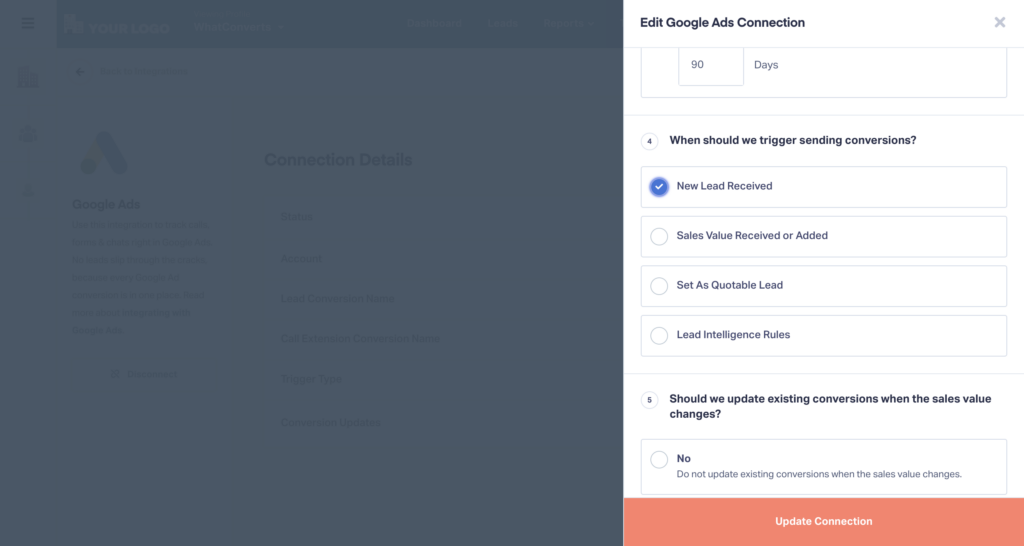
6. You can also choose to send Sales Value or Quote Value back to Google with your conversion in the next step. 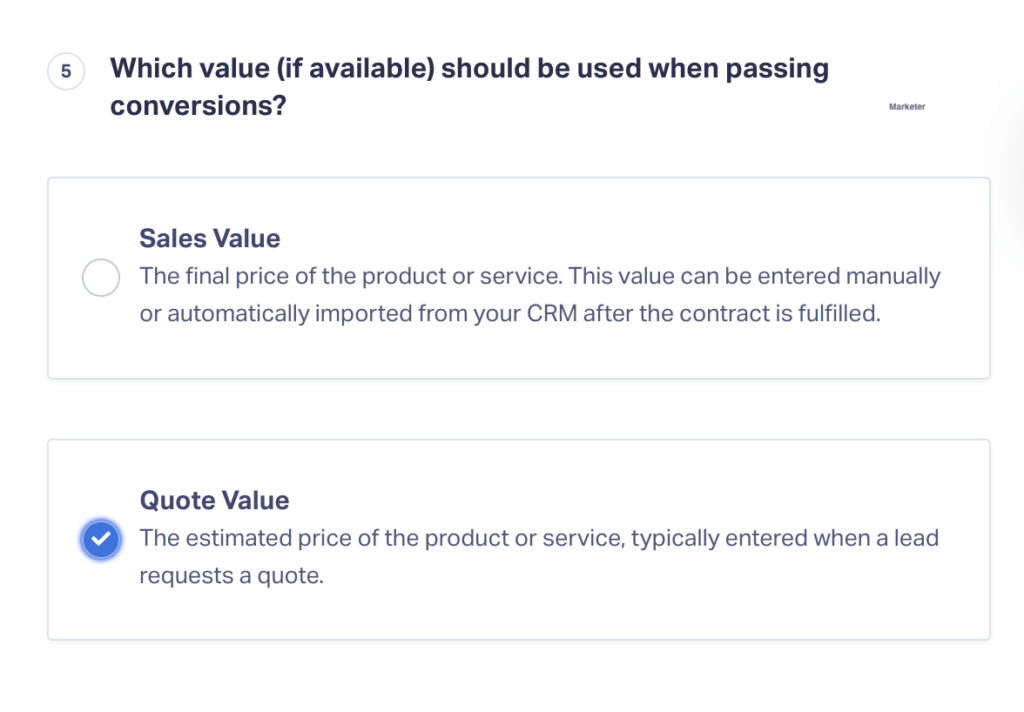
How to Use Lead Intelligence Conversion Triggers
To set up conversion triggers in WhatConverts using Lead Intelligence rules:
1. Select the “Lead Intelligence Rules” conversion trigger using the steps above.
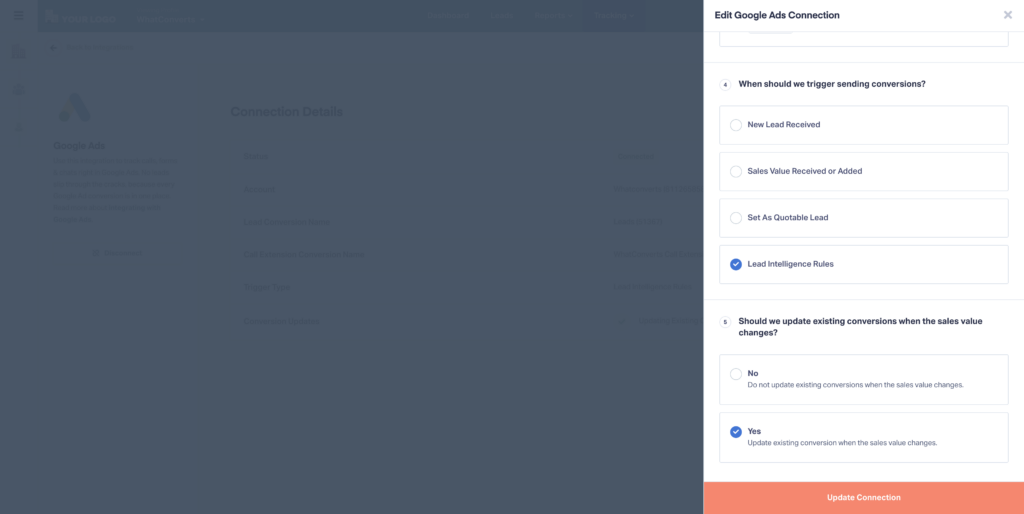
2. Set up your Lead Intelligence rules using this guide. Select the conditions you want to trigger sending lead data to Google Ads as a conversion. Remember, you can select multiple conditions using “AND” “OR” modifiers to make the condition as specific or broad as you’d like.
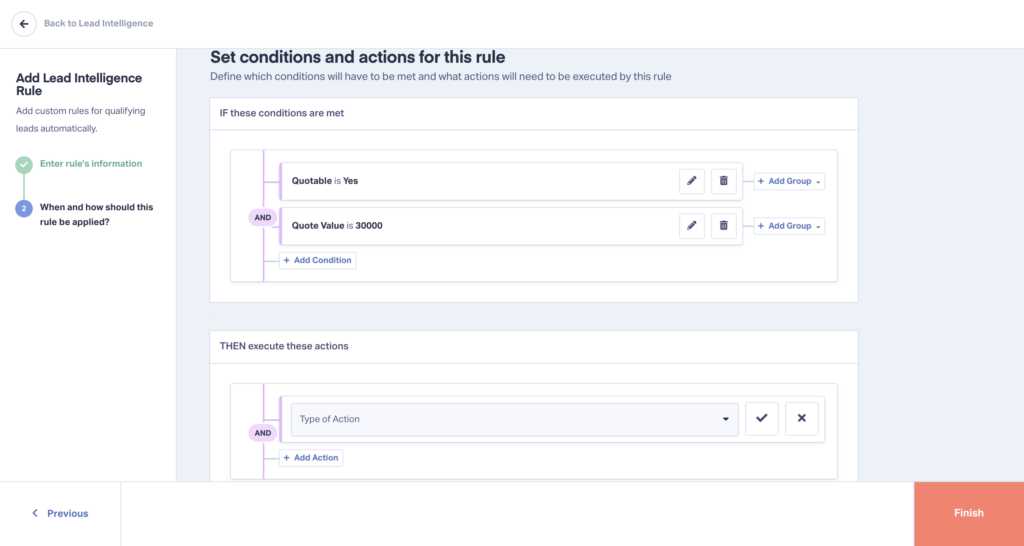
3. Select “Send lead conversion to” and then select “Google Ads”.
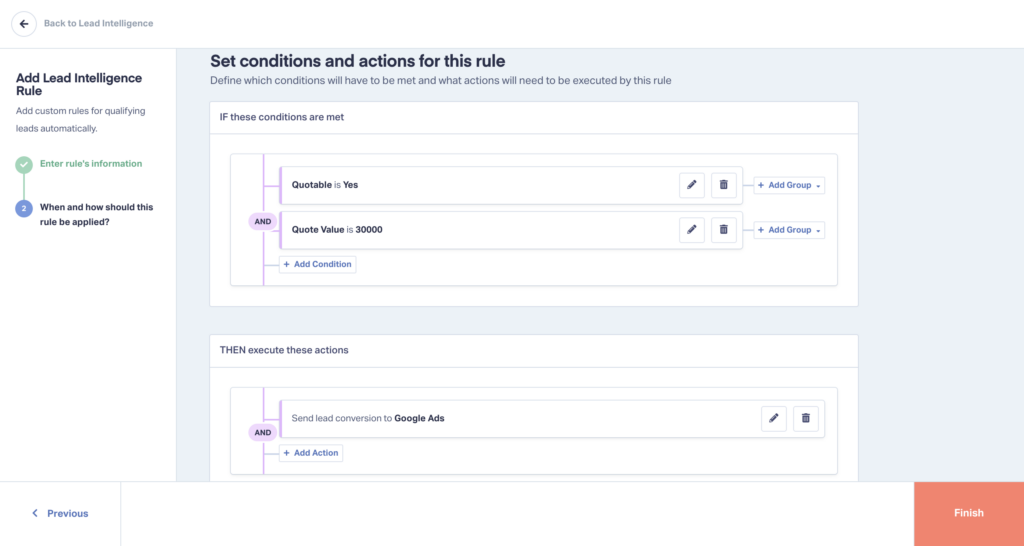
That’s it!
Remember, you can only send conversions through Lead Intelligence rules if you’re on the Elite Plan. So if you’d like to use this powerful feature to unlock unlimited conversion trigger customization, be sure to upgrade your plan today.
Wrapping Up
Our support team is happy to help you set up your Google Ads Conversion Triggers. Get in touch today and we’ll walk you through it.
Start your free 14-day trial of WhatConverts today or book a demo with a product expert to see how we help prove and grow your ROI.
Get a FREE presentation of WhatConverts
One of our marketing experts will give you a full presentation of how WhatConverts can help you grow your business.
Schedule a Demo
Grow your business with WhatConverts





