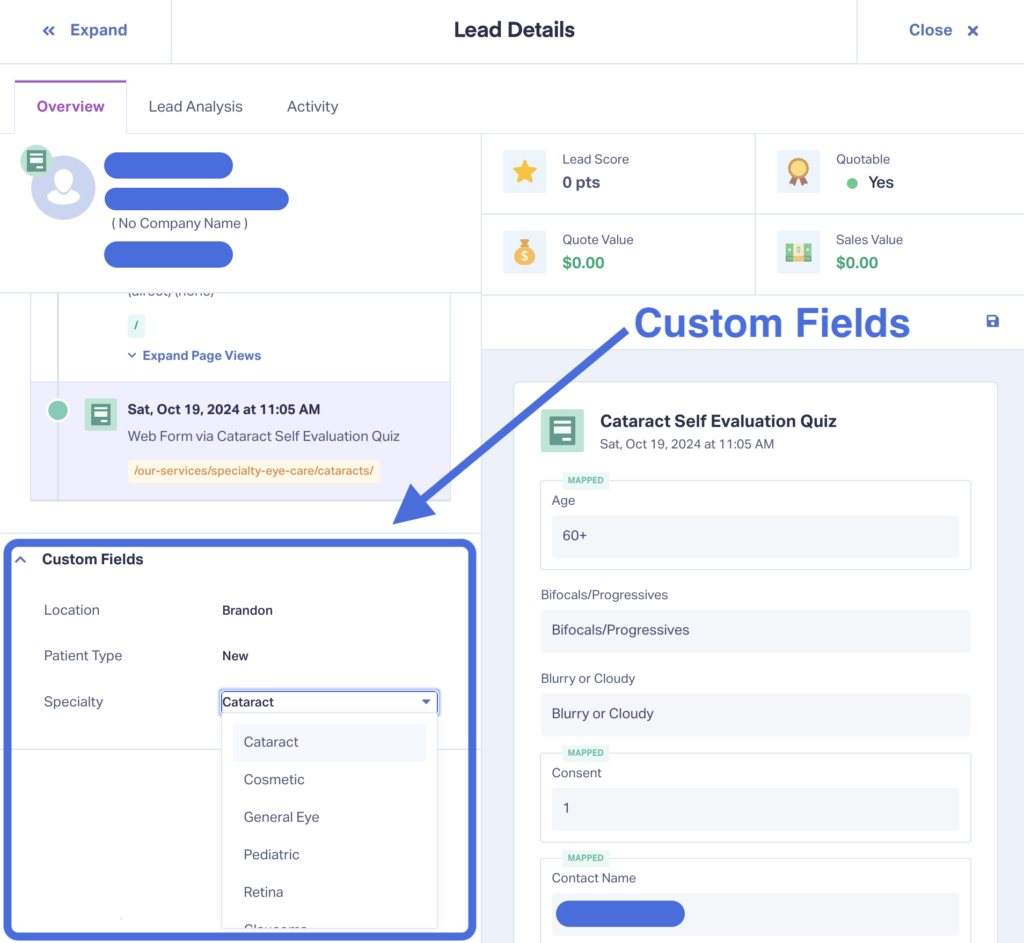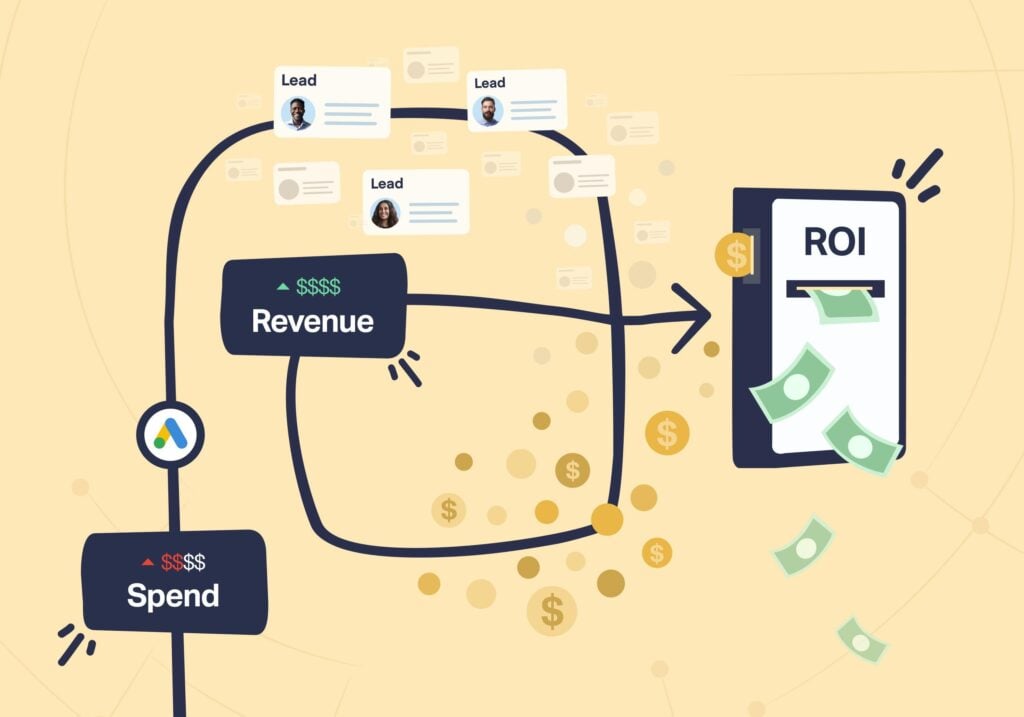
More leads is always a good thing, right? Not necessarily. When your or your client’s team can only handle so much work at a time (think home service technicians), spending budget on more leads is just a waste.
But what if you could tailor your ad spend to match your capacity, rather than exceed it? With WhatConverts, you have all the tools you need to spend strategically and keep your client’s pipeline full (without going overboard).
Best of all, you can fine-tune your strategy to attract more or fewer leads based on interested service, location, and more.
Case Study: Florida Opthalmology Clinic
The best way to see how this works is to look at a real example.
Bake More Pies is a Florida marketing agency and WhatConverts user. Their client, an ophthalmology clinic, has multiple locations around the state. Each location can only handle a certain number of clients based on their procedure—e.g., 10 cataract patients per week at Location A, 15 glaucoma patients at Location B, etc.
In order to maximize ROI from their Google Ads budget, Bake More Pies would calculate the expected results from their campaigns by procedure and adjust their spending to match each location’s capacity for those procedures.
Here’s their process:
- Determine Conversion Rate: Ad A had a 10% conversion rate with 60% of conversions looking for cataract surgery.
- Translate Conversion Rate: For every 1,000 prospects from Ad A, 60 would be cataract surgery leads.
- Refine Ad Spend: Use this insight to adjust which location Ad A sent leads to based on that location’s capacity for cataract surgery.
With this reliable data from WhatConverts, Bake More Pies was able to grow their client’s business by over 40% in one year.
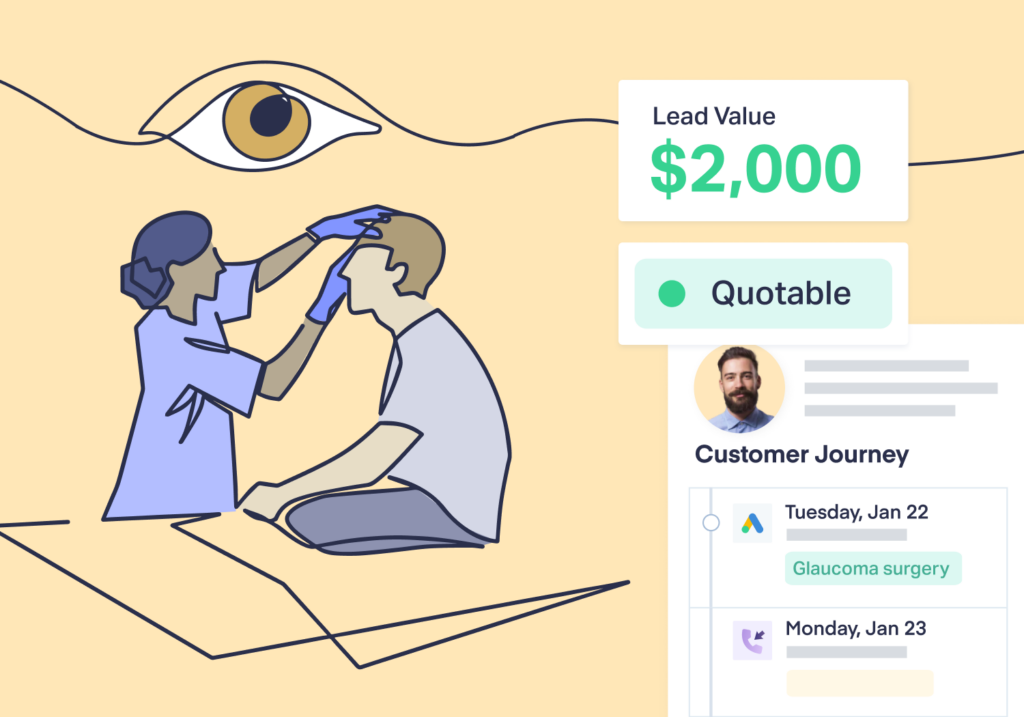
How to Use Capacity-Based Ad Spend in Your Agency
Step 1: Connect to Google
First and foremost, be sure your account is properly connected to Google. This ensures you’re getting the most accurate lead attribution data—campaign, content, keyword, landing page, etc.
- Connect your WhatConverts account to the Google Ads integration
- Turn on Auto-Tagging
- Add your ValueTrack Template
Step 2: Set Up Custom Fields
Custom Fields let you add context to leads so you can see which service they were interested in, which location they were sent to, and much more. You can then create insightful reports around these metrics to understand which ads produce which kinds of leads.
Setup is easy:
- Choose “Custom Fields” from the Profile navigation.
- Set up your Custom Fields.
- Add Custom Fields info from the Lead Details page.
Step 3: Enrich Leads Daily
To get the most accurate data and unlock the most valuable insights, you should be qualifying and adding Custom Field data to leads on a daily basis. Luckily, this can be done quickly once you have a process in place.
An example process may look like this:
- Switch to Qualifier View.
- Qualify call leads with Lead Analysis and forms with Mapped Fields or form field data.
- Mark lead as quotable or not.
- Use Lead Details page to fill out Custom Fields. If quotable, input the requested service ("sprinkler installation"). If non-quotable, input the reason why ("out of service area").
- Add Quote or Sales Value based on Custom Fields. E.g., if “Requested Service” is "sprinkler installation", Quote Value is $3,000, etc.
Resource: How to Use Lead Qualification to Optimize Your Marketing
Step 4: Collect Insights
Now it’s time to take a step back and see what types of leads each campaign brings in.
- First, filter your leads by the campaign you want to analyze (e.g., “ophthalmologist”).
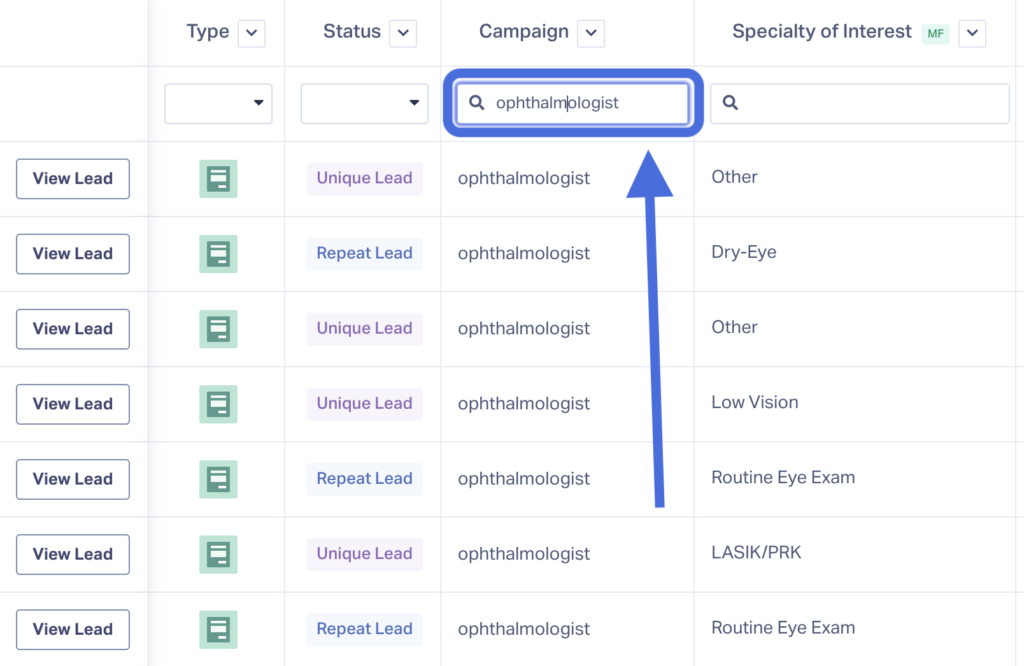
- Create a Quick Report from your Custom Field (e.g., “Specialty of Interest”).
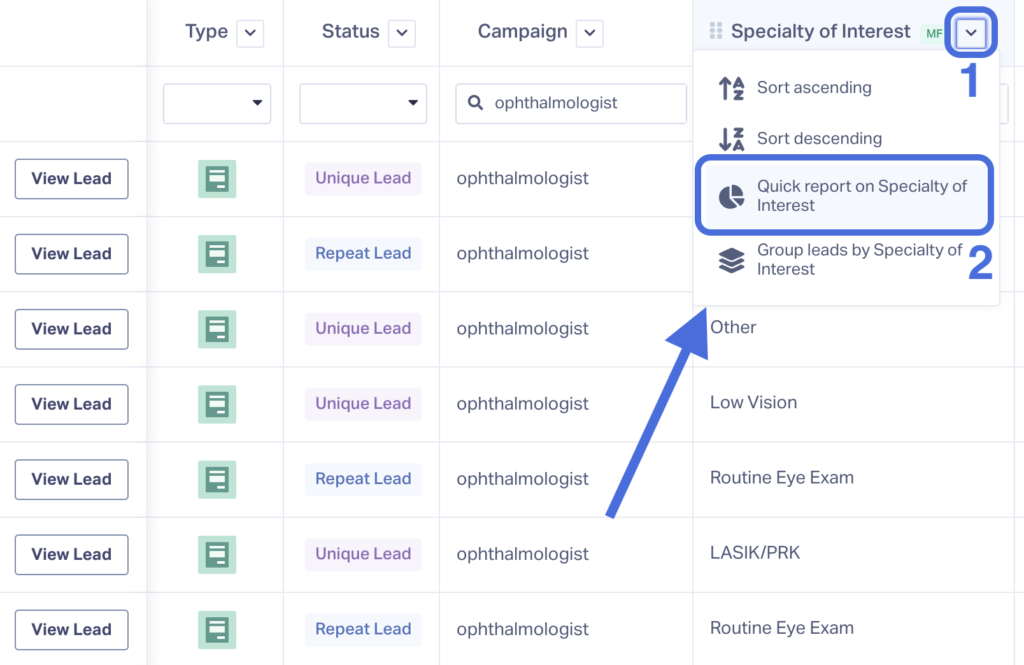
- The Quick Report shows a complete breakdown of what lead types this campaign brought in.
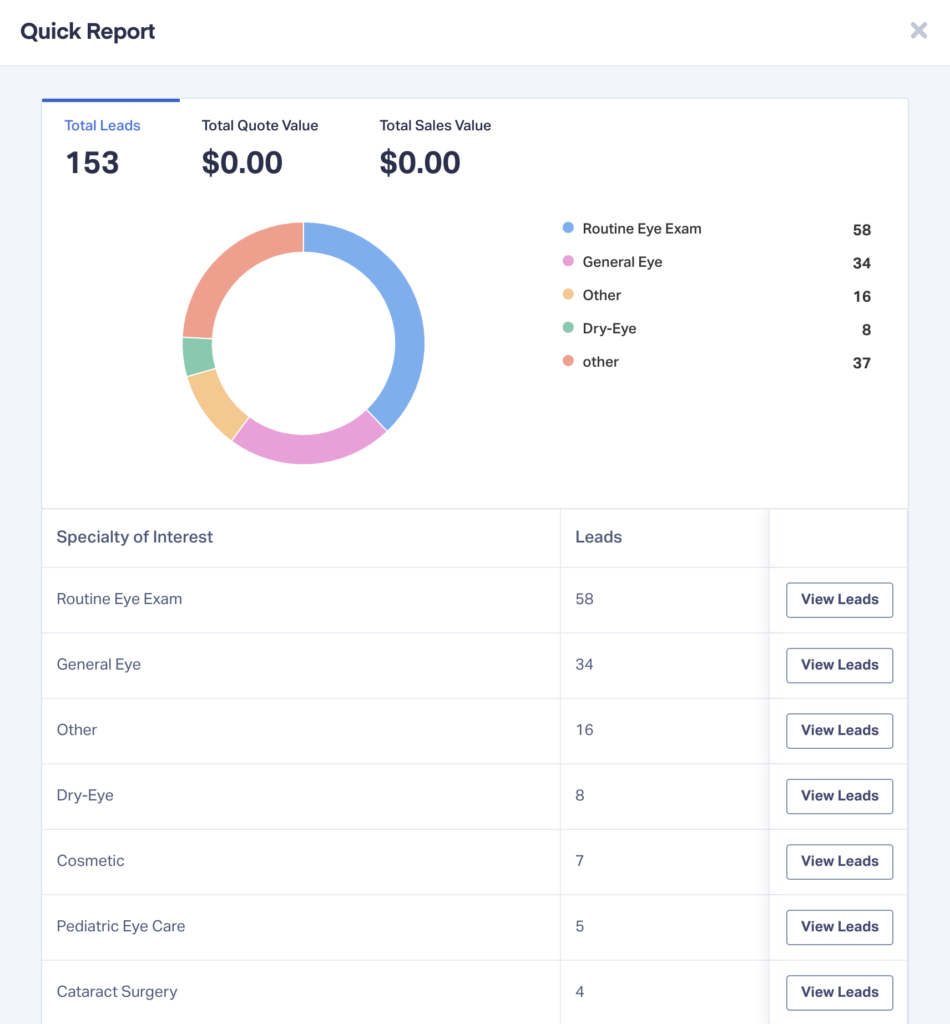
- With this data, you can calculate the conversion rates for each lead type. For example, 7 out of 153 leads from this campaign signed up for cosmetic surgery, giving it a conversion rate of 4.5%.
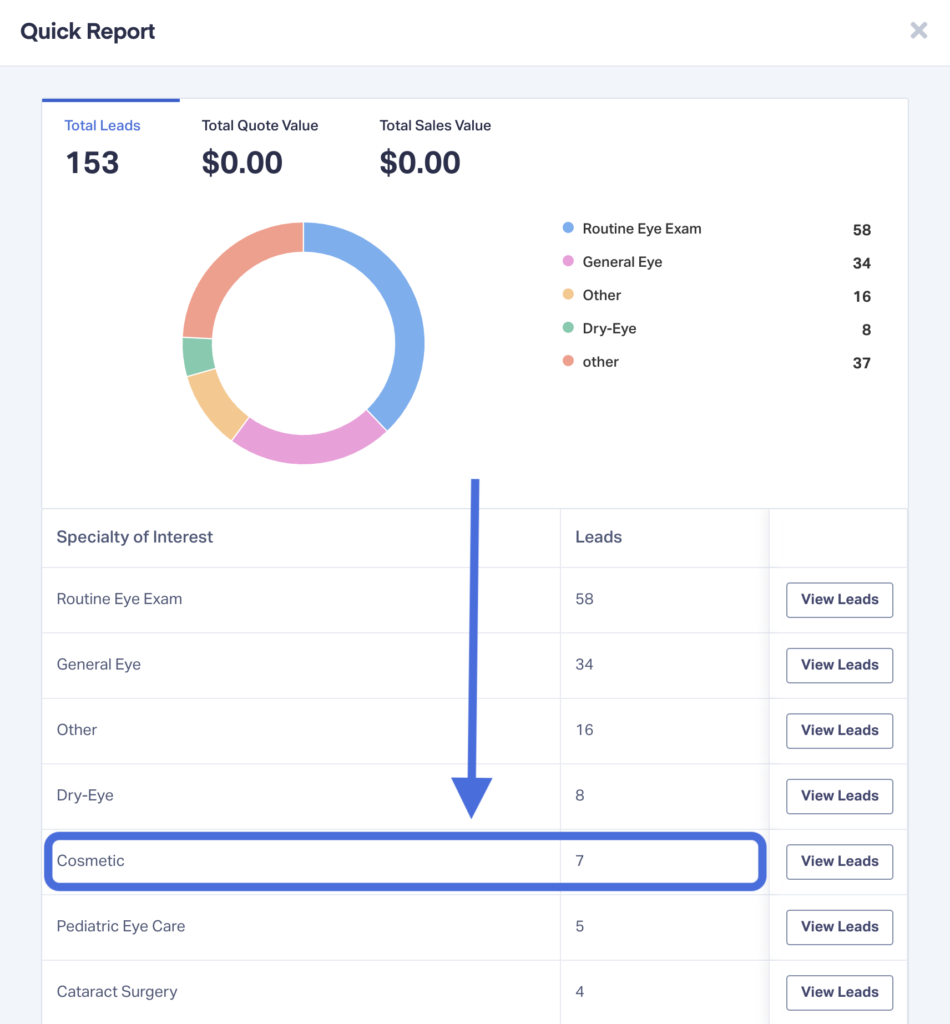
- Repeat for other procedures and campaigns you’d like to analyze.
Step 5: Adjust Your Ads
With the procedure-based conversion rates calculated, you can now optimize your ads accordingly.
Here’s an example.
Goal: Send “Cosmetic” leads from “Ophthalmologist” campaign so Location A meets capacity without going over.
- Location A
- Capacity for Procedure “Cosmetic”: 18 per month
- Campaign: Ophthalmologist
- Conversion Rate by Procedure “Cosmetic”: 4.5%
- 18 leads divided by 4.5% equals 400.
- Optimization
- Need to adjust ad spend to bring in 400 leads total, 18 of which will likely be “Cosmetic” leads.
Wrapping Up
The data and lead management capabilities of WhatConverts allow for endless Google Ads optimizations. And capacity-based ad spend is just one more strategy to help you achieve a stronger, more impressive ROI.
Need help? Our support team is happy to help you with your capacity-based ad spend.
Get a FREE presentation of WhatConverts
One of our marketing experts will give you a full presentation of how WhatConverts can help you grow your business.
Schedule a Demo
Grow your business with WhatConverts