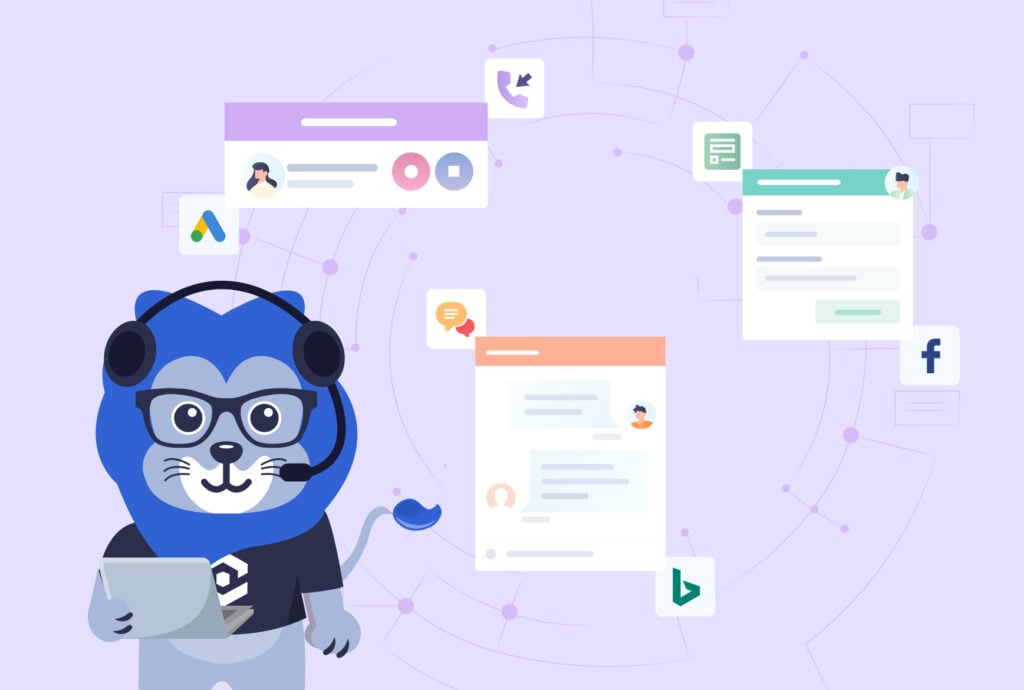
Ever felt like you were playing phone tag with your leads, missing important calls from potential customers because the team member they called wasn’t available?
There’s nothing more frustrating than finding out you had an interested prospect on the line but lost them because you were in the wrong place at the right time.
With Multi-Ring, businesses can make sure that every important call gets answered, even when individual team members are away from their phones. By routing incoming calls to multiple phones at once, you can dramatically increase the likelihood that someone picks up — all while continuing to accurately track the specific phone number the lead used to contact you.
What You Can Do With Multi-Ring
Imagine you’re running a busy real estate agency. You’ve got a hot property on the market and you’re expecting calls from serious buyers, but your agents are often out showing houses or meeting clients, leaving their phones unattended.
With Multi-Ring, you can set up your call flow so that when a potential buyer calls, it simultaneously rings:
- The main office phone
- The listing agent’s cell phone
- The team leader’s phone
Whoever is available first can pick up the call, so that no hot leads slip through the cracks. This means more answered calls, more appointments set, and ultimately, more deals closed.
The best part? No matter who ultimately picks up the phone, WhatConverts will track the number that the lead originally dialed, so you still get an accurate understanding of which ad channels are bringing in the most value.
How to Set Up Multi-Ring
Setting up Multi-Ring is simple:
- Log into your WhatConverts account. In the Tracking menu, navigate to “Calls” and then “Call Flows.”
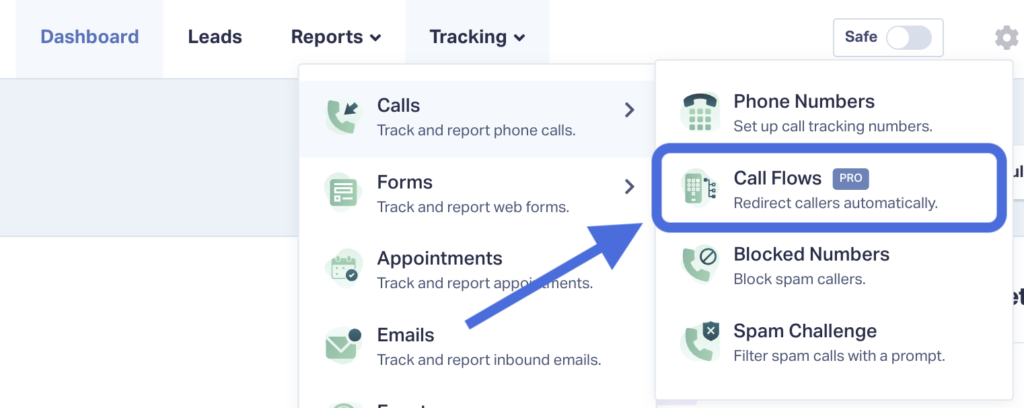
- Choose a Call Flow to edit, then find the Dial step in the call flow diagram and select "Edit Step".
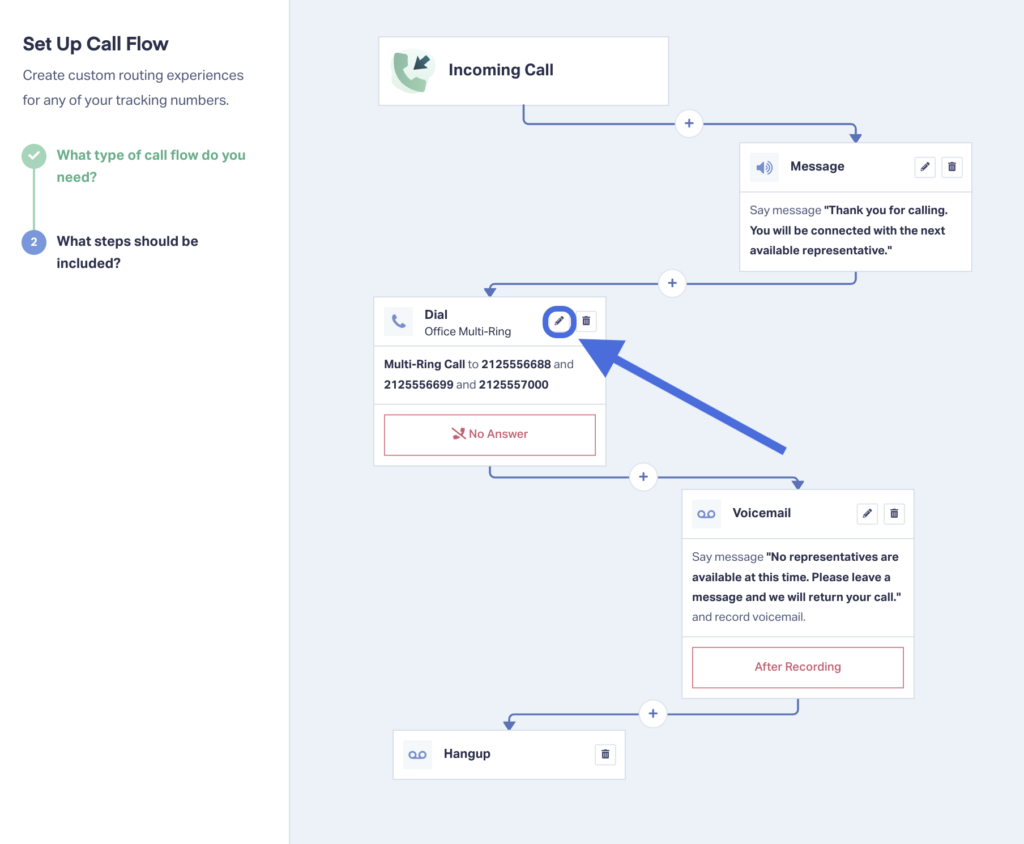
- Under How should the call be connected?, select “Multi-Ring.”
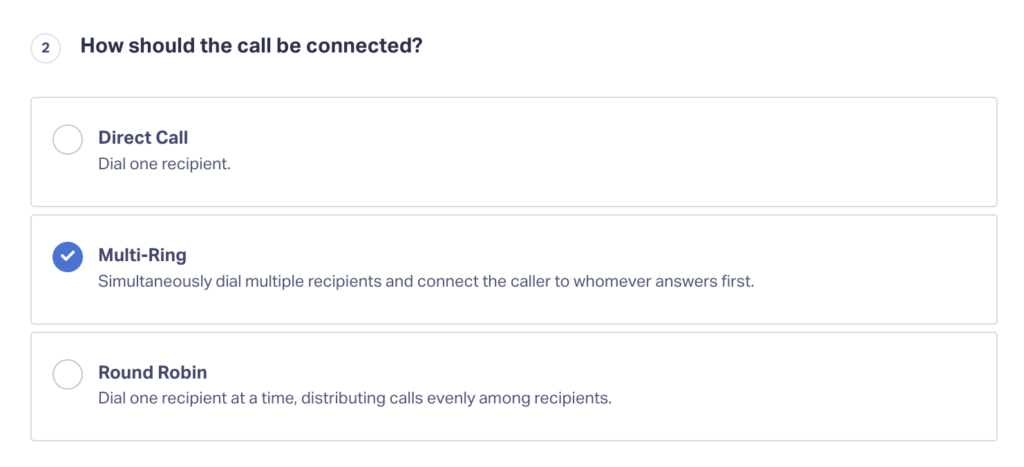
- In the “Who should receive the call?” section, you can add multiple destination numbers:
- Choose either “Phone Number” or “SIP Address” for each destination.
- Enter the first Destination Number.
- Click “Add Option” for each additional number you want to ring simultaneously.
- Once you’ve added all of your numbers, click “Save Changes.”
- Finally, click “Finish” to complete your Call Flow setup.
That’s it! Your Multi-Ring is now set up and ready to catch those valuable leads.
For more info on setting up your Call Flows, check out the Communication articles in the Help Center.
Need Help?
Our support team is always ready to help you optimize your account features, including Multi-Ring.
Get a FREE presentation of WhatConverts
One of our marketing experts will give you a full presentation of how WhatConverts can help you grow your business.
Schedule a Demo
Grow your business with WhatConverts





