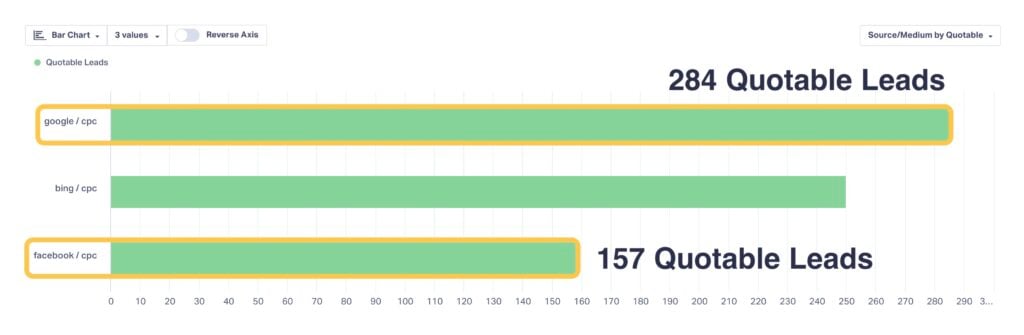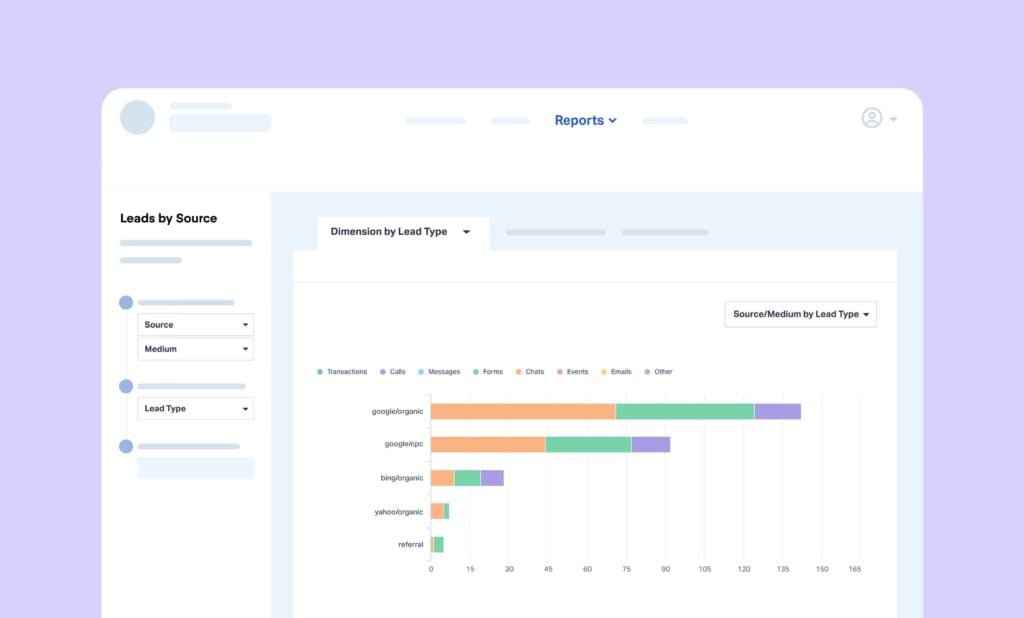
“Since using WhatConverts, we’ve been able to really pinpoint where exactly each lead originates from and then of course optimize Google Ads campaigns even further based on the data that we’re seeing.” – Engineered Media
Not sure where your best leads are coming from? Your marketing’s at a serious disadvantage. How do you know where to up your spending and which campaigns to cut? Or if that massive bump in PPC budget actually paid off? How do you know what’s working—and what isn’t?
The Leads by Source & Medium Report in WhatConverts is the best way to see exactly how your channels are performing. With it, you get a crystal clear picture of your marketing effectiveness in terms of leads, quotable leads, and quote/sales value.
That means you can invest more confidently, cut wasted spend, and grow your ROI based on data. Here’s how it works.
What You Can Do With Leads by Source Reports
1. Identify Top-Performing Channels by Lead Quality
Use the Leads by Source & Medium Report to quickly see which sources (e.g., Google, Facebook) and mediums (e.g., CPC, organic) are generating the highest volume of leads, quotable leads, or quote/sales value. This insight allows you to allocate your budget to the most effective channels.
Example: An agency launched Google, Facebook, and Microsoft (Bing) Ads for a new client. The report showed Facebook generated the most total leads, but Google CPC delivered nearly 2X more quotable leads, with Bing coming up second. Armed with that data, the agency cut Facebook spend by 40% and shifted budget to Google, immediately boosting the client’s pipeline quality without raising overall ad spend.
2. Optimize Marketing Spend
Use the report to identify underperforming channels and reallocate resources accordingly. This ensures your marketing budget is invested where it yields the highest return.
Example: An agency managing a roofing client noticed the cost per lead creeping up across channels. Using the Leads by Source report, they layered in quote value and saw Google Search leads were worth 2X more than Meta leads at a similar CPA. They funneled 30% of Meta’s budget into the top-performing Google campaigns, then fed those quote-value conversions back to Google via WhatConverts’ integration. Within six weeks, the client’s overall CPA dropped 38% and ROAS climbed to 12.4X.
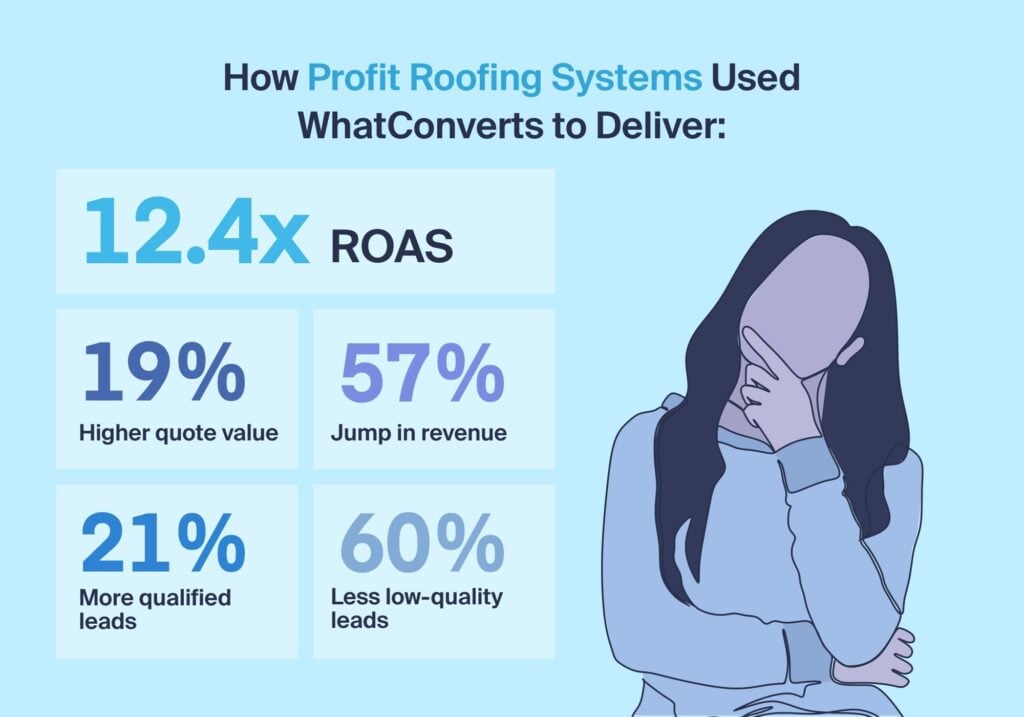
3. Enhance Client Reporting
For agencies, these reports provide transparent data to clients, showcasing the effectiveness of various marketing efforts and justifying budget decisions. 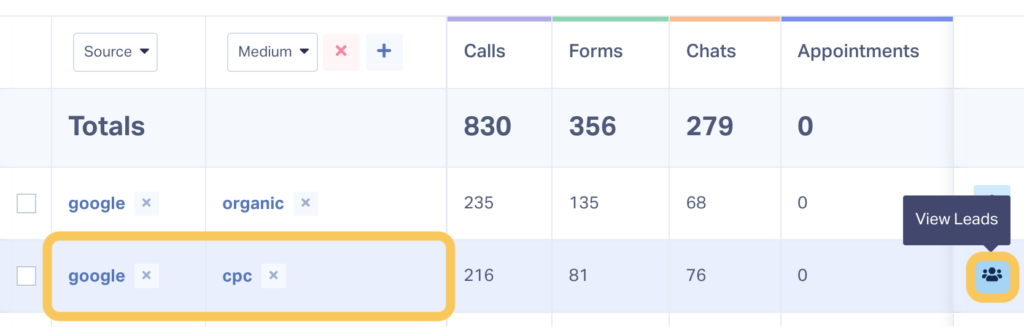
Example: During a monthly review, an agency shared a live Leads by Source & Medium report with a dental practice. When the dentist asked, “Which of these Google leads actually booked consultations?” the account manager clicked straight into the Google CPC row to surface each caller’s recording and booking status in real-time. That transparency cemented trust and led the client to approve a 25% budget increase for the highest-ROI campaigns on the spot.
Setting Up Leads by Source Reports
Creating a Leads by Source & Medium report in WhatConverts is straightforward:
- Log in to the WhatConverts account you’d like to run the report on.
- In the main navigation, click Reports→Report Library→Leads by Source.
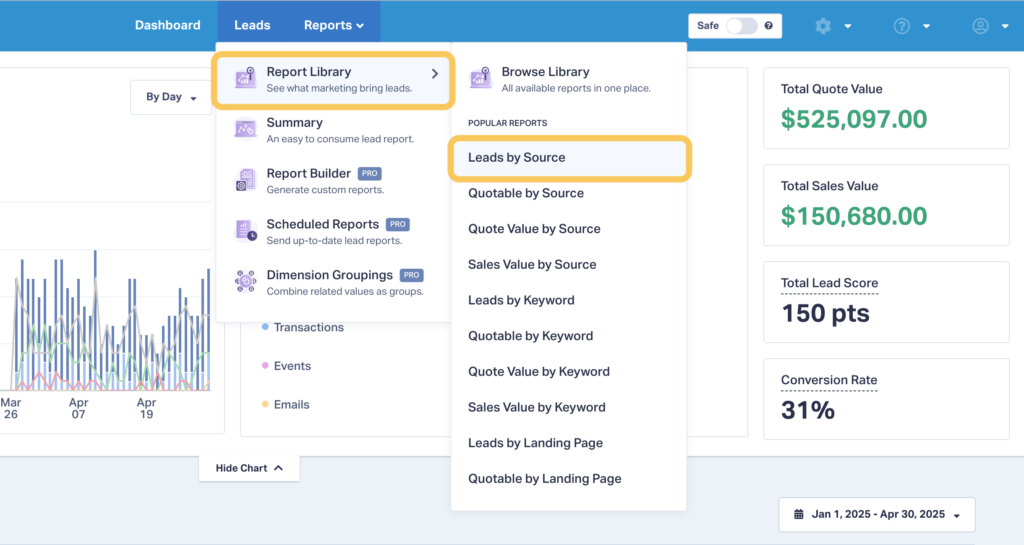
- From this report, you can see the number of leads each of your channels (Source/Medium) is bringing in, broken down by lead type (calls, forms, etc.).
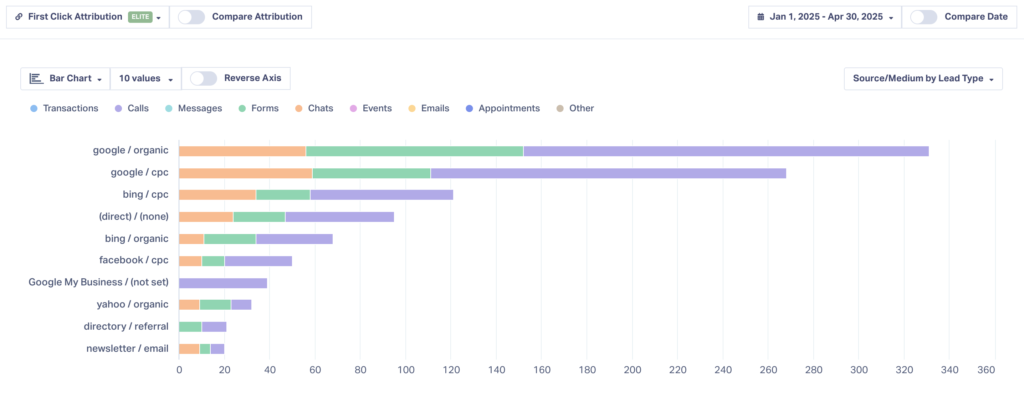
- You can adjust the date range in the upper right and alter the chart type, included types, and more.
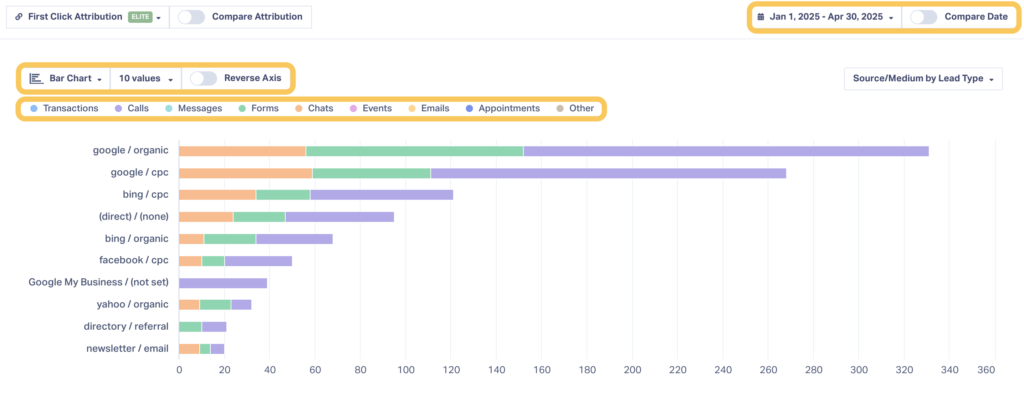
- Scroll down to see a more detailed breakdown of how your channels performed.
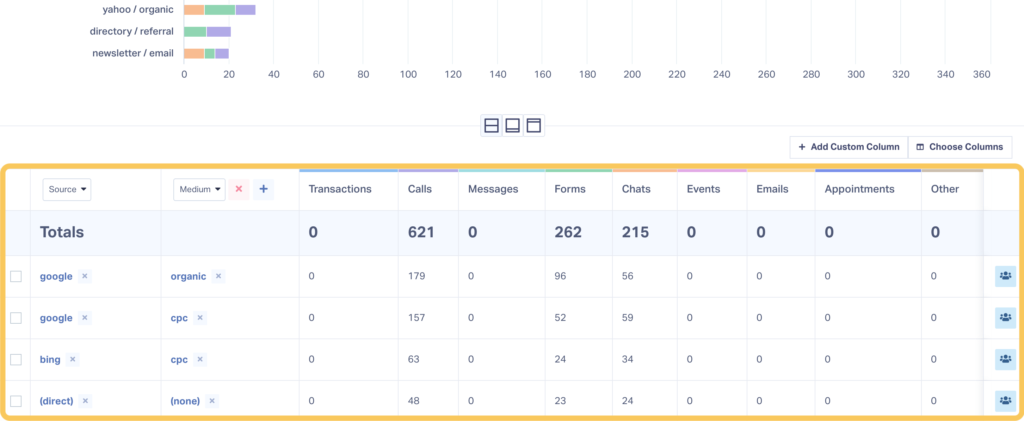
- If you’d like to see channel performance by quotable leads or quote/sales value, just use the settings on the left.
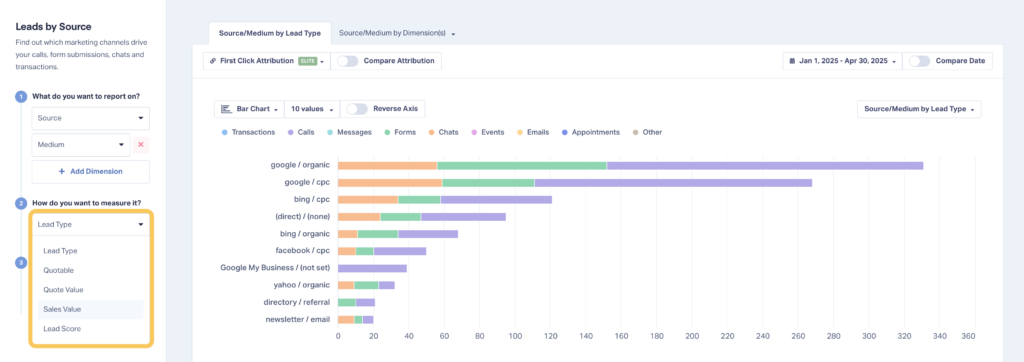
- You can also add custom filters, change attribution settings, compare date ranges, and more from this report (may require the Pro plan).
For more detailed instructions, visit the WhatConverts Help Center.
Need Help?
Our support team is here to assist you with setting up and interpreting your Leads by Source & Medium reports. Whether you're looking to optimize your marketing strategy or need guidance on report customization, we're just a click away.
Ready to see which marketing efforts are truly converting? Schedule a demo or start your free trial today.
Get a FREE presentation of WhatConverts
One of our marketing experts will give you a full presentation of how WhatConverts can help you grow your business.
Schedule a Demo
Grow your business with WhatConverts