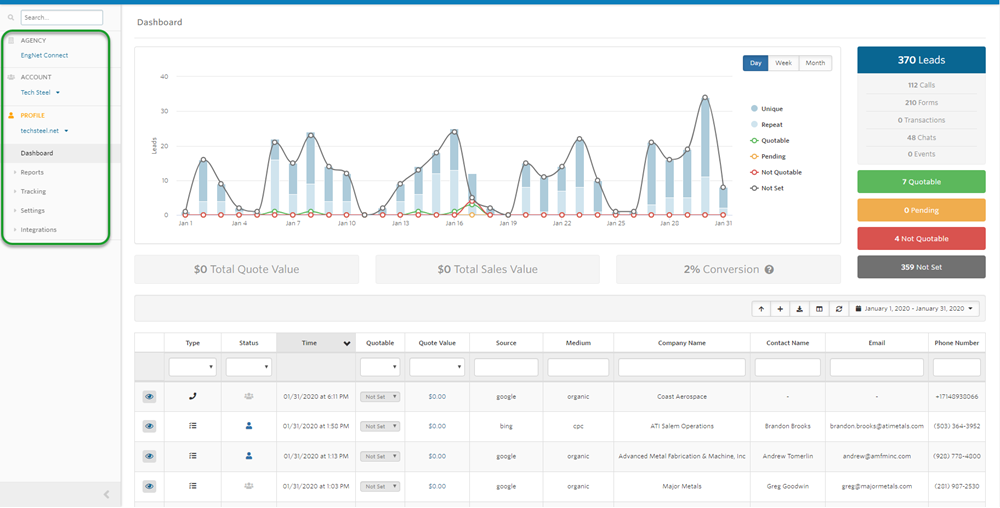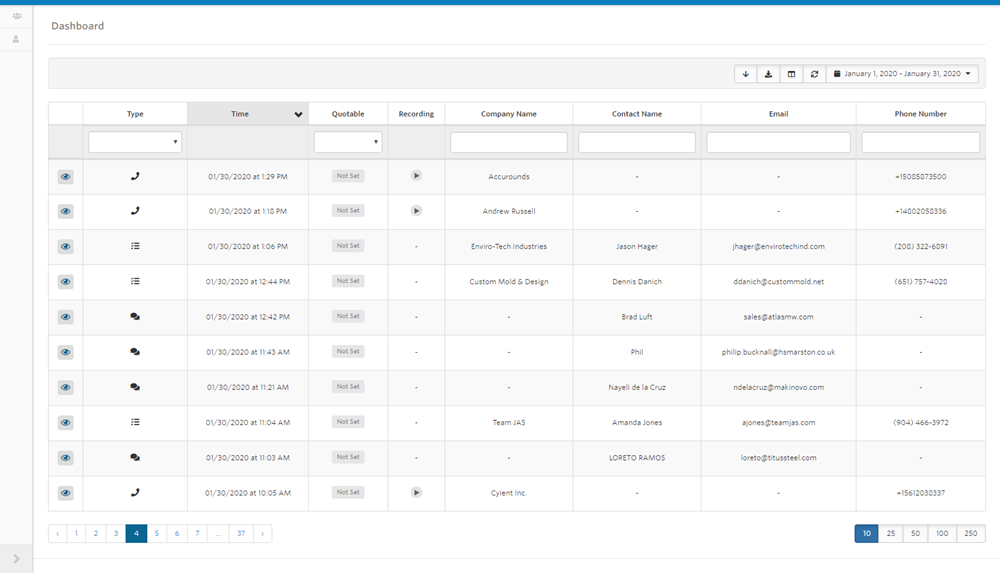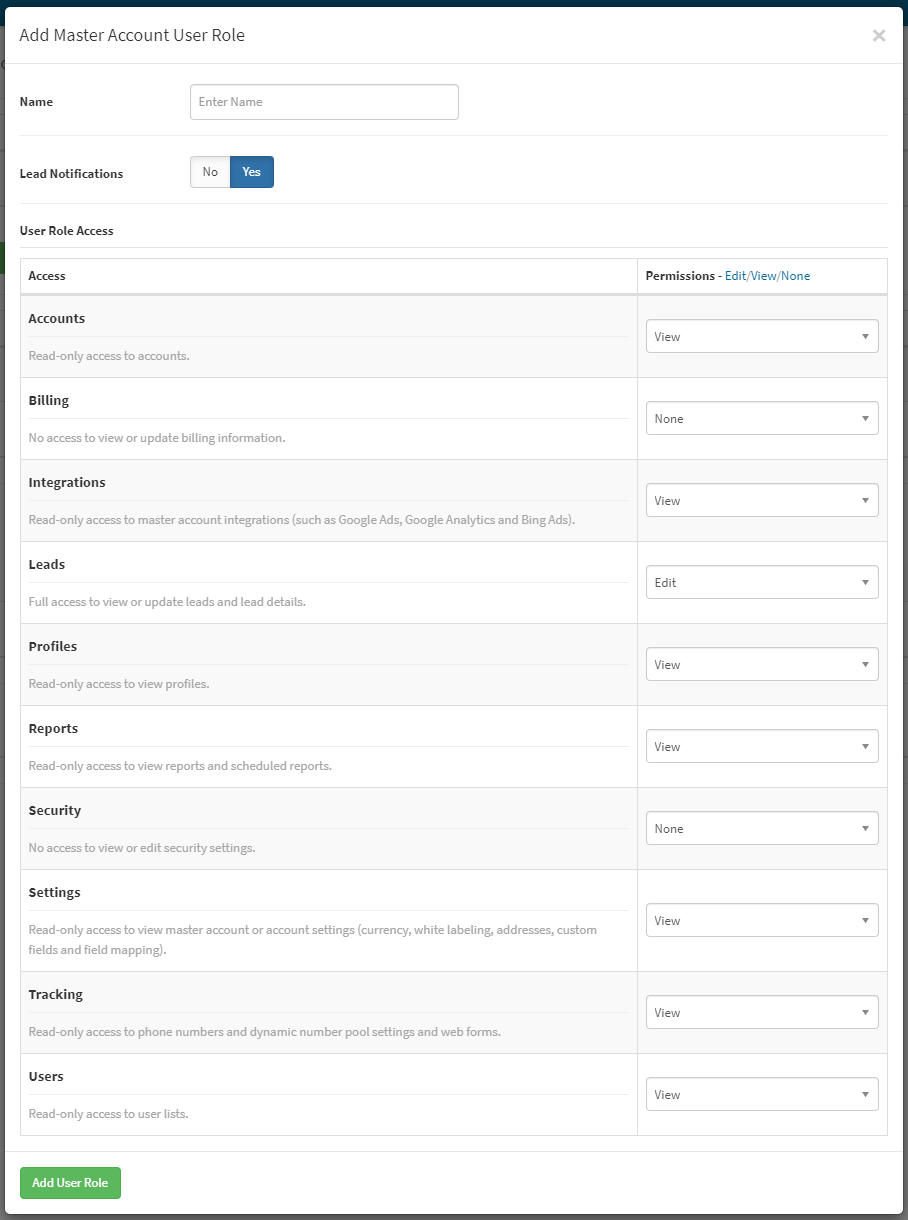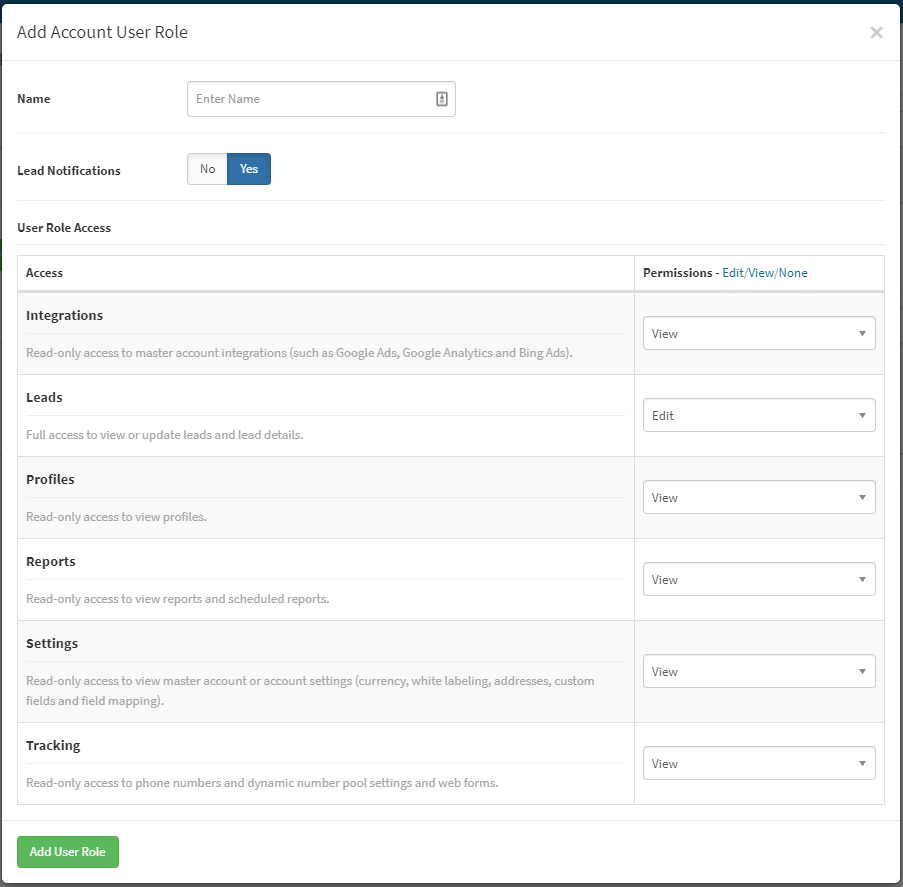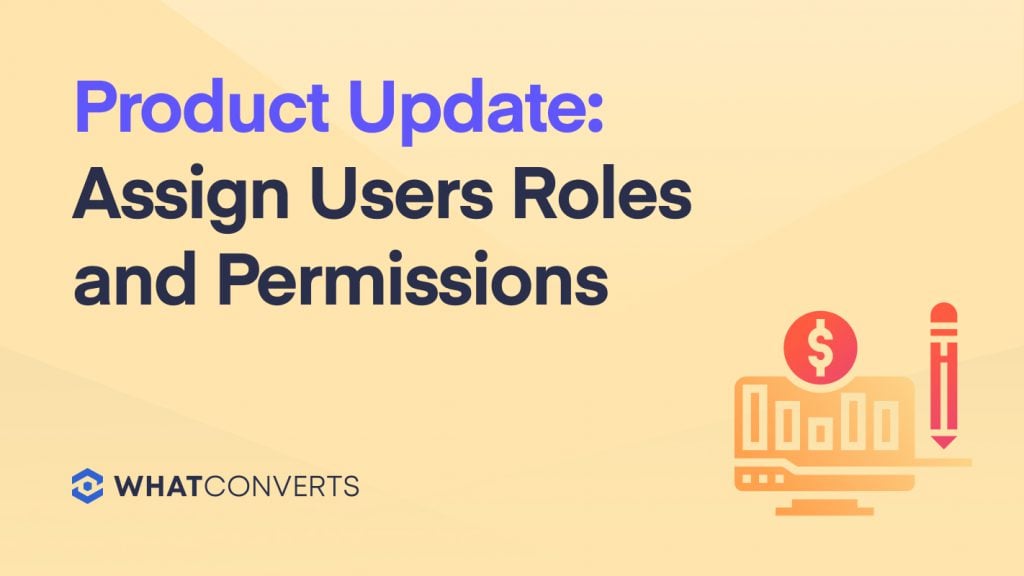
WhatConverts lets you capture every lead along with valuable information about the lead. Many people need this information; yourself, your marketing team, agency teams and clients. The more people that have access to lead data, the more opportunities there are for the team to benefit from the data and update it to ensure accuracy.
In our latest product update, WhatConverts has given every account more control over who can access valuable lead data. You can also now restrict user's access to certain segments of lead data.
For agencies, you might want clients to see leads and reports, but not billing or account settings. For in-house marketers, you might want salespeople to see lead data, but not marketing reports. You can customize access permissions for every user, so the right people see the right data.
Let's dive into the details.
Full Dashboard with Full Access:
Below is a screenshot of a user with access to the full menu for their WhatConverts account. If you look at the second image, you'll see where it's possible to simplify the menu by limiting access to certain part of the data.
Limited Access to 'Leads' Only Example
In this example, the user only has access to the list of leads and lead information. This view is perfect for salespeople, who only need access to the contact information so they can edit or update it, like in a CRM.
Setting Up User Roles
You can now create user roles and give each user role a defined set of accesses and permissions. There are 2 levels of user roles.
- Master Account User (Access to multiple account management features)
- Account User (Only can access features in individual accounts)
Let's take a look at the two types of roles, and then we'll explain how to assign your people to roles with various levels of access and permissions.
Master Account User Roles
The Master Account User Role provides additional account management functionality. You now have the ability to setup different 'Master Account User Roles' with different permissions.
Users can have different levels of access and different permissions; Edit | View | None
Here are the different features the Master Account User can have access to.
This would be great for an agency account manager who needs access to all of a client's accounts and their results, but doesn't need to change tracking numbers or integrations.
On the other side, a Digital Marketing Manager might get a 'Master Account User Role' with 'edit' access to 'Tracking and Integrations' too. This digital specialist would be able to setup tracking and integrate with different software applications for many clients accounts, but doesn't need access to billing and account management.
Account User Roles
Account Users only have permission to access certain features within individual accounts. You can give Account Users access to features within multiple accounts, but they won't have access to management features within these accounts, such as Billing.
Here are the different features Account Users can have access to:
Assigning Different Job Titles to Predefined Roles
What might user roles look like at an agency? Here's an example:
- PPC Specialist
- Role: Account User
- Permissions: 'edit' permissions on tracking, leads and reports
- Agency Account Manager
- Role: Master Account User
- Permissions: 'edit' permission on everything
- Sales Rep
- Role: Account User
- Permissions: 'edit' permissions on leads
- Agency Client
- Role: Account User
- Permissions: 'view' permission on leads and reports
Assigning User Roles
Now that we've rolled out these new User Roles, you can assign individual users to these roles. When a user gets assigned to a role, that user has the predefined access and permissions setup that accompanies that role.
Click here for a video on setting up User Roles and Permissions
- Master Account User Role.
- Assign a user to this role if they're going to need access to all accounts and management features under a Master Account.
- Account User Role.
- Assign a user to this role if they only needs access to one or multiple individual accounts.
We created these new user roles and permissions to help our clients extract more value from their lead data. When the right people have access to the right data sets, everyone benefits.
Click here for a video on setting up User Roles and Permissions
Get a FREE presentation of WhatConverts
One of our marketing experts will give you a full presentation of how WhatConverts can help you grow your business.
Schedule a Demo
Grow your business with WhatConverts