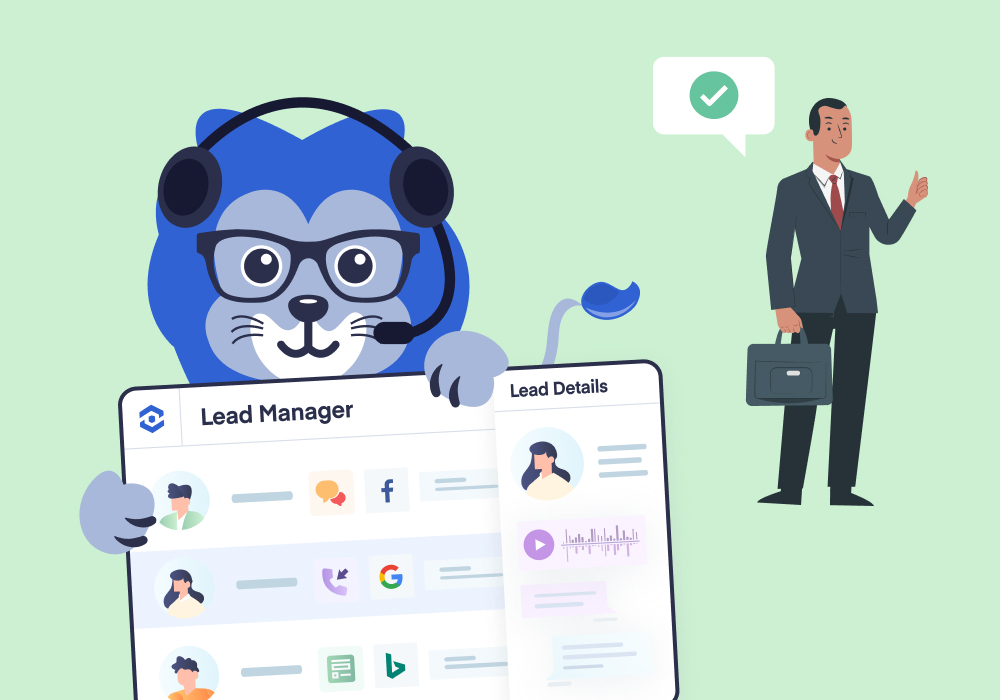
How to Use Lead Grouping to Qualify Faster & Market Smarter
Lead qualification is the most important thing you can do to get more value from WhatConverts and more ROI from your marketing. However, putting in the time to do so can be a struggle for some agencies.
Luckily, there’s Lead Grouping. Lead Grouping lets you batch leads by a single dimension (e.g., Source: Google or Medium: Organic) so you can quickly qualify leads with similar data. Users report this feature has sped up their qualification process and helped their team grab valuable insights more efficiently.
Let’s jump into what makes Lead Grouping so helpful and see how it works.
How Lead Grouping Helps Qualify Leads Faster
Let’s say you want to get more impactful insights from your WhatConverts data. So, you start qualifying your clients’ leads on a daily basis, unlocking better reporting and more valuable marketing insights. Your clients love the results and healthy boost in ROI.
The only problem is the time. You need to qualify 200 leads a day to keep up, and that can take you several hours to do. In order to speed up your qualification process, you start using Lead Grouping.
For example, you know all calls under 30 seconds are not qualified. So rather than cycling through all your leads, only disqualifying these types of calls when you find them, you instead use Lead Grouping to group all calls that are under 30 seconds so you can disqualify them one after another.
Maybe you also know your client only services a specific zip code. Again, to speed up qualification, you use Lead Grouping to batch together all leads from an ineligible zip code for disqualification.
In the end, you save hours per week on qualification by using Lead Grouping, giving you more time to spend on other ROI-growing marketing tasks.
How to Use Lead Grouping
- Log into your account and navigate to the Lead Manager.
- Scroll down to see your leads.
- Find a dimension you want to group leads by (e.g., “Source”), click the dropdown arrow, and select “Group Leads by…”.
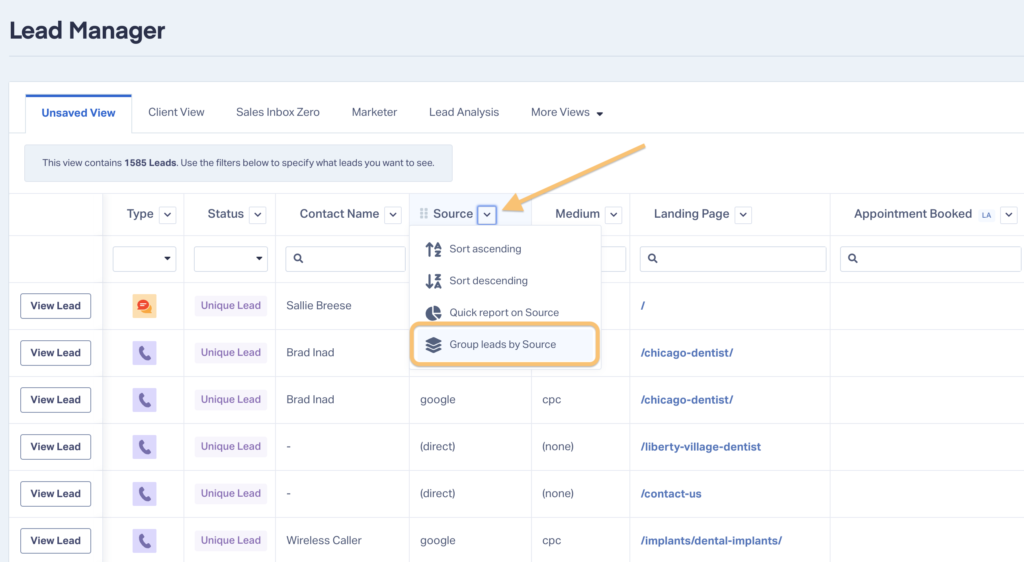
- Now, all of your leads will be grouped according to that dimension. For example, if you grouped your leads by Source, you may see groups for Google, Facebook, Bing, etc.
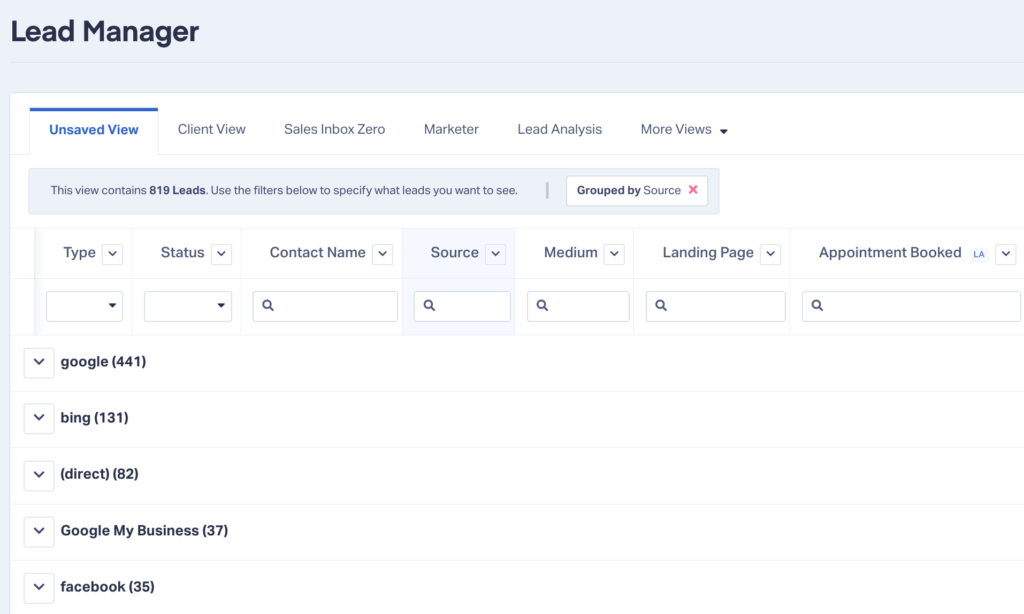
- Use the arrow next to the group to expand that group.
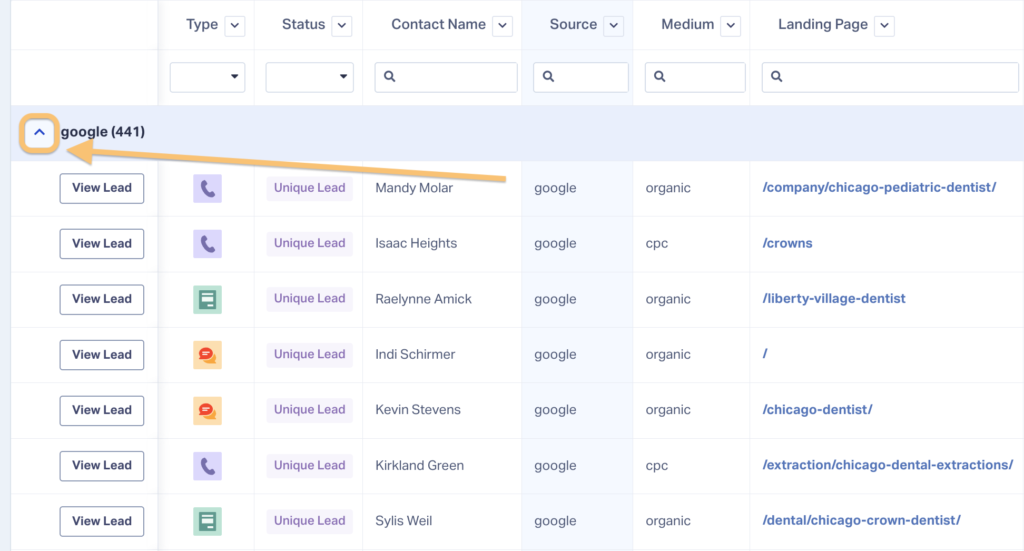
- Clicking “Next Lead” in the Lead Details screen will send you to the next lead in that group. This makes lead qualification significantly faster.
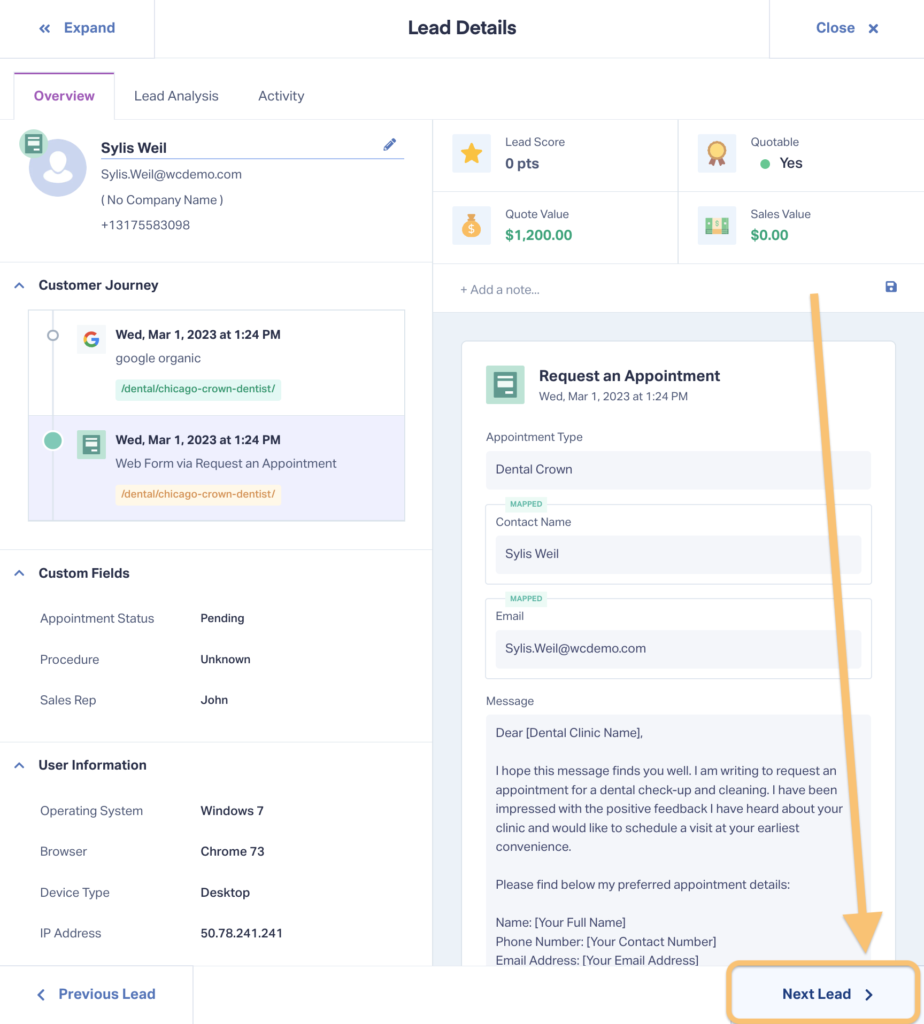
That’s it!
Need Help?
Our support team is happy to help you get the most from the Lead Grouping feature.
Get a FREE presentation of WhatConverts
One of our marketing experts will give you a full presentation of how WhatConverts can help you grow your business.
Schedule a Demo
Grow your business with WhatConverts





