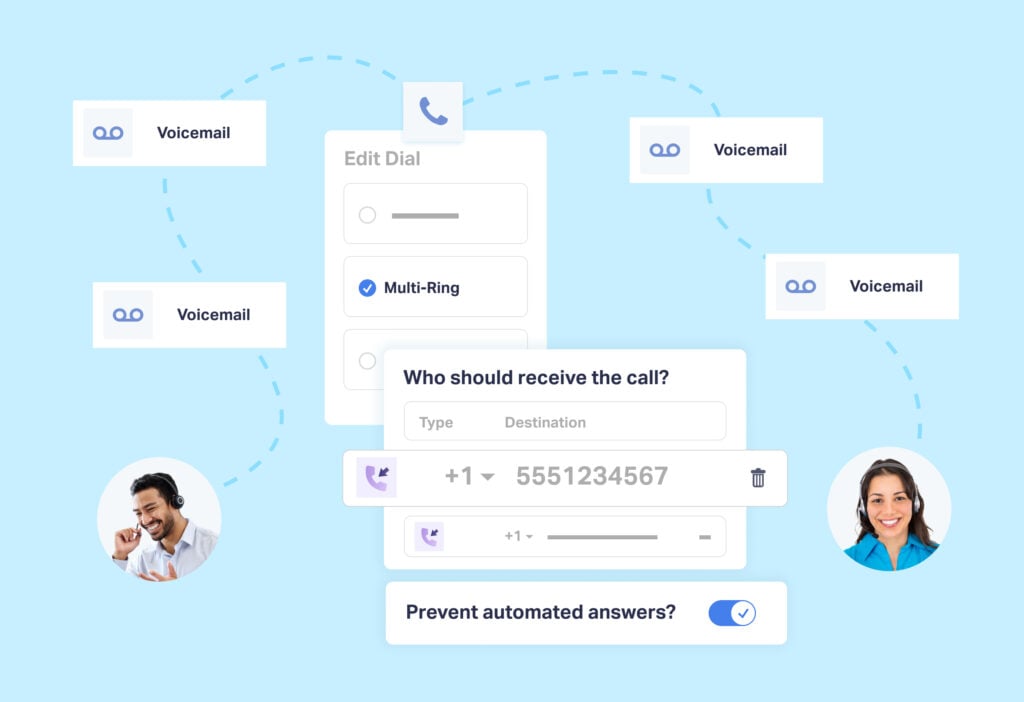
Call Flows aren’t just a way to direct callers to where they want to go.
They can also:
- Increase engagement in callers
- Prepare them for the conversation ahead
- Help your client’s sales team become more efficient sellers
Call Greetings and Call Whispers are a big part of that.
With Greetings and Whispers, you can create both external and internal recordings for your call flows.
And as with other WhatConverts features, setup takes just a few minutes.
What You Can Do With Call Greetings & Whispers
Let’s say your clients receive phone calls from leads in one of the 11 states that require two-party recording consent.
As a result, you need to add a message before calls are connected—a Call Greeting—that all calls are being recorded.
WhatConverts lets you set up such a message for any Call Flow.
Or maybe you want to add a recording that:
- Keeps leads on the line while reps field other calls
- Asks leads to have certain documents handy before being connected
- Lets leads know that their call is important
Again, Call Greetings make setting this up a snap.
A Call Whisper, on the other hand, delivers certain information to call recipients before the call’s connected.
So if, for example, you wanted your reps to know which marketing source a call was coming from (a certain ad campaign, from a certain keyword) or if they’re a repeat customer, you can do that with a Call Whisper.
Pretty cool!
Setting Up Call Greetings & Whispers
To set up both Call Greetings and Call Whispers, you need to start by navigating to the Call Flows section of your WhatConverts account.
- Click the “Tracking” option in the top navigation, then “Calls” and then “Call Flows”.
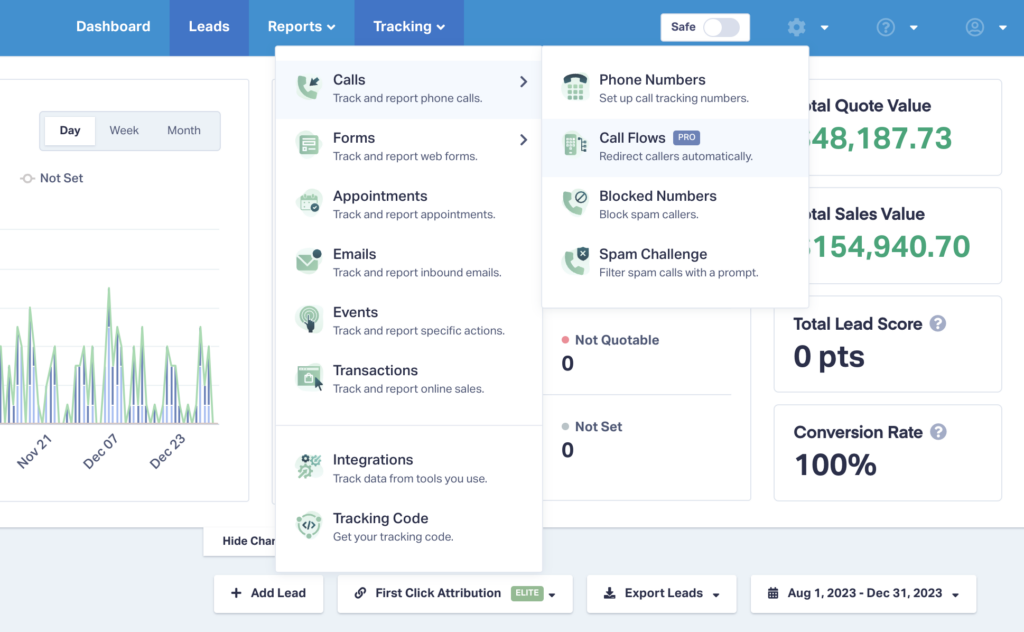
- Select the “Edit Call Flow” button on the Call Flow in which you’d like to add a Greeting or Whisper.
For Call Greetings:
- Find the “Call Recording” step of the Call Flow and select “Edit Step”. Note: You can set up a Call Greeting at the start of a call (“This call is being recorded”), at the end of a call (“Thank you for calling XYZ Agency”), or at any stage of your Call Flow.
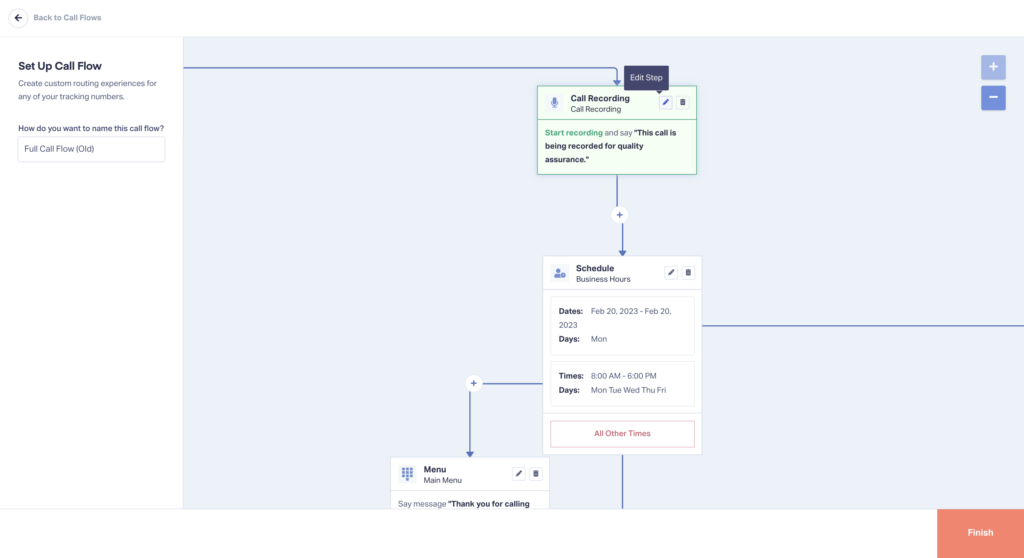
- Scroll down and choose the “Say Message” option to have an automated message play for callers. Type your message, choose your desired voice, and listen to the preview to ensure it meets your standards. Note: You can also upload an audio file to play as your Greeting.
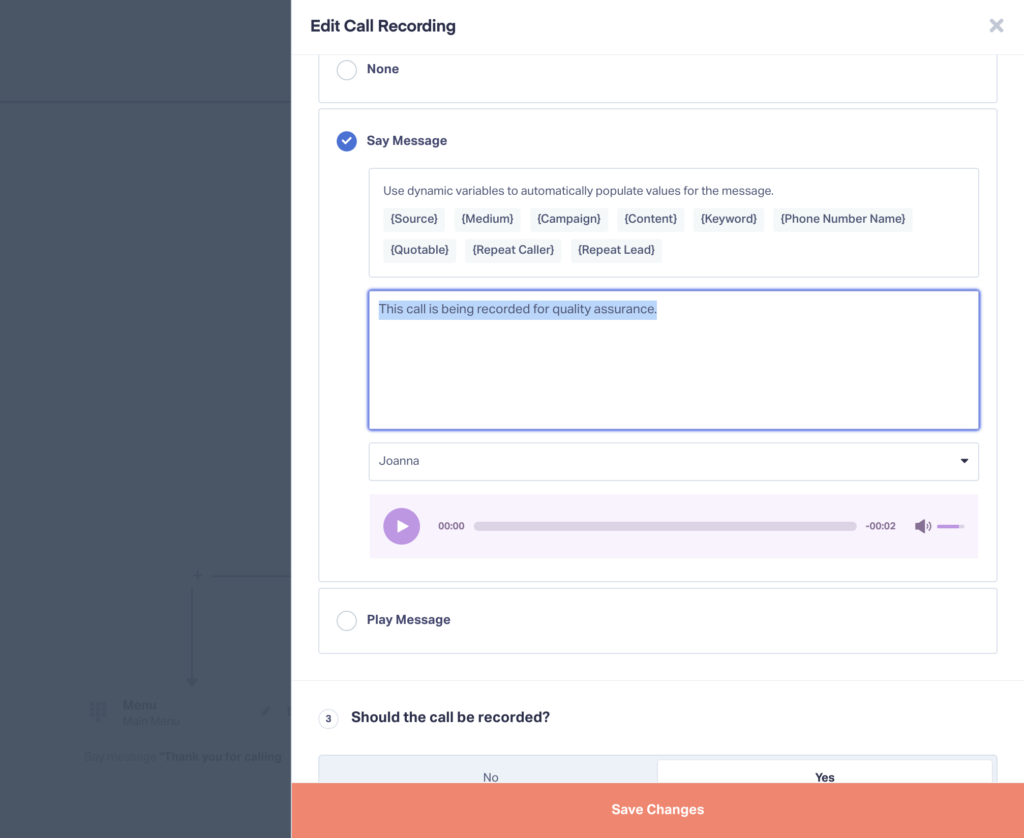
For Call Whispers:
- Find the “Dial” step of the Call flow and select “Edit Step”.
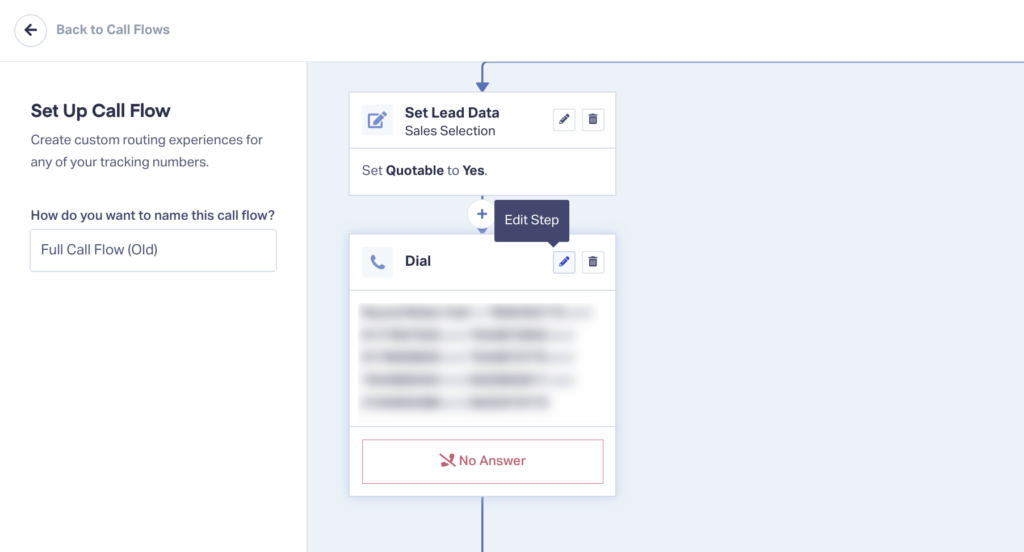
- Scroll down to step seven, Include a Whisper?. Here you can input your Call Whisper message, choose your voice, and listen to a preview. Note: You can also upload an audio file to play as your Whisper.
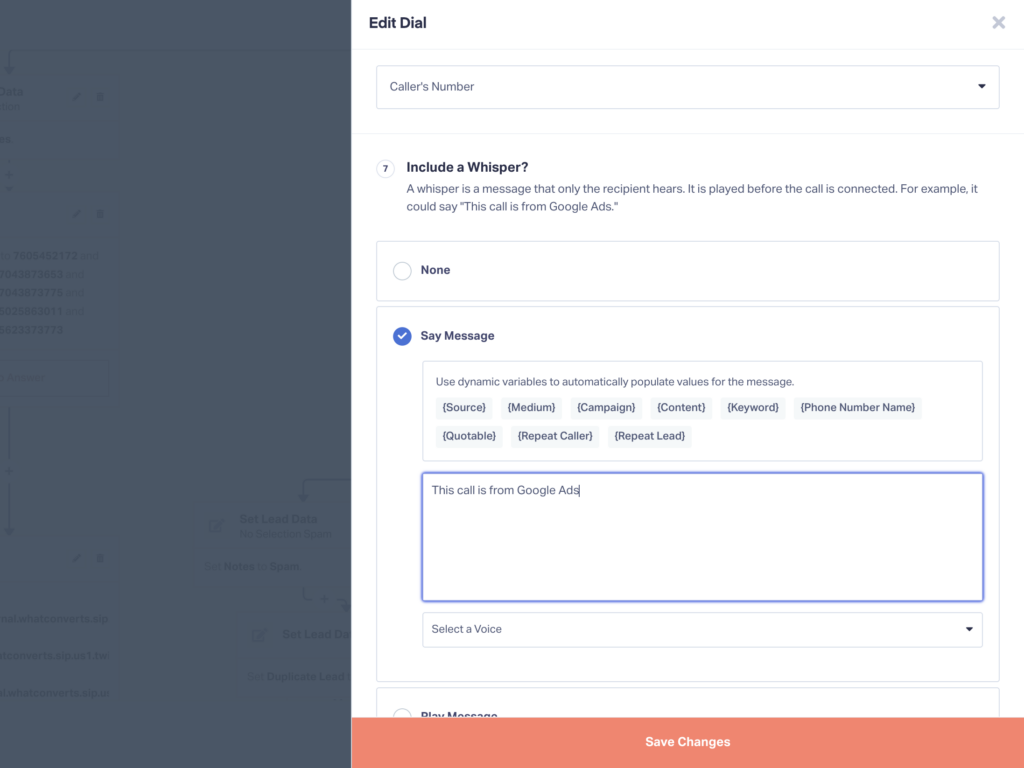
You can also include dynamic variables that automatically add data to your message based on different collected data. For example, you can include {Source} and your message will automatically say the Source (Google, Bing, etc.) of the call.
That’s all there is to it!
For more on Call Greetings and Call Whispers, check out the article below.
Need Help?
Our support team is happy to help you set up your Call Greeting or Whisper.
Get a FREE presentation of WhatConverts
One of our marketing experts will give you a full presentation of how WhatConverts can help you grow your business.
Schedule a Demo
Grow your business with WhatConverts





