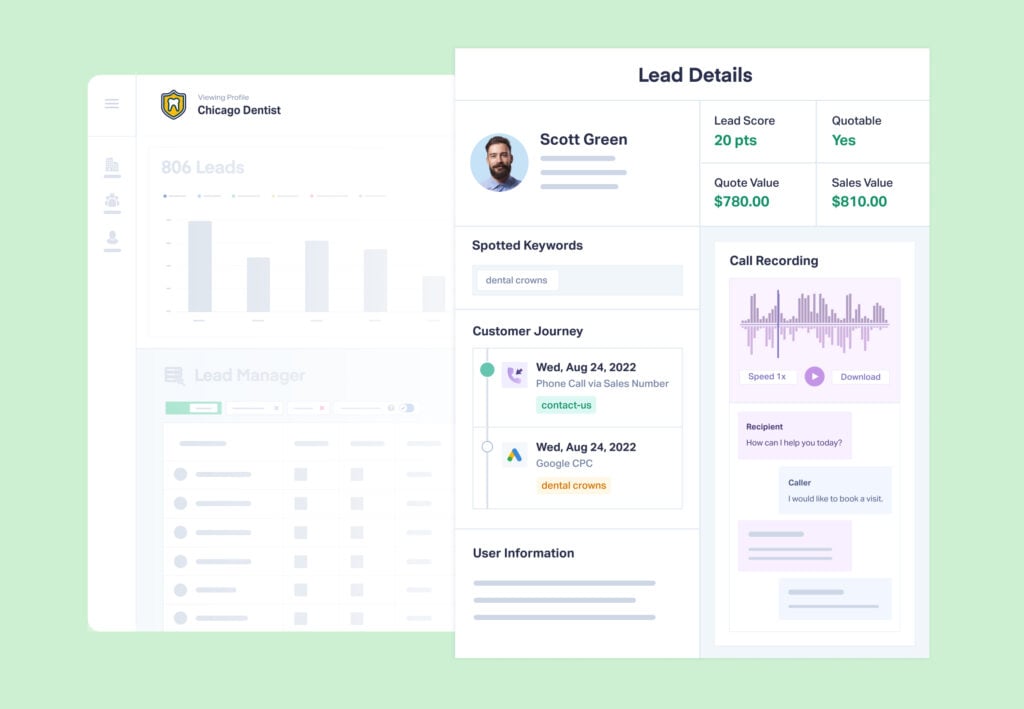
Not taking customer lifetime value into account is one of the top attribution problems stealing your agency’s credit.
Luckily, WhatConverts makes it easy to see that data across multiple transactions—all in just a few clicks.
Plus, you can save and schedule these reports so clients can see their most valuable customers automatically.
What You Can Do With Customer Value Reporting
Say you’re working with a home services provider.
In this industry, many customers end up starting with low-value jobs and moving up to higher-value jobs once trust is established.
The issue is your client’s CRM is only giving you credit for the revenue generated from the first job. So even though your marketing brought in a customer that led to $20,000+ in services over the course of the year, you’re only getting credited for the $800 from the first job.
On paper, this is a problem.
If your client’s only looking at the CRM numbers, it looks like your value is 1/20th of what it should be—and that’s just with one customer.
However, with WhatConverts, you can easily show the full customer value of the leads you generate for clients, just like in the report below:
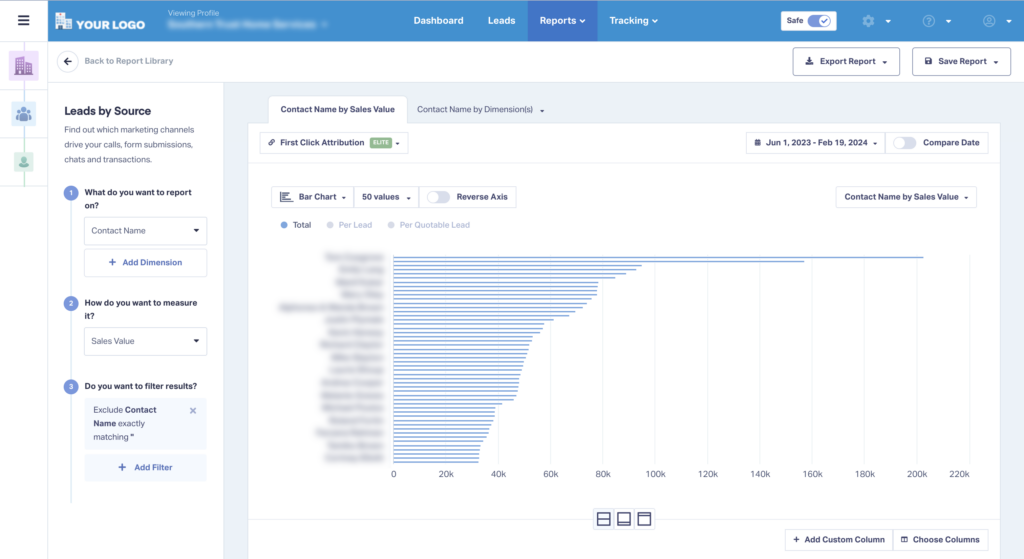
And that means you can prove your marketing is creating real, tangible value for your clients.
Setting Up Customer Value Reporting
There are two ways to see total customer value:
- Through the Lead Manager
- With Reporting
Method 1: Customer Value in Lead Manager
To see the total sales value of a customer in a given time period in the Lead Manager:
- Be sure you’re adding sales value data to your leads in WhatConverts.
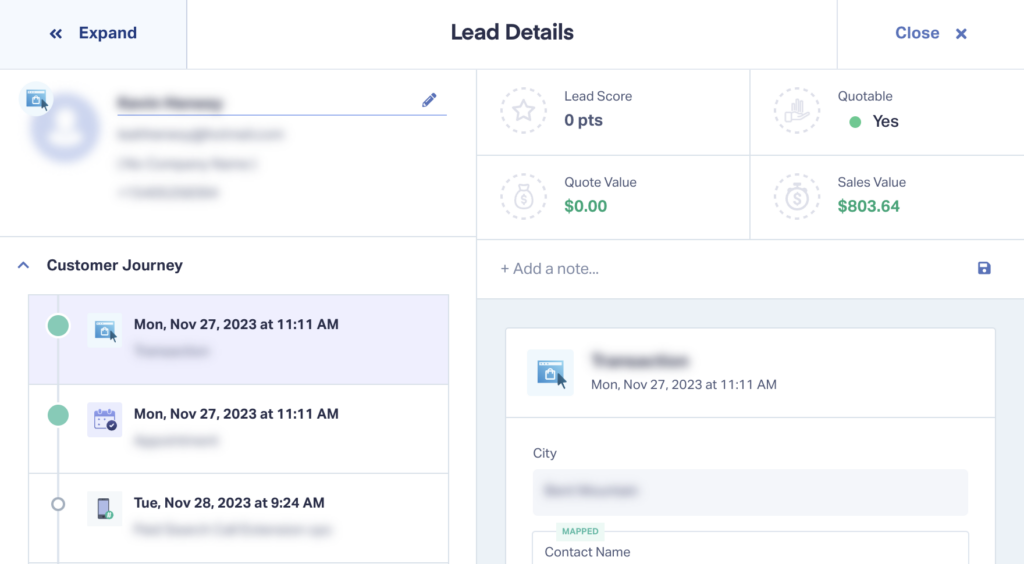
- Isolate a customer’s data by sorting by their name or other data specific to them (e.g., phone number, email address, etc.).
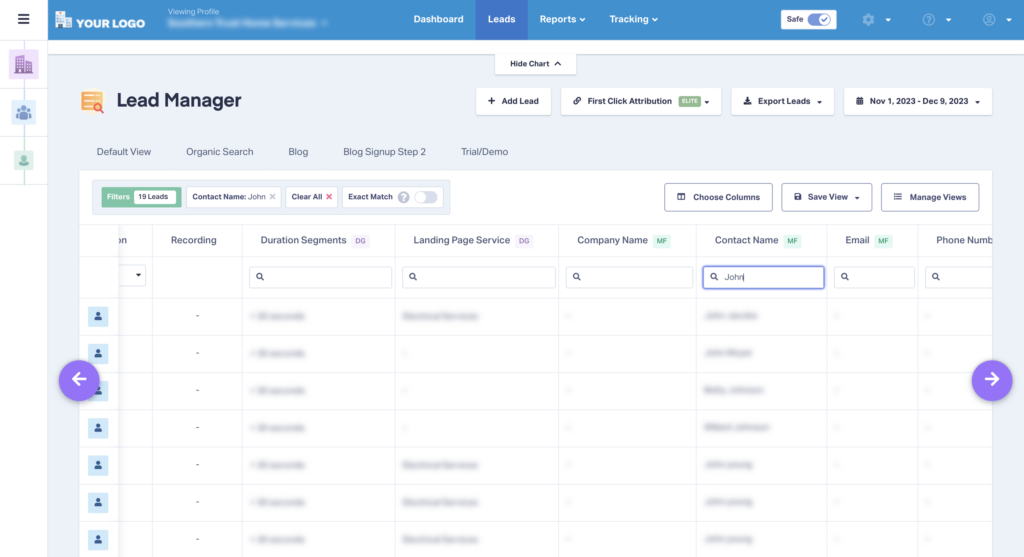
- Scroll up to the Main Data Display. The totals here are based on how you sorted your data. As a result, you should only be seeing totals for one customer, giving you total sales value in that given period.
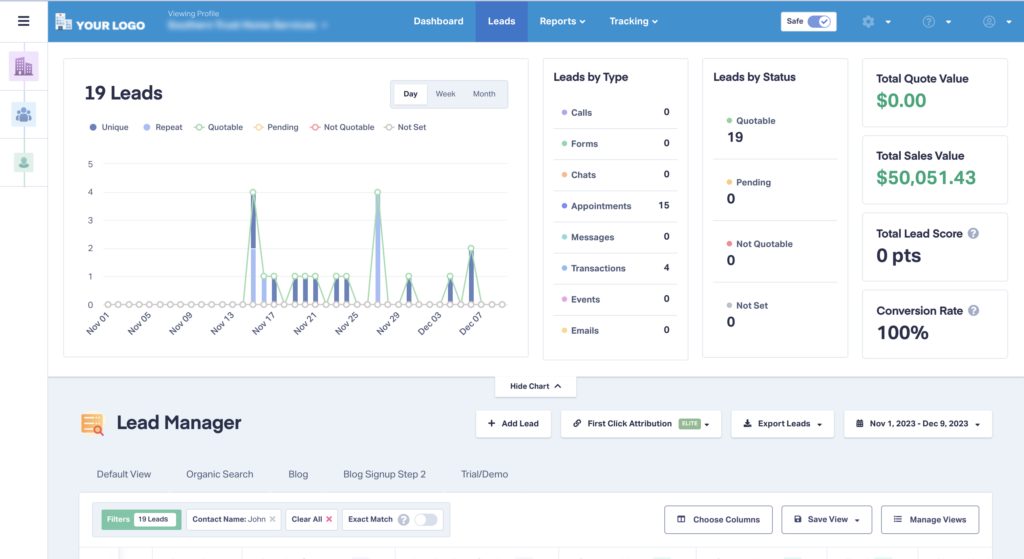
2: Customer Value Reporting
To set up Customer Value Reporting:
- Be sure you’re adding sales value data to your leads in WhatConverts.
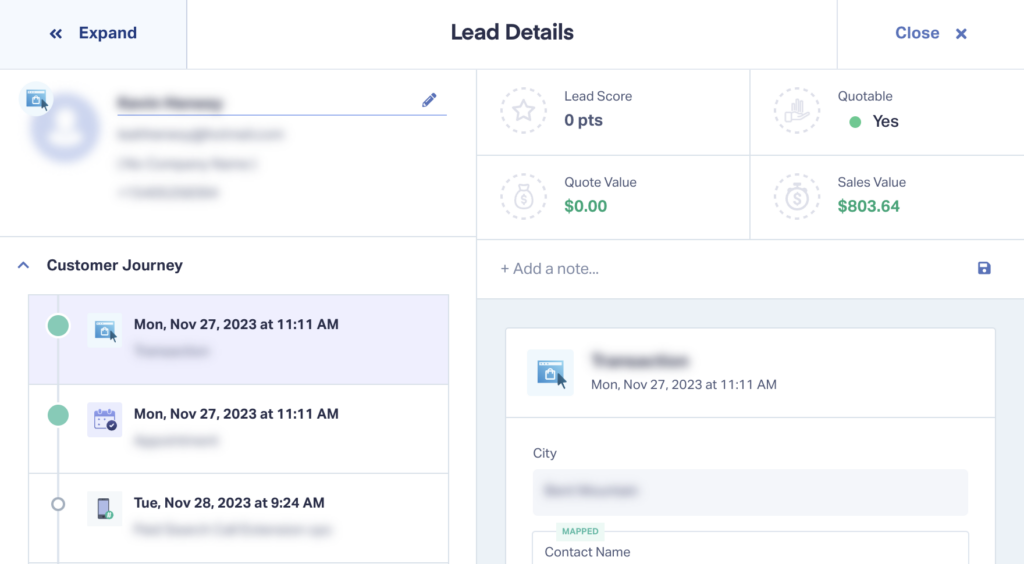
- Navigate to “Reporting” in the main navigation and open any report.
- Use “Contact Name” or other user-specific data (e.g., phone number, email address, etc.) in step #1.
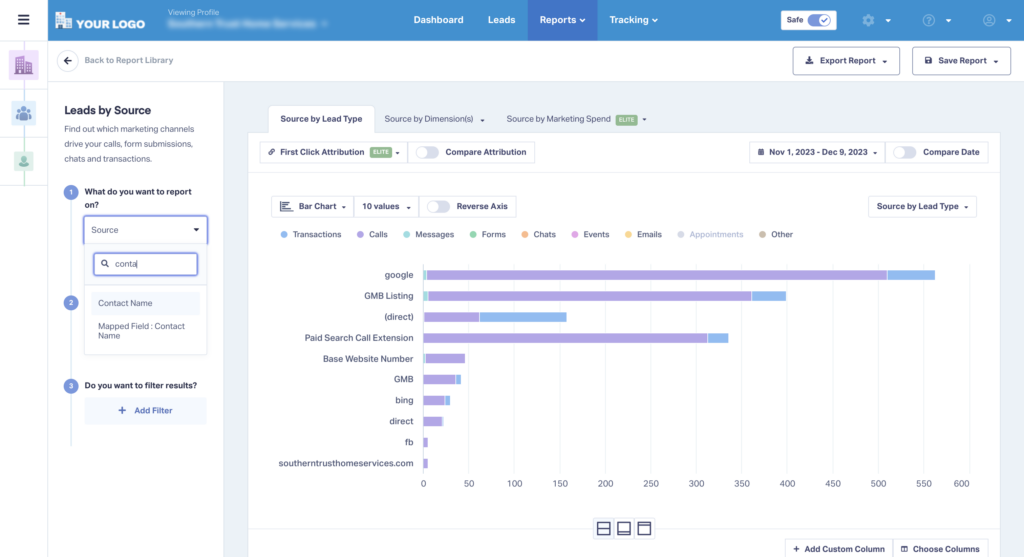
- Exclude any “ - ” data for a cleaner report.
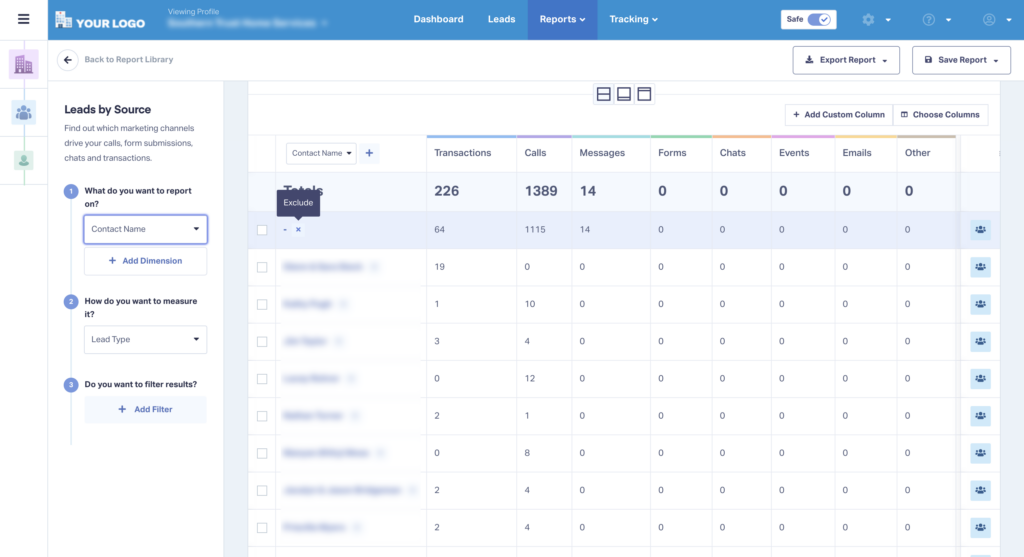
- Select “Sales Value” in step #2.
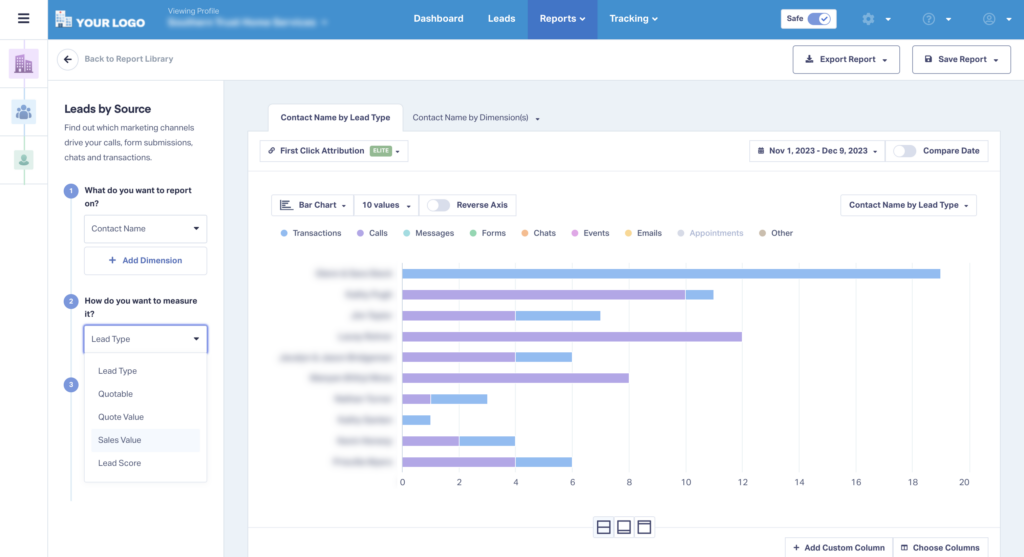
- Get your clear customer value report. You can then save, export, or schedule this report just like any other.
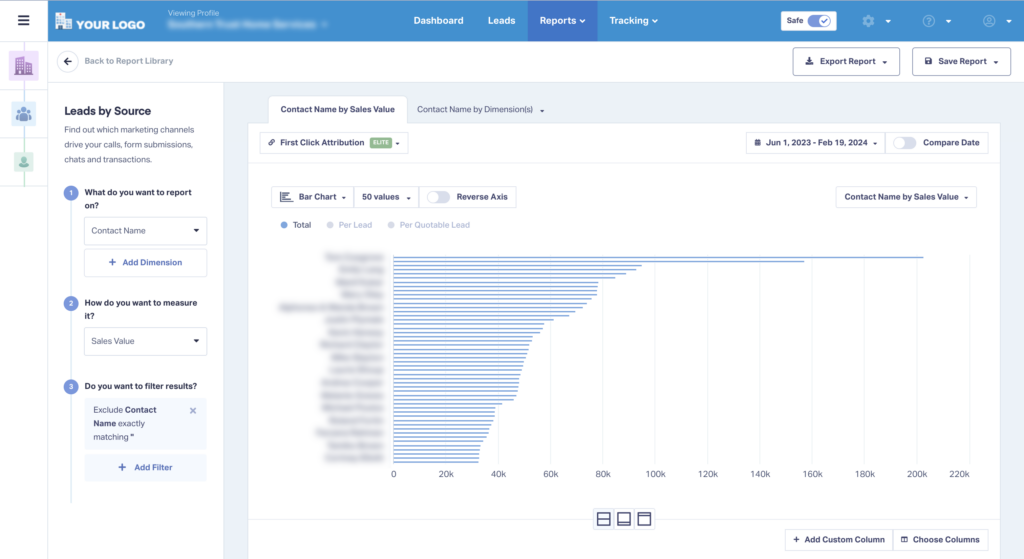
That’s it!
Wrapping Up
Our support team is happy to help you set up your Customer Value Reporting. Get in touch today, and we’ll walk you through it.
Start your free 14-day trial of WhatConverts today or book a demo with a product expert to see how we help prove and grow your ROI.
Get a FREE presentation of WhatConverts
One of our marketing experts will give you a full presentation of how WhatConverts can help you grow your business.
Schedule a Demo
Grow your business with WhatConverts





