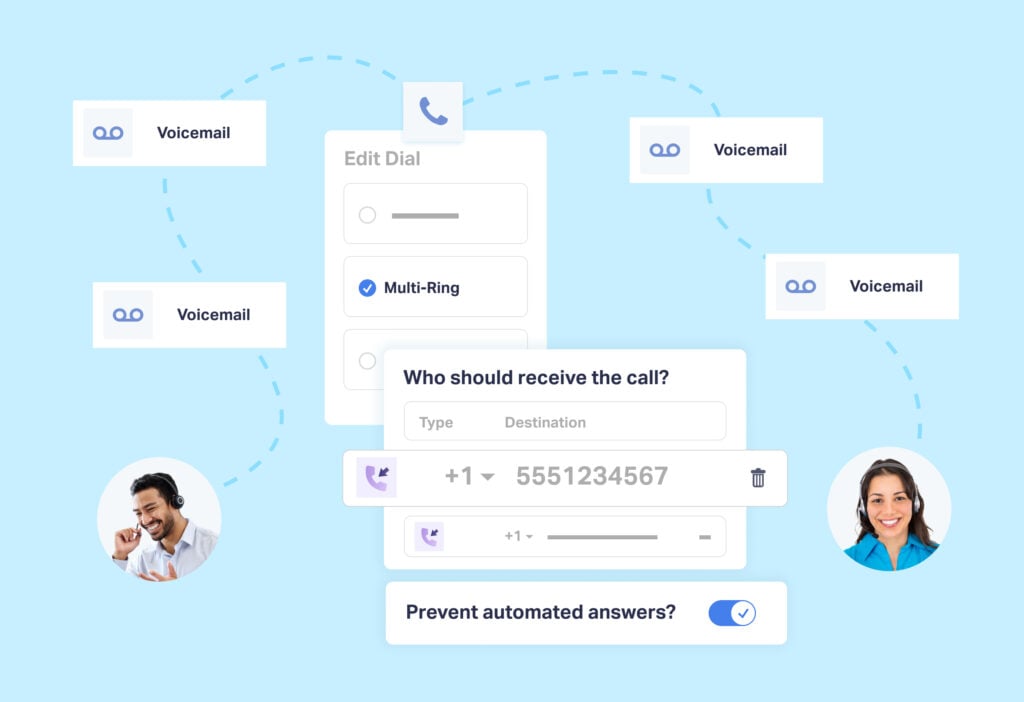
Though the offices might be empty this holiday season, that doesn’t mean leads will stop calling your (or your client’s) business.
So, how can you redirect phone leads to the right place while still collecting the lead data you need to make better marketing decisions?
That’s where Holiday Call Flows come in.
With Holiday Call Flows, you can add date and time-specific rules to your call flows based on your holiday business hours.
Plus, setting up Holiday Call Flows takes just a few minutes.
What You Can Do With Holiday Call Flows
Let’s say you already have a call flow set up for normal business hours. But when the holidays roll around, you just route calls like normal and wait for the recipient’s voicemail to pick it up.
While that’s an okay solution, you could instead play a specific holiday voicemail for callers, letting them know:
- When you’ll be back open for business
- What specific information to leave in their voicemail
You could also route holiday hour calls to unique destinations.
For instance, you can send holiday callers to:
- A call center you’ve partnered with
- An international representative that’s currently on the clock
- An emergency line with on-call technicians
- A unique menu that redirects their call to other services
The possibilities are endless here.
What’s important to realize is that you can customize your call flow to offer a more customized, valuable experience than just your everyday voicemail.
Setting Up Holiday Call Flows
There are two ways to set up Holiday Call Flows:
- Alter an existing call flow
- Add a new call flow
While you can add a new call flow in addition to an existing one, we recommend simply altering your existing one. It’s easier to do and will ensure your calls are always routed properly.
Here’s how to do it.
Alter an Existing Call Flow to Add Holiday Hours
1. Set up your normal call flow and select it from the dashboard under “Tracking” and then “Calls”.
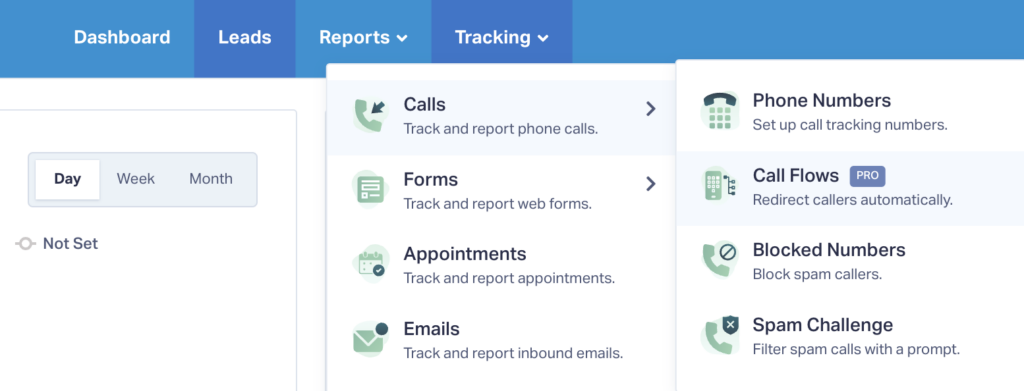
2. Find your normal call flow and select the “Edit” symbol to the right.
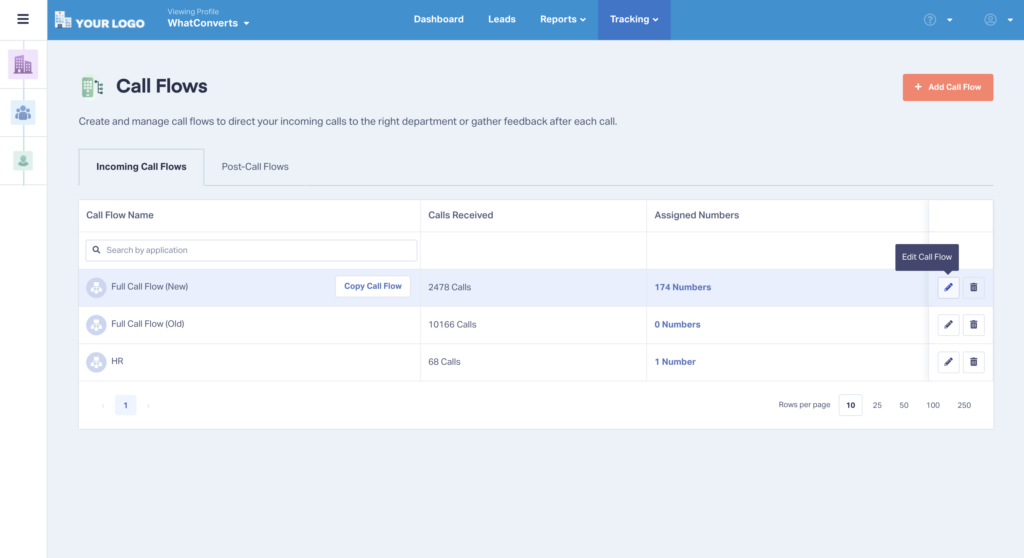
3. Click the “Edit” symbol on your normal scheduled hours within the call flow.
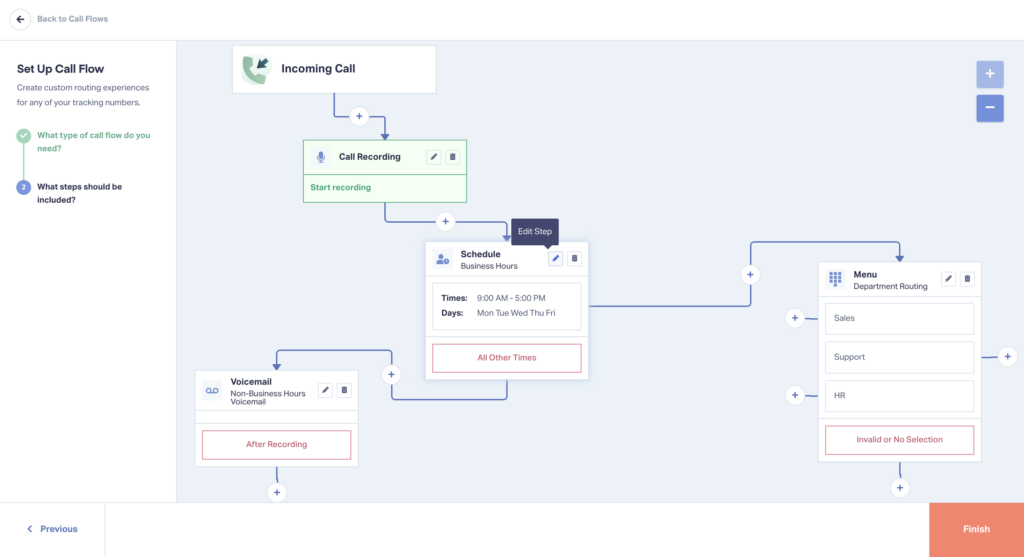
4. Scroll down and select “+ Add New Date & Time Range”. Then, enter the dates and times where your business is closed for a holiday and click “Save Changes”. You can add multiple holidays to this same schedule.

5. You’ll see your schedule now has routing options for each holiday schedule you created.
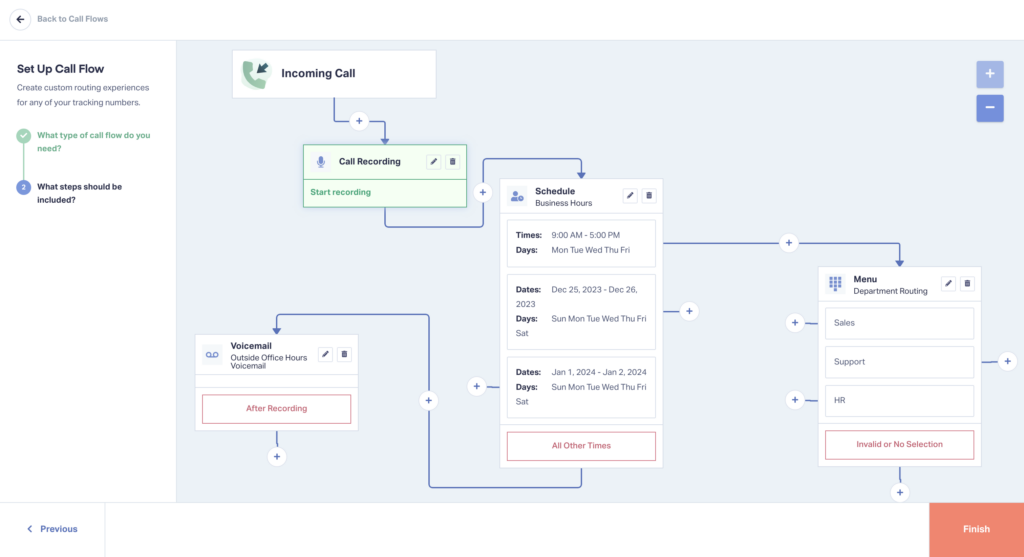
6. You can now create unique routing options for each holiday time block. For example, you can direct callers to holiday-specific voicemail messages (see below).
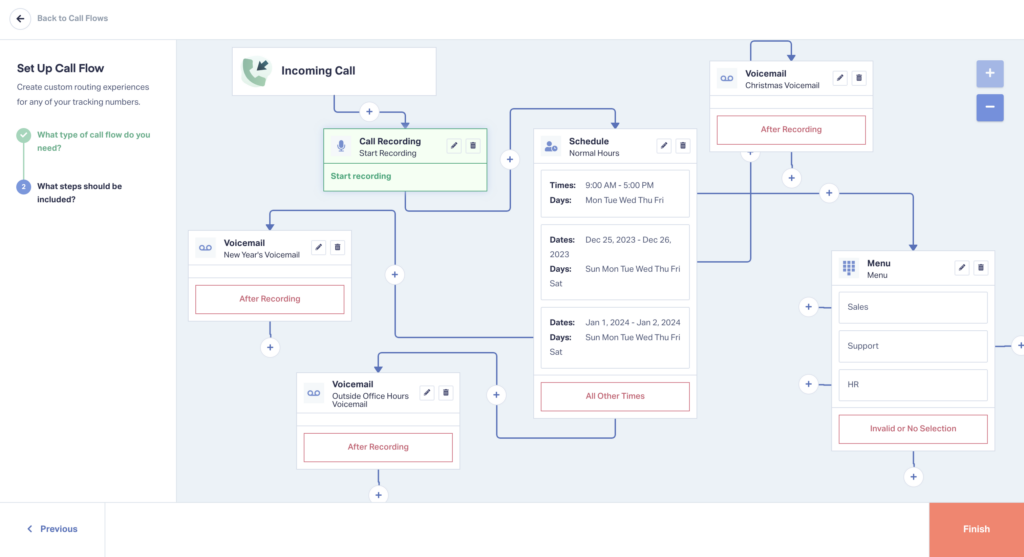
That’s it! All in all, setting up Holiday Call Flows can be done in just a few minutes in WhatConverts.
For more detailed information on how to set up and edit your call flows, check out the guide below.
Need Help?
Our support team is happy to help you set up your Holiday Call Flows.
Get a FREE presentation of WhatConverts
One of our marketing experts will give you a full presentation of how WhatConverts can help you grow your business.
Schedule a Demo
Grow your business with WhatConverts





