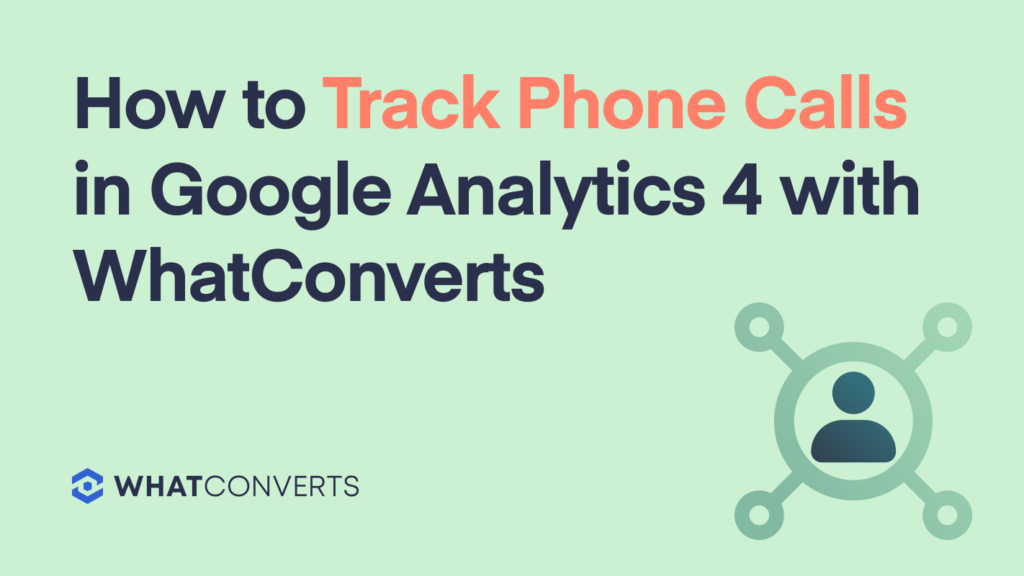
If you track phone calls in Analytics and want to keep collecting data, you need to transition to GA4 as it will soon be the default platform.
Agencies and marketers should start the move now to accumulate historical data. Chances are you’ll continue with UA alongside GA4 until it is officially retired in 2023.
Over the years, we’ve helped many businesses integrate with versions of Google Analytics. WhatConverts seamlessly integrates with GA4 giving you much richer reporting. This article shows you, in four easy written steps (or a quick 2-minute video), how to set up call tracking in Google Analytics 4 with our integration.
So, let’s take your measurement strategy to the next level.
Schedule a demo or free 14-day trial to see how WhatConverts can enhance your insights with Google Analytics 4.
How to Set Up Google Analytics Integration in WhatConverts
You are connecting WhatConverts to Google Analytics through WhatConverts.
Step 1. Login to your WhatConverts account at the profile level and go to "Tracking" at the top of the navigation menu. Select the "Integrations > Google Analytics" menu item. Click the "Add Property" button.
Step 2. From the drop-down menu on the right in WhatConverts, under "Property Type", choose "Google Analytics Version 4." You will need to enter two pieces of information gathered from your new GA4 account:
- Measurement ID
- API Secret
The information will get copied and pasted back into WhatConverts.
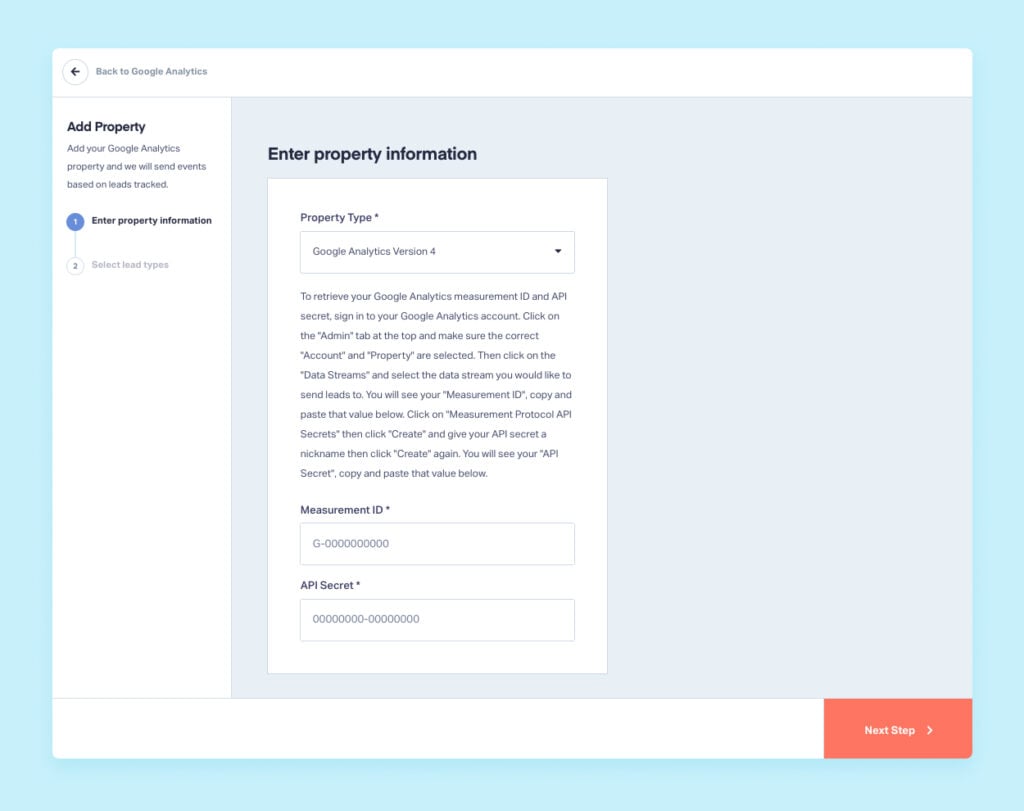
To retrieve your Google Analytics Measurement ID and API secret, sign in to your Google Analytics account. From your GA4 account, click on the "Admin" tab at the bottom left and make sure the correct "Account" and "Property" are selected. Under "Property" click on "Data Streams" and select the data stream you want to send leads to.
You will see your "Measurement ID," copy and paste that value into WhatConverts. Click on "Measurement Protocol API secrets," then click "Create" (if not completed) give your API secret a nickname, then click "Create" again. You will see your "API Secret," copy and paste that value into WhatConverts.
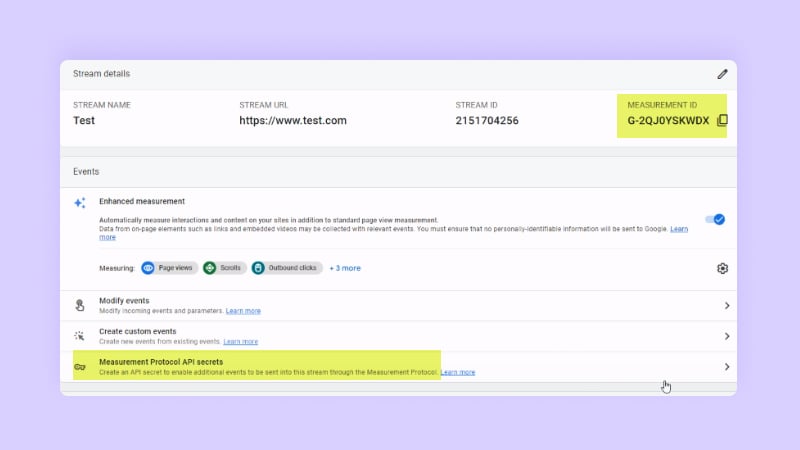
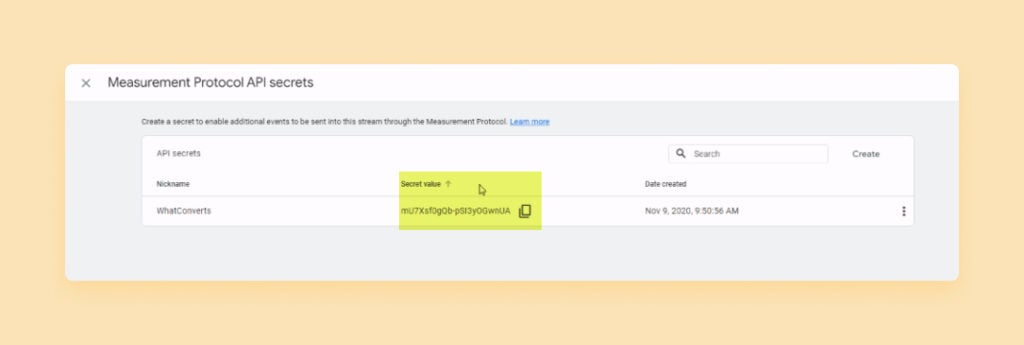
You can decide what lead types you want to send to Google Analytics.
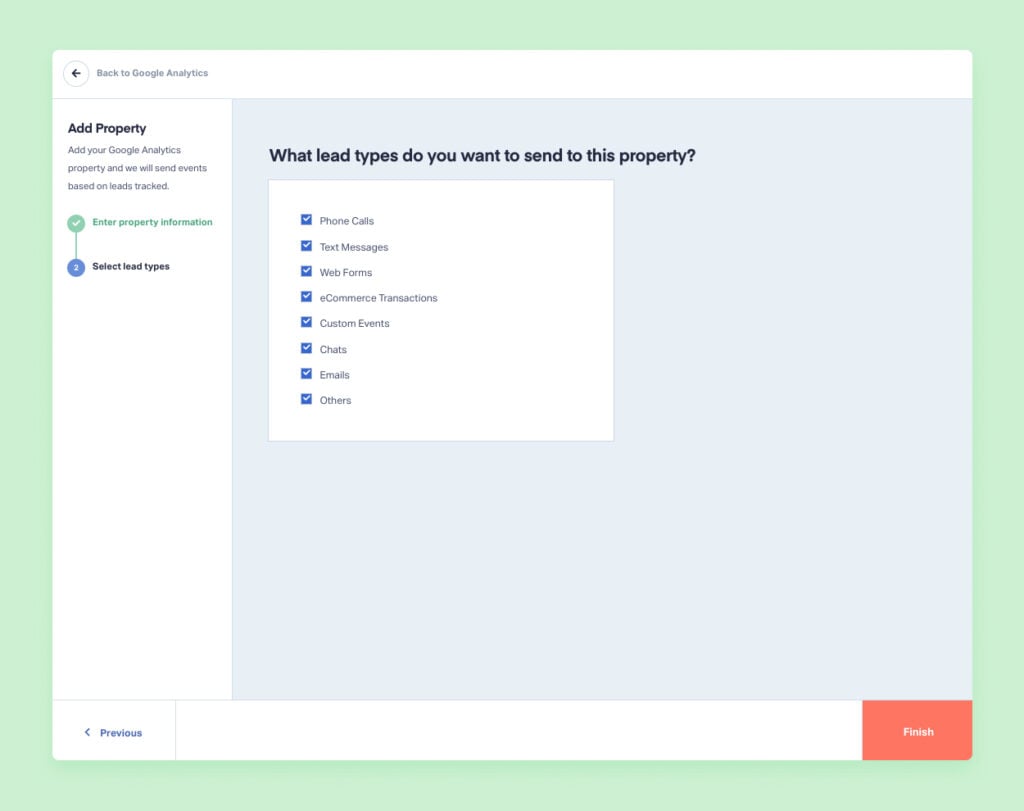
Step 3. In Google Analytics 4, make events triggered as conversions.
On the top left menu, Click on "Configure > Events." This will display all your existing events. You can toggle the switch on to mark an event as a conversion. A conversion is a type of event. You can measure many events; mark the most important ones as conversions. You can also mark chats, forms, and more to track conversions.
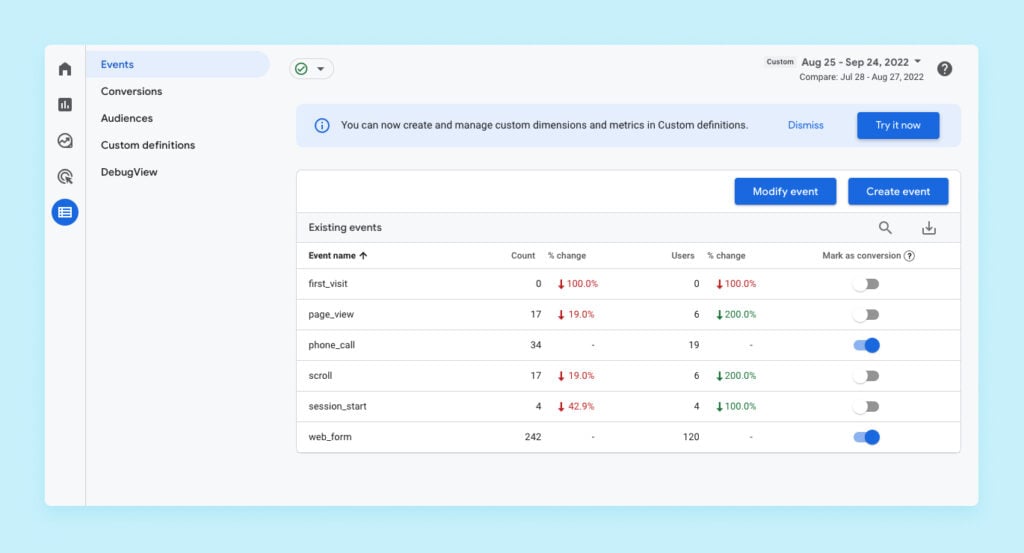
Sidenote: Before checking your reports, make a phone call so a new event is triggered and sent to Google Analytics. There may be a time delay, but you need to take this action to verify the event is tracking properly.
Step 4: See your conversion in your report.
In the top left menu, select the "Reports" > "Acquisition" > "User Acquisition"
In this report, we filtered by ‘first user source/medium.’ Conversions = phone_call.
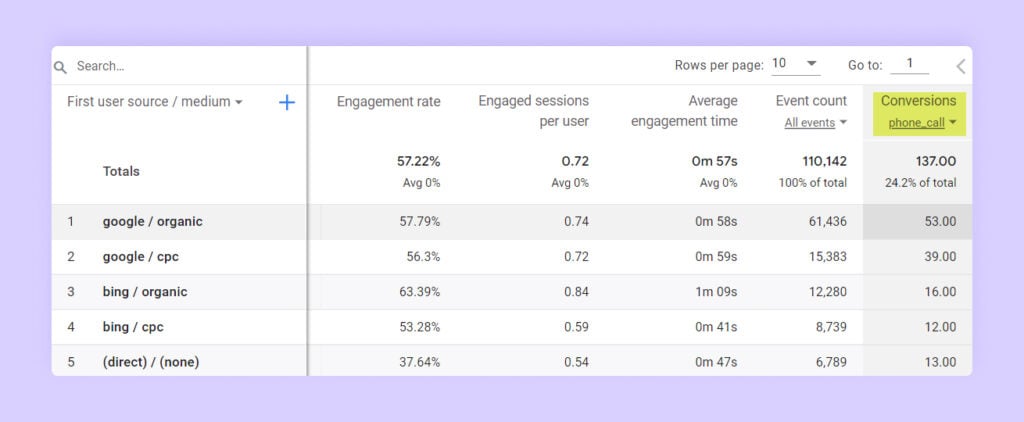
Google Analytics tells you which conversions took place by the selected search. For example, you can see 53 calls from Google/organic, 39 from Google/cpc, and so on.
Viewing events and conversions does provide some insight. But as marketers and agencies, we still need to look at the quality of the conversion. With WhatConverts you are able to identify individual leads.
Connecting WhatConverts to Google Analytics 4 allows you to tie particular actions to individual leads and then identify your high-intent, high-value (quotable) leads.
Closing thoughts . . .
Pairing GA4 and WhatConverts ensure your data has the most significant impact on your marketing efforts. WhatConverts provides lead tracking for marketers and agencies with interactive reporting, down to a single lead to get a high-level view and make smarter business decisions.
Schedule a demo or free 14-day trial to see how WhatConverts can enhance your insights with Google Analytics 4.
Get a FREE presentation of WhatConverts
One of our marketing experts will give you a full presentation of how WhatConverts can help you grow your business.
Schedule a Demo
Grow your business with WhatConverts





