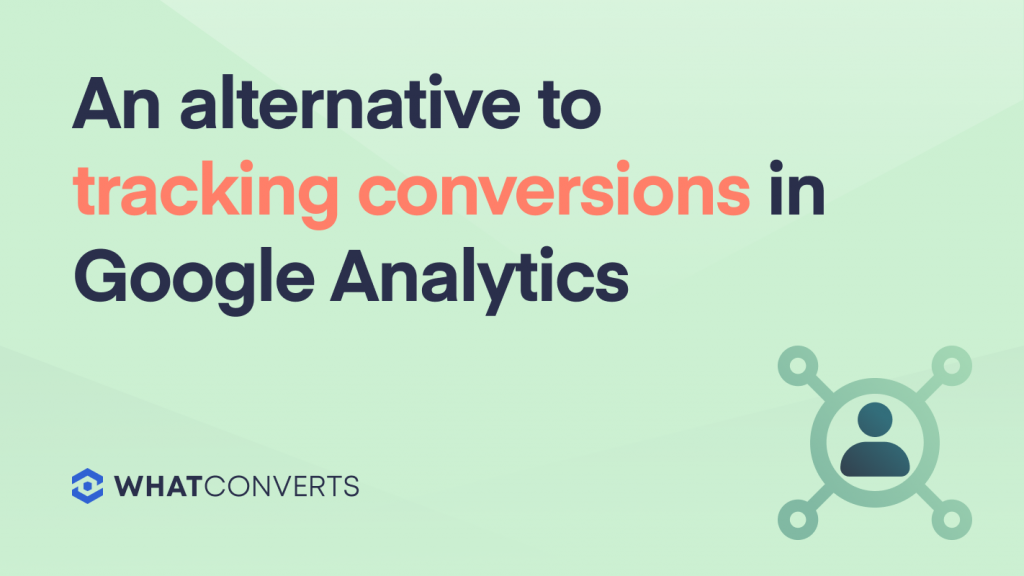
Update: Looking for an alternative to Google Analytics 4 conversion tracking? Click here.
What’s worse, a half-truth or a lie? In marketing, it’s hard to make decisions when you don’t know the full story. Tracking conversions in Google Analytics is a great example of a half-truth.
Google tells you if someone filled out a form or visited a certain page on your site, but you can’t identify the person. If you’re just looking for a how-to guide for tracking conversions in Google Analytics, watch the video below. However, there is a better way to track conversions to get the complete marketing picture, as we'll explain in this article.
Google Analytics is designed to show you which actions are happening on your website. WhatConverts is designed to show you which marketing channels deliver quotable leads and sales. Using WhatConverts to track conversions allows you to see which marketing channels are driving actions from high-value leads.
Google Analytics can track conversions, but it fails to capture certain information:
- The value of the lead
- What the lead wanted
- If the lead is part of your target audience
- How to contact the lead
In the article below, we’ll explain how tracking conversions in Google Analytics is just part of the battle when it comes to measuring marketing effectiveness. We’ll also explain why WhatConverts presents a better way to track conversions so you get more information about your leads and the effectiveness of your marketing channels.
Sign up here for a free 14-day WhatConverts trial. You can also request a 30-minute live demo, where we’ll answer your questions and show you the best ways to report on conversions.
How to Track Qualified Conversions
What can you do with data from tracking conversions in Google Analytics? If you don’t know the value of a conversion, not much. Remember that not all conversions are leads.
You could have spam or solicitors getting caught in your conversion net, skewing your marketing data. Conversion data is only helpful when it accurately reflects the number of leads you’re getting from each marketing source.
WhatConverts shows individual leads; not just total conversion numbers. Within WhatConverts, you see the call transcripts, chat transcripts and form-fill data for each conversion then mark leads as qualified or non-qualified.
Once you’ve set this up, your WhatConverts conversion data will reflect the actual number of leads you’re getting from each marketing source. You’ll be able to produce reports like the one below.
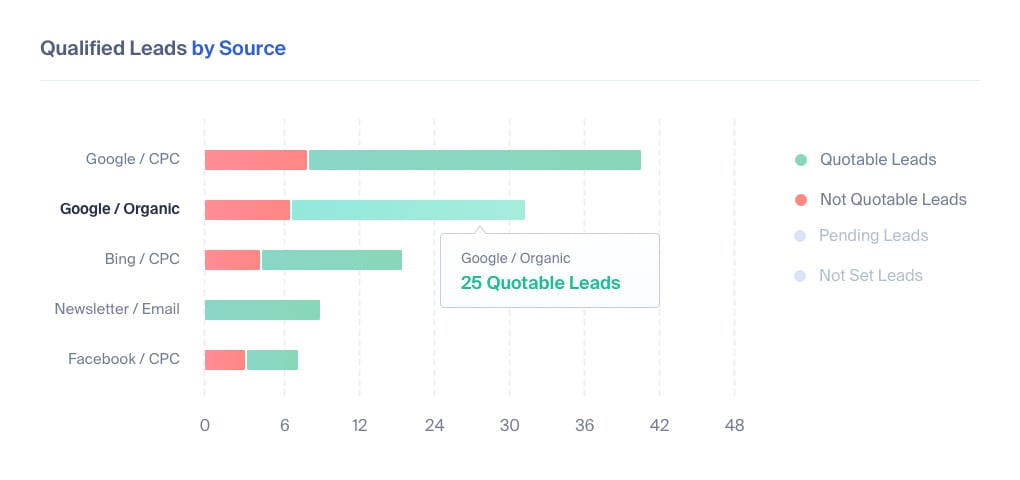
Compared to a conversion report from Google Analytics, this report more accurately reflects the number of real leads you’re getting from each marketing channel.
Sign up here for a free 14-day WhatConverts trial. You can also request a 30-minute live demo, where we’ll answer your questions and show you the best ways to report on conversions.
How to Capture Lead Value
Once you’ve started tracking qualified conversions, you’ll have a good idea of how many leads you’re getting from each marketing source or webpage. The next step is to track how much revenue you’re getting from each marketing channel.
Within WhatConverts, you can assign quote value or sales value to each lead. This information will be attached to the lead along with the marketing data for the lead. That means you’ll be able to see the potential revenue you’re getting as a result of your marketing efforts.
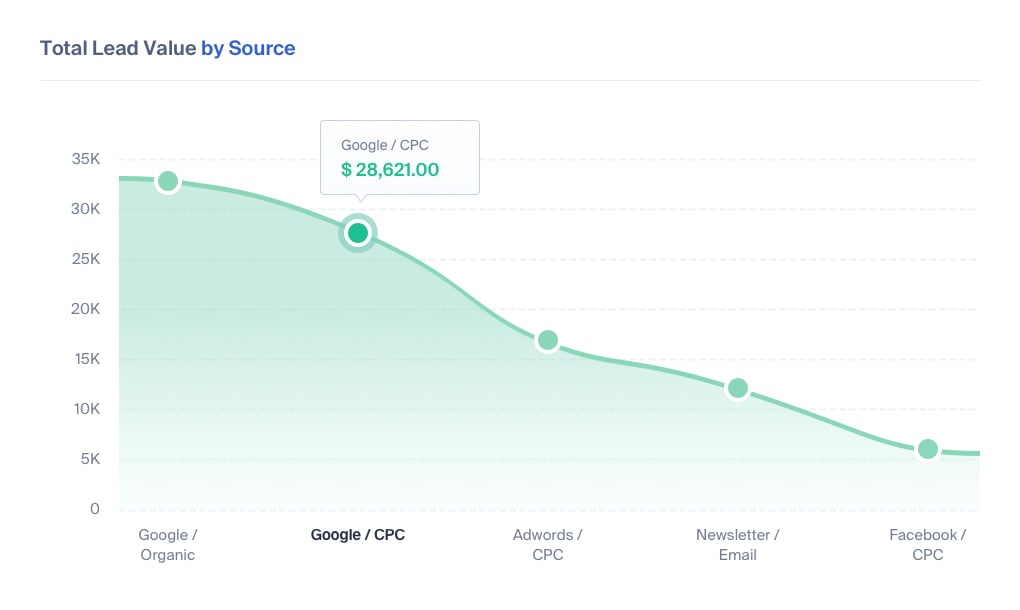
You can calculate the exact return-on-investment you’re getting from Google Ads, SEO efforts or any other marketing channel. Conversion data is just the tip of the iceberg when it comes to measuring marketing effectiveness. If you want to tie marketing to revenue, you have to capture more than just the conversion action.
Tracking Phone Call Conversions in Google Analytics
While Google does have a built-in call tracking feature, it’s nowhere near as useful as the third-party call tracking tools provided by WhatConverts and other lead tracking platforms. With WhatConverts call tracking, you can see the full customer journey for every lead from every marketing channel.
You’ll be able to see call transcripts for individual call conversions. This is much different from Google’s approach, which anonymizes phone call conversions; revealing that someone called, but not showing who they were or what they wanted.
This additional call data can help you qualify leads. For example, you can tell WhatConverts to only mark leads as qualified if the call lasts more than a minute. Alternatively, you can view the call transcript in WhatConverts and mark leads as qualified or add sales value.
How to Enhance Conversions with Engagement Metrics
With WhatConverts, you know which page the user was on when they placed the phone call, started a chat or filled out a form. You’ll also know which marketing source brought them to your website; and which pages they visited on your site before converting. WhatConverts Customer Journey view even shows how leads come back to your site from other marketing sources over time as they go through your marketing funnel.
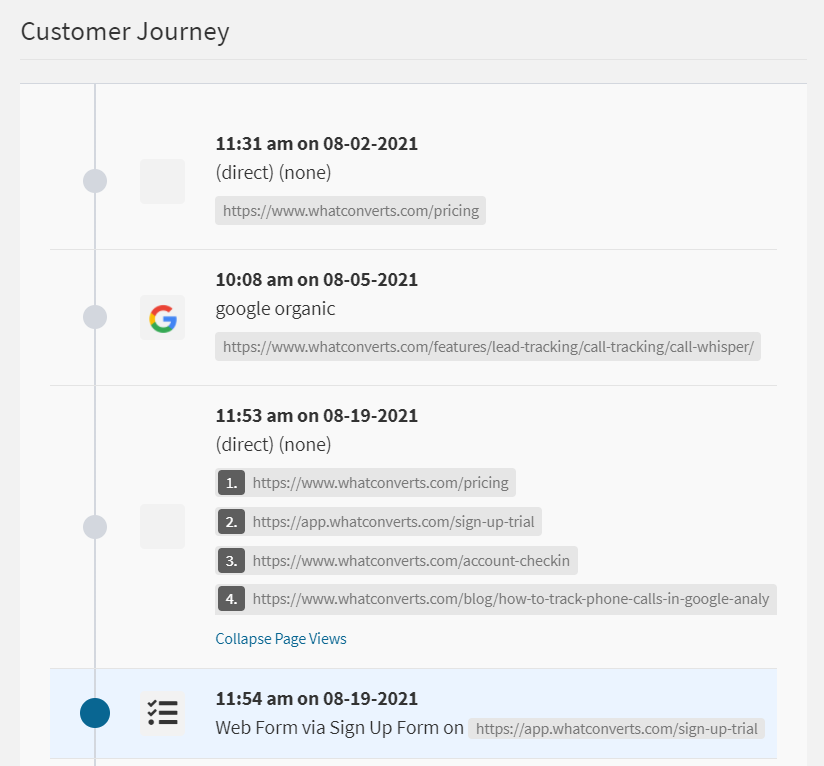
These types of engagement metrics are also available in the new Google Analytics 4, but the information is still anonymized. Fortunately, you can use WhatConverts to identify how individual leads engage with your site. Seeing individual leads allows you to qualify leads and assign quote value; revealing which marketing sources deliver actual revenue for your business.
An Alternative to Tracking Conversions in Google Analytics
When you're ready to track deeper marketing data, WhatConverts is here to help. There's only so much you can learn from conversion data that doesn't contain any information about lead quality or lead value. Adding this data to your marketing reports will help you optimize spend and allocate resources towards the marketing channels that drive revenue for your company.
Sign up here for a free 14-day WhatConverts trial. You can also request a 30-minute live demo, where we’ll answer your questions and show you the best ways to report on conversions.
Get a FREE presentation of WhatConverts
One of our marketing experts will give you a full presentation of how WhatConverts can help you grow your business.
Schedule a Demo
Grow your business with WhatConverts





