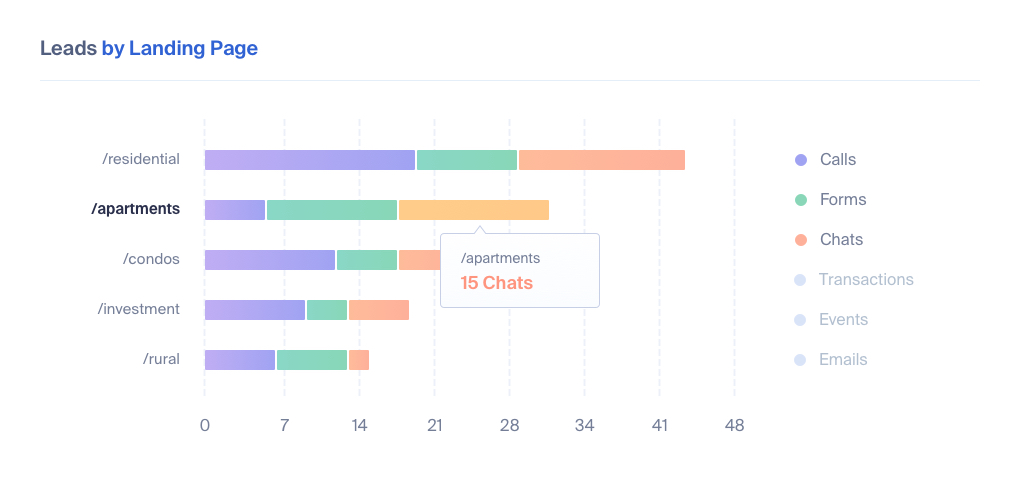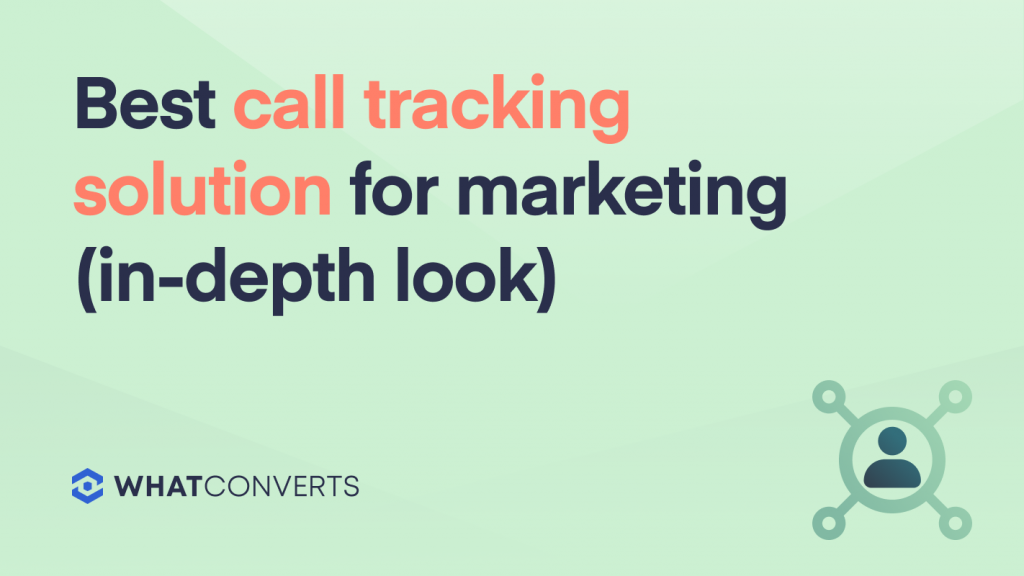
In our experience, the majority of customers who use WhatConverts (our call tracking software for marketing) are mainly interested in answering the following 3 questions on call tracking:
1. Which Source/Medium generated the most phone calls?
(i.e. For a company doing multi-channel marketing, 5 calls came from Google Ads, 8 calls came from Facebook Ads, 12 calls came from Google/Organic, and so on).
2. Which keywords generated the most phone calls?
(i.e. In a Google Ads campaign for a dentist, 6 calls came from the keyword “Dental Implants Chicago”, 8 calls came from the keyword “Crowns Chicago”, and so on).
3. Which landing pages generated the most phone calls?
(i.e. For a real estate company, 12 calls came from XYZ.com/apartments, 15 calls came from XYZ.com/condos, and so on).
In WhatConverts, companies can answer the above questions via our standard report templates (see screenshots below).
It’s extremely easy for any marketer to access these reports, and only takes a couple clicks from our dashboard.
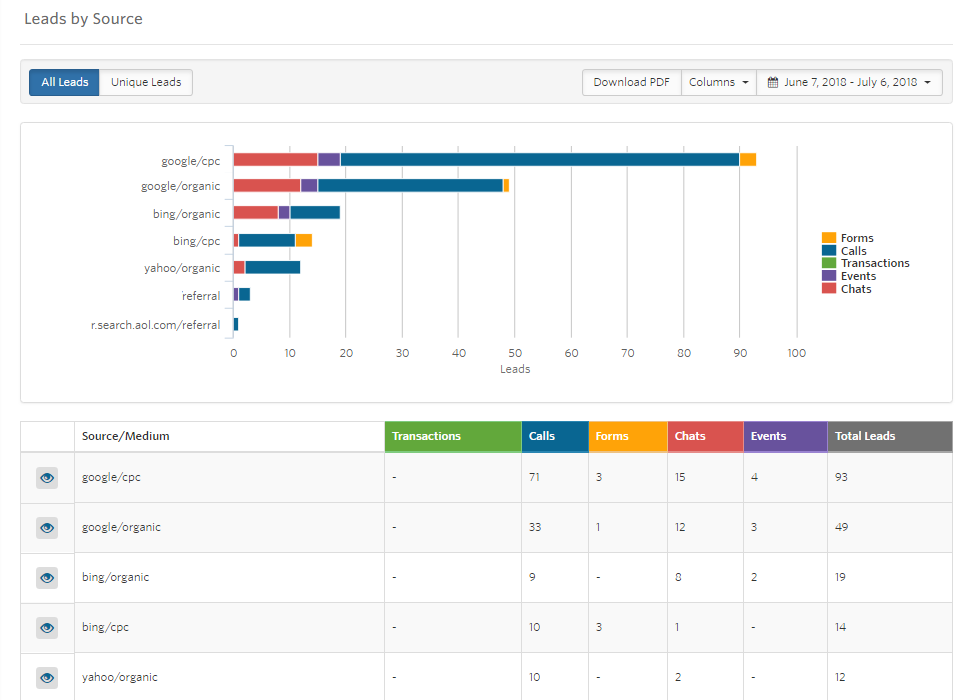
Call Leads by Campaign & Keyword:

Again, if you mainly want to know the marketing source, keywords, and landing pages that generated the most calls, then these reports do just that, and anyone can conveniently access them in just a couple clicks.
But many folks we’ve spoken to want to go several layers deeper, and ask advanced questions about the marketing activities that are driving the most calls.
In the next section, we’ll discuss how (1) WhatConverts makes this easy and (2) how we’re differentiated in this regard from most other call tracking solutions.
What About Advanced Questions About the Marketing Activities That Are Driving the Most Calls?
Say you, your client, or leadership asked a more advanced question like this:
How many new customers are we getting from Google Organic that are qualified?
That’s an advanced question because it has 3 layers of criteria to filter leads by: (1) new, (2) source is Google Organic (3) the lead is qualified (we call this “quotable” in WhatConverts).
Most call tracking software doesn’t offer default reports or an easy way to show leads that match 3 or more criteria like this.
But questions like this are also common. The above question is simply:
Is our SEO investment working?
Many clients or managers can ask a question like that — and it could be about paid marketing investments, Facebook investments, Google Ads investments, etc.
Being able to easily answer questions like this with your call tracking software is really important.
With other call tracking solutions, if you wanted to answer this type of advanced question above (which relies on filtering leads using several different data points), you’d have to export the data into Excel, and then filter by the relevant columns. This is a manual and time-consuming process.
In comparison, with WhatConverts, this can all be done inside the platform. There’s no need to export call leads into Excel. And due to our data structure, it’s extremely simple and takes just a few clicks to filter leads using up to 5 data points. This leads to massive time savings for marketers and marketing agencies doing call tracking analytics.
Let’s briefly show how easy it is to sort and filter through any number of call lead criteria in a few clicks in WhatConverts — without exporting anything to a spreadsheet and without leaving the platform at all.
When you log in to WhatConverts, you’re presented with a table that contains all your call leads, along with the data points that we capture about them (i.e. Source, Medium, Campaign, Keyword, Quotable, Sales Value, Phone Number, etc.).
For example, in the table below, there are 306 total call leads:
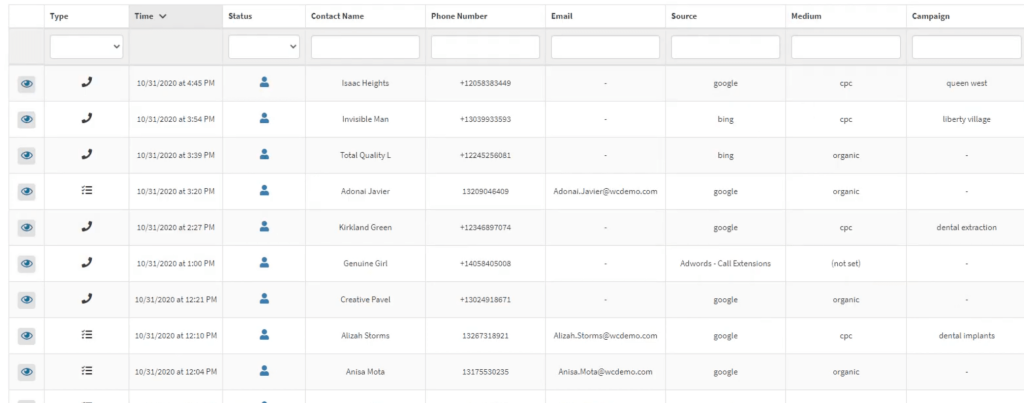
If you wanted to narrow it down to only see call leads who came from Google/Organic, you’d apply the relevant 2 filters.
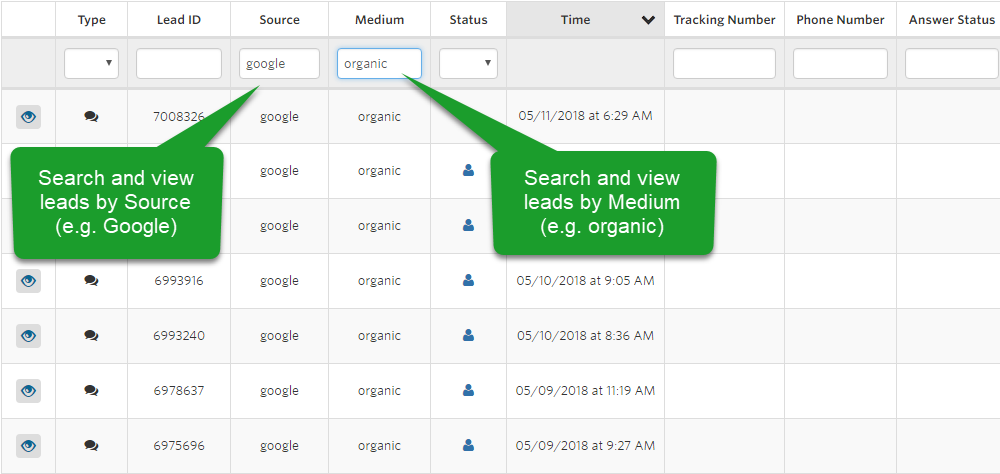
Per the example mentioned earlier, if you wanted to go a step further and only see quotable, new customers who came from Google/Organic, you’d apply 4 filters to get the table view you’re looking for:
- Source: Google
- Medium: Organic
- Customer Type: New
- Quotable: Yes
This is just one example, and any call tracking table that you create can be saved for easier future reference. In addition, any lead table view can be turned into a customized, multidimensional report that is more easily digestible, and great for sending to clients or management.
Again, this is extremely simple. Selecting the appropriate filters takes just a few clicks. And it allows you to answer nearly any advanced question about the marketing activities that are driving the most calls.
Most Companies Eventually Want to Track More Than Just Calls — WhatConverts Makes That Extremely Easy
Without WhatConverts
Many folks track call leads in their call tracking software, form conversions in Google Analytics (or an advertising platform like Facebook or Google Ads), and chat conversions in Intercom or another tool.
To understand the number of leads that various marketing activities generated (and how valuable those leads are), they have to switch between multiple tabs and perform tedious, manual analysis in Excel.
For example, say you wanted to see the number of total conversions (calls, forms, chats) from a particular Google Ad campaign. You’d have to manually count each lead type (calls, forms, chats, etc.) in separate pieces of software and manually add them up or track them offline in a spreadsheet.
This is tedious and time-consuming. And it happens because most call tracking software only tracks calls, or some track other lead types (like forms), but do it in a separate, siloed part of the software.
With WhatConverts
What if you could capture and track all those lead types in one place? That would remove the need to switch between multiple tools and allow you to easily gain insights into your marketing’s overall performance.
To the surprise of many folks we speak to, this is a reality with WhatConverts! We let you track and gain insights on not just calls, but also forms and chats in one central place.
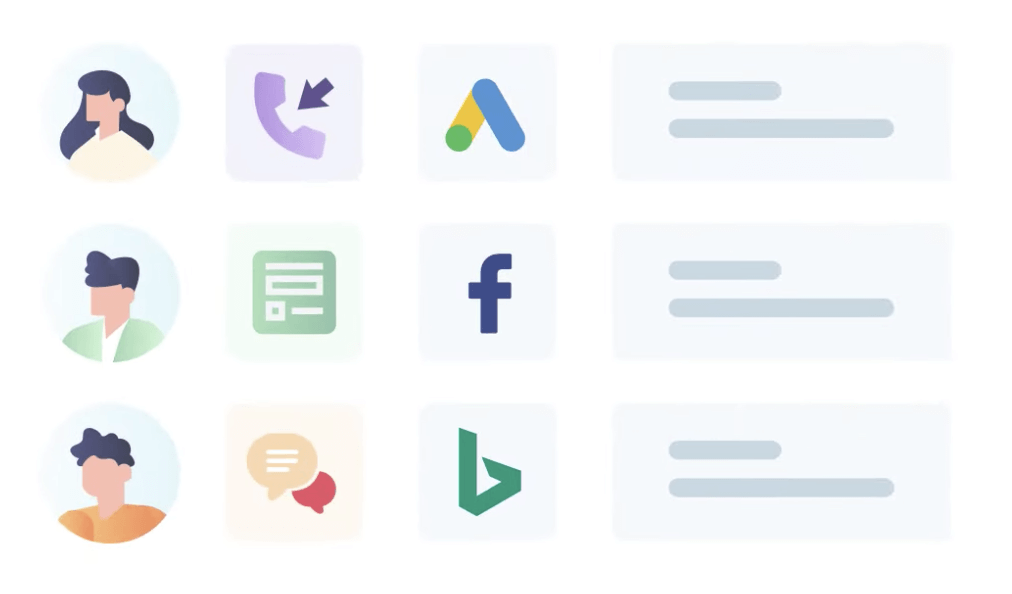
Setting up lead tracking on your website for all conversion types is very simple, and one of our team members can also guide you through the process if needed. WhatConverts tracks leads using first party data, so we don't run into any issues related to third party cookies.
Once you’re all set up, per the previous section (where we discussed narrowing down the view of leads using the relevant filters) the conversion type becomes a filterable data point.
For example, say you only wanted to see form leads that came from Google Ads. To do that, you’d apply the following 3 filters to the lead table:
1. Conversion Type: Form
2. Source: Google
3. Medium: CPC
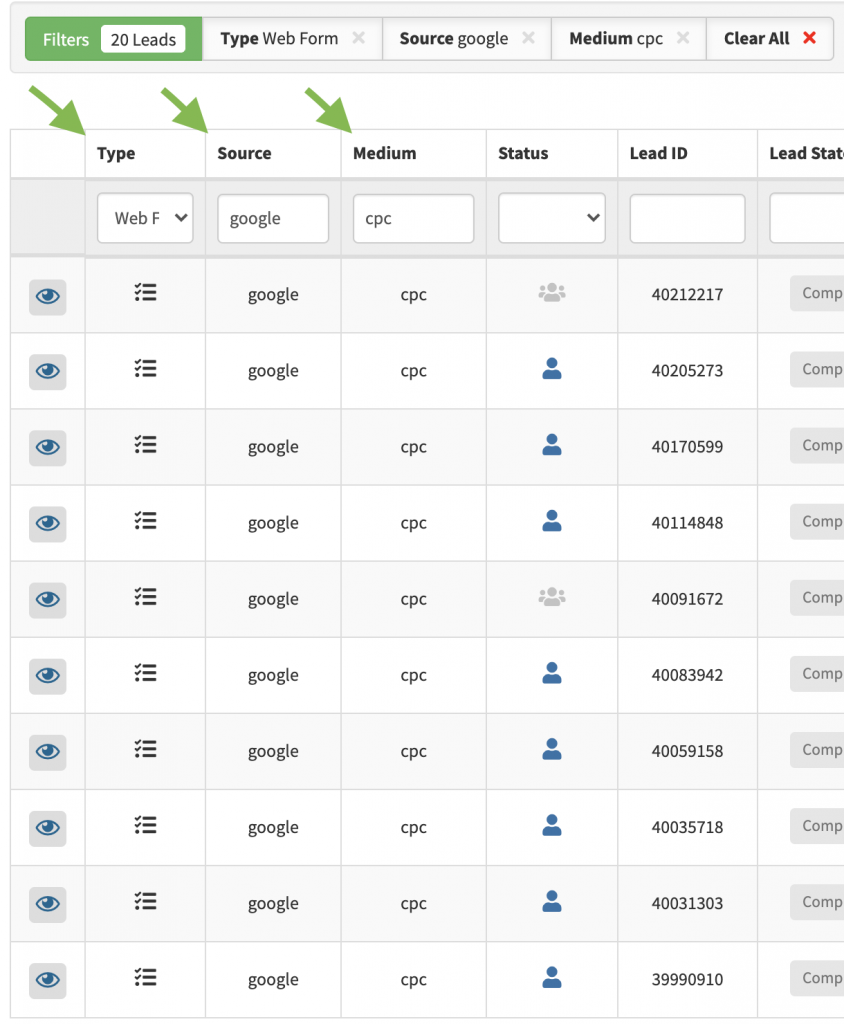
Of course, if you wanted to get that same view of leads, but only with chat or call conversions, you’d select the appropriate Conversion Type. It’s as simple as that!
How does this compare to other call tracking solutions for marketing?
While most competing call tracking solutions offer both call and form tracking, they don’t let you track chats (which would give you a more complete picture of how well your marketing is working).
In addition, while some call tracking solutions let you track calls and forms, they’re in separate/siloed areas of the site. If you want to know how many leads Facebook Ads generated (just as an example), you’d have to go to the call tracking area of the site, and count the number of leads. Then, you’d go to the form section of the site and do the same thing, which is tedious and inefficient.
In comparison, with WhatConverts, you can filter through and gain insights on all lead types, including calls, forms, and chats, in one central place (aka lead table).
In essence, the lead table serves as the foundation to answer nearly any question about the marketing activities that are driving the most leads. Again, selecting the appropriate filters takes just a few clicks, and you can save any lead view for easier future reference.
In addition, you can turn any lead view into a custom report that you (and clients or management) can quickly scan and get insights from.
Track a Customer’s Full Journey on Your Site Before They Become a Lead
Being able to track leads from calls, forms, and chats, along with the marketing activities that drove them is great. But what if you could also see exactly which pages on your site someone visited before becoming a lead?
This is possible with our Customer Journey Tracking feature:
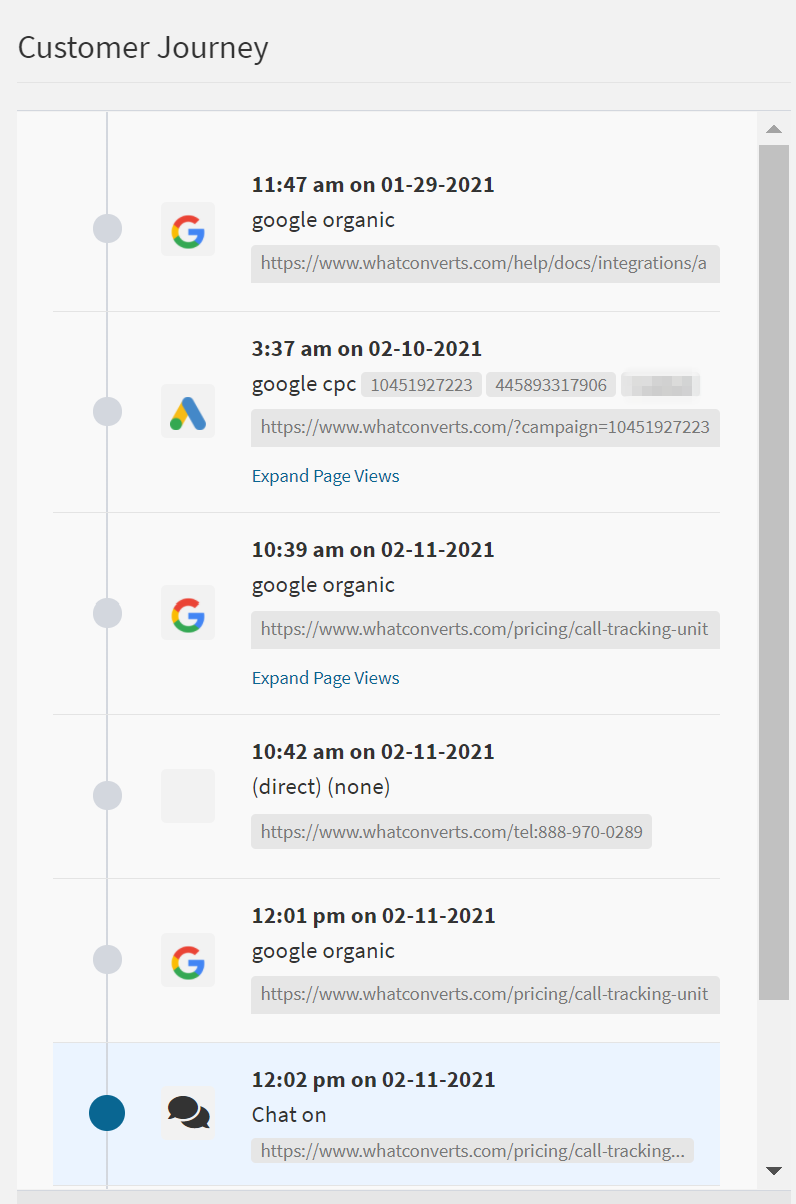
For more information on how this works, and why it’s valuable to track a customer’s journey on your site, see our full article on the topic: Product Update: Introducing Customer Journey Tracking
Interested in Trying Out WhatConverts?
Start your free trial and/or pick a convenient time to schedule a demo. We will help you get the most out of our platform and answer any questions you may have.
Get a FREE presentation of WhatConverts
One of our marketing experts will give you a full presentation of how WhatConverts can help you grow your business.
Schedule a Demo
Grow your business with WhatConverts