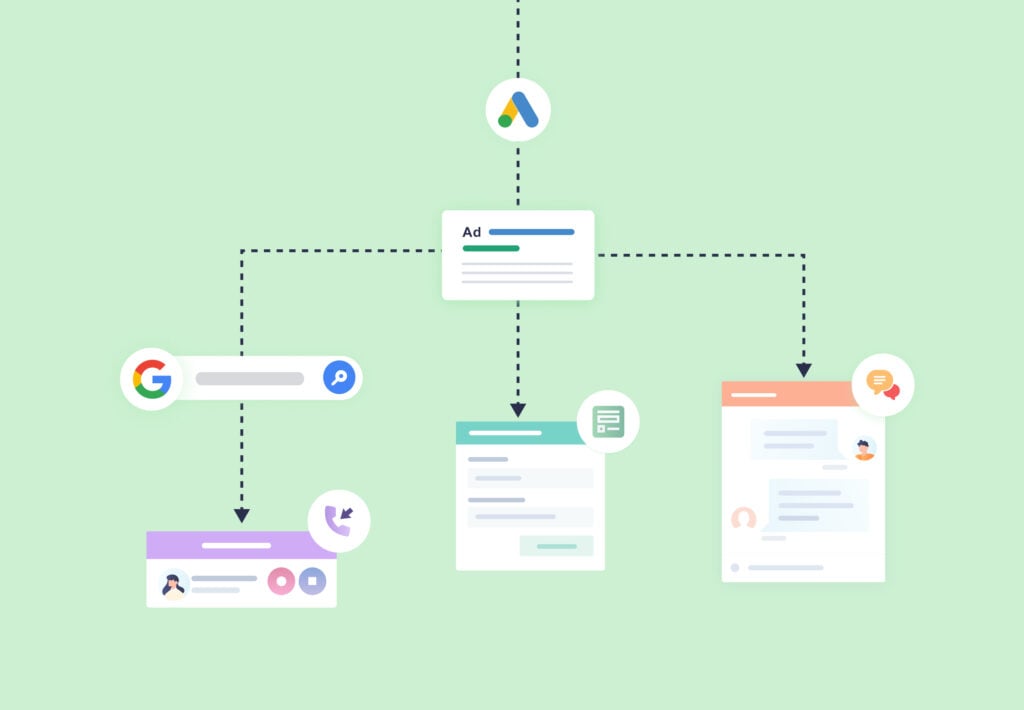
Want to get marketing attribution down to the campaign, ad, and keyword level?
Then you need ValueTrack parameters in your Google Ads account.
These parameters track vital information about your leads and give you the data you need to make smarter marketing decisions, especially when paired with lead tracking in WhatConverts.
Best of all, setting up ValueTrack parameters (and turning on the Auto-tagging required to use them correctly) only takes a few minutes.
Setting Up Auto-Tagging & ValueTrack Tracking Templates
The process is so easy it can be done in just a few minutes:
- Log in to your Google Ads account.
- Navigate to “Admin” and then “Account Settings”.
- Click on “Auto-tagging”, check the box, and hit “Save”.
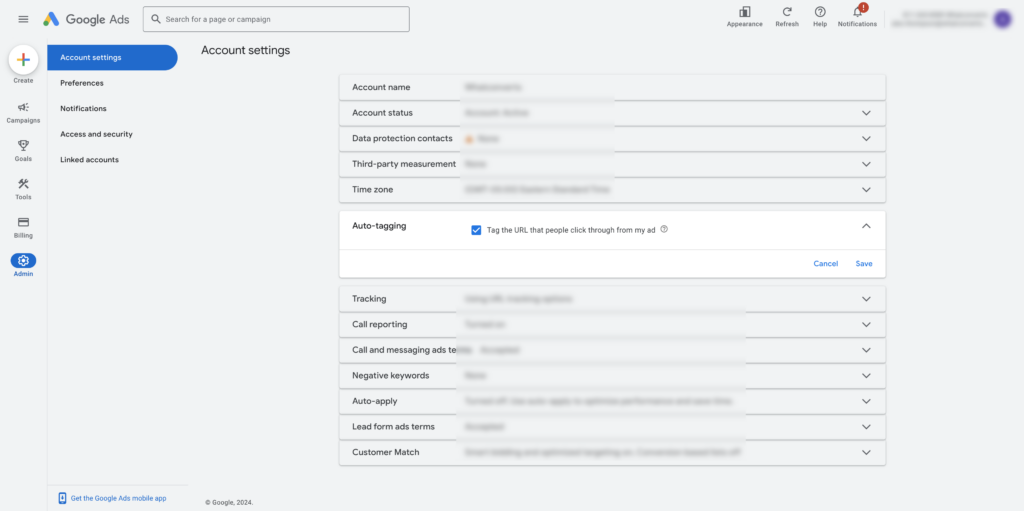
- Click “Tracking”. In the first box marked Tracking template, add the following:
{lpurl}?campaign={campaignid}&content={creative}&keyword={keyword}
- Then click “Save”. NOTE: If you already have custom parameters in the “Tracking template” field, you can add those to the “Final URL suffix” field below.
- Set up your Google Ads integration within WhatConverts by following these six steps.
That’s it!
Help Center: Adding the ValueTrack Tracking Template in Google Ads
Help Center: ValueTrack Templates for Shopping Ads or Product Listing Ads
Need Help?
Our support team is happy to help you set up Auto-tagging and ValueTrack Tracking Templates.
Get a FREE presentation of WhatConverts
One of our marketing experts will give you a full presentation of how WhatConverts can help you grow your business.
Schedule a Demo
Grow your business with WhatConverts





