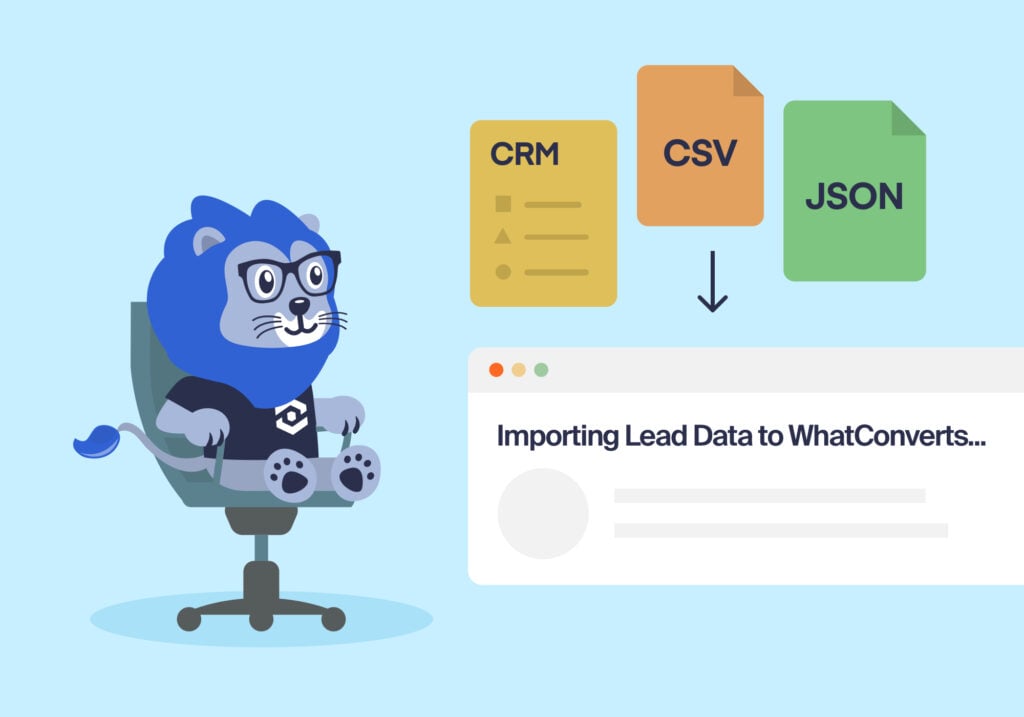
Marketers and agencies use WhatConverts as their lead data hub—it’s where they go to understand lead quality, gather insights, and make data-driven decisions. But sometimes clients collect data on other platforms too (think sales value in order management software). So, how do you get that outside lead data into WhatConverts so you market more strategically?
That’s where the data migration tool Endpoints comes in.
Endpoints is an easy-to-use and flexible tool that makes importing lead data into WhatConverts a snap. Best of all? No third-party tool like Zapier required.
Let’s take a closer look.
What Are Endpoints?
Endpoints serve as unique, secure URLs that allow you to transmit lead data directly to your WhatConverts account. They support data in both CSV and JSON formats, offering flexibility to accommodate various data sources and structures.
With this data migration tool, you can efficiently consolidate lead data from other platforms into WhatConverts. You can even set up automations within those platforms to automatically import that data, saving you loads of time and keeping your lead data up to date.
Resource: From CSV to Insights: Unlock Better Marketing Decisions with the Lead Import Tool
Key Features of Endpoints:
- Flexible Data Processing: Customize how incoming leads are processed to align with your specific business requirements.
- Comprehensive Lead Support: Endpoints can handle all lead types, including calls, forms, chats, and more, ensuring a unified lead management system.
- Automatic Lead Deduplication: Reduce redundancy with options for automatic lead deduplication, maintaining the integrity of your data.
- Full Marketing Attribution: Maintain accurate marketing attribution for all imported leads, providing clear insights into campaign performance.
By leveraging Endpoints, marketers can simplify the integration of lead data, ensuring that all information is centralized within WhatConverts. This not only enhances data accuracy but also provides a holistic view of marketing efforts, enabling more strategic planning and execution.
For more on the use cases and capabilities of Endpoints, check out the announcement below.
How to Set Up and Use Endpoints:
- Access Your WhatConverts Account: Log in and navigate to the 'Tracking' tab, then select 'Integrations' followed by 'Endpoints'.
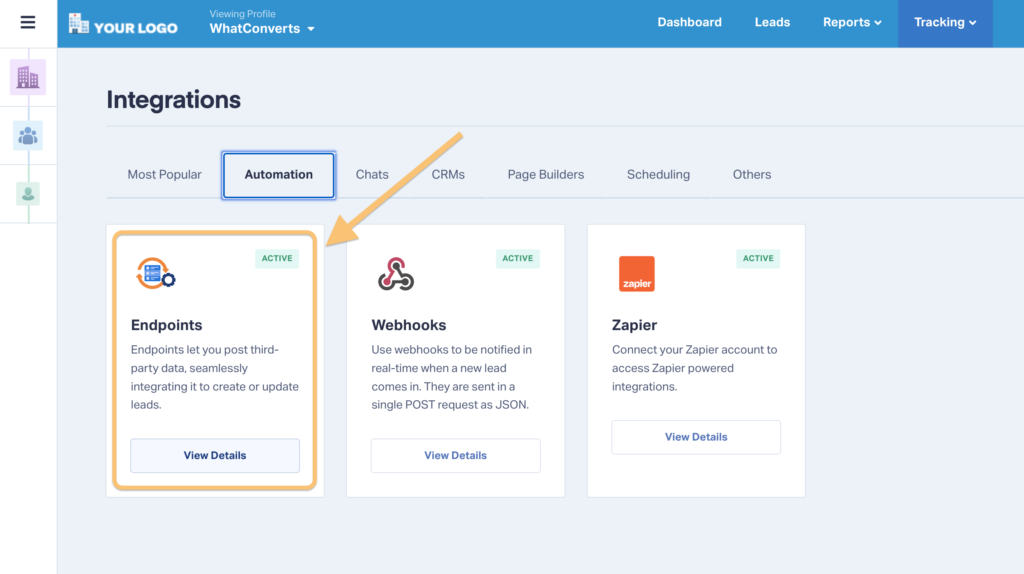
- Create a New Endpoint: Click on 'Add Endpoint' and choose your preferred data format—CSV or JSON.
- Download & Fill In the Template: This template puts your data in the proper format for it to appear properly in WhatConverts.
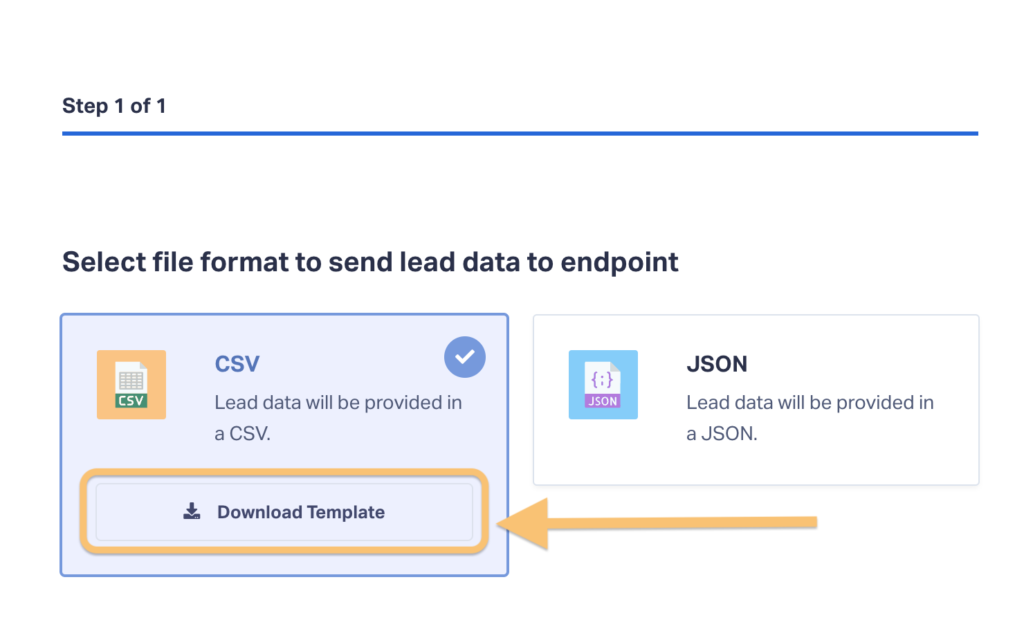
- Configure Processing Rules: Define how you want incoming lead data to be handled, tailoring the process to your operational needs.
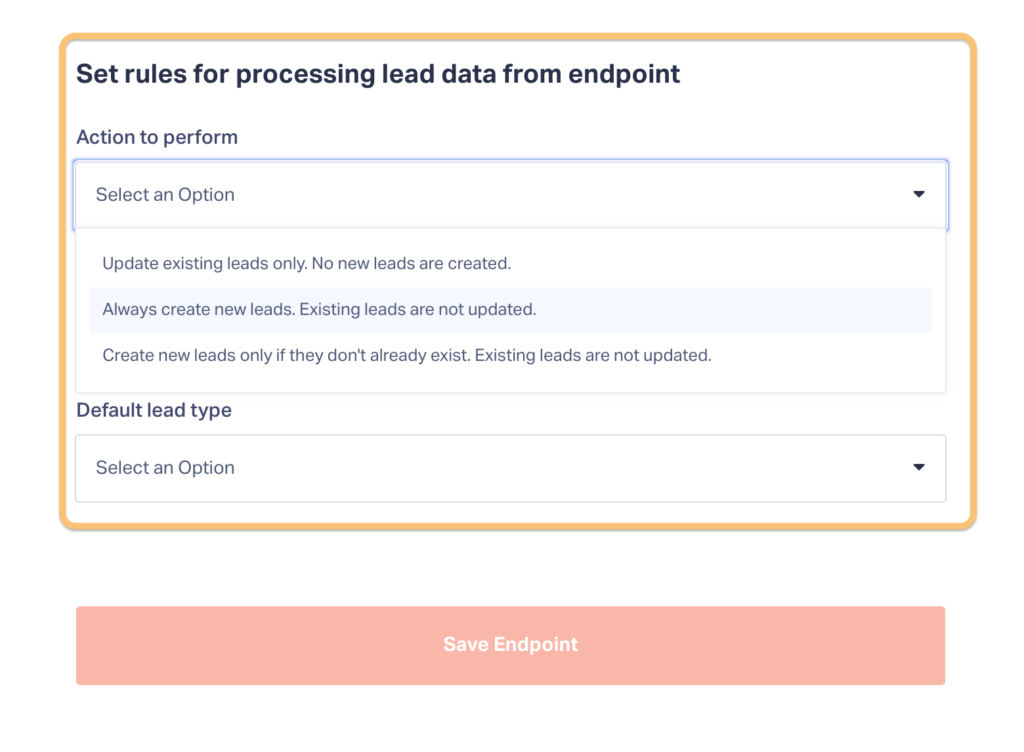
- Obtain Your Unique Endpoint URL: After configuration, copy the provided secure URL designated for data transmission.
- Transmit Your Data: Utilize any HTTP-capable tool to send your lead data to the endpoint. For instance, tools like Postman can facilitate this process effectively.
Need Help?
Our support team is happy to help you set up your Endpoints.
Get a FREE presentation of WhatConverts
One of our marketing experts will give you a full presentation of how WhatConverts can help you grow your business.
Schedule a Demo
Grow your business with WhatConverts





