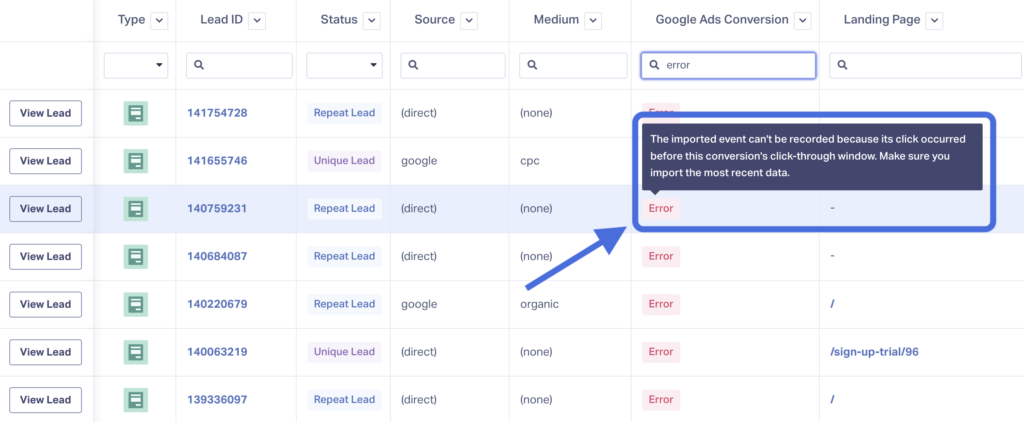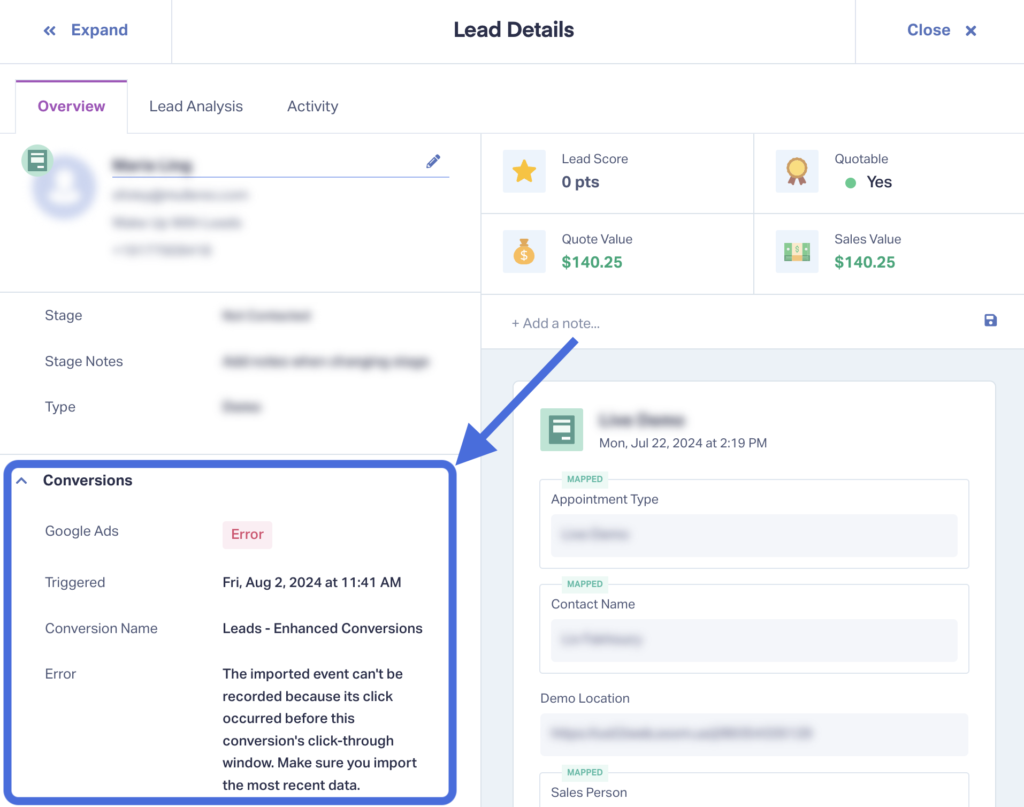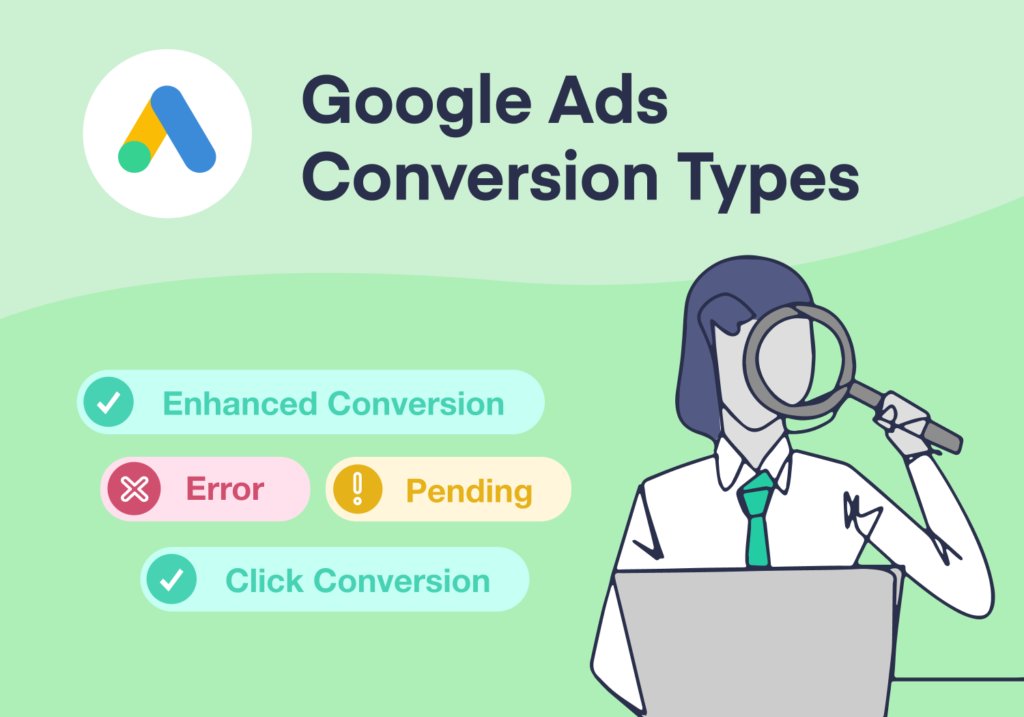
Have you ever noticed that your conversions in WhatConverts and Google Ads don’t match up? One reason for this discrepancy is that your conversions are either erroring out or have yet to be sent back to Google.
WhatConverts makes it easy to see the status of your Google Ads conversion—either through the Lead Manager or on the Lead Details screen. That way, you can keep track of which conversions have gone through, which are on their way, and which have errors you need to fix.
The 4 Types of Google Ads Conversion Statuses
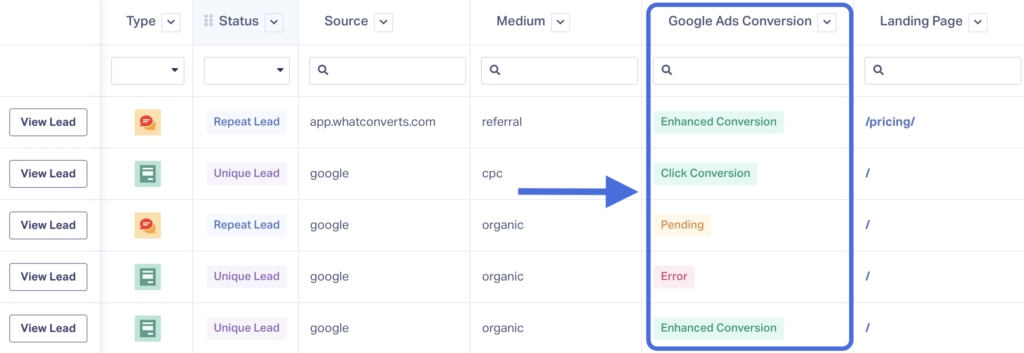
- Click Conversion – This conversion is connected to the user’s GCLID data. If you see this status, the conversion has gone through successfully.
- Enhanced Conversion – This status also means the conversion has been passed to Google. However, it’s an “Enhanced Conversion,” meaning the user was identified with contact data (email, phone number, etc.), not their GCLID data.
- Pending – This status indicates the conversion has not yet passed to Google (WhatConverts waits 6 hours before sending conversions to Google Ads). It can also indicate the conversion took place over the click-through window, which by default is 90 days.
- Error – This status means there was an error passing the conversion back to Google. For more information on what caused the error, you can hover over the status.
Using Google Ads Conversion Statuses
You can see Google Ads conversion statuses in two ways:
- Through the Lead Manager
- On the Lead Details page
Lead Manager
First, make sure your Google Ads Conversion column is visible in the Lead Manager. Then, you can see the statuses for all your leads. 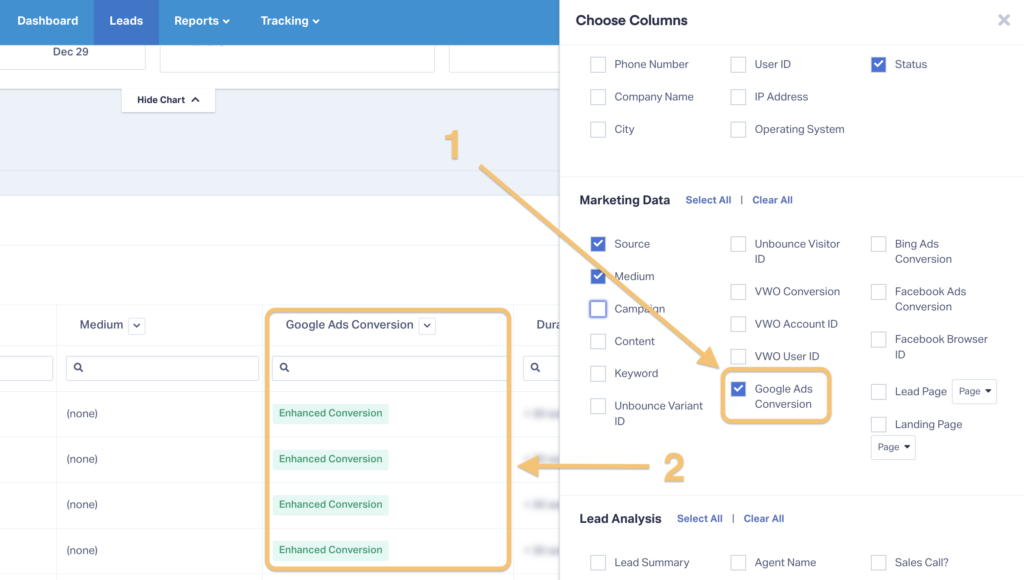
You can also sort and filter by status, just like any other dimension.
Lead Details Page
You can also access Google Ads conversion statuses through the Lead Details page. Just open up the page for a lead and scroll down the “Conversions” section. 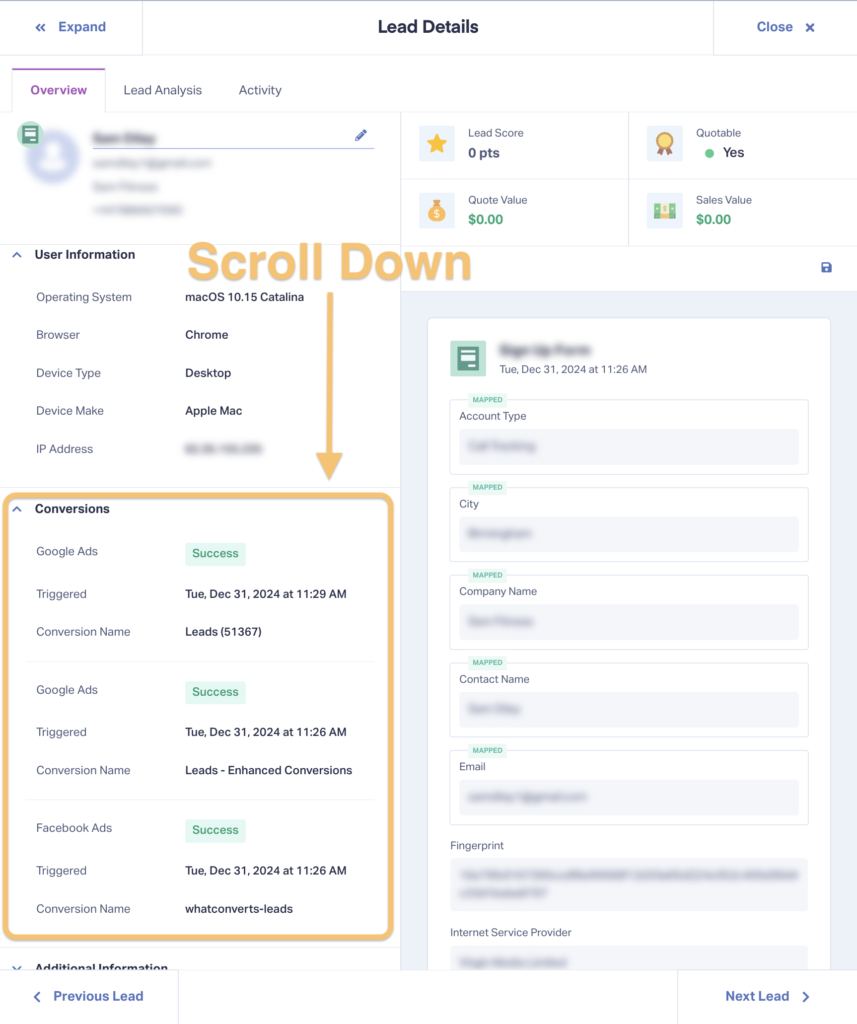
Investigating Error Statuses
If you see an error status, you can investigate what’s causing the problem by:
Pro Tip: Use Lead Grouping to Speed Up Your Process
Have multiple conversions with error statuses? No problem. You can use the Lead Grouping feature to quickly group all of them together and tackle those error messages one after another.
Just click the “Group leads by Google Ads Conversion” option from the column dropdown and select “Error.” 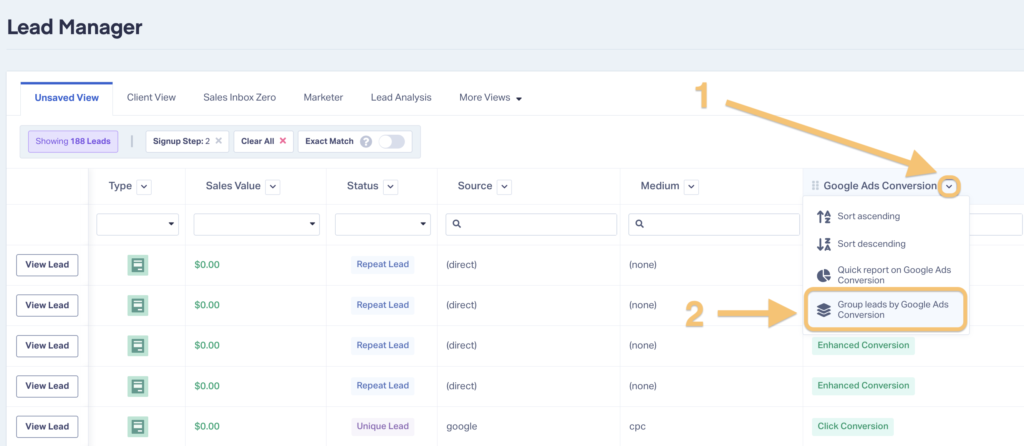
Then, you’ll see all the conversions with error statuses right there. 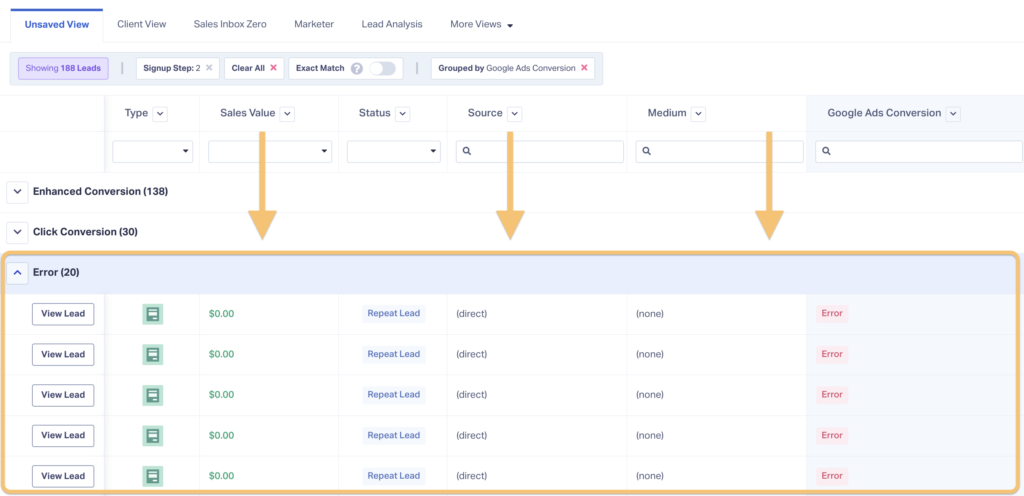
Need Help?
Our support team is happy to help you with any questions on Google Ads conversion statuses!
Get a FREE presentation of WhatConverts
One of our marketing experts will give you a full presentation of how WhatConverts can help you grow your business.
Schedule a Demo
Grow your business with WhatConverts