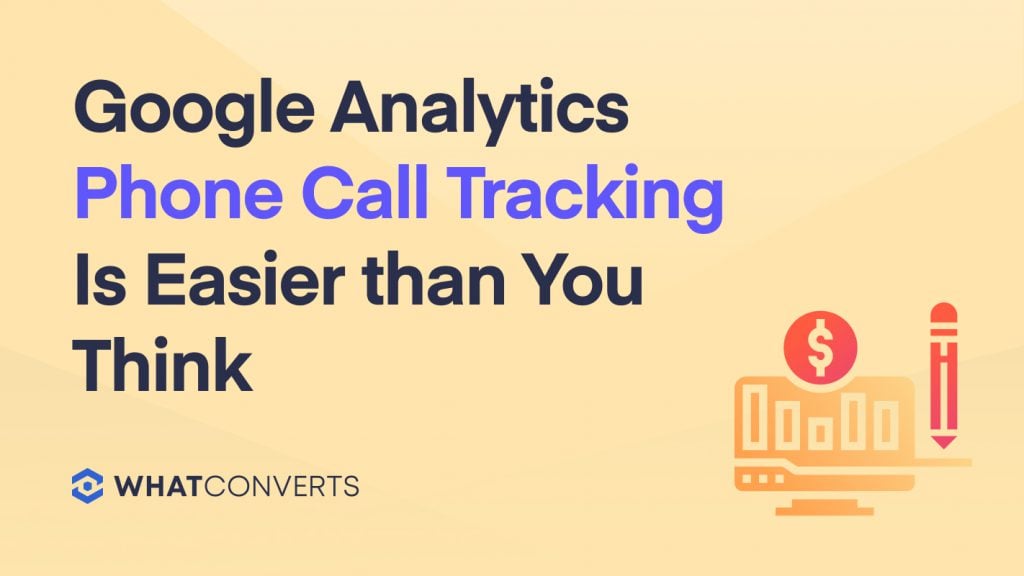
Here at WhatConverts, I often find that companies have a difficult time connecting their marketing efforts to the calls generated from their website. Even a few years ago I found myself in the same situation. However, with the advent of so many great cloud calling services and consumer-friendly interfaces like WhatConverts, it is now extremely easy to tie this data together now. Most of the time, the process of setting up Google Analytics call tracking can be done in less than 5 minutes.
Below I will go through the process of how to setup a tracking number in WhatConverts and integrate the call data and traffic sources into Google Analytics. First, let's take a quick look at how we connect those phone numbers to traffic sources and track the calls.
Selecting a tracking number.
With today's technology you can purchase a telephone number you control instantly. The first step is to select a tracking number for the traffic source you want to track. Head over to your WhatConverts dashboard and click on the "Tracking" tab and select "Phone Numbers". From the "Phone Numbers" page select "Add Phone Number" which will bring up a pop up to search for a new number. For this example, we are going to use a "Local Number", so we click on that link and it will display a "Country" drop-down and "Area Code" text box. We will use "United States" as the country and "704" as the area code.
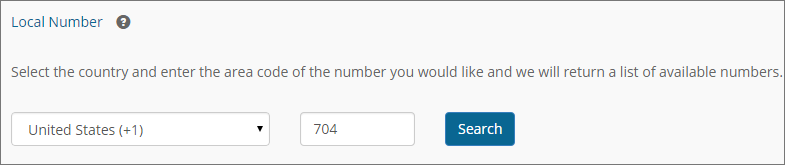
Hit "Search" and a list of available numbers are returned along with their city and state. Once you decide which number you would like to use click "Add". This number is now set to your profile.
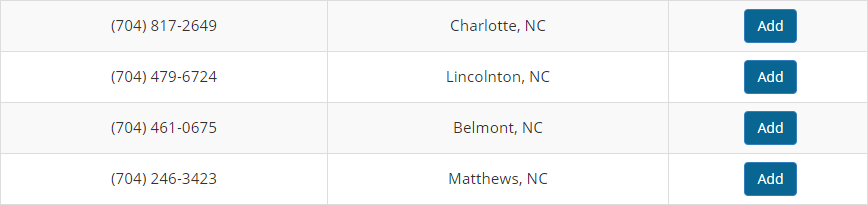
Once we have the "Tracking Number" we need to assign a "Source Name" and "Destination Number". The "Source Name" can be anything you wish to name this number, I like to keep it relevant to the traffic source I am using so we will use "Google Adwords" here. The "Destination Number" is the number, typically your main business number, that your newly acquired "Tracking Number" will forward the call to when connected.
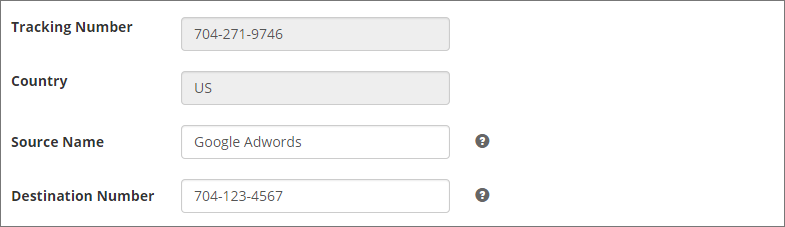
Assigning the traffic source.
Once we have set the "Tracking Number", "Source Name" and "Destination Number", we need to set a traffic source for this number. In this case we want are going target Google AdWords visitors. Google Adwords is tracked as "google / paid" in WhatConverts. Note, that in Google Analytics, Google AdWords appears as "google / cpc".
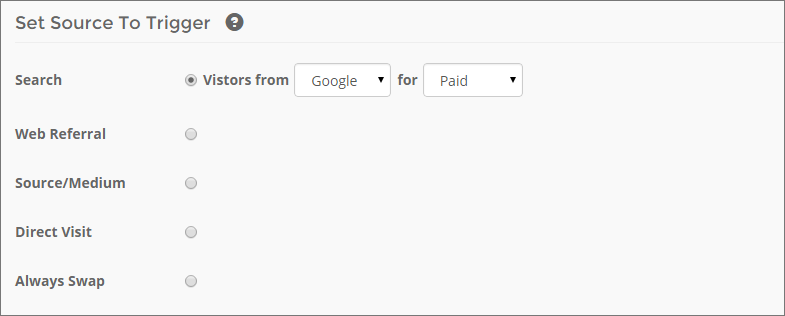
Dynamically swapping the number.
The last part to set is the "Swap Number". This is the number on your site that will be switched out with the "Tracking Number" when a visitor comes from the traffic source you specify, in this case Google AdWords.

So let's review, we now have our new tracking number that is setup to display for Google AdWords visitors. When the tracking number is called it will forward to our business number. With WhatConverts we will automatically switch out your swap number you set with the tracking number whenever a visitor comes from Google AdWords. Therefore anytime a user visits from Google AdWords and calls your new number you will be able to see that the call was generated from Google AdWords.
Setting up Google Analytics integration.
Well that is all and good, but how do we track these results in Google Analytics. It is actually easier than you might think. First thing, in your WhatConverts dashboard just head over to the "Integrations" tab and select "Google Analytics" from the drop down. This is how you set up the Google Analytics integration. From here you will want to add in your "Tracking ID" for your Google Analytics profile. Once you have added your "Tracking ID" and hit "Update" you are done. Yeah I am serious, that is all your have to do.
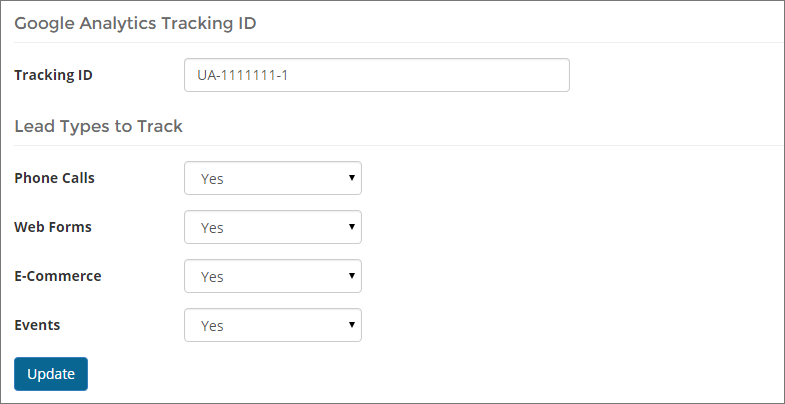
If you need help finding your "Tracking ID" check out this article Where is my Google Analytics Tracking ID?
Google Analytics Events
Since we are already done, why don't we take a look at how the call information is passed to Google Analytics.
To access this report in Google Analytics. Select the "Behavior" > "Events" > "Overview" menu item.
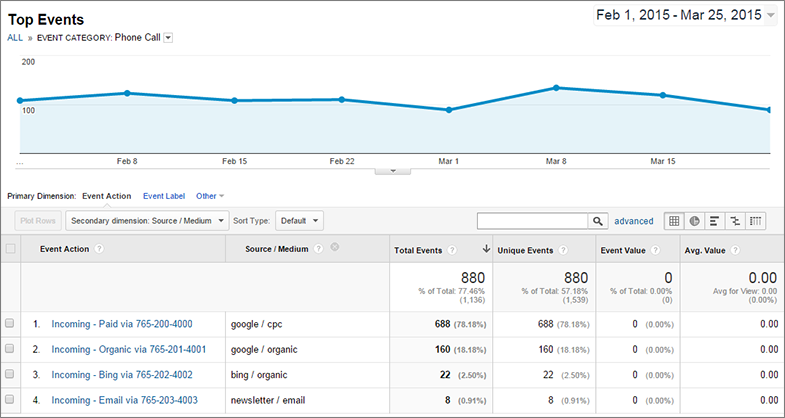
As you can see from the image above each call that your number receives is then passed as an event into Google Analytics. Each Google Analytics call tracking event consist of five main parameters. Let's take a look at the first three parameters that will be passed with a new phone call.
- Category, which specifies the group of objects you want to track. In this case our category is called "Phone Call".
- Action, which is uniquely paired with each category. The action will consist of the direction of the call, the source and medium, and finally the number that was called. This will look something like "Incoming - Google Paid 123-456-7890".
- Label, which is an optional parameter that allows you to provide an additional dimension to the event. WhatConverts passes the duration of the phone call in seconds which looks something like "Duration - 168 Seconds".
I hope this gave you a better idea of how easy it is to track phone calls through Google Analytics. If you haven't started tracking phone calls in Google Analytics, get started now.
Get a FREE presentation of WhatConverts
One of our marketing experts will give you a full presentation of how WhatConverts can help you grow your business.
Schedule a Demo
Grow your business with WhatConverts





