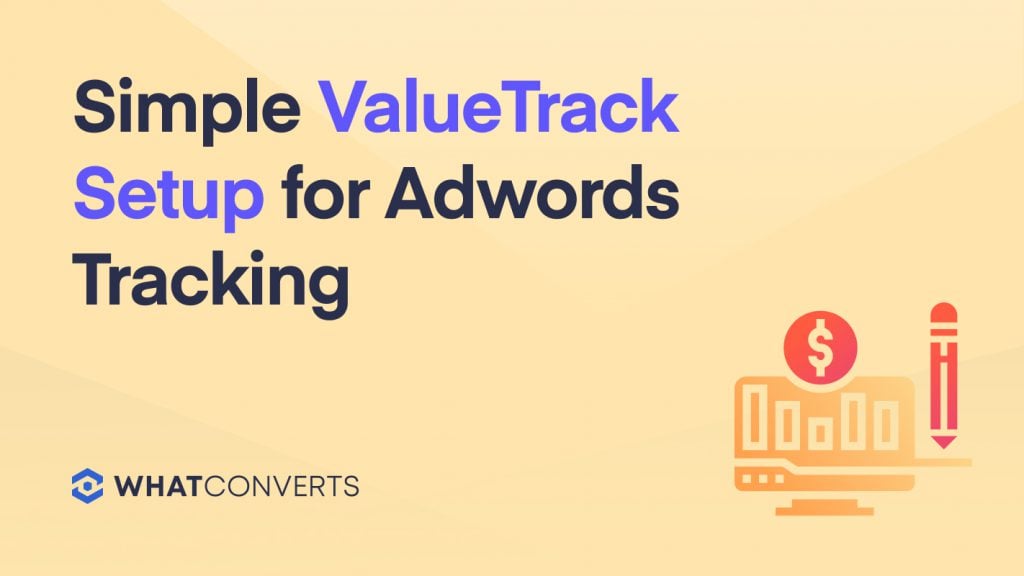
Back in 2011, Google began removing search query information from a users search. This means that keyword data was no longer available for organic search, being replaced with (not provided) in place of the keyword search query.
At least we still had Adwords to get keyword data from. Now, Google is also removing query data from AdWords query string in the name of security and privacy.
Google has not left us hanging, they've introduced 3 technologies that are more powerful and easier to manage AdWords management and tracking.
1. Upgraded URL's
In a nutshell they've seperated your destination URL and tracking information. The idea is to set your final URL once and the use a tracking template to capture ad metrics. Below is a video expaining how it all works.
2. ValueTrack
ValueTrack is an upgraded version of UTM codes. With UTM codes you had a limited number of parameters that were manually set with tracking parameters, remember using the Google URL builder? ValueTrack gives you a more powerful automated tracking that allows you to gather tracking data with tags that are populated automatically. For example {keyword}, {placement}, {adposition}.
3. ValueTrack Templates
What I really love is the time saving aspect of ValueTrack using tracking templates that can be set at Account, Campaign or Ad Level.
Before we show you some examples, it helps to know that {lpurl} means landing page URL.
Example ValueTrack templates:
Example 1:
{lpurl}?keyword={keyword}This template simply tracks the keyword term that trigger your ad.
Example 2:
{lpurl}?campaign={campaignid}&content={creative}&keyword={keyword}This template also include your campaign ID, and Creative ID aswell as the keyword. There is a lot more you can do with ValueTrack and more information can be found here.
Implementing ValueTrack Templates
Tracking templates are where you enter your tracking information and tell AdWords how to assemble your URLs. Now, if you’d like to scale your tracking updates across multiple URLs, you can use a shared tracking template at the account, campaign or ad group level. If you’d prefer to manage your URL tracking information at the individual URL level, you can use a tracking template at the ad, keyword, or sitelink level.
Templates can be applied at the following levels within Adwords:
- Account level applies the tracking template to all campaigns and ads within the account.
- Campaign level applies the tracking template to all ads under the campaign. Campaign level tracking takes precedent over account level templates.
- Ad level applies the tracking template to individual ads. Ad level tracking takes precedent over account and campaign level templates.
Create an Account-Level Tracking Template
First sign into your Google AdWords account. In the left hand menu you want to select "Shared Library" then click on "URL Options". From this page you will see the "Tracking Template" option, click "Edit". Add "{lpurl}?campaign={campaignid}&content={creative}&keyword={keyword}" to the text box that appears and hit "Save".
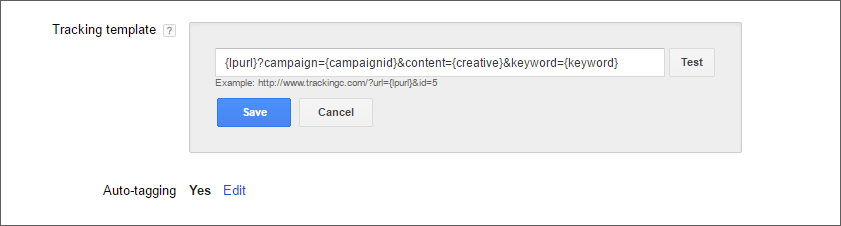
If you have enabled ValueTrack parameters but you are still not seeing Google AdWords data, check out How do I enable Google Adwords Tracking.
Get a FREE presentation of WhatConverts
One of our marketing experts will give you a full presentation of how WhatConverts can help you grow your business.
Schedule a Demo
Grow your business with WhatConverts





