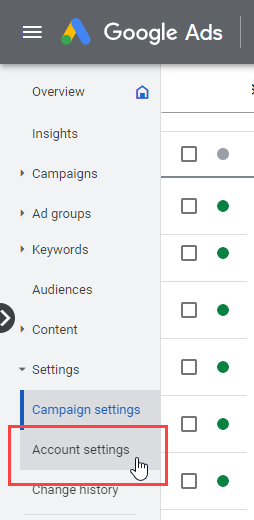Passing Google Ads Keyword Data
1Sign into your Google Ads account.
2Click "Settings" in the left menu. Select "Account Settings".
3Click "Tracking". Under Tracking Template, add {lpurl}?campaign={campaignid}&content={creative}&keyword={keyword} inside the text box.
Click "Save".
If you have any questions, please contact us here: Contact WhatConverts Support or email support@whatconverts.com
Get a FREE presentation of WhatConverts
One of our marketing experts will give you a full presentation of how WhatConverts can help you grow your business.
Schedule a Demo