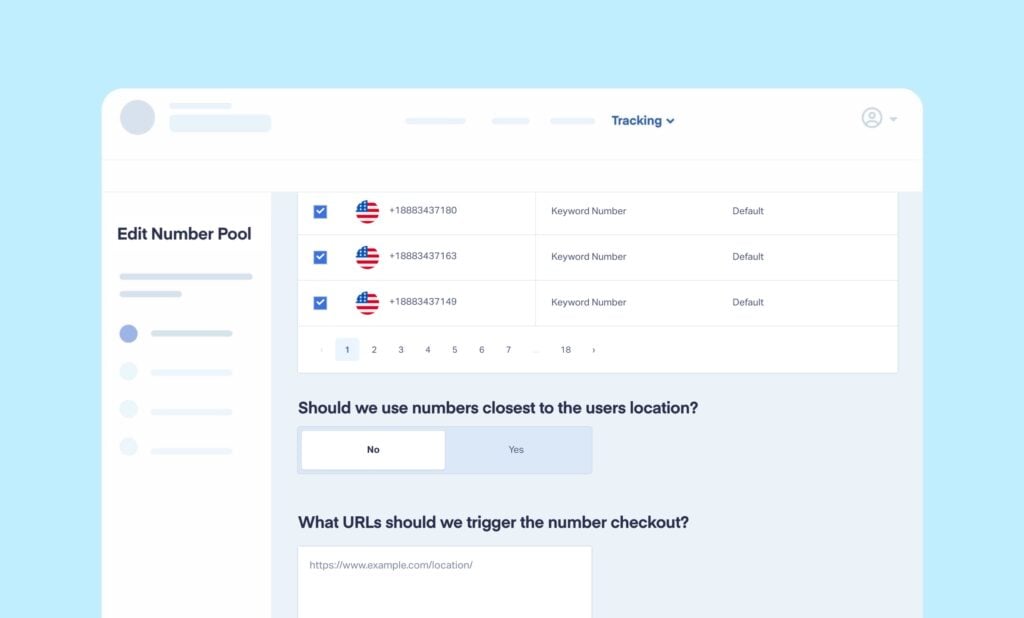
When potential customers call a business, familiarity matters. Seeing a local number instead of an unfamiliar one can make all the difference in whether they decide to reach out. That’s why automatically adjusting a tracking number’s area code to match the caller’s location is such a powerful feature.
With this functionality, your call tracking numbers will dynamically adjust based on the caller’s area code, making them feel more comfortable and confident when dialing. This seamless experience not only increases trust but also improves response rates—helping businesses convert more calls into customers.
In this article, we’ll walk you through how to enable automatic area code adjustment for your tracking numbers, ensuring that every call feels local and personal.
How to Automatically Adjust Area Codes on Your Tracking Number
To automatically adjust your tracking number area codes follow these steps.
First, make sure you have a tracking number in your pool with the relevant area code. We recommend having two numbers per desired area code, just in case you get multiple calls at once.
- Navigate to your call tracking numbers.
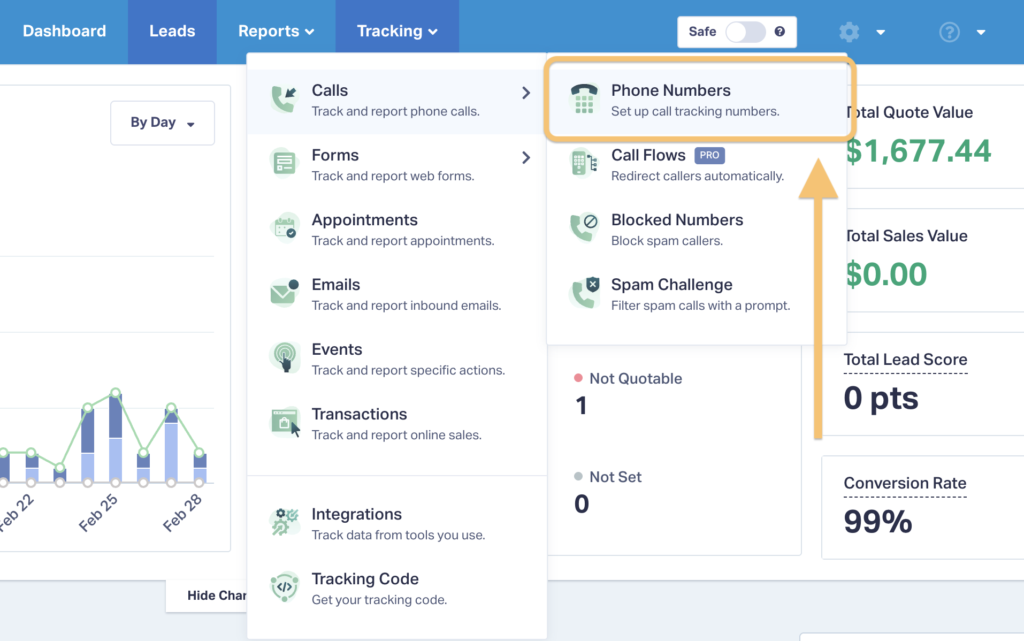
- Select and edit your number pool.
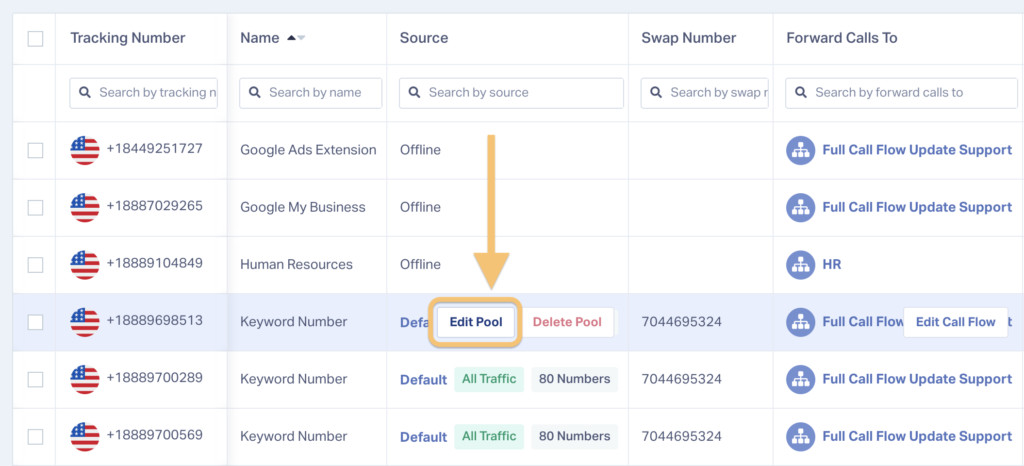
- Scroll down and select “Yes” to automatically adjust tracking number area codes.
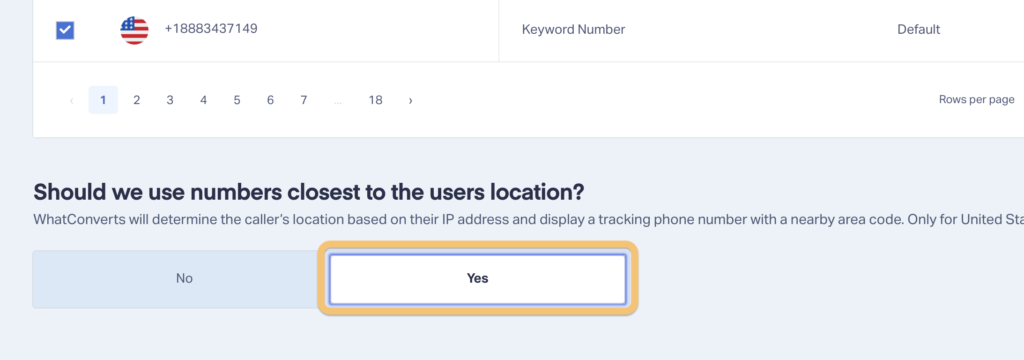
That’s it!
Need Help?
Our support team is happy to help you set up your automatically adjusted tracking number area codes.
Get a FREE presentation of WhatConverts
One of our marketing experts will give you a full presentation of how WhatConverts can help you grow your business.
Schedule a Demo
Grow your business with WhatConverts





