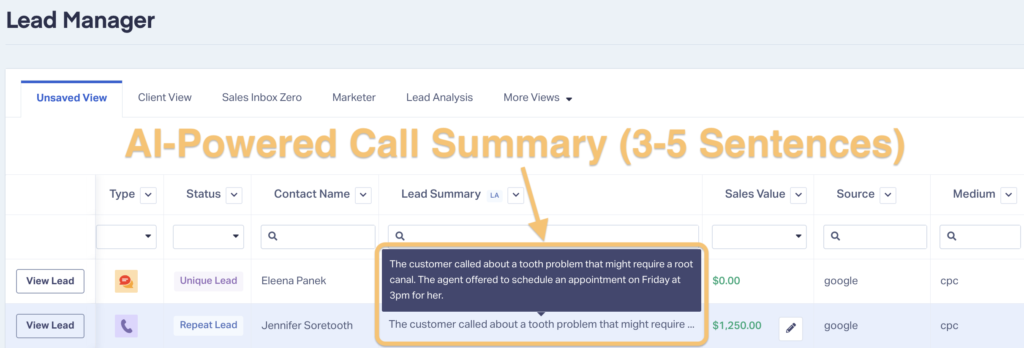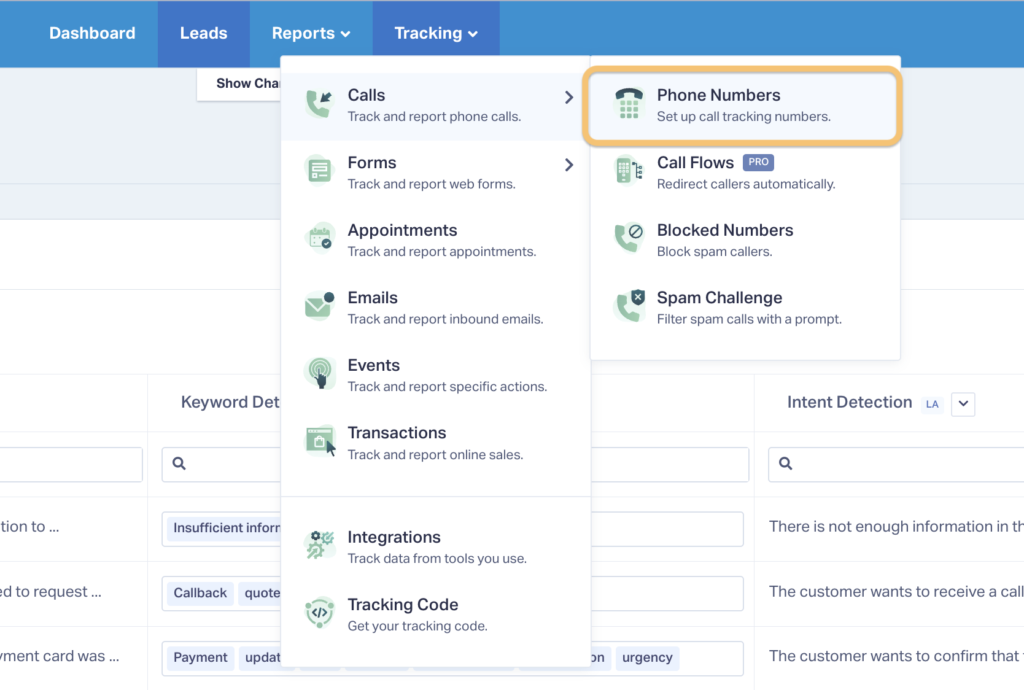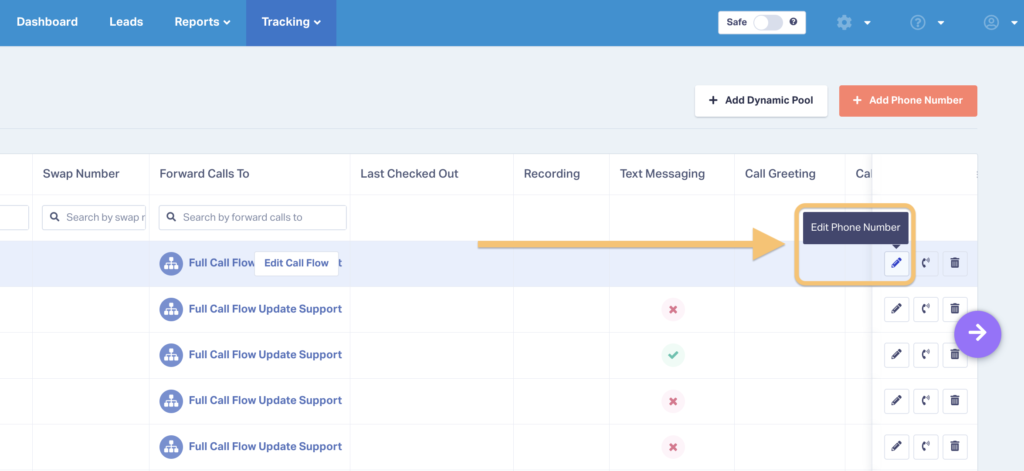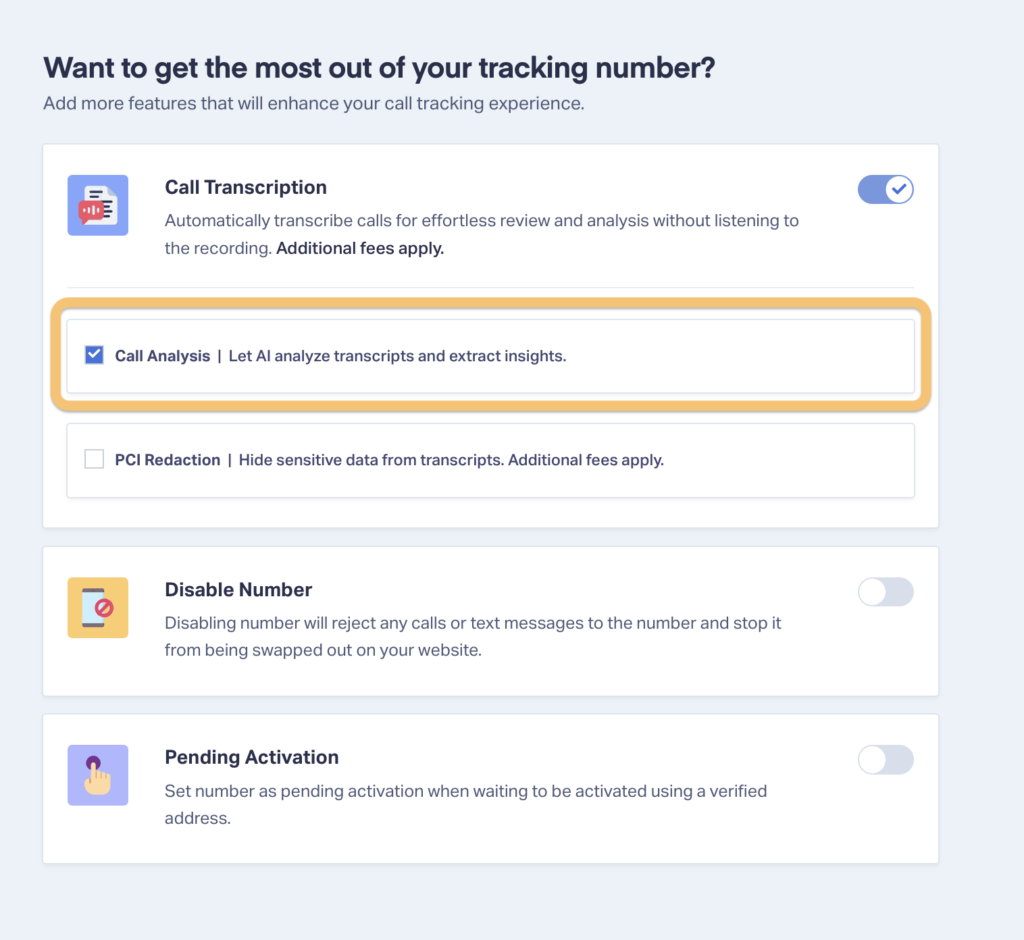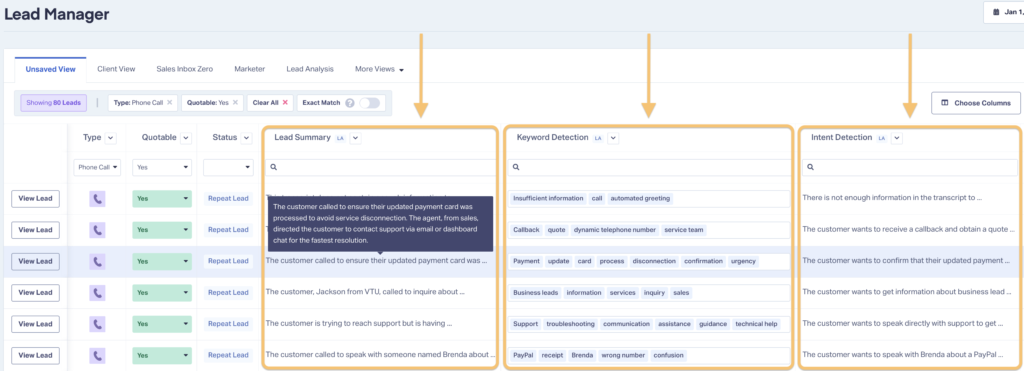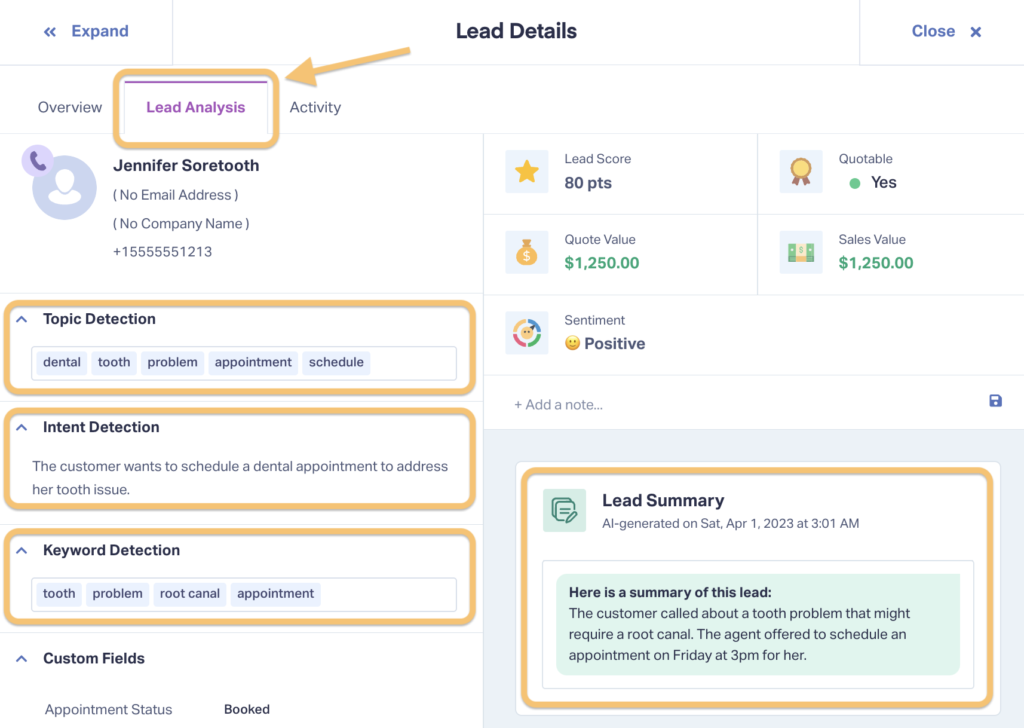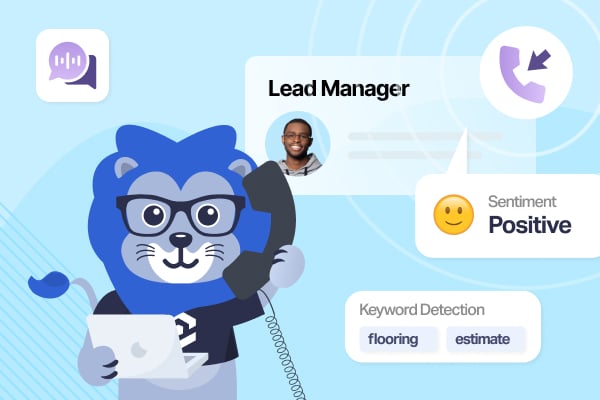
What if you could get all the information you need to qualify a phone lead in just 5 seconds?
And what if getting those insights was as easy as hovering your mouse over a box like this?
Well now you can do just that thanks to one of our most exciting product updates yet: Lead Analysis.
Lead Analysis is a 100% free upgrade for all Transcription users. And when it comes to qualifying and getting insights from phone call leads, it’s an absolute game-changer.
Here’s how it works.
What Is Lead Analysis?
Lead Analysis is a new feature in WhatConverts that uses AI to provide instant insights on your phone call leads.
Instead of spending the 5, 10, or 15 minutes it takes to listen to each call yourself, Lead Analysis gives you a quick, no-fluff summary that you can read in seconds. Plus, the sophisticated AI model picks out the most crucial details, like whether an appointment was booked, which service a lead was interested in, and much more.
Beyond these summaries, Lead Analysis also provides data on:
- Keywords mentioned (appointment, estimate, schedule, etc.)
- Topics discussed (customer service, cancellation, confirmation, etc.)
- Caller intent (great for separating support from sales calls, for example)
- Overall “mood” of the call (a.k.a. Sentiment Detection)
With all this added data, you can get the context you need to understand lead quality and qualify in a matter of seconds (not minutes).
The AI models Lead Analysis uses are trained on 12.5 million hours of multilingual data and are used by more than 200,000 developers around the world.
How to Access Lead Analysis
This is a free upgrade for Transcription users.
So if you already have Transcription turned on, you can access Lead Analysis data through the Lead Manager or the Lead Details page.
If you don’t have Transcription turned on or do not have an account, follow the guides below:
- Non-Transcription User – Follow this guide to turn Transcription on for your account.
- Non-WhatConverts User – Sign up for your free 14-day trial today!
Note: If Transcription is turned on and you still don’t see your Lead Analysis data, make sure it’s activated in the Edit Phone Numbers section:
Viewing Lead Analysis Data – Method 1: Lead Manager
You can access all your Lead Analysis data right from the Lead Manager…
With this birds-eye view you can see multiple leads at once. On top of that, you can filter and organize your leads by Lead Analysis data too, just like any other dimension in the Lead Manager (Source, Medium, Lead Type, etc.).
Viewing Lead Analysis Data – Method 2: Lead Details Page
You can also drill down into individual leads from the Lead Details page to find Lead Analysis data (just click the tab at the top)...
Bonus: Run Reports on Lead Analysis Data
Since Lead Analysis data works like any other data point collected in WhatConverts, you can also run reports on that data alongside any other dimension.
That means you can create beautiful, custom reports that show:
- Which Source and Medium attracts leads with the highest buying intent
- Which keywords are leads using the most on calls (great for uncovering new search terms)
- Which sales rep has the highest percentage of Positive Sentiment calls
Just add any piece of Lead Analysis data as a dimension in your reporting to get started.
How Can Lead Analysis Help with Qualification?
Let’s say you qualify lawncare leads on a weekly basis. Your job is to:
- Listen to the calls
- Mark the lead as quotable or not quotable
- Make a note of which service they’re interested in
Now, there are usually around 100 leads that come in every week, each with conversations that run about 6 minutes on average.
Qualifying leads by listening to every call takes about 10 hours a week. With Transcription, you may be able to knock that down to 7.5 hours a week.
But with Lead Analysis, you can get all the information you need to qualify a 6-minute call in under 10 seconds.
That means a 10-hour task now takes less than 20 minutes.
This massive time savings is why we’re already hearing glowing user feedback like this:
“I’m so impressed with you guys. I’ve been a client a very long time, since 2015, and I am loving your new call summary features. These summaries are a godsend. Wow!”
– John Phelan, MakeMeVisible
Wrapping Up
Our team is always hard at work making WhatConverts even better. And feedback from our users is one of the biggest factors in deciding which features to add to the platform.
So to all of our users, thank you for continuing to help us improve WhatConverts and make it easier for you to prove and grow your ROI.
Have a feature you’d like to see in WhatConverts? Reach out and let us know. And if you aren’t a user, be sure to start you 14-day free trial now!
Get a FREE presentation of WhatConverts
One of our marketing experts will give you a full presentation of how WhatConverts can help you grow your business.
Schedule a Demo
Grow your business with WhatConverts