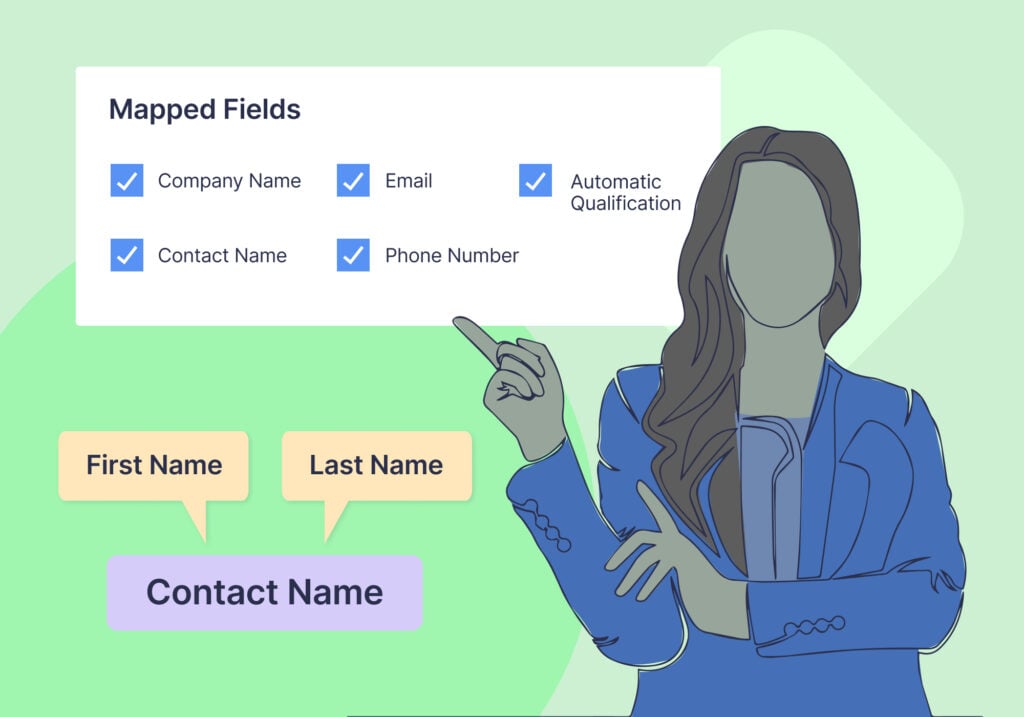
Field mapping lets you organize and report on your lead data using custom fields collected from your online forms. These fields are often unique to your industry or business ("Car Color", "Dental Procedure", "Required Home Service").
Combined with the default lead management fields like attribution data or sales value, mapped fields help marketers quickly and easily get insights about which marketing generates which type of lead.
This guide covers the fundamentals of this critical lead tracking feature:
- What is field mapping?
- Why is field mapping an essential part of form tracking?
- How marketers can use field mapping to uncover powerful insights
What Is Field Mapping?
Field mapping lets you combine data from your forms' custom fields with the default lead data collected by your lead tracking tool.
Let's say you're running marketing for a car dealership. Your lead tracking tool may already capture attribution data. But when you combine that data with mapped fields (like which Make and Model leads are interested in), you can get insights like which products your leads are most interested in.
So instead of just seeing attribution data for your leads like this: 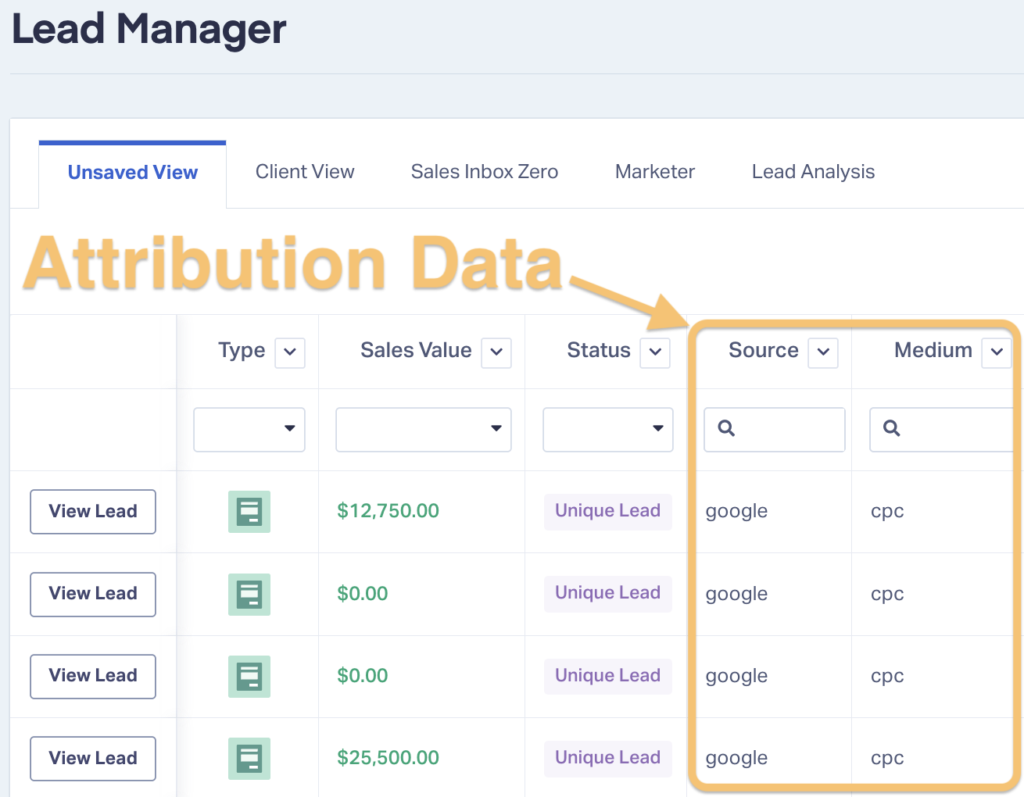
You can also see those valuable custom field data captured by your online forms, like this: 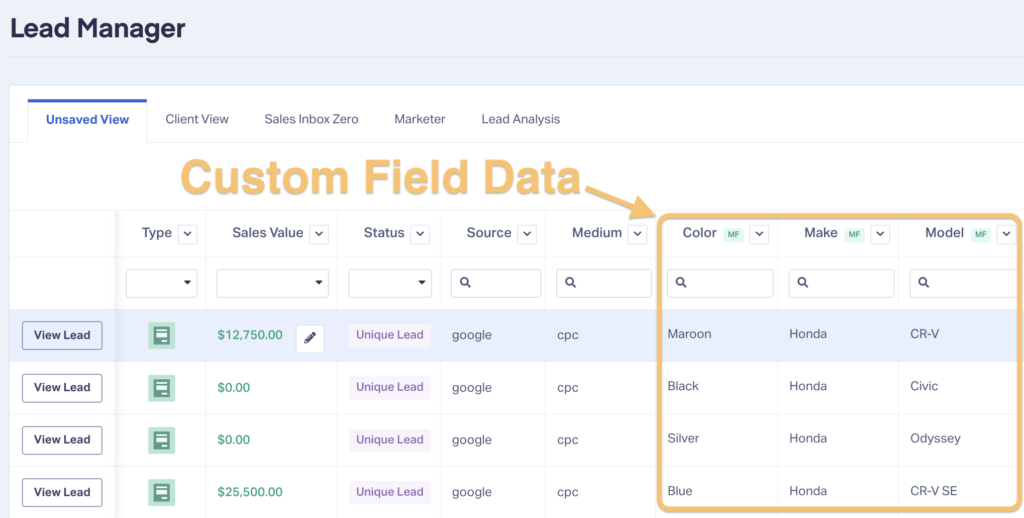
Now you can better understand what kind of leads are coming from each specific piece of marketing and adjust your strategy accordingly.
With that kind of data, you can:
- Test which channels bring in leads interested in specific services
- Tweak your messaging to attract higher-value leads
- Weed out low-performing ads or keywords
Why Is Field Mapping an Important Part of Tracking Forms?
There are three significant benefits to using field mapping with your lead tracking platform:
- Get Fine-Tuned Lead Insights
- Combine Multiple Form Fields
- Rename Form Fields
Let's look at each of these benefits through the lens of a marketer running ads for a car dealership.
1. Get Fine-Tuned Lead Insights
Imagine you ran a Google Ads campaign for your client targeting the keyword "used honda".
With a lead tracking tool like WhatConverts, you can see the exact leads this term brought. However, when adding field mappings to the equation, you can also organize your Lead Manager to show only the desired data.
For example, you can quickly sort and filter your data to:
- Only show leads generated by the "used honda" keyword
- Show leads interested in an Accord
- Display the total quote and sales value generated by those leads

Best of all, you can then report on those custom fields. This unlocks more customized high-level insights you can use to optimize campaigns further and fine-tune your strategy.
Say we wanted to see which Honda models generated the most interest from our "used honda" keyword in our Spring Sale campaign. Then we could decide which models to focus on with new campaigns.
With mapped fields, we could build a crystal-clear report like this: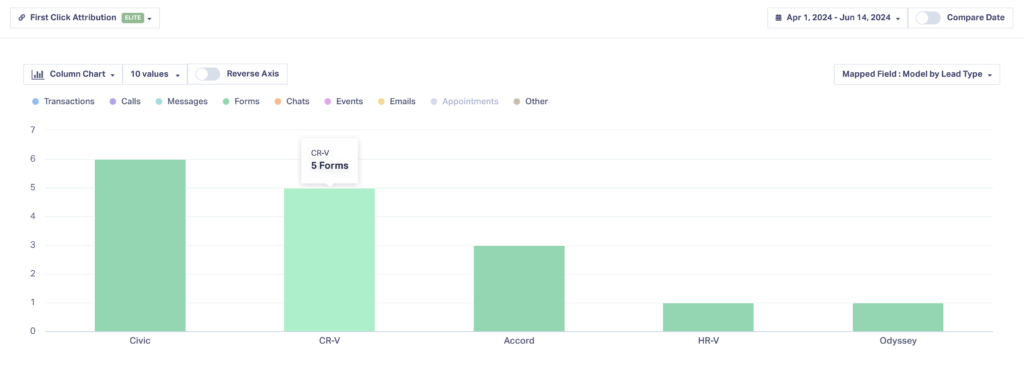
From this campaign, we can see that our audience is most interested in Civic or CR-V and can adjust our marketing from there.
How To Set It Up:
- Click "Profile Settings" and then "Field Mapping".
- Choose "+ Add Field Mapping".
- Add a name for your new mapped field.
- Select the form field you'd like to map to the Lead Manager
- Click "Finish".
- See your new mapped field in the Lead Manager.
2. Combine Multiple Form Fields
Let's say the "Request a Quote" form on your client's site has both a first and last name field (not uncommon).
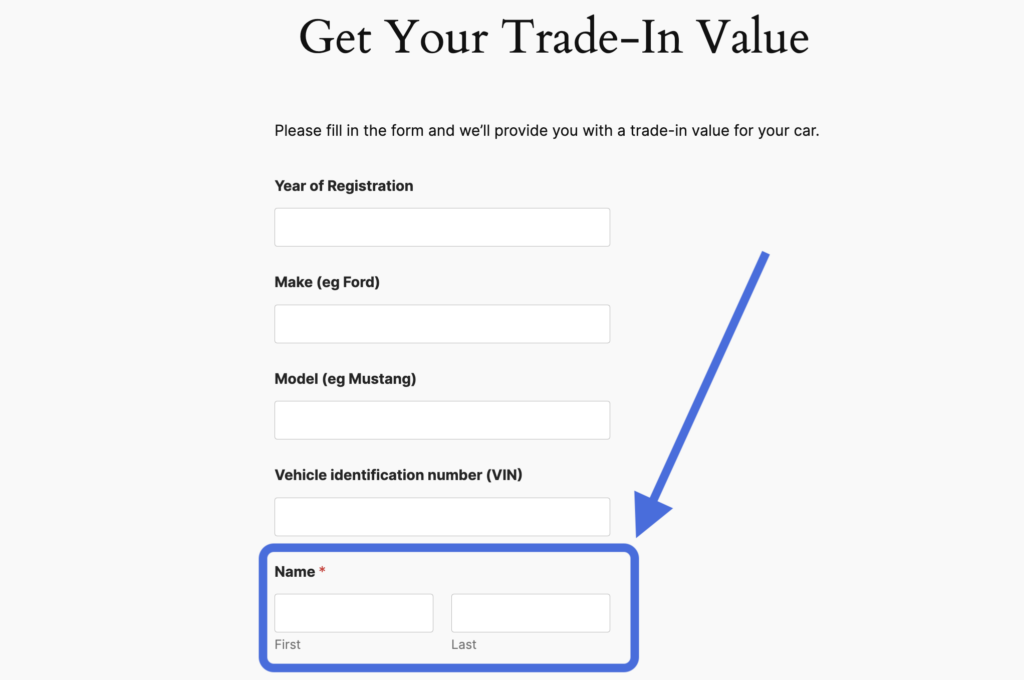
While this may be helpful for your client, it can make lead management more of a hassle than it needs to be.
With field mapping, you can easily combine both of these form fields into a single field within the Lead Manager, so it shows up like this:
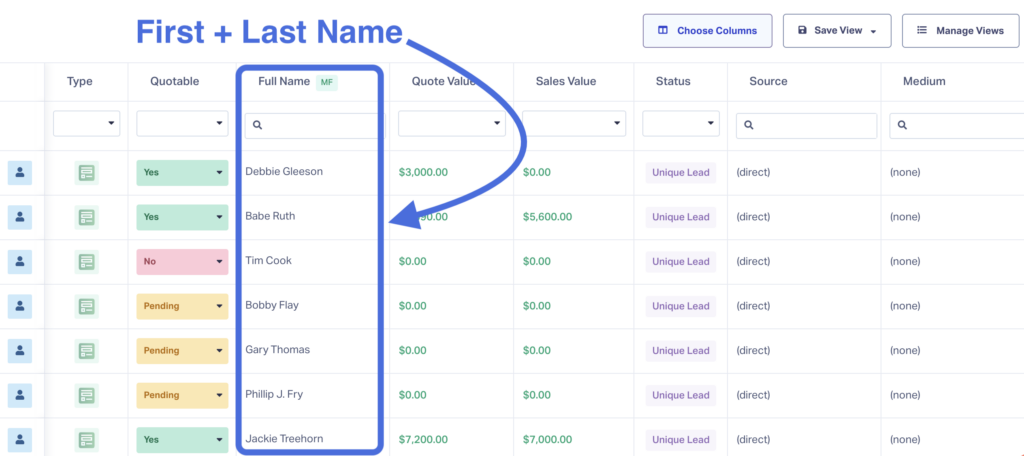
And not this:
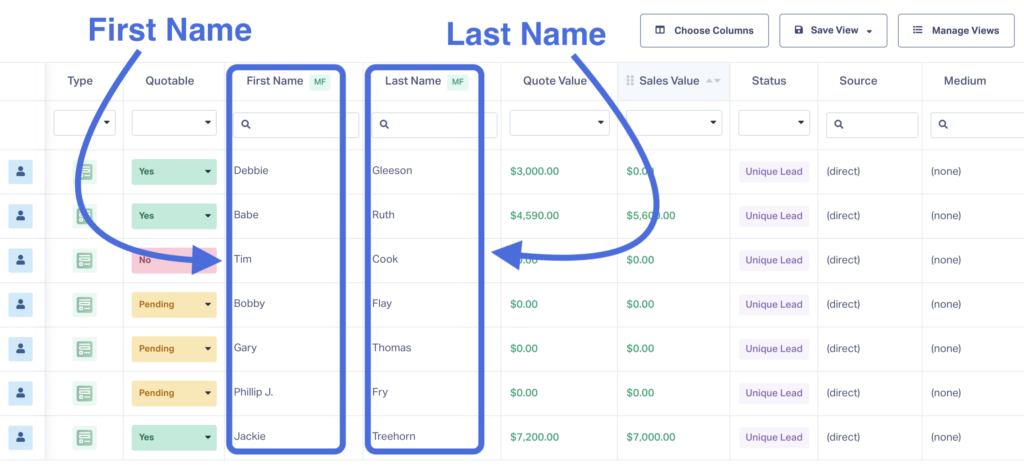
How To Set It Up:
- Click "Profile Settings" and then "Field Mapping".
- Choose "+ Add Field Mapping".
- Add a name for your new mapped field.
- Select the first field you'd like to combine.
- Click "Add Field to Group".
- Select the second field you want to combine and click "Finish".
- View your new mapped field in the Lead Manager.
3. Rename Form Fields
Let's say your client's site has a problem with the code in one of their forms—rather than the field populating as "Color", it comes in as "form-field-1".
A fix is in the works. But for now, you just want to ensure you're getting the information you need to track leads correctly and present your results in a way your client will understand.
Field mapping can help here.
With it, you can essentially rename this form field to "Color" in the Lead Manager to make gathering insights easier.
How To Set It Up:
- Click "Profile Settings" and then "Field Mapping".
- Choose "+ Add Field Mapping".
- Add a name for your new mapped field.
- Add the form field you'd like to rename.
- View your new mapped field in the Lead Manager.
A Case Study on Using Field Mapping
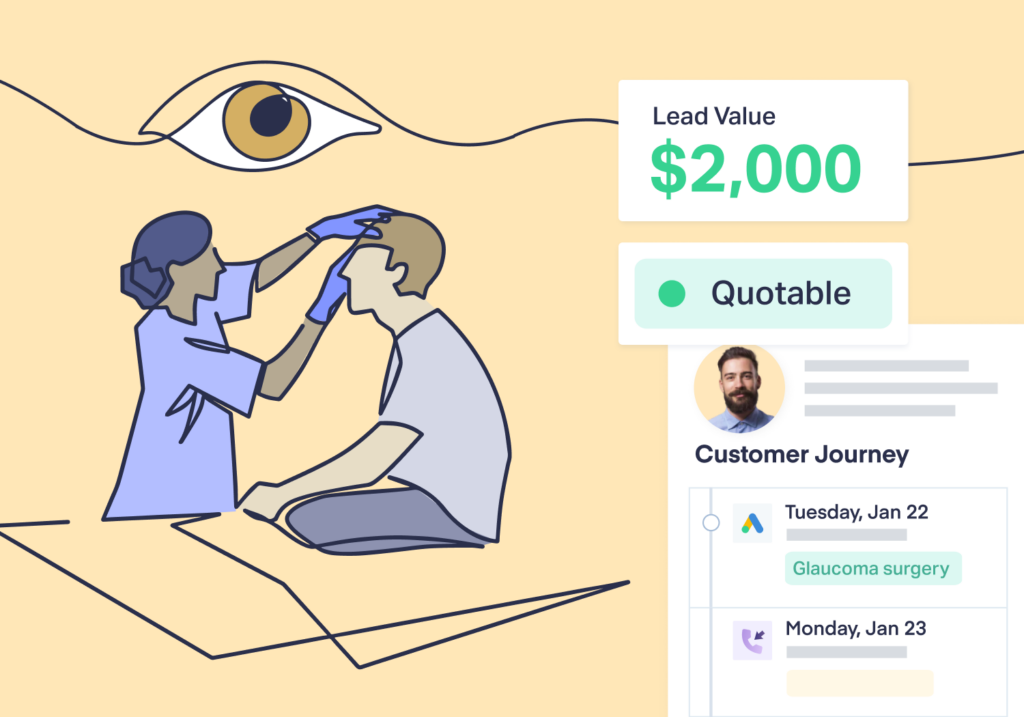
Let's say you're running multiple PPC campaigns for an eye clinic and want to know which campaigns attract clients needing the lowest-value services.
For example, you know:
- Upper eyelid cosmetic surgery = $7,000
- Incisional glaucoma surgery = $11,000
- Routine eye exams = (only) $200
With this in mind, you'd like to find campaigns bringing in the most eye exams so you can either reduce its budget or tweak the messaging to bring in higher-value clients.
This is easy to do in WhatConverts.
First, you can organize your Lead Manager to show both your default and mapped fields.
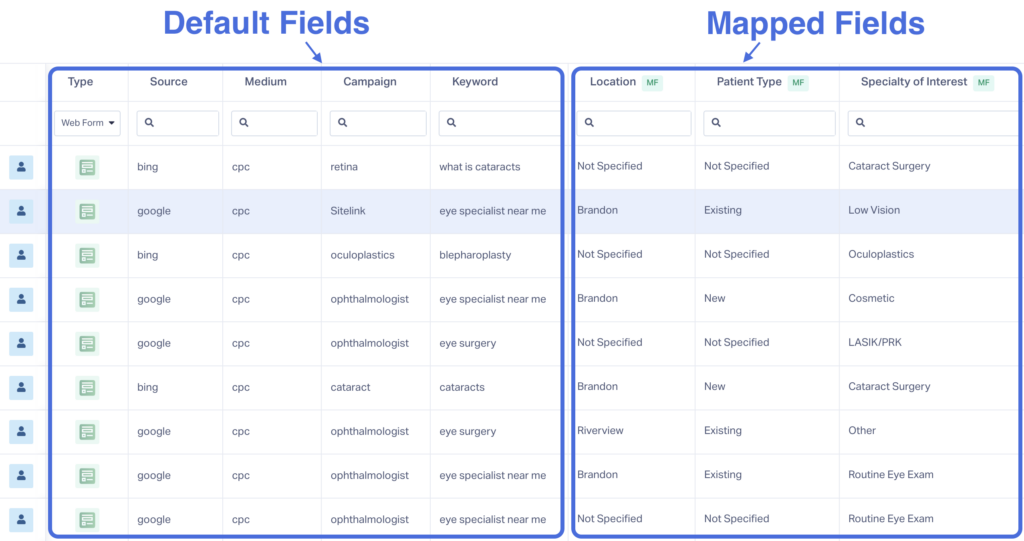
From here you can filter your leads by any of your mapped fields by just typing "Routine Eye Exam" under the "Specialty of Interest" column. Then, you can eyeball which campaign comes up the most.
Pretty easy, but… let's zoom out for a quicker, more high-level view.
With Report Builder, you can create a custom report that measures each of your campaigns by the surgeries they brought in.
Just pop in your reporting parameters and presto:
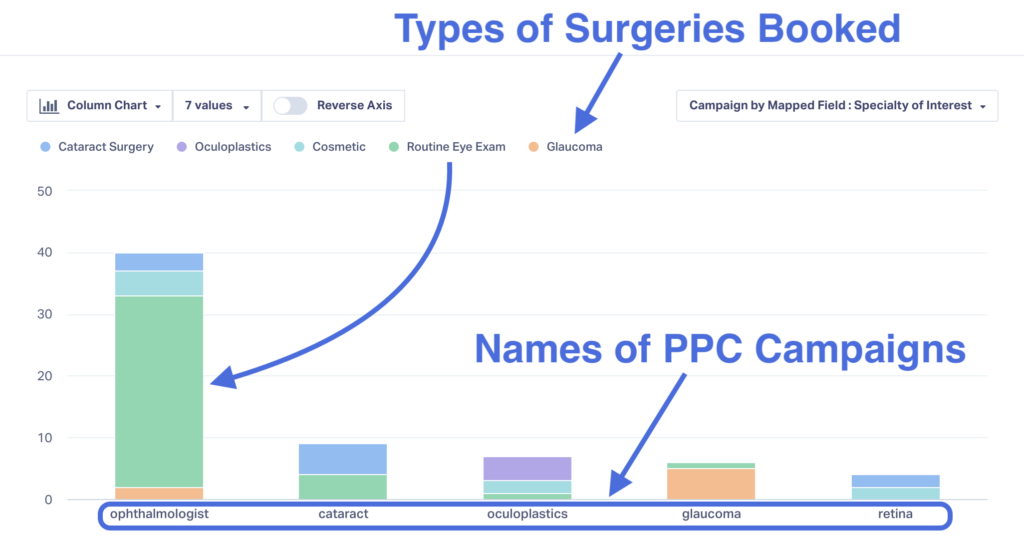
You can now clearly see that the overwhelming majority of routine eye exams are coming from your "opthalmologist" campaign.
Doing this so easily without field mappings (and some handy WhatConverts features) wouldn't be possible.
Wrapping Up
Mapped fields are just another way to uncover powerful insights and equip yourself with the data you need to make better marketing decisions.
And with WhatConverts, it takes just a few minutes to set up.
If you can do that, your law firm's PPC efforts will be well worth the investment.
Ready to uncover more powerful insights from your lead data? Try WhatConverts for free for 14 days!
Get a FREE presentation of WhatConverts
One of our marketing experts will give you a full presentation of how WhatConverts can help you grow your business.
Schedule a Demo
Grow your business with WhatConverts





