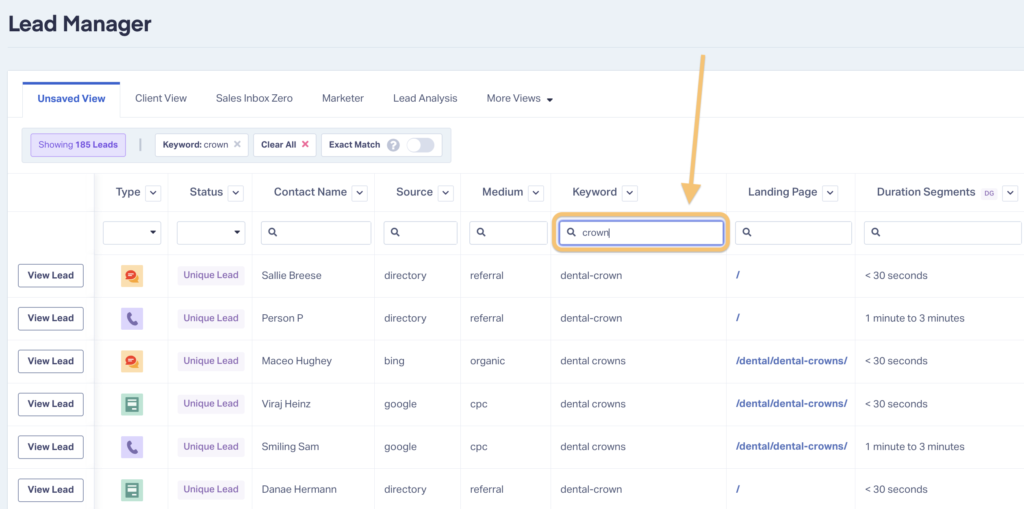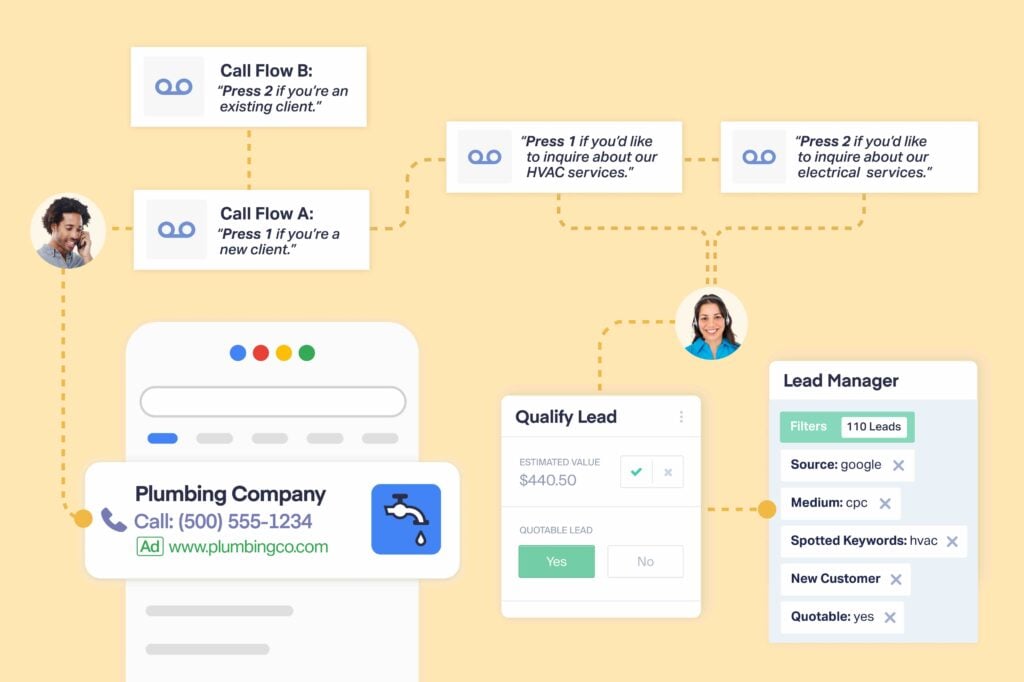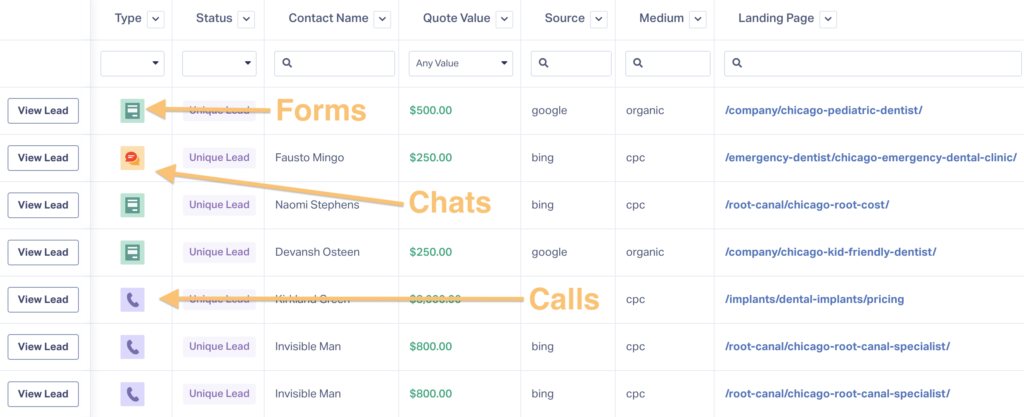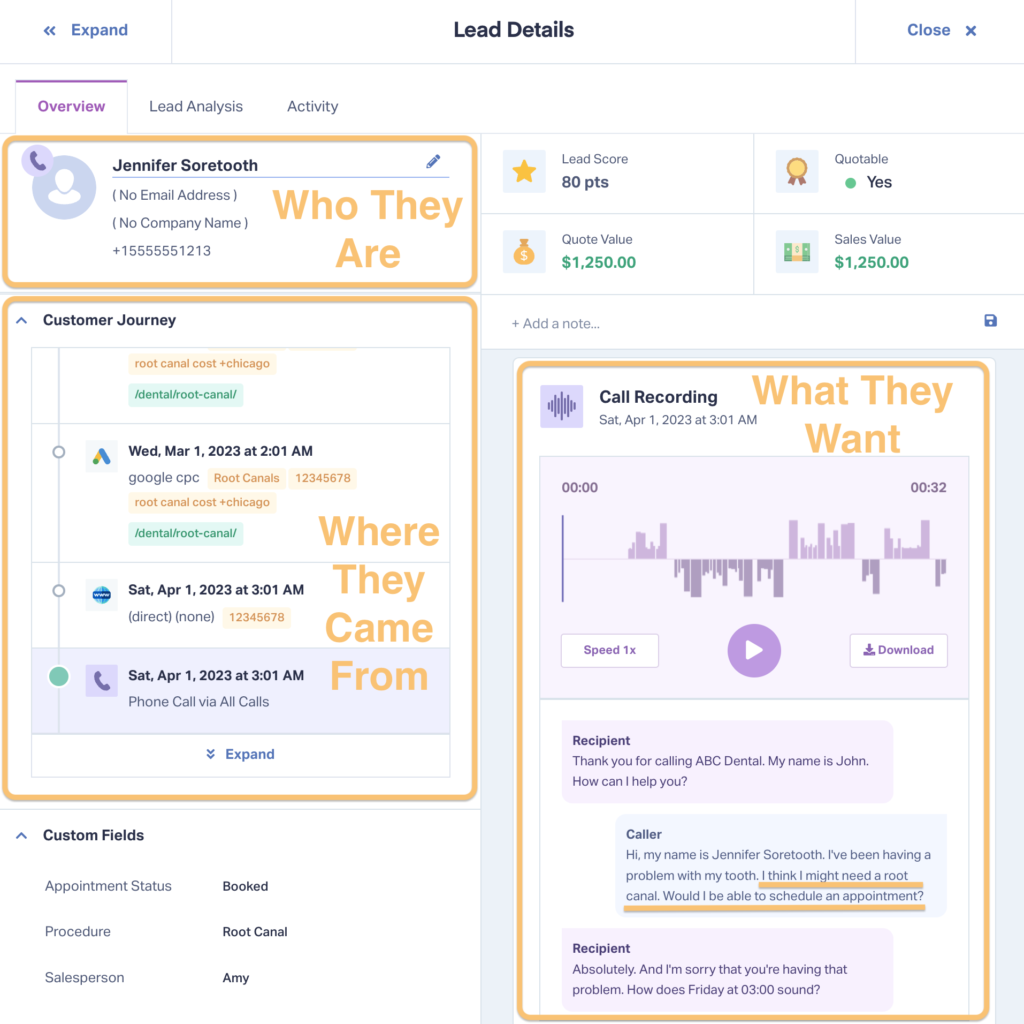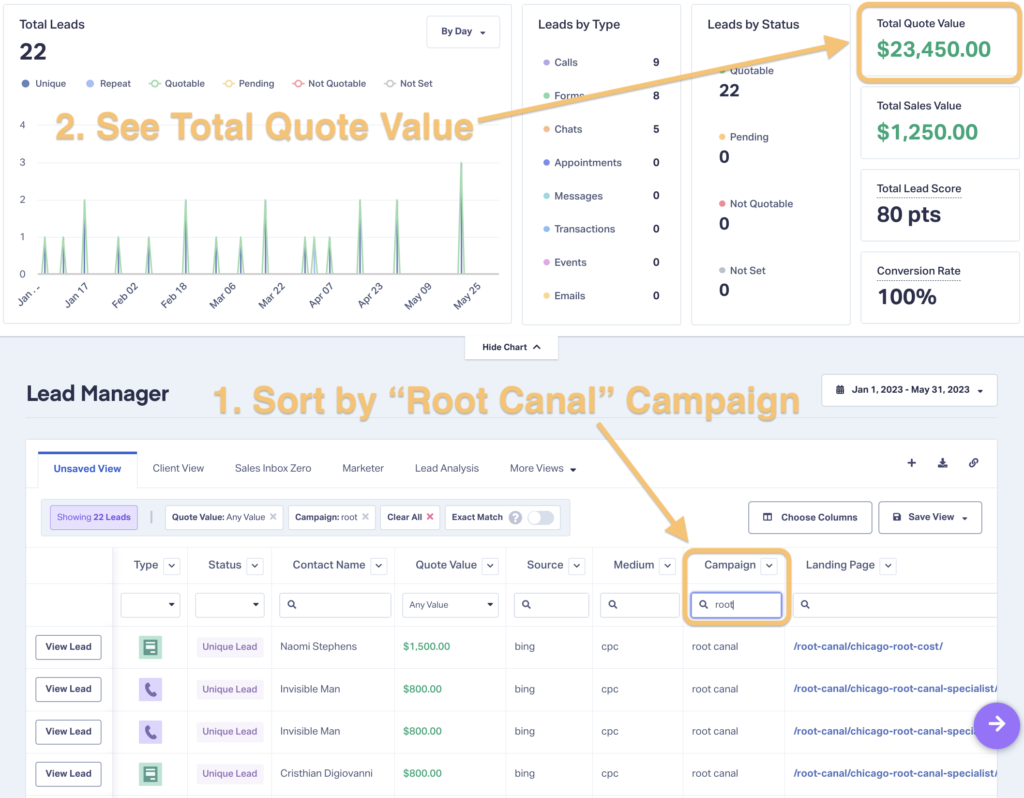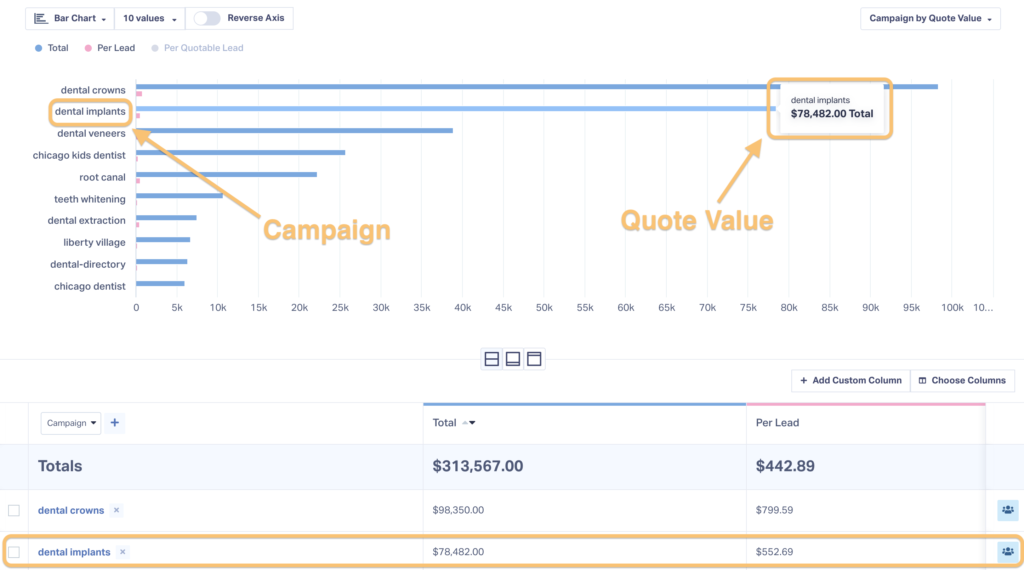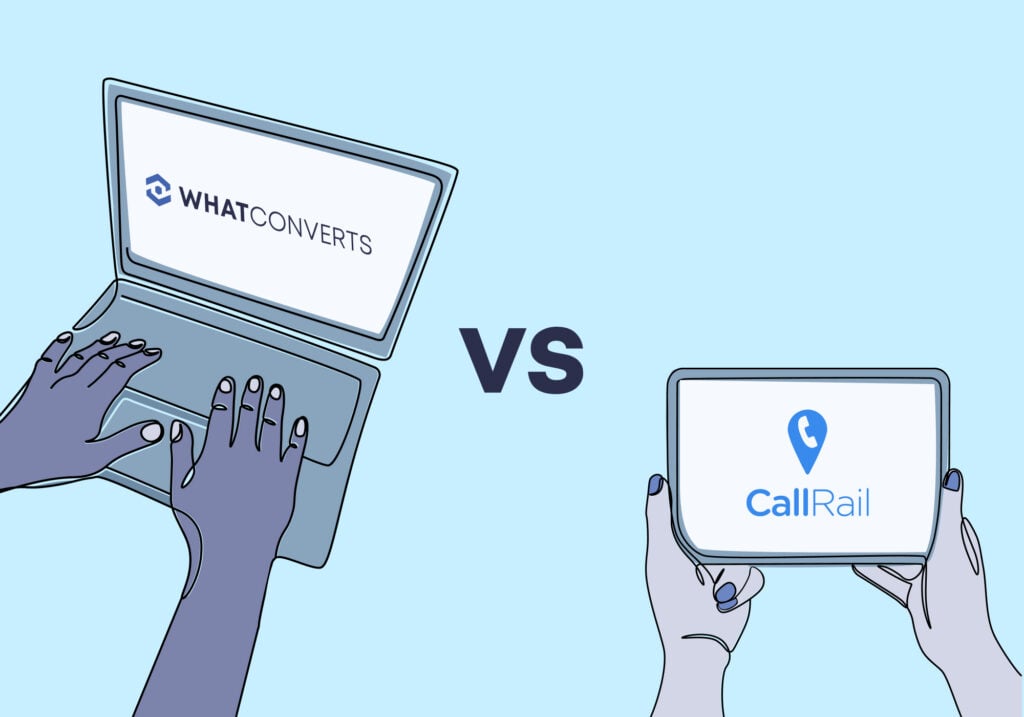
Thinking about switching from CallRail to WhatConverts? There are notable differences between the two platforms, especially regarding the leads dashboard and reporting capabilities.
Because we get asked about these differences so often, we decided to put our thoughts into an in-depth post that details the top four features that differentiate WhatConverts from CallRail.
Read on to learn the facts and make a more informed decision.
Start your free 14-day trial of WhatConverts or request a demo where we'll answer all your questions and show you how it works.
CallRail vs. WhatConverts User Reviews
Before we dive into the differences when comparing CallRail vs. WhatConverts, let's first look at the user reviews for these two products. Below you'll find CallRail and WhatConverts ranked and scored according to Winter 2024 Reports from third-party review site G2.
- Meets Requirements9.5
- Ease of Use9.3
- Ease of Setup9.3
- Ease of Admin9.5
- Quality of Support9.8
- Good Business Partner9.7
-
Prove & Grow Your Marketing ROI
-
Advertise & Optimize Strategically Based on Lead Quality/Value
-
Create Custom, Interactive Reports on 70+ Lead Data Metrics
-
Fast, Technically Competent Support
-
PPC Marketers, Agencies, & Google Ads Power Users
For an even deeper dive into CallRail vs. WhatConverts on G2, be sure to check out the direct product comparison below.
Resource: CallRail vs. WhatConverts (G2 Winter 2025 Reports)
1. WhatConverts Lets You Quickly Sort & Filter Leads in Your Dashboard
One of the biggest differentiations you'll find when comparing CallRail vs. WhatConverts is that you can filter leads right in WhatConverts; there is no need to export the data to Excel manually.
WhatConverts captures dozens of data points about every lead that calls your business, including:
| Lead Attribution Data | Lead Value Data | Lead Contact Data |
| Lead Type (call, form, chat, email, etc.) | Quotable: Was this lead qualified or spam? | Contact Name |
| Source & Medium (e.g., Google PPC) | Service/Product Interest: What service or product was the lead interested in? | Contact Email |
| Keyword & Campaign | Quote Value: How much was the quote value for this lead? | Phone Number |
| Landing & Lead Page | Sales Value: How much revenue has this lead brought to your company? | Location Data |
Note: If you need more data points, WhatConverts allows you to add custom fields unique to your business.
What's great about WhatConverts is you can sort and filter all your leads by any of those data points (even custom fields).
For example, let's say you're running marketing for a dentist office and want to know which leads came from Google CPC from the keyword "crown". All you have to do is head into your lead manager and use the search fields for each datapoint—just like a spreadsheet.
The lead table view functions similarly to Excel or Google Sheets, except you never have to leave the WhatConverts dashboard.
Why Is This Important?
Marketers and business owners want to know which campaigns drive leads. WhatConverts lets you sort and filter all your leads to see which landing pages, keywords, content, and ads drive leads.
When you can sort leads, you can answer questions like:
- Which of my marketing activities is driving the leads?
- Which campaigns are working the best overall?
- Which marketing campaigns or channels are driving leads to which product or service?
- Are these leads quotable?
- How many touchpoints do leads have before they convert?
Example of Using a Combination of Data Points to Identify Successful Marketing Activities
Say you handle marketing for a plumbing company. Each time a customer calls, they go through a call flow that asks them to “press 1” if they’re a new client or “press 2” if they’re an existing client.
If they’re a new client, they then go through a second call flow that asks them about the service they’re interested in getting (i.e. Press 1 if you’re like to inquire about our HVAC plumbing services, or press 2 if you’d like to inquire about our electrical plumbing services).
After the call is over, your salesperson uses WhatConverts to mark the lead as “Quotable” (or not quotable)
You now have three data points:
- New Customer vs Existing Customer
- Service request (“HVAC Plumbing” or “Electrical Plumbing”)
- Quotable or Non-Quotable
With WhatConverts, you can filter the table to only show leads who are: (1) New Customer, (2) inquired about HVAC Plumbing, and (3) were Quotable. In addition, every lead in your table will have the marketing data attached, so you can see where the lead came from.
This all happens inside WhatConverts. With other call tracking software companies, you’d have to manually export and work with the data in Excel.
Many customers have told us they save a lot of time dissecting their leads and sources in just a few clicks in WhatConverts vs downloading and manually doing spreadsheet analysis in other software.
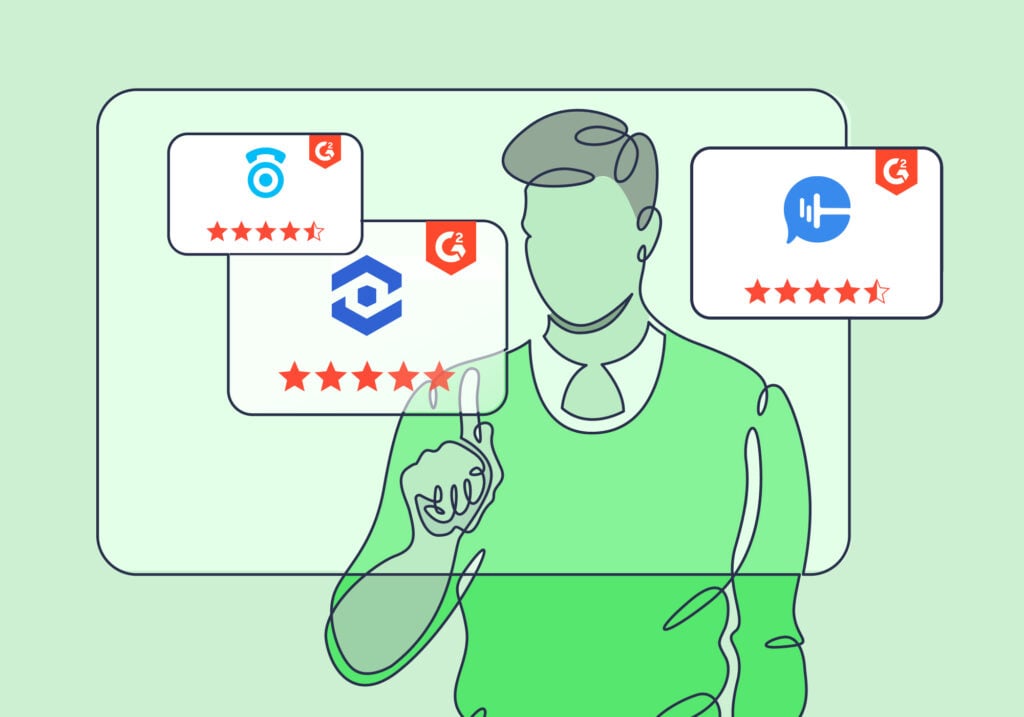
2. You Can Create Custom Reports Inside WhatConverts
There's no need to waste time and money on third-party reporting tools.
We mentioned the ability to sort and filter leads in WhatConverts. But what if you wanted to turn that table view into a report that clients or CEOs can easily digest? The WhatConverts Report Builder makes this possible.
In the example below, a company running Google Ads put the following filters in the leads dashboard.
- Keyword
- Landing Page
- Quote Value (optionally assign a quote/sales value to leads using our post-call qualification features).
Using the WhatConverts report builder, the company can generate a chart. This chart shows which Keyword/Ad/Landing Page combination contributed to the highest quote value.
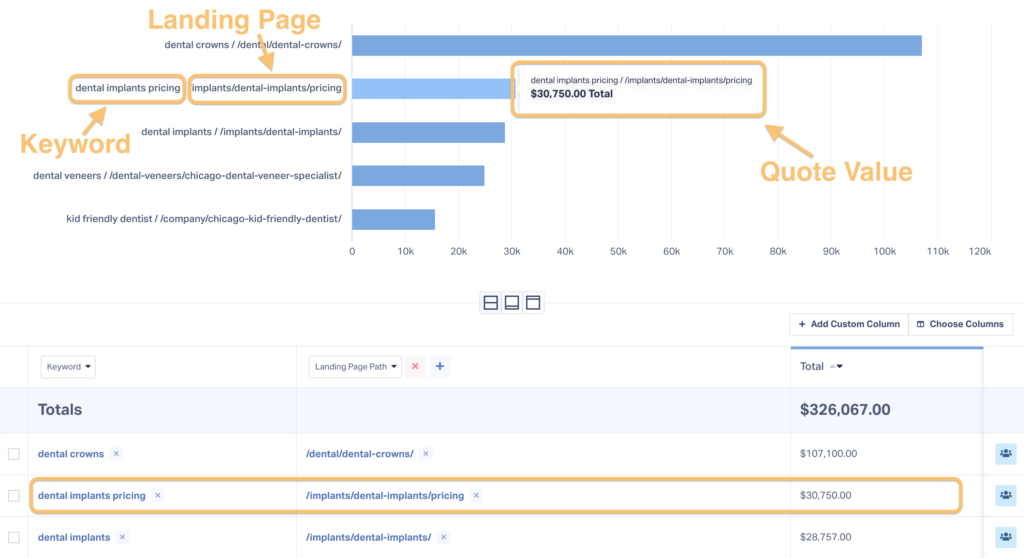
This is just one example. You can use any combination of data points (based on what’s relevant to your business) to create custom reports. You can also schedule out reports to be emailed daily, weekly, or monthly.
How Does This Compare to Other Call Tracking Solutions?
When we founded WhatConverts, we emphasized building a flexible and robust database structure. We want our customers to be able to do everything inside the WhatConverts platform.
With most other call tracking solutions, you’d have to export the lead data into a spreadsheet then add third-party tools such as AgencyAnalytics to create the report. Some customers who have switched over from competitors reported that it took them an entire day to export and set up reporting with other providers and third-party tools.
Marketing agencies who use WhatConverts often tell us they appreciate how our reporting flexibility saves them time. We’ve heard similar things from in-house marketers who need to generate monthly or quarterly reports for management.
3. Track Calls, Forms, Chats, & eCommerce All in One Place
In WhatConverts, you can track every lead in one place, no matter what conversion action they use. Thus, each lead type turns into a data point that you can filter when creating reports.
If you’re running Facebook Ads that drive conversions from (1) calls, (2) forms, (3) and chats, and you want to view each of these results separately, you can filter by:
- Source: Facebook
- Medium: CPC
- Type: Either call or form or chat (depending on which results you want to view).
Most call tracking solutions let you track leads from calls and forms, but not chats and eCommerce transactions. Tracking every lead ensures each marketing channel gets credit for every lead it generates.
Additionally, other software platforms store call and form leads in two separate/siloed parts of the platform. WhatConverts stores every lead in one dashboard where you can gain insights by filtering through call, form, chat tracking and eCommerce data.
4. Understand the Value of Your Marketing
The final differentiator is perhaps the most important. With WhatConverts, you have all the information you need to understand the true value of your leads.
For example, let's say you're looking through the last 50 leads brought in by one of your Google Ads campaigns and trying to determine how much value they generated for your client. In WhatConverts, you can zoom in on individual leads to see who they are, where they came from, and what they were interested in.
With this data, you can clearly see this lead:
- Was not spam
- Came from your Root Canal campaign
- Booked an appointment for a root canal, a $1,250 procedure
The value of this lead then gets attributed back to the marketing that brought it in. So if you wanted to zoom out and see total value from your "Root Canal" campaign, all you'd need to do is sort by that campaign and look at the total value.
All in all, the process takes just a few seconds. With other tools, grabbing this kind of insight takes much longer.
You could also build a robust and sharp looking report on value from all your campaigns to keep clients in-the-know.
Again, this takes seconds to set up. And again, other tools make creating this type of report much more difficult.
Wrapping Up
With CallRail and WhatConverts both handling call tracking, it can be easy to overlook the fact that there are actually some major differences between these two tools.
However, many marketers and agencies prefer using WhatConverts due to its ease of use, abundance of insights, and its superior ability to help marketers prove and grow their ROI.
Sign up here for a free 14-day trial. You can also request a 30-minute live demo, where we’ll answer your questions and show you the best ways to use our platform.
Get a FREE presentation of WhatConverts
One of our marketing experts will give you a full presentation of how WhatConverts can help you grow your business.
Schedule a Demo
Grow your business with WhatConverts