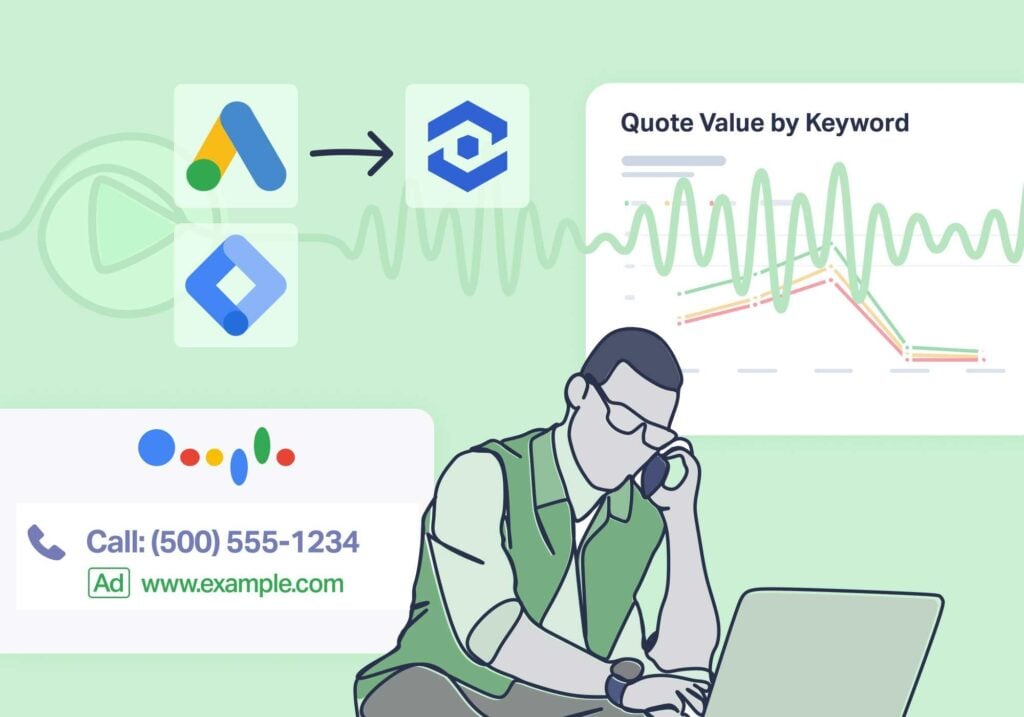
There’s a big difference between Google Ads call tracking and the best Google Ads call tracking.
For some clients, keeping the phone ringing is the only measure of success that matters. A simple tool that tracks call totals works fine here.
But let’s say you’re working with a budget of $200K per month. The client (your biggest yet) isn’t interested in vanity metrics like number of clicks or calls. All they want to see is a healthy return. And for that, you need something more robust.
When one of our customers started using this type of solution to track their calls, they 8Xed their Google Ads budget and earned 5X more leads in just 5 months.
Read More: How to Confidently Boost Ad Spend by 8X
So, which tool is right for you?
Today, we’re looking at your two options for Google Ads call tracking—WhatConverts, which delivers the data you need to see lead quality and calculate true ROI, and Google Ads’ native solutions, which collects baseline data.
That way you can determine which option is a fit for your business.
What Is Google Ads Call Tracking?
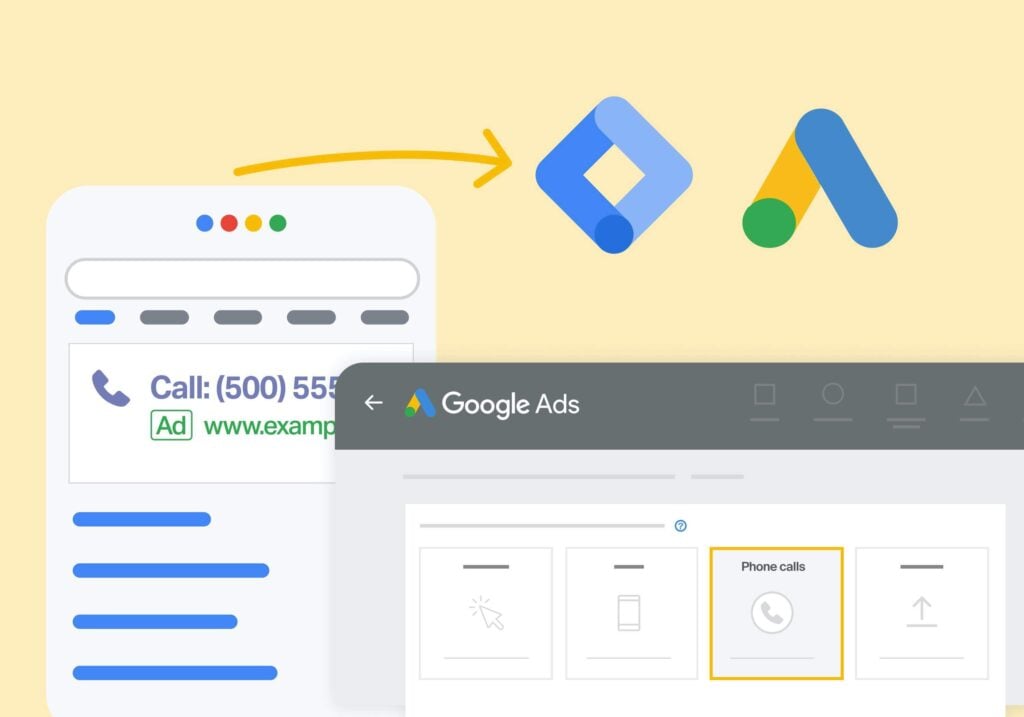
Marketers use Google Ads call tracking to see how many people have called their business (or client’s business) after seeing an ad. It also tells marketers which ads generated those phone calls.
With native solutions for call tracking in Google Ads, you can gather helpful information like:
- Which ads are driving the most calls
- How long the average call lasts
- When users call the most
However, the information you get is limited since you can only see how many people called and when. You can’t drill down into specifics on each lead, making it hard to determine lead quality.
For instance, an ad that produces 50 calls might seem better than an ad that produces 10.
But what if:
- 90% of the first ad’s calls are spam compared to 1% for the second?
- Average sales value for the first ad set is $10 compared to $200 for the second?
See how a lead count alone isn’t enough to determine actual marketing effectiveness?
With the best Google Ads call tracking tools, you can learn more info about who’s calling.
For instance, on top of being able to see everything native Google Ads call tracking solutions do, WhatConverts also lets you:
- See which of your pages leads have interacted with in the past (customer journey)
- Hear and read what individual leads said on calls (call recording and transcription)
- Determine which leads are worth pursuing and which are not (lead qualification)
- And much, much more (we’ll get to that later)
For many marketers, basic Google Ads call tracking just doesn’t provide enough data to determine true ROI.
How to Track Calls in Google Ads
Most call tracking uses dynamic number insertion (DNI).
Dynamic number insertion swaps out a business’s telephone number with different tracking phone numbers. So when someone calls the number on your website or ads, they’re calling the tracking number which then redirects to the business number.
With DNI, tracking software can collect data like call time or call duration and even record calls with certain tools. Plus, these tracking numbers can be traced back to the marketing that generated the calls in the first place.
And for Google Ads, there are two main methods for tracking calls:
- Method 1: Using WhatConverts (Recommended)
- Method 2: Using Google Ads’ Native Solutions
Both these methods involve DNI, though Google refers to it as a Google Forwarding Number.
Now, let’s look at how both work.
Method 1: WhatConverts (Recommended)
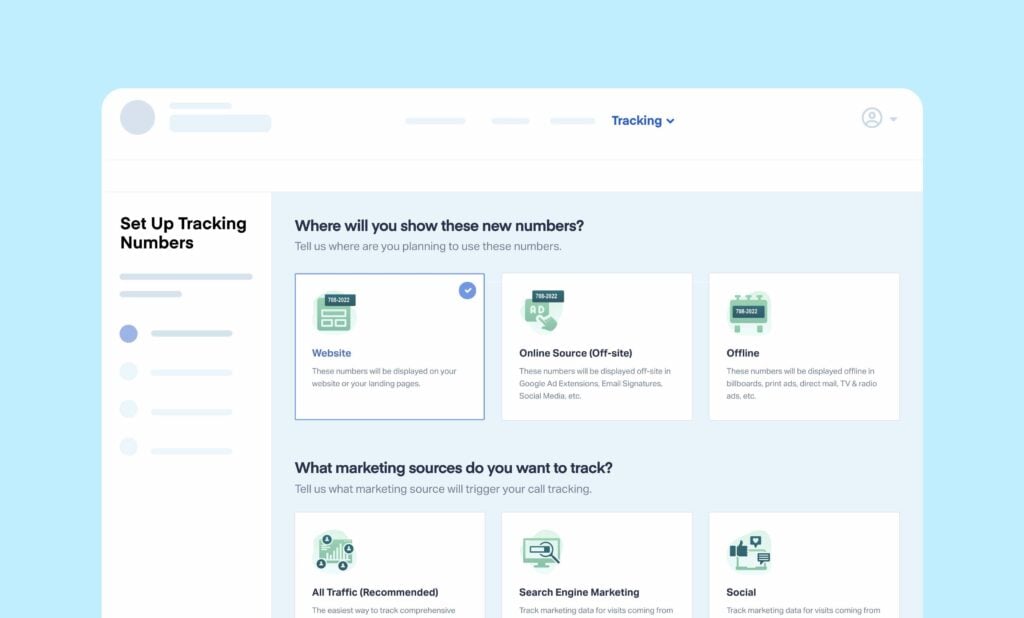
WhatConverts setup is quick and simple. You can start tracking calls in as little as 20 minutes (even for non-technical users).
All it takes is four easy steps:
- Create an account
- Install a tracking code (made easy with a helpful plugin)
- Select your tracking phone numbers
- Connect to your Google Ads using our native integration
That’s it.
To see a more in-depth breakdown of setting up call tracking in WhatConverts, check out the guide below.
Read More: WhatConverts Step-By-Step Setup Guide
Next, let’s look at the native solution for call tracking in Google Ads. After that, we’ll provide more information on the benefits of WhatConverts.
Method 2: Google Ads’ Native Solutions
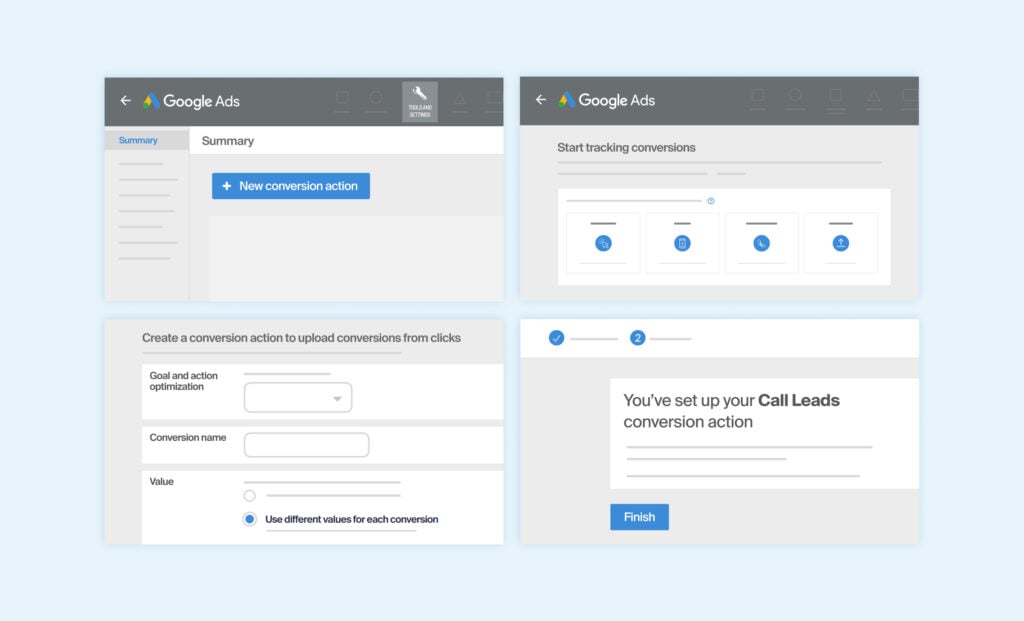
Google provides four main ways to track calls in Google Ads. Below, you’ll find a brief outline of each, what they can track, and a link to Google’s setup guide for each solution.
- Using Calls Directly from Ads – This solution uses call-only ads and call or location assets that show up as part of the ad itself. Users can simply click the ad or extension to make a call to your business (through a Google Forwarding Number) without navigating to your site.
- What It Tracks: Since this method uses Google Forwarding Numbers, you can track call time and duration, as well as what marketing generated the call. You can then see the overall data from your calls (not individual call data) displayed in your Google Ads reporting.
- Google Ads Setup Guide: Track calls from ads
- Tracking Calls to a Number on Your Site – This solution replaces the phone number on your website with a Google Forwarding Number. The problem is that setup can require some developer skills and a fair amount of Google Tag Manager knowledge. It also takes quite a while to set up.
- What It Tracks: Same as the previous solution, this method also uses Google Forwarding numbers, giving you access to the same call details (call time, duration, source, etc.).
- Google Ads Setup Guide: Track calls to a phone number on a website
- Tracking Phone Number Clicks on Your Mobile Site – This solution only lets you track how many people click to call your business number on your mobile site. There’s no need for a Google Forwarding Number. But the type of data that’s tracked is limited.
- What It Tracks: Clicks on your website. This solution does not track call length or other vital call details because it does not use a Google Forwarding Number.
- Google Ads Setup Guide: Track phone number clicks on a mobile website
- Importing Phone Call Conversions from an Outside Tool – This solution involves tracking phone calls using software outside of Google Ads and then importing them as conversions.
- What It Tracks: What’s tracked depends on the tool you’re using for tracking. With the right tool (see Method 2), you can collect a wealth of data. However, only some of it will be viewable in Google Ads reporting.
- Google Ads Setup Guide: Import phone call conversions
The most popular native Google Ads solutions are the first two because the use of DNI (Google Forwarding Numbers) lets you track more marketing data.
Setting up native Google Ads conversion tracking for calls with DNI requires:
- Adding code to multiple pages of your website
- Creating conversion events in Google Ads
- Navigating and configuring Google Tag Manager
- And more
Call Tracking Within Google Ads Challenge #1: Non-Unique Numbers
Unfortunately, the numbers Google Ads provides aren’t always unique.
Also called “dirty” numbers, other businesses may have used the same number your business receives from Google in the past. The result is a lot of “wrong phone number” calls.
This is a significant issue. Here’s why:
- You have to pay for each of those unwanted calls as each call is considered a click.
- Wrong number calls lead to inaccurate Google Ads conversion data, making it harder to optimize spend (i.e., campaign #1 drove 20 calls, and campaign #2 drove 40 calls, but how many of those are “wrong number” phone calls?).
- Someone has to field one unqualified caller after another, which is a major time suck.
With Method 2 using WhatConverts, these are non-issues. You don’t have to worry about “wrong number” calls because when you purchase phone numbers to be used in ad extensions or on your website, they’re unique numbers that no other business has.
Call Tracking Within Google Ads Challenge #2: No Lead Quality Insights
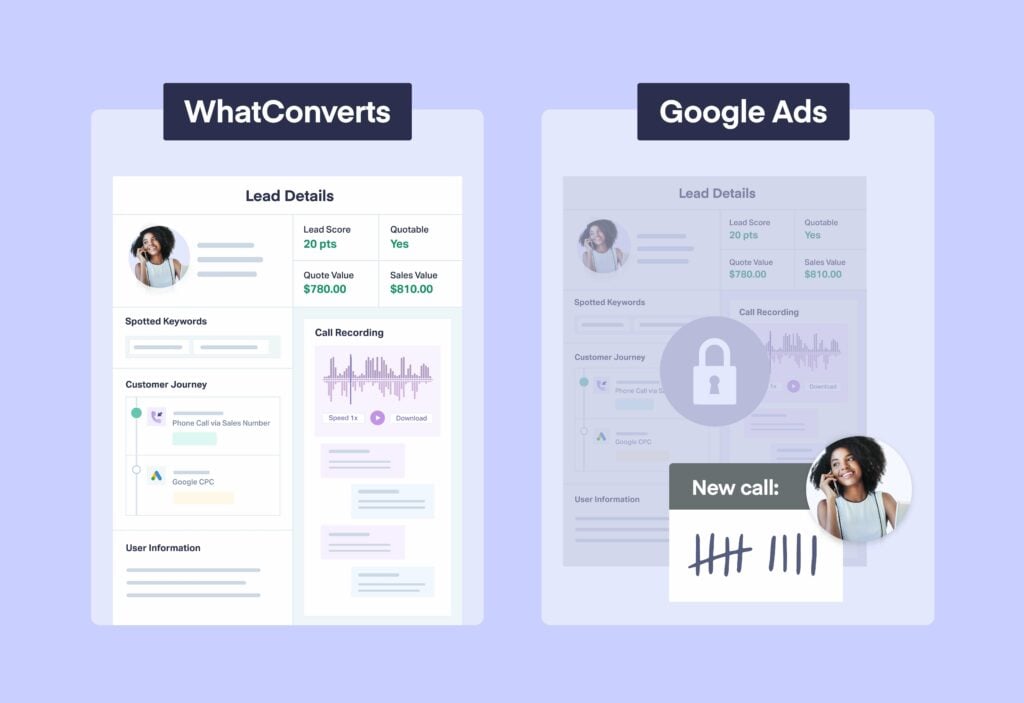
Google’s built-in call tracking counts calls anonymously.
With it, you’ll know that ‘X’ number of calls came from Google Ads in a given month. But you won’t have any idea of:
- How many of those callers were qualified vs. soliciting
- What their quote value or sales value was
- Other information that helps you optimize advertising spend
Here’s an example.
Before starting WhatConverts, I ran a marketing agency where bad leads were a major problem for one of our clients. We targeted a certain medical devices keyword, spent $5,000 each month, and got around a $25 cost/conversion.
On the surface, this seemed like a great result.
What we realized though is that most of the conversions were unqualified since they were from salespeople. They were also “anti-leads” since 1) ad spend was being wasted paying for these so-called “conversions” and 2) the client was wasting valuable time fielding these calls.
WhatConverts allowed my agency to identify quality leads and shift spending towards phone leads that made the company money.
WhatConverts also offers multiple lead qualification features, including Lead Intelligence to qualify leads automatically—more on that later.
You can easily see the total number of qualified calls from Google Ads in a given time period including which campaigns, ad groups, ads, keywords, and landing pages generated the most qualified calls (as we discuss next).
With those insights, you can increase ROI by spending more of your budget on campaigns generating highly qualified leads and less on those that are producing non-qualified leads.
This becomes a powerful way to improve return on ad spend from Google Ads.
4 More Reasons to Use WhatConverts for Call Tracking in Google Ads
While setup alone is easier using the WhatConverts method, there are four more reasons why Google Ads conversion tracking for calls with WhatConverts is the obvious choice for marketing agencies:
- A clearer picture of true lead quality
- Ability to tie revenue back to the marketing that generated it (a.k.a. “closed-loop attribution”)
- A truly robust Google Ads integration for maximizing ROAS
- Access to bottom-line data (CPL) for better decision making
1. Clearer Picture of True Lead Quality
WhatConverts, gives you access to a wealth of lead quality data.
Data like:
- Complete marketing attribution (which keywords, ads, campaigns generated calls)
- Call recordings and transcriptions
- User contact information
- Customer journey (which of your pages leads have visited before)
- Other conversion actions leads have taken (filled out forms, sent emails, chats with sales/support, etc.)
- And more
So say you’re an agency that’s trying to evaluate the quality of the leads you’ve generated for your dental client.
You want to focus on quality leads and filter out the bad ones by seeing which:
- Are NOT spam calls
- Are NOT existing customers
- Have demonstrated interest in a high-value procedure like “veneers”
- Show buying urgency and set up an appointment
You can use WhatConverts to:
- Filter out calls that are from spam or existing leads
- Mark leads that converted on your “veneers” landing pages
- Find leads that used urgency signalling keywords like “appointment,” or “emergency”
Then, you can mark leads that meet all these criteria, designate them as qualified, and then send them over to your client’s sales team—all from a single dashboard.
Simple.
Better yet, you can do the exact same thing automatically for all new and existing leads using Lead Intelligence. Just tell this powerful tool how you’re qualifying and actioning leads right now and it’ll do all the work for you. With it, you can do in seconds what used to take hours.
For more on Lead Intelligence, check out the guide below.
Read More: Lead Intelligence: The Smarter Way to Score, Qualify, & Value Your Leads
2. Tie Revenue Back to Your Marketing w/ Closed-Loop Attribution
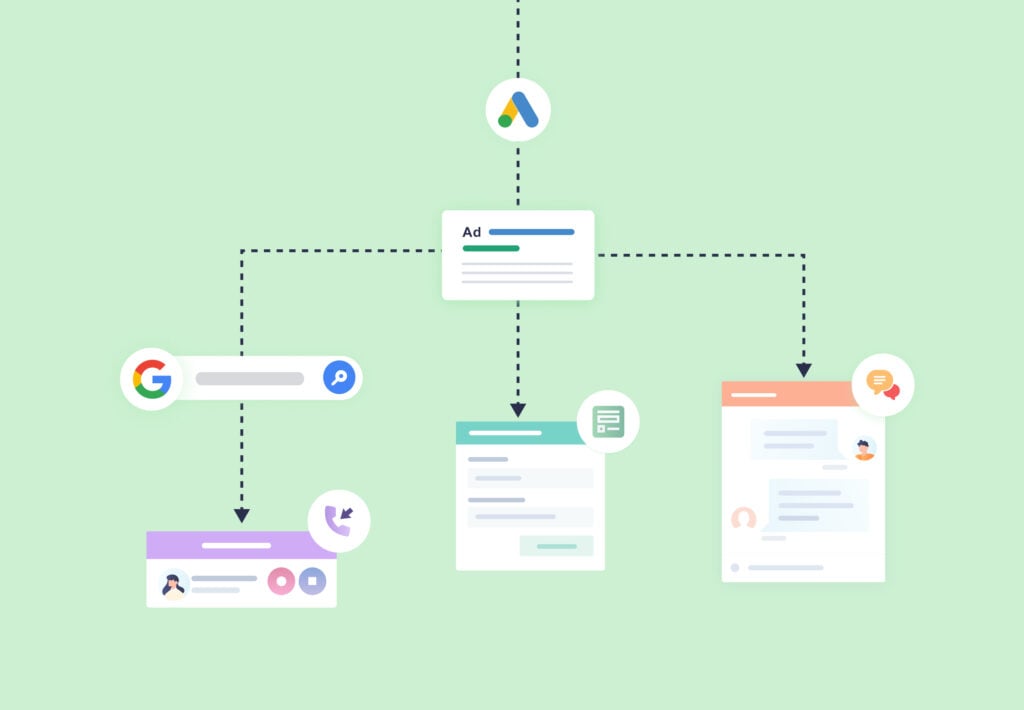
One of the best things about WhatConverts is it lets you tie revenue back to the exact marketing that generated it.
For example, knowing you got 60 calls from Google Ads in a given period is great, but it’s also useful to dig deeper and identify:
- Which campaigns drove the most phone calls?
- Which ad groups (and ads) drove the most phone calls?
- Which keywords drove the most phone calls?
- Which landing pages drove the most phone calls?
In a matter of a few clicks, WhatConverts allows you to access reports that answer the above questions (see more details here).
But the next piece of that puzzle is using that information to see what marketing is the most valuable.
For instance, you can tweak the reporting settings (calls by campaign/ad/keyword/landing page) to only show qualified leads versus all leads (both qualified and unqualified).
Furthermore, if you choose to add a sales value or quote value to each call lead, you can get granular and generate reports to answer questions such as “Which campaign/ad/keyword/landing page drove the most sales for the business?”
For example, in the “Quote Value by Keyword” report below, the keyword “dental implants cost chicago” drove the most revenue at $30,000, followed by “lookalike brighter smiles veneer”, which generated $15,000 for the dentist.
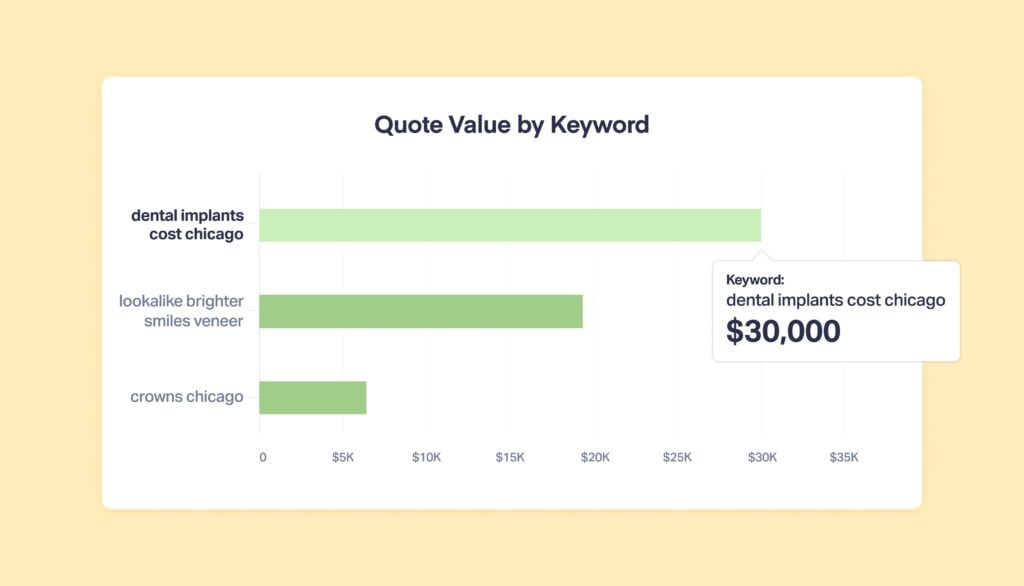
This is just one example and you can learn more about our many reports here.
3. Smarter Integration for Strategic Optimization (Maximize ROAS)
While you have the option to send all call leads to Google Ads, those call leads may not be qualified, making it harder to optimize your spend.
For example, given an equal spend, say campaign #1 drives 20 calls and campaign #2 drives 40 calls. On the surface, campaign #2 is the better performer. But how many of those leads are qualified?
To take that into account, we designed WhatConverts so that call conversions could only get sent to Google Ads after a certain trigger signifying a “good lead” occurred.
For example:
- The call lasted over a certain duration (e.g., more than 60 seconds)
- The lead was marked as “qualified” post-call
- A sales value was been added to the lead
Again, these triggers are optional, but we highly recommend setting them up, as the process is easy and the benefits are substantial!
When you only send certain leads to Google Ads as conversions, you can effectively train the Google Ads algorithm to only target high-quality, high-value leads.
To learn more about how that works, check out the guide below:
Read More: How to Optimize Google Ads Automated Bidding for Better Results
Note: If you’d like more information on the Google Ads integration, see this article.
4. Access to Bottom-Line Data (Like CPL) for Better Decision Making
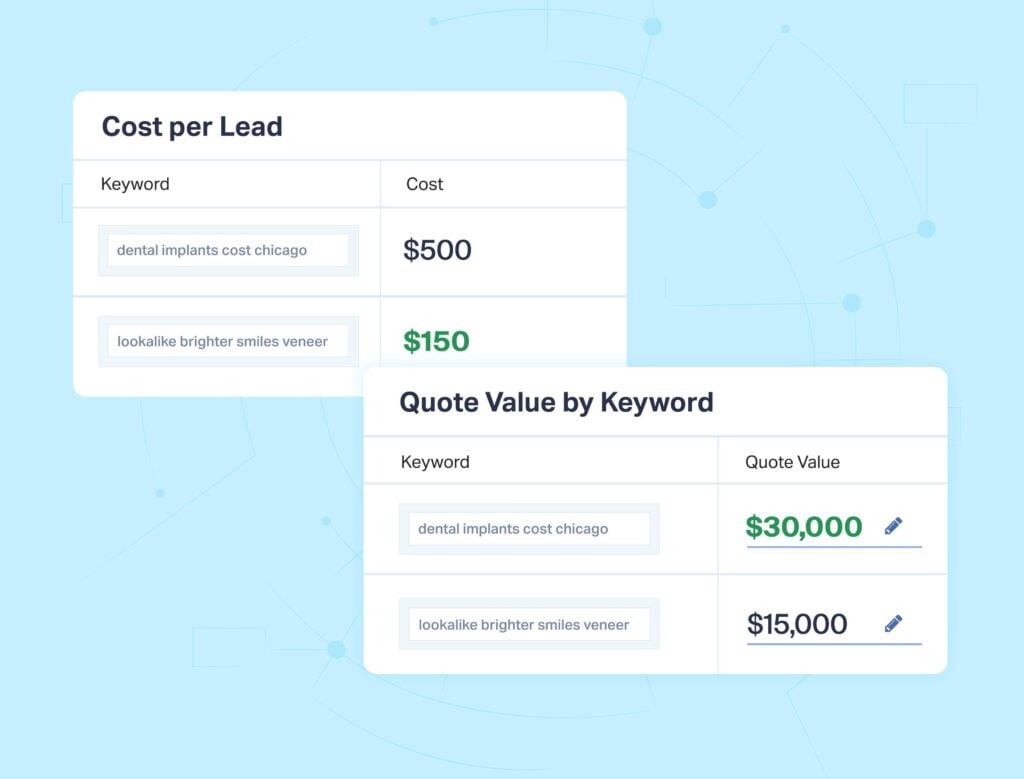
But the picture is incomplete without knowing the cost per lead (CPL).
For example, say your agency works with a local dentist in Chicago. You’re trying to optimize their spend to get leads at the lowest possible cost, and are drilling down into the keywords that drove the most revenue.
In October, the keyword “dental implants cost chicago” generated $30,000, and the keyword “lookalike brighter smiles veneer” generated $15,000.
Does that mean you should shift spend towards “dental implants cost chicago”?
Not necessarily.
You have to take into account the cost per lead for both of those keywords. Only then can you make an accurate decision on where to shift spend.
For example, “dental implants cost chicago” may have generated more revenue, but at a much higher cost per lead (i.e. $500/lead vs. $150/lead for “lookalike brighter smiles veneer”).
Clearly, seeing the cost per lead for only qualified calls at the (1) campaign, (2) ad group, (3) ad, and (4) keyword level is important to accurately optimize spend.
With WhatConverts, this can be done via a simple integration with yours (or your client’s) Google Ads account.
Pretty cool.
And with it, you can easily see which marketing is producing a truly strong ROI.
Try Out WhatConverts for Google Ads Call Tracking Today
Native solutions for Google Ads conversion tracking for calls are great for collecting baseline call data.
With WhatConverts though, you collect richer lead data that provides more valuable insights. And getting set up for Google Ads call tracking takes mere minutes.
Plus, WhatConverts lets you:
- Understand true lead quality
- Tie revenue earned back to your exact marketing
- Maximize ROAS with a powerful Google Ads integration
- Access important data like CPL for better decision making
So if you’re an agency looking for a way (or a better way) to track calls from Google Ads, be sure to try WhatConverts today.
Start your free 14-day trial of WhatConverts today or book a demo with a product expert to see how we help prove and grow your ROI.
Get a FREE presentation of WhatConverts
One of our marketing experts will give you a full presentation of how WhatConverts can help you grow your business.
Schedule a Demo
Grow your business with WhatConverts





