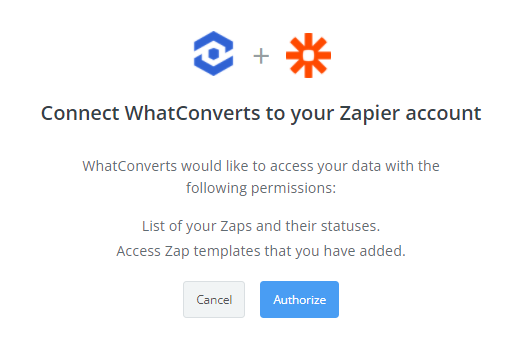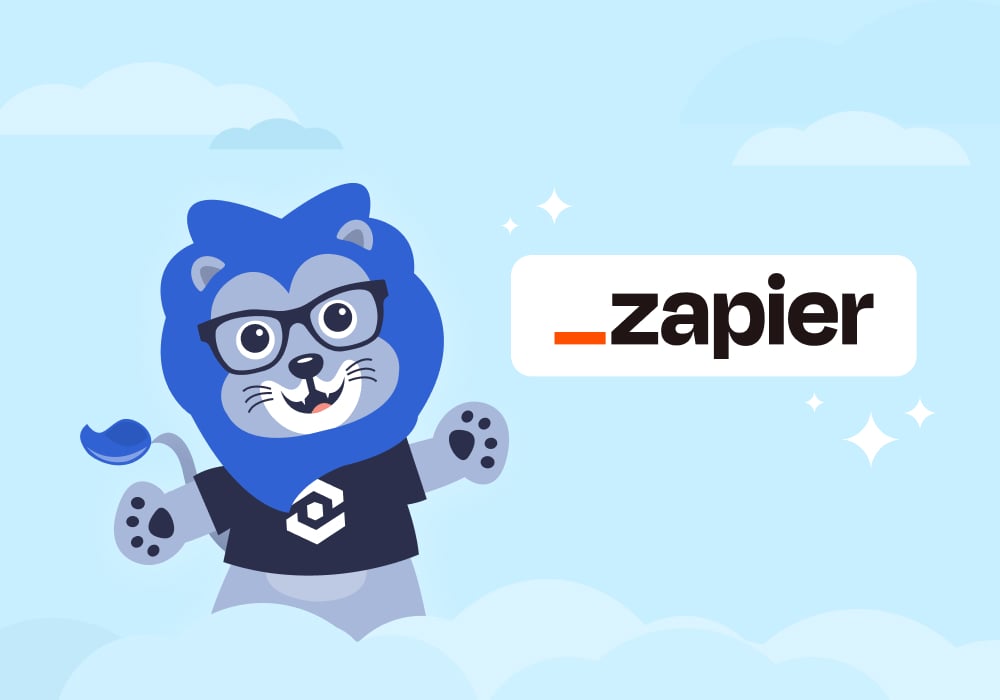
Looking for an easy way to connect your lead tracking with your CRM? WhatConverts + Zapier gives you a simple, no-code integration that automates how leads flow into your CRM—without relying on developers.
If you’ve been searching for a reliable CRM Zapier setup, WhatConverts makes it easy to send high-quality, attribution-rich leads directly to your sales team using Zapier’s powerful automation engine.
Why Send Leads to Your CRM (And What You Can Do With Zapier)
While WhatConverts offers multiple integration options like Webhooks, API, and Endpoints, Zapier stands out as a powerful no-code solution for marketers who want quick, flexible connections without needing development resources.
A solid CRM Zapier connection ensures your leads never fall through the cracks. Whether you're using HubSpot, Salesforce, Zoho, or another platform, integrating WhatConverts with your CRM through Zapier gives you:
- No more manual data entry – Save time by automatically pushing lead data to your CRM.
- Lead qualification at the source – Send only leads that meet specific criteria like service interest, location, or lead score.
- Smarter lead routing – Assign leads to the right sales reps based on value or category.
- Closed-loop attribution – Tie revenue back to marketing campaigns and prove ROI.
- Automated growth – Use the WhatConverts + Google Ads integration with your CRM Zapier workflow to continuously improve campaign performance.
With a Zapier CRM integration, marketers can build a custom lead management pipeline that updates in real time—and scales with your business.
Setting Up Zapier with WhatConverts
1. Connect WhatConverts to Zapier
First, link your WhatConverts account to Zapier:
- Log in to your WhatConverts account.
- Navigate to Integrations > Zapier.
- Follow this step-by-step guide to connect your WhatConverts account via Zapier’s app directory.
- Choose your trigger event, like “New Lead,” and test the connection.
2. Connect Zapier to Your CRM
Next, you’ll configure a Zap to send leads into your CRM of choice.
Since each CRM is different, setup steps may vary. Thankfully, we’ve created guides for many popular CRMs:
In each guide, you’ll learn how to map lead fields, apply filters, and configure actions like “Create Lead” or “Update Deal.”
Need Help?
Our support team is happy to help you set up your Zapier and CRM connection.
Get a FREE presentation of WhatConverts
One of our marketing experts will give you a full presentation of how WhatConverts can help you grow your business.
Schedule a Demo
Grow your business with WhatConverts