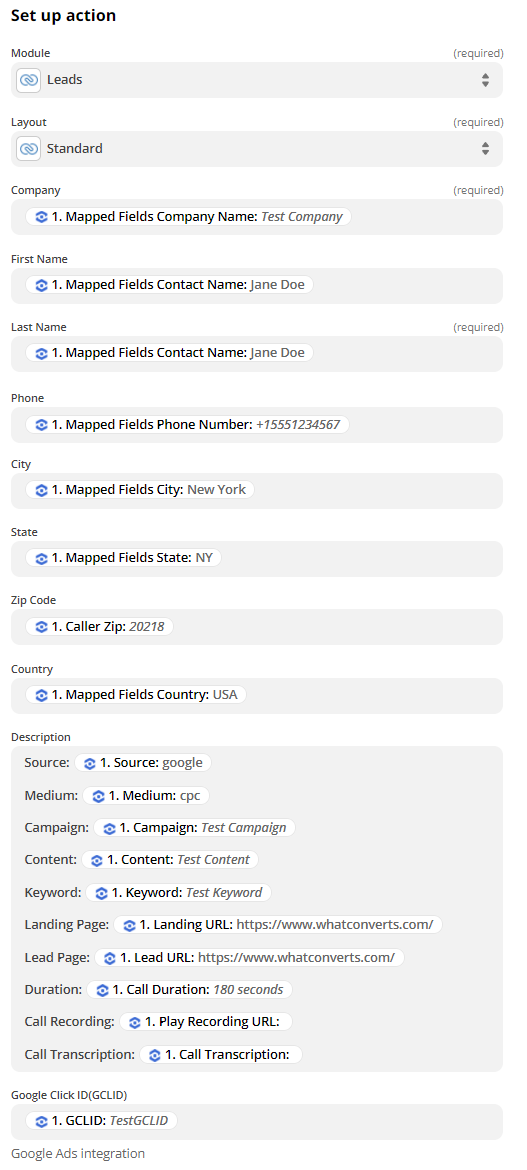Zoho CRM Integration
1Go to Zapier and click "Create Zap". Select "WhatConverts" as the Trigger App and "New Lead" as the Trigger event. Connect your WhatConverts account and continue to the Set up trigger page.
- For full instructions on connecting to Zapier, see: Connecting WhatConverts to Zapier.
On the Set up trigger page, select "Yes" only for the Lead Types you would like to send to the CRM. Select your profile from the drop down and click "Continue".
Important: For Phone calls and/or Chats, make sure to select "Yes" for only one of the Phone Call options to eliminate duplicates from being sent into your CRM.
- Phone Call (Completed): Sends the lead to the CRM once the Phone Call has finished
- Phone Call (Modified): Sends the lead to the CRM when a phone call is in progress and the lead in WhatConverts is modified.
- Phone Call (In Progress): Sends the lead to the CRM when a phone call has begun. This is the option to use if you would like your agents to update the CRM while they are on the phone with the caller.
Select "Test trigger". Select a lead from the drop down and click "Continue".
Note: If no lead is found, submit a test lead and re-test this step of your Zap.
2Select "Zoho CRM" as the Action App and "Create/Update Module Entry in Zoho CRM" as the Action event. On the Choose Account page, select your Zoho CRM account or Link your Zoho account to Zapier. Click "Continue".
3On the Set up action page, select "Leads" from the Module drop down. Then, select a Layout from the second drop down. Once selected, the page will expand for you to begin customizing the data.
- We highly recommend setting up Field Mapping prior to completing this step.
Match the Zoho CRM Lead Fields to your WhatConverts Sample Lead.
- Company: "Mapped Fields Contact Name", "Caller name" or "Mapped Fields Company Name".
- Note: Company is a required field. If you have leads moving from WhatConverts into Zoho, you need to make sure you choose a field that is never empty.
First Name: "Caller Name", "Mapped Fields First Name" or "Mapped Fields Contact Name".
Last Name: "Caller Name", "Mapped Fields Last Name" or "Mapped Fields Contact Name"
- Note: Last Name is a required field. If you have leads moving from WhatConverts into Zoho, you need to make sure you choose a field that is never empty.
Phone: "Caller Number" or "Mapped Fields Phone Number"
City: "Caller City" or "Mapped Fields City"
State: "Caller State" or "Mapped Fields State"
Zip: "Caller Zip" or "Mapped Fields Zip Code"
Country: "Caller Country" or "Mapped Fields Country"
Google Click ID(GCLID): "GCLID"
Description: Type in the following then choose the counterpart from the drop down
- Source: "Source"
Medium: "Medium"
Campaign: "Campaign"
Content: "Content"
Keyword: "Keyword"
Landing Page: "Landing URL"
Lead Page: "Lead URL"
Duration: "Call Duration"
Call Recording (If enabled): "Play Recording URL"
Call Transcription (If enabled): "Call Transcription"
Click "Continue". On the Test action page, select "Test & Continue". Turn your Zap "On".
4Go to Zoho CRM. Click "Leads". Your WhatConverts Lead will now be in the list. Click the Lead to review the Lead Information passed to Zoho.
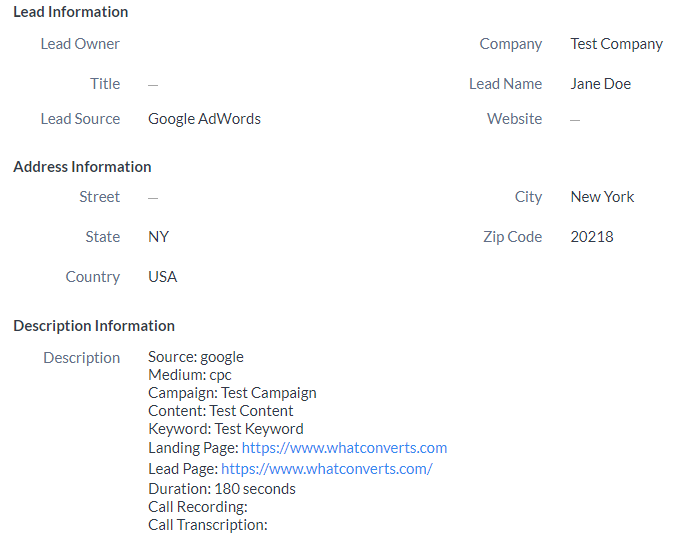
If you have any questions, please contact us here: Contact WhatConverts Support or email support@whatconverts.com
Get a FREE presentation of WhatConverts
One of our marketing experts will give you a full presentation of how WhatConverts can help you grow your business.
Schedule a Demo