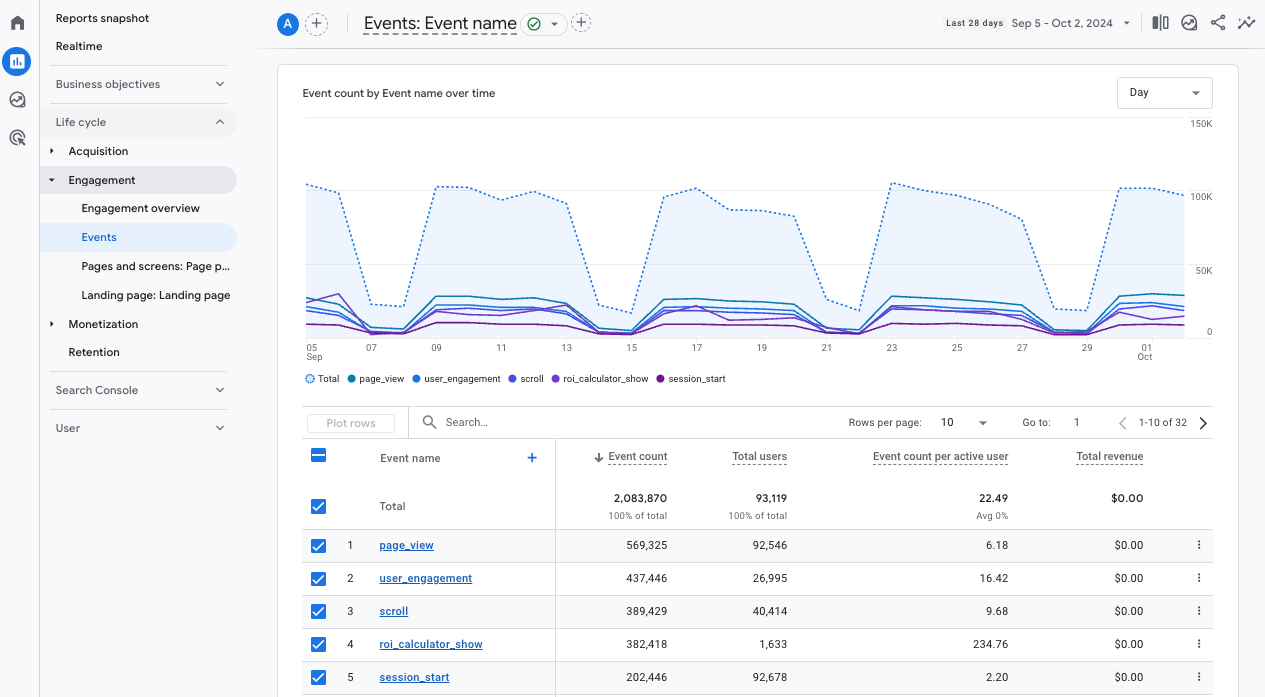What Event Details Are Sent from WhatConverts to Google Analytics?
After you've set up your Google Analytics integration for your WhatConverts profile, as your leads are tracked, they are passed into Google Analytics as Events.
Depending on the Lead Types that you're sending into Google Analytics, the events you'll see from WhatConverts will have the following names and parameters attached to the events:
Phone Call
Event Name: phone_call
Parameters:
- phone_name => {Phone Title}
- tracking_number => {Tracking Number}
- call_duration_seconds => {Duration in Seconds}
- value => {Sales Value}
- status => {Unique/Repeat} Lead
- page_location => {Lead URL}
- source => {Source}
- medium => {Medium}
- lead_id => {LEAD ID}
Below is an example of the custom dimensions and parameters for a phone_call event:
For more information: How to set up a Goal in Google Analytics for Phone Calls
Web Form
Event Name: web_form
- form_name => {Form Title}
- value => {Sales Value}
- status => {Unique/Repeat} Lead
- page_location => {Lead URL}
- source => {Source}
- medium => {Medium}
- lead_id => {LEAD ID}
For more information: How to set up a Goal in Google Analytics for Web Form Submissions
Chat
Event Name: chat
- value => {Sales Value}
- status => {Unique/Repeat} Lead
- page_location => {Lead URL}
- source => {Source}
- medium => {Medium}
- lead_id => {LEAD ID}
For more information: How to set up a Goal in Google Analytics for Chat
Event
Event Name: event
- category => {Event Category}
- action => {Event Action}
- label => {Event Label}
- value => {Sales Value}
- status => {Unique/Repeat} Lead
- page_location => {Lead URL}
- source => {Source}
- medium => {Medium}
- lead_id => {LEAD ID}
Events will always be based off of the Category, Action and Label that are assigned to them when you've set custom events up to track on your website.
You can find information on setting up and tracking Custom Events in your WhatConverts account under Profile. Select "Tracking" and click "Events".
Event Name: email
- value => {Sales Value}
- status => {Unique/Repeat} Lead
- page_location => {Lead URL}
- source => {Source}
- medium => {Medium}
- lead_id => {LEAD ID}
Text Message
- Event Name: text_message
- phone_name => {Phone Title}
- tracking_number => {Tracking Number}
- value => {Sales Value}
- status => {Unique/Repeat} Lead
- page_location => {Lead URL}
- source => {Source}
- medium => {Medium}
- lead_id => {LEAD ID}
Transaction
Event Name: purchase
- transaction_id => {Transaction ID}
- shipping => {Transaction Shipping}
- tax => {Transaction Tax}
- value => {Sales Value}
- status => {Unique/Repeat} Lead
- page_location => {Lead URL}
- source => {Source}
- medium => {Medium}
- lead_id => {LEAD ID}
Other
Event Name: other
- value => {Sales Value}
- status => {Unique/Repeat} Lead
- page_location => {Lead URL}
- source => {Source}
- medium => {Medium}
- lead_id => {LEAD ID}
Review Events in Google Analytics
1Log into Google Analytics. Select "Reports" from the left-hand menu. Under Life cycle, click on the "Engagement" menu.
2Click "Events". This will give you a list of Event names listed with event counts and total users for each event.
Note: In addition to the event details per lead type above, we also pass the Google Analytics Client ID with the event. Google uses this Client ID to append the event to their own acquisition data.
If you have any questions, please contact WhatConverts Support or email support@whatconverts.com
Get a FREE presentation of WhatConverts
One of our marketing experts will give you a full presentation of how WhatConverts can help you grow your business.
Schedule a Demo