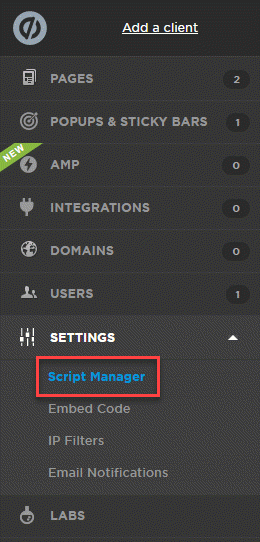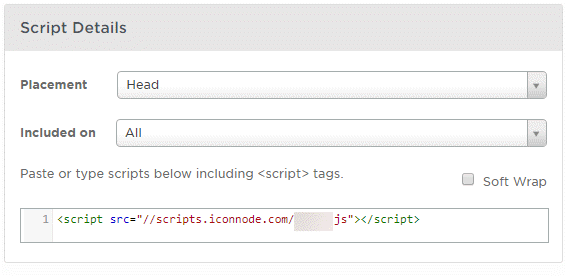Call Tracking for Unbounce
If you're using Unbounce to build landing pages, you can still take full advantage of WhatConverts call tracking by adding our tracking script to your pages. This allows you to capture and attribute phone calls from your Unbounce traffic just like you would on any other site.
This article will show you how to install the WhatConverts tracking script specifically within Unbounce.
If you're new to call tracking or need a refresher on how it works within WhatConverts — including setting up tracking numbers and dynamic number insertion — check out our Call Tracking Overview before continuing.
Add your WhatConverts Tracking Code to Unbounce - Script Manager Method for Whole Domains
1Log into the WhatConverts Profile you want to track Unbounce in. Click "Tracking" in the top menu, then "Tracking Code".
Copy the Standard HTML Code.
2Log into Unbounce. On the left-hand menu, select "Settings" and click "Script Manager".
Click "Add a Script" at the top right of the page.
3Under What would you like to add? select "Custom Script" from the drop down. Enter a Script Name. Click "Add Script Details".
4Under Script Details, select "Head for Placement and Included On "All". Paste your WhatConverts Tracking Code.
Select the Domain that you would like to add your tracking script to and click "Save and Publish Script".
Add your WhatConverts Tracking Code to Unbounce - Landing Page Method
Note: Make sure to apply your WhatConverts tracking code to every page and page variant to ensure all of your pages are tracked.
1Log into the WhatConverts Profile you want to track Unbounce in. Click "Tracking" in the top menu, then "Tracking Code".
Copy the Standard HTML Code.
2Log into Unbounce. Select the Landing Page you would like to add your WhatConverts Tracking Code to. Click "Edit". Click "Javascripts" at the bottom of the page editor.
3Give your script a Name and select "Head" for Placement. Paste your WhatConverts Tracking Code.
Click "Save Code".
4"Save" and "Publish" your page.
Important: Make sure to follow these steps for each landing page and light box you want to track.
If you have any questions, please contact us here: Contact WhatConverts Support or email support@whatconverts.com
Get a FREE presentation of WhatConverts
One of our marketing experts will give you a full presentation of how WhatConverts can help you grow your business.
Schedule a Demo