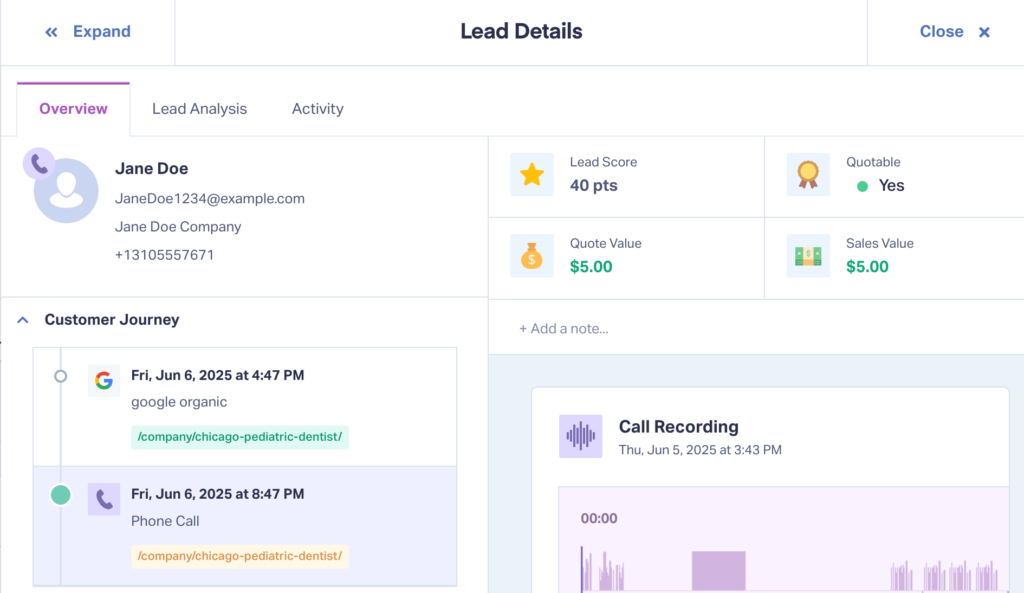BigCommerce Integration
Send BigCommerce Transactions to WhatConverts
1Add the WhatConverts tracking script to your BigCommerce site by going to the BigCommerce Control Panel. Click "Storefront" on the left side menu. Select "Script Manager". Click "Create a Script". In the Edit Script page, give your script a name and description. Select "Head" for Location on page, "All pages" for Pages where script will be added and "Script" for Script type. Paste your WhatConverts Tracking Script in the Script Contents section. Click "Save".
2Go to your BigCommerce Control Panel and select "Advanced Settings" and choose "Web Analytics". Check the box next to Affiliate Conversion Tracking. Save your changes, and click on the Affiliate Conversion Tracking tab that appears at the top of the page. Paste your code into the Conversion Tracking Code box.
<script type="text/javascript">
//<![CDATA[
wc_transaction_ypbib
(
'%%ORDER_ID%%',
'%%ORDER_AMOUNT%%',
'0',
'0',
{
'Email Address': '%%ORDER_EMAIL%%'
}
);
//]]>
</script>
Click "Save".
Sending Offline Sales Values from BigCommerce to WhatConverts
Through a connection with Zapier, you can integrate your BigCommerce account with WhatConverts to send sales values into existing leads.
1Select "BigCommerce" as your Trigger App and "New Order" as the Trigger event. Connect your BigCommerce account and click "Continue".
2Select "WhatConverts" and "Find Lead" as the Action event, click "Continue".
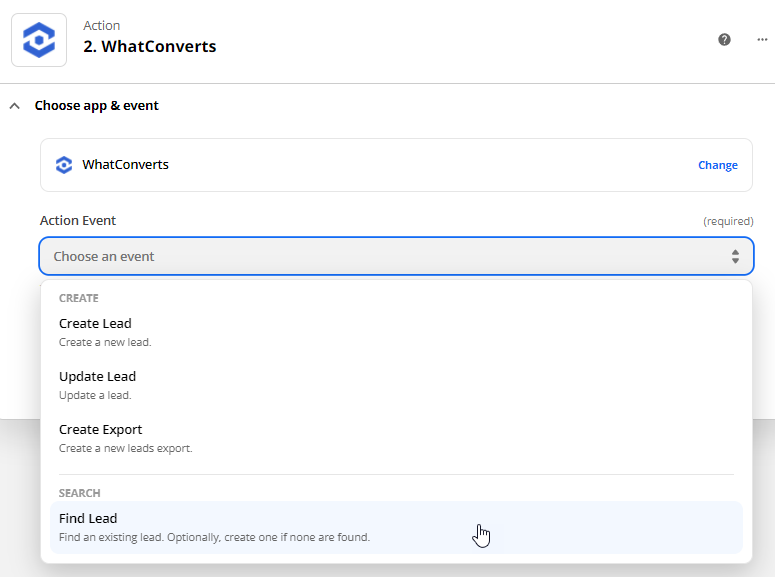
Connect your WhatConverts account and continue to the Set up action page.
- For full instructions on connecting to Zapier, see: Connecting WhatConverts to Zapier.
In the template, make sure to add "+1" to the beginning of Caller Number to find the number in E164 format, select the "Billing Address Phone" from your BigCommerce step. Click "Continue" then "Test & Continue".
3Add one additional Action Step. Select "WhatConverts" as the Action App and "Update Lead" as your Action event. Select your "WhatConverts profile" and click "Continue" to setup the template.
Lead ID:
- Select the "Custom" tab from the drop down menu. Select "2. Find Lead" and choose the "Lead ID".
Quotable:
- Select "Yes".
Sales Value:
- Choose "Step 1" and then choose the "Total (Excluding Tax)" or "Subtotal (Excluding Tax)". Click "Continue". Review the information you're sending to WhatConverts, click "Test & Continue". Turn the Zap "On."
4Log into your WhatConverts profile and locate the lead you have updated in the previous step. You will now see an updated Sales Value.
Get a FREE presentation of WhatConverts
One of our marketing experts will give you a full presentation of how WhatConverts can help you grow your business.
Schedule a Demo