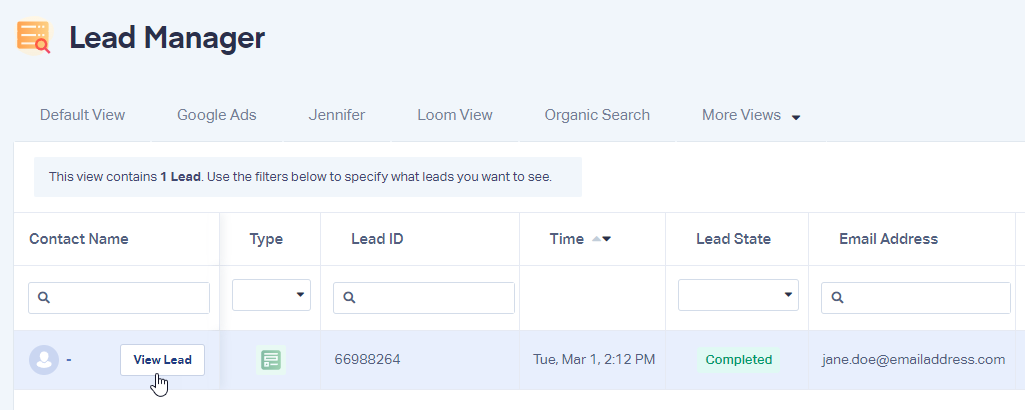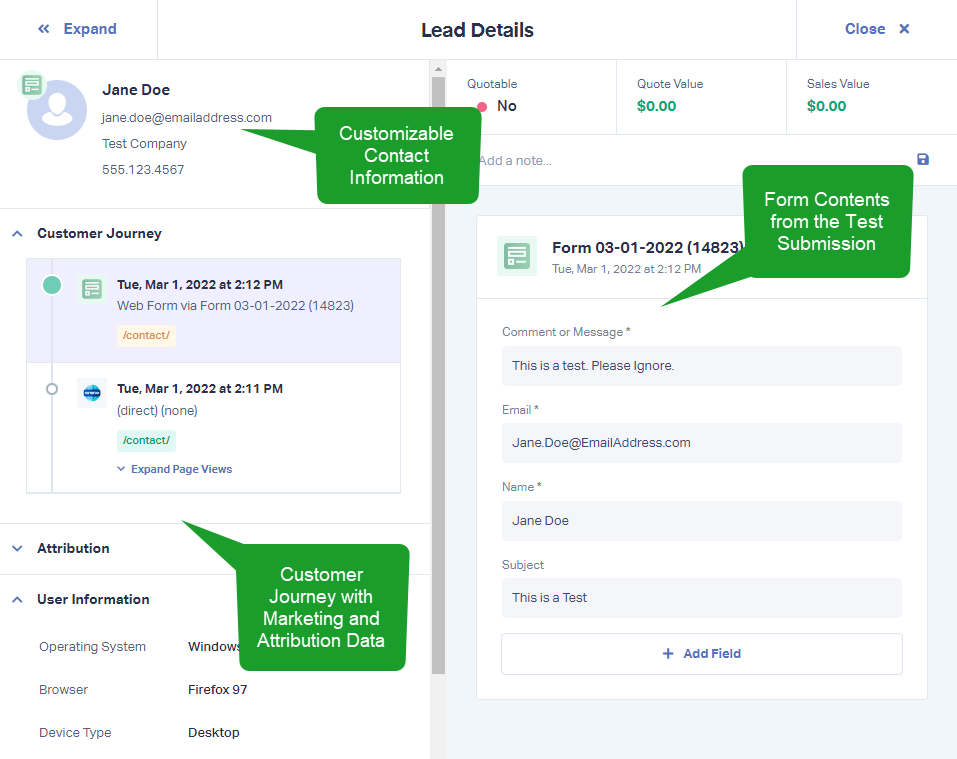Landingi Integration
Landingi is a platform that allows users to create landing pages to bring in leads and conversions. WhatConverts takes your Landingi landing pages to the next level by tracking your calls, forms, chats and transactions all in one convenient dashboard.
Set Up your WhatConverts Tracking Script in Landingi
1 Log into Landingi and open your page editor.
2From the left-side of the editor, select and add the "</> HTML" element onto your site. Open the element and paste your WhatConverts tracking code into the box.
![]()
Note: You can find your WhatConverts tracking code by logging into the WhatConverts profile you want to track Landingi in. Click "Tracking" in the top menu and select "Tracking Code."
Publish your page at Landingi.
3If you are tracking phone calls, open your Landingi page in an incognito window and make sure that you see a WhatConverts tracking phone number.
Tracking Landingi Forms
1Go to your Landingi Landing Page. Copy the URL of your landing page.
2Log into the WhatConverts profile you would like to set the form up to track in. Select "Tracking" from the top menu. Click "Forms" and select "Web Forms".
Click "+ Add Web Form". Select "Form Finder" and Paste your Landingi URL into the bar and click "Find Form". Select the form and click "Finish".
- Note: If no form is found, you can manually track your form using the following help document:
3Fully refresh your Landingi Landing Page and submit a test form. Go back to your WhatConverts profile. Select "Leads" from the top menu. Scroll down to the Lead Manager. You should see your test form submission in the list.
To review the full Lead Details for the submission, including all of the form input data. Click "View Lead" as shown in the image above.
If you have any questions, please contact WhatConverts Support or email support@whatconverts.com
Get a FREE presentation of WhatConverts
One of our marketing experts will give you a full presentation of how WhatConverts can help you grow your business.
Schedule a Demo