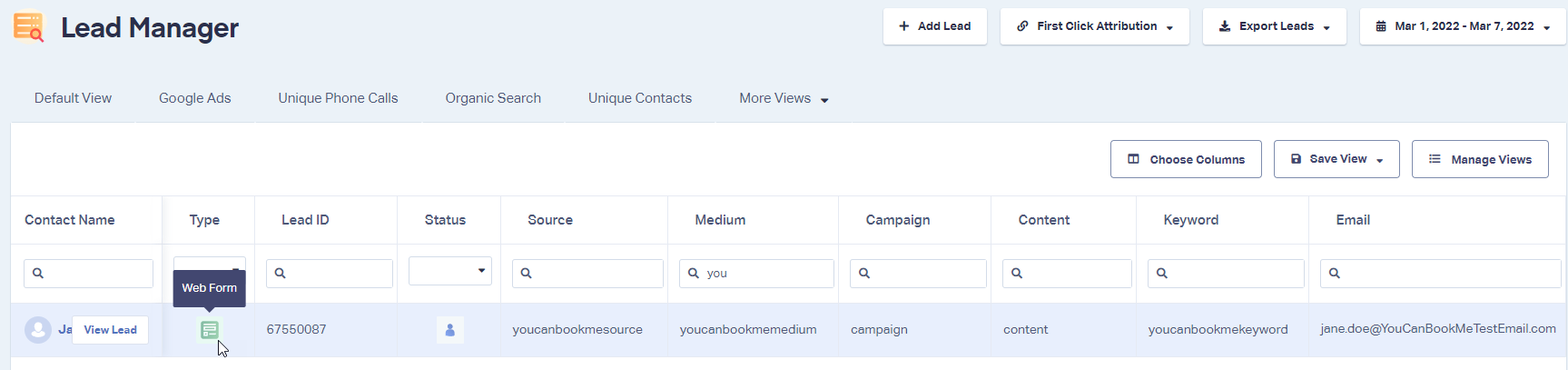YouCanBook.Me Calendar Integration
Note: If you haven't added your WhatConverts tracking code to your website, add your tracking script. If you are using the WhatConverts WordPress Plugin, you will want to deactivate the plugin and place your WhatConverts Tracking Code above your YouCanBook.Me Embed Code.
1Sign into YouCanBook.me and "Edit" your calendar. On the left side, select "Booking Form".
2Select "+ Add question" under your Booking Questions. Under Type select "Hidden Question" from the drop down. Under Shorthand code. Type in UTM_SOURCE. Click "Save Changes".
Repeat this step for each of the following Shorthand codes.
- UTM_SOURCE
- UTM_MEDIUM
- UTM_CAMPAIGN
- UTM_CONTENT
- UTM_KEYWORD
- MSCLKID
- GCLID
- USER_ID
3On your page where you have your YouCanBook.me calendar embedded, add the following script below your embed code:
<script type="text/javascript">
var final_url = 'IFrame Source URL';
var cookie = oqhaqzwnbjgcpycneryg('wc_client');
var source='',medium='',campaign='',content='',keyword='',gclid='',landing_page='',user_id='',msclkid='';
if (cookie) {
var cookie_parts = cookie.split('+..+');
if (cookie_parts[0])
source = 'UTM_SOURCE='+cookie_parts[0];
if (cookie_parts[1])
medium = 'UTM_MEDIUM='+cookie_parts[1];
if (cookie_parts[2])
campaign = 'UTM_CAMPAIGN='+cookie_parts[2];
if (cookie_parts[3])
content = 'UTM_CONTENT='+cookie_parts[3];
if (cookie_parts[4])
keyword = 'UTM_KEYWORD='+cookie_parts[4];
if (cookie_parts[5])
gclid = 'GCLID='+cookie_parts[5];
if (cookie_parts[7])
user_id = 'USER_ID='+cookie_parts[7];
if (cookie_parts[8])
msclkid = 'MSCLKID='+cookie_parts[8];
if (source) {
if (final_url.indexOf('?') > -1)
final_url += '&';
else
final_url += '?';
final_url += source;
}
if (medium) {
if (final_url.indexOf('?') > -1)
final_url += '&';
else
final_url += '?';
final_url += medium;
}
if (campaign) {
if (final_url.indexOf('?') > -1)
final_url += '&';
else
final_url += '?';
final_url += campaign;
}
if (content) {
if (final_url.indexOf('?') > -1)
final_url += '&';
else
final_url += '?';
final_url += content;
}
if (keyword) {
if (final_url.indexOf('?') > -1)
final_url += '&';
else
final_url += '?';
final_url += keyword;
}
if (gclid) {
if (final_url.indexOf('?') > -1)
final_url += '&';
else
final_url += '?';
final_url += gclid;
}
if (msclkid) {
if (final_url.indexOf('?') > -1)
final_url += '&';
else
final_url += '?';
final_url += msclkid;
}
if (user_id) {
if (final_url.indexOf('?') > -1)
final_url += '&';
else
final_url += '?';
final_url += user_id;
}
}
document.getElementById('IFrame ID').src = final_url;
</script>Replace the "IFrame Source URL" with the iframe src URL and "Iframe ID" with the id from your YouCanBook.Me Embed Code.
4Go to Zapier and create a zap with "YouCanBook.Me" as your Trigger app and "New Booking" as the Trigger Event. Connect your YouCanBook.Me account and click "Continue".
On the Test Trigger section select "Test Trigger". While Zapier is looking for new samples, go to your page with your YouCanBook.Me calendar, fully refresh your page and submit a test booking.
Go back to Zapier, review the bookings, select the test booking and click "Continue".
5Select "WhatConverts" as the Action App and "Create Lead" as the Action Event. Connect your WhatConverts account.
- Note:To connect your WhatConverts account, click on the following for instructions on how to connect WhatConverts with Zapier.
Set up your WhatConverts Lead with the following:
- Lead Type: "Web Form"
Profile: Select your WhatConverts Profile
Referrer Source: "UTM_SOURCE"
Referrer Medium: "UTM_MEDIUM"
Referrer Campaign: "UTM_CAMPAIGN"
Referrer Content: "UTM_CONTENT"
Referrer Keyword: "UTM_KEYWORD"
IP Address: "IP address the booking was made from"
USER ID: "USER_ID"
GCLID: "GCLID"
MSCLKID: "MSCLKID
Additional Fields: Add any additional fields that you will want to track. Click "+" to add any additional fields.
Click "Continue". Click "Test & Continue" to send your test lead to your selected WhatConverts profile. Turn your Zap "On".
6Log into the WhatConverts profile you sent the test appointment to. Click "Leads" in the top menu. Under Lead Manager, locate and review the YouCanBook.me booking form.
If you have any questions, please contact us here: Contact WhatConverts Support or email support@whatconverts.com
Get a FREE presentation of WhatConverts
One of our marketing experts will give you a full presentation of how WhatConverts can help you grow your business.
Schedule a Demo