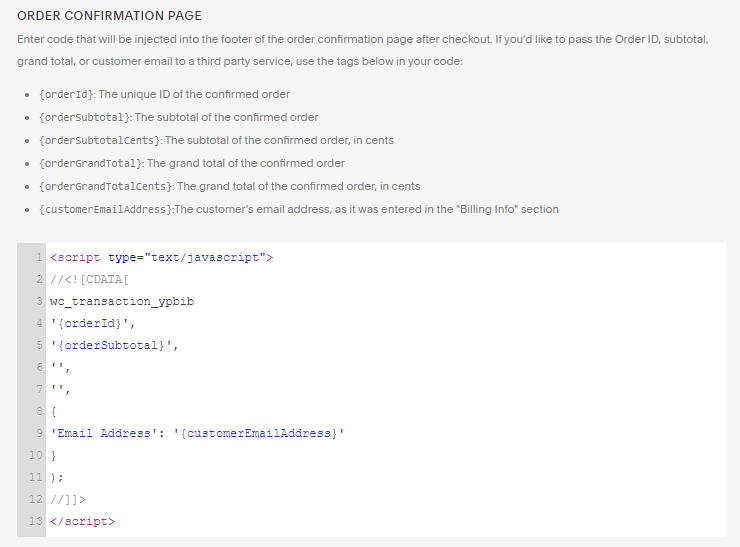Ecommerce Tracking for Squarespace
Important: You need to first add your WhatConverts Tracking Code before tracking e-commerce transactions from SquareSpace.
Follow the steps below to connect Squarespace orders with WhatConverts so every sale appears in your Lead Manager and revenue dashboards. Connecting your accounts lets you tie earned revenue back to the exact marketing that produced every sale so you can make smarter marketing decisions.
1Log into Squarespace and open your page editor. On the left-hand menu, select "Settings". Click "Advanced" then "Code Injection". In the Order Confirmation Page box, paste the following:
<script type="text/javascript">
//<![CDATA[
wc_transaction_ypbib
'{orderId}',
'{orderSubtotal}',
'',
'',
{
'Email Address': '{customerEmailAddress}'
}
);
//]]>
</script>Click "Save".
2If you have a test product, you can go ahead and go through the checkout process. When you get to the Successful Order page, check the WhatConverts Lead Manager for the successful transaction.
If you have any questions, please contact us here: Contact WhatConverts Support or email support@whatconverts.com
Get a FREE presentation of WhatConverts
One of our marketing experts will give you a full presentation of how WhatConverts can help you grow your business.
Schedule a Demo