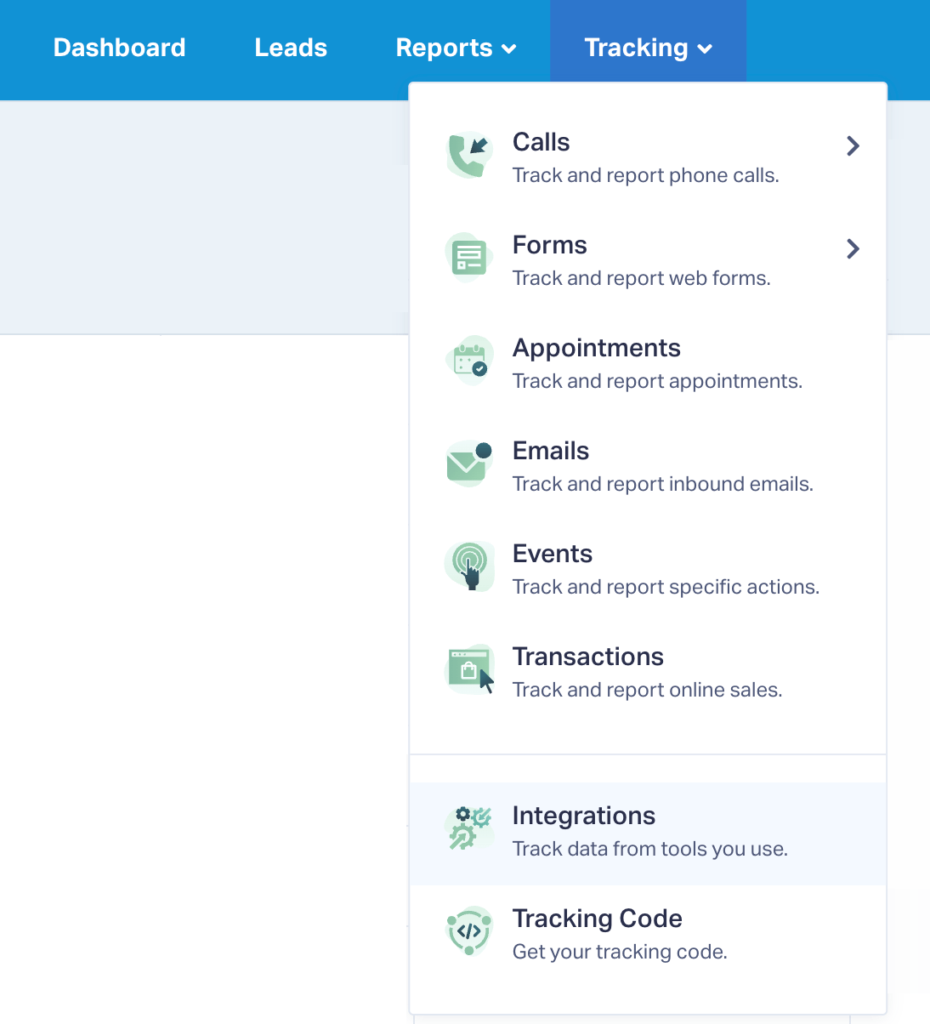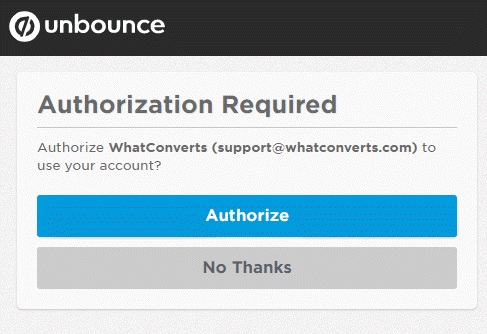Send Conversions to Unbounce
Note: Before you can send conversions to Unbounce, you will need to make sure you have followed the steps on our Call Tracking for Unbounce help article to install your WhatConverts tracking code on your Unbounce page(s).
1Log into the WhatConverts profile you want to integrate with Unbounce. Click "Tracking in the top menu and select "Integrations".
2Select the "Page Builders" tab. In the Unbounce module, click "Connect". Click "+ Add Connection". Click "Authorize" when prompted in Unbounce.
3Choose which types of leads you would like for WhatConverts to send to Unbounce as conversions and select when to trigger the conversions to be sent to Unbounce.
Note: There are three Trigger types:
- The "New Lead Received" option will trigger when a new lead is received.
- The "Sales Value Received or Added" option will trigger when a sales value is received with a new lead such as e-commerce transactions or when a sales value is added to a lead after it has been received. When a sales value is present, it will be sent along with the conversion to Unbounce.
- The "Set as Quotable Lead" option will pass conversions only when a lead has been marked as "Quotable".
Click "Finish".
Note
- : It may take up to 72 hours before conversions show up in Unbounce reporting.
If you have any questions, please contact us here: Contact WhatConverts Support or email support@whatconverts.com
Get a FREE presentation of WhatConverts
One of our marketing experts will give you a full presentation of how WhatConverts can help you grow your business.
Schedule a Demo