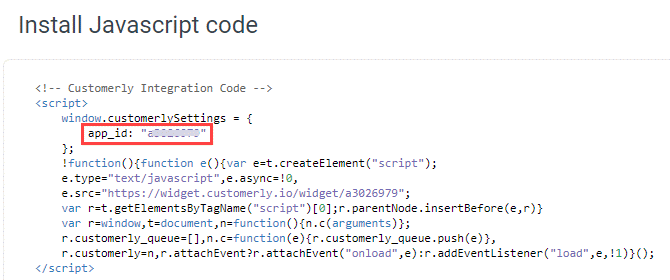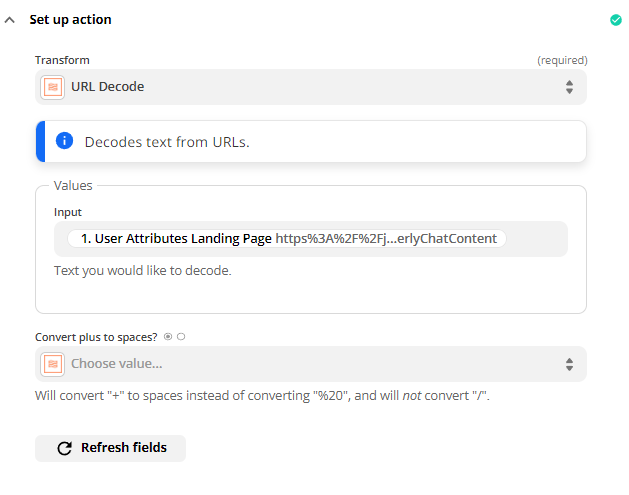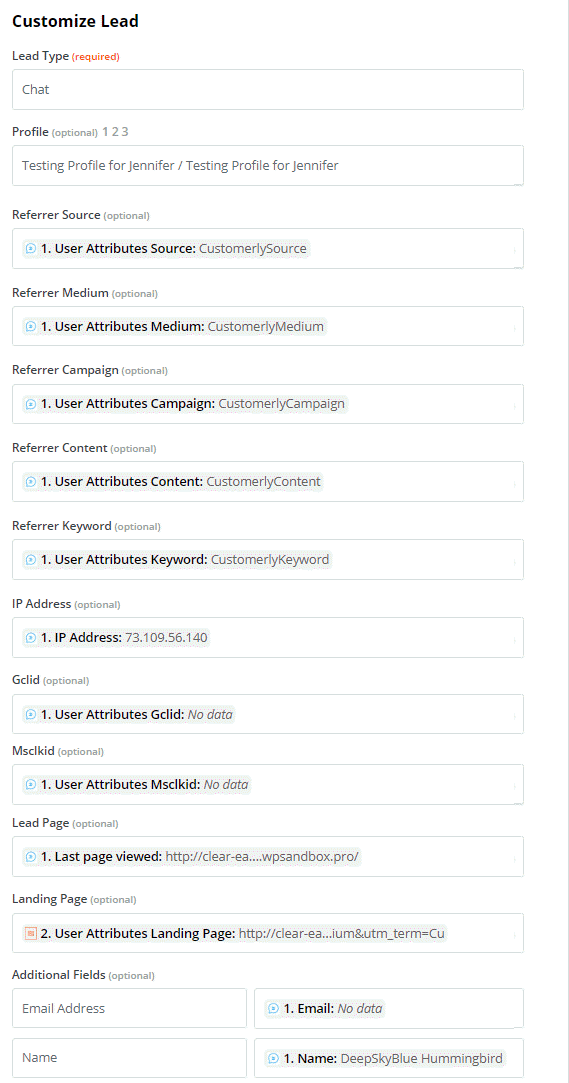Customerly Chat Integration
Note: If you haven't added your WhatConverts tracking script to your website, add your tracking script. If you are using the WhatConverts WordPress Plugin, you will want to deactivate the plugin and place your WhatConverts Tracking Code above your Customerly Integration Code.
1On your website where you have placed your Customerly Javascript Installation Code, replace your Customerly Basic Javascript for Website Visitors Installation Code.
Note: You will need to use the "Javascript Code Method" to install Customerly on your website.
<script>
var cookie = oqhaqzwnbjgcpycneryg('wc_client');
var source='',medium='',campaign='',content='',keyword='',gclid='',landing_page='',user_id='',msclkid='';
if (cookie) {
var cookie_parts = cookie.split('+..+');
if (cookie_parts[0])
source = cookie_parts[0];
if (cookie_parts[1])
medium = cookie_parts[1];
if (cookie_parts[2])
campaign = cookie_parts[2];
if (cookie_parts[3])
content = cookie_parts[3];
if (cookie_parts[4])
keyword = cookie_parts[4];
if (cookie_parts[5])
gclid = cookie_parts[5];
if (cookie_parts[6])
landing_page = cookie_parts[6];
if (cookie_parts[7])
user_id = cookie_parts[7];
if (cookie_parts[8])
msclkid = cookie_parts[8];
}
window.customerlySettings = {
app_id: "********",
attributes: {
source: source,
medium: medium,
campaign: campaign,
content: content,
keyword: keyword,
gclid: gclid,
landing_page: landing_page,
user_id: user_id,
msclkid: msclkid
}
};
!function(){function e(){var e=t.createElement("script");
e.type="text/javascript",e.async=!0,
e.src="https://widget.customerly.io/widget/a3026979";
var r=t.getElementsByTagName("script")[0];r.parentNode.insertBefore(e,r)}
var r=window,t=document,n=function(){n.c(arguments)};
r.customerly_queue=[],n.c=function(e){r.customerly_queue.push(e)},
r.customerly=n,r.attachEvent?r.attachEvent("onload",e):r.addEventListener("load",e,!1)}();
</script>
Note: Replace ******* with your Customerly App ID. You can find your App ID inside of your Customerly Javascript Installation Code.
Once implemented, go to your website. Start and end a test chat.
2Go to Zapier and click "Create Zap". Select "Customerly" as your Trigger App and "New Lead" as the Trigger Event.
Note: To connect Customerly to Zapier, please see Customerly's help document here.
On the Test trigger page, click "Test Trigger". Select the newest chat lead and click "Continue".
3Search for and select "Formatter by Zapier" as your Action App. Select "Text" as your Action Event. Under Transform, select "URL Decode" and select "User Attributes Landing Page" from the Values drop down.
Click "Continue". Review the data and click "Test and Continue".
4Click the "+" to add an Action Step and select "WhatConverts" as your Action App. Select "Create Lead" as your Action Event. Click "Continue". Select your WhatConverts account to integrate with Customerly.
Note: If you have not set up a WhatConverts account in Zapier, you can follow the detailed instructions in Connecting to Zapier.
Set up your Template as follows:
- Lead Type: Chat
- Profile: Your WhatConverts Profile
- Referrer Source: User Attributes Source
- Referrer Medium: User Attributes Medium
- Referrer Campaign: User Attributes Campaign
- Referrer Content: User Attributes Content
- Referrer Keyword: User Attributes Term
- IP Address: IP Address
- Gclid: User Attributes Gclid
- Msclkid: User Attributes Msclkid
- User ID: User Attributes User ID
- Lead Page: Last Page Viewed
- Landing Page: User Attributes Landing Page
- Operating System: Operative System
- Browser: Browser Name
Add the following field under Additional Fields:
- Email Address: Email
- Name: Name
Click "Continue" and send a test to WhatConverts. When the test is successful, you can name your Zap and turn your Zap "on".
5Log into the WhatConverts profile set up in the Zap. Click "Leads" in the top menu. Review the Customerly Chat that was sent in the previous step.
If you have any questions, please contact WhatConverts Support or email support@whatconverts.com
Get a FREE presentation of WhatConverts
One of our marketing experts will give you a full presentation of how WhatConverts can help you grow your business.
Schedule a Demo