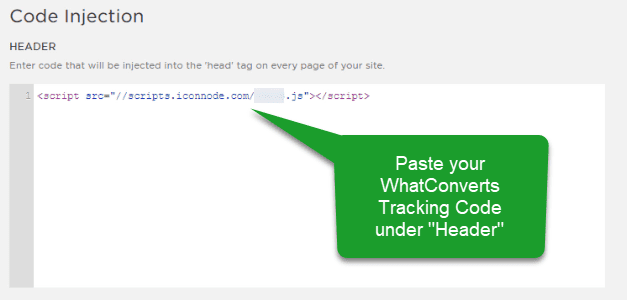Call Tracking for Squarespace
Squarespace is an all-in-one website creation and ecommerce platform. With WhatConverts, you can track your incoming calls, forms, chats and transactions for your Squarespace site or shop.
Note: Prior to tracking calls in SquareSpace, you will need to Set up Tracking Numbers in your WhatConverts profile.
1Log into the WhatConverts profile you want to integrate with your SquareSpace site. Click "Tracking" from the top menu, then select "Tracking Code". Copy your standard HTML code.
2Log into SquareSpace and open your page editor. On the left-hand menu, select "Settings". Click "Advanced" then "Code Injection". In the Header box, paste your WhatConverts tracking code and click "Save".
3Open your SquareSpace site in an incognito window to check for a tracking phone number.
For information on testing your tracking numbers, see: Simulate a Google Ads Click to Test Tracking Numbers
If you have any questions, please contact WhatConverts Support or email support@whatconverts.com
Get a FREE presentation of WhatConverts
One of our marketing experts will give you a full presentation of how WhatConverts can help you grow your business.
Schedule a Demo