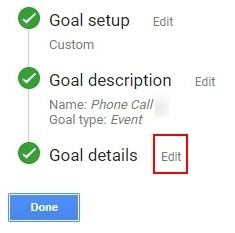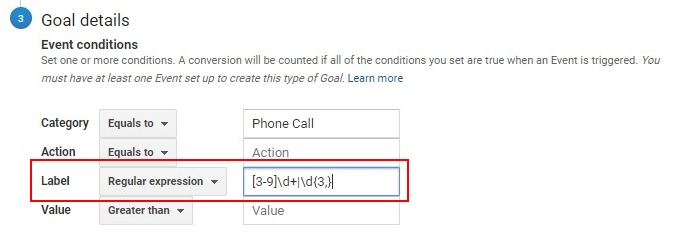Triggering Goals Based on Call Durations
1Login to your Google Analytics account. Click "Admin" in the left panel. Under View, click "Goals". Find the goal you wish to update and edit the "Goal Details".
2Under the "Label" change this to "Regular Expression" in the drop down menu.
Set the value to [3-9]d+|d{3,}. This value will only count calls that have a duration of 30 seconds or higher.
- Note: You can change the first number, which is 3 to something else if you would like. For example if you wanted only calls that were 60 seconds or higher than you would use
[6-9]d+|d{3,}.Click "Save" to keep the changes.
If you have any questions, please contact us here: Contact WhatConverts Support or email support@whatconverts.com
Get a FREE presentation of WhatConverts
One of our marketing experts will give you a full presentation of how WhatConverts can help you grow your business.
Schedule a Demo